Canon VIXIA mini X driver and firmware
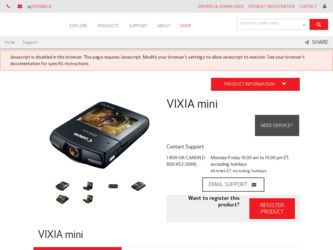
Related Canon VIXIA mini X Manual Pages
Download the free PDF manual for Canon VIXIA mini X and other Canon manuals at ManualOwl.com
Instruction Manual - Page 2
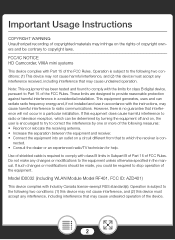
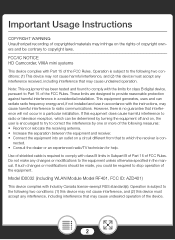
...Instructions
COPYRIGHT WARNING: Unauthorized recording of copyrighted materials may infringe on the rights of copyright owners and be contrary to copyright laws.
FCC/IC NOTICE HD Camcorder, VIXIA mini systems
This device complies with Part 15 of the FCC Rules. Operation is subject to the following two conditions: (1) This device... radio/TV technician for help.
Use of shielded cable is required...
Instruction Manual - Page 4
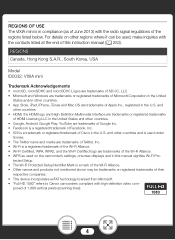
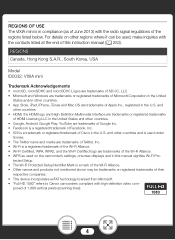
..., make inquiries with the contacts listed at the end of this instruction manual (A 253).
REGIONS Canada, Hong Kong S.A.R., South Korea, USA
Model ID0032: VIXIA mini
Trademark Acknowledgements
• microSD, microSDHC and microSDXC Logos are trademarks of SD-3C, LLC. • Microsoft and Windows are trademarks or registered trademarks of Microsoft Corporation in the United
States...
Instruction Manual - Page 20
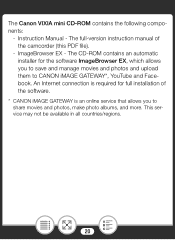
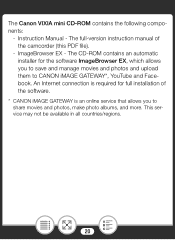
The Canon VIXIA mini CD-ROM contains the following components:
- Instruction Manual - The full-version instruction manual of the camcorder (this PDF file).
- ImageBrowser EX - The CD-ROM contains an automatic installer for the software ImageBrowser EX, which allows you to save and manage movies and photos and upload them to CANON iMAGE GATEWAY*, YouTube and Facebook. An Internet connection is ...
Instruction Manual - Page 27
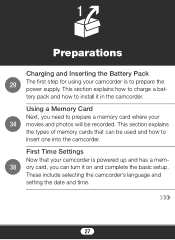
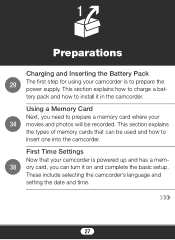
... pack and how to install it in the camcorder.
Using a Memory Card
Next, you need to prepare a memory card where your
34 movies and photos will be recorded. This section explains
the types of memory cards that can be used and how to insert one into the camcorder.
First Time Settings
Now that your camcorder is powered up and has...
Instruction Manual - Page 31
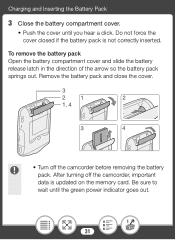
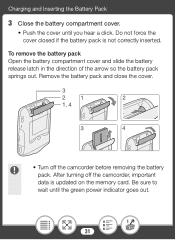
... the battery pack and close the cover.
3
2
1
2
1, 4
3
4
• Turn off the camcorder before removing the battery pack. After turning off the camcorder, important data is updated on the memory card. Be sure to wait until the green power indicator goes out.
31
Instruction Manual - Page 131
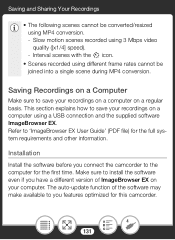
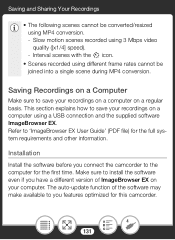
... to save your recordings on a computer using a USB connection and the supplied software ImageBrowser EX. Refer to 'ImageBrowser EX User Guide' (PDF file) for the full system requirements and other information.
Installation
Install the software before you connect the camcorder to the computer for the first time. Make sure to install the software even if you have a different version of ImageBrowser...
Instruction Manual - Page 132
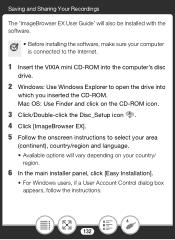
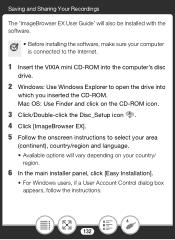
... Sharing Your Recordings
The 'ImageBrowser EX User Guide' will also be installed with the software.
• Before installing the software, make sure your computer is connected to the Internet.
1 Insert the VIXIA mini CD-ROM into the computer's disc
drive.
2 Windows: Use Windows Explorer to open the drive into
which you inserted the CD-ROM. Mac OS: Use Finder and click on the CD-ROM icon.
3 Click...
Instruction Manual - Page 133
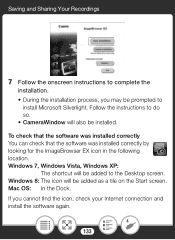
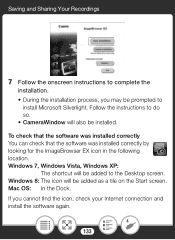
... prompted to
install Microsoft Silverlight. Follow the instructions to do so. • CameraWindow will also be installed. To check that the software was installed correctly You can check that the software was installed correctly by looking for the ImageBrowser EX icon in the following location. Windows 7, Windows Vista, Windows XP:
The shortcut will be added to the Desktop screen. Windows 8: The...
Instruction Manual - Page 136


... be recognized as multiple files on other devices. • Users of Windows 8, Windows 7, Windows Vista, Windows XP and Mac OS X: Your camcorder is equipped with the standard Picture Transfer Protocol (PTP) allowing you to transfer photos (JPEG only) simply by connecting the camcorder to a computer using the supplied USB cable, without having to install the supplied software ImageBrowser EX.
136
Instruction Manual - Page 137
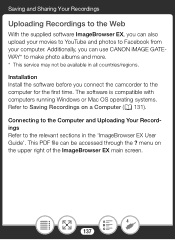
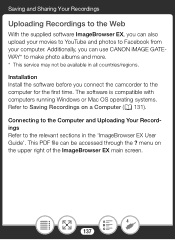
.... Additionally, you can use CANON iMAGE GATEWAY* to make photo albums and more. * This service may not be available in all countries/regions. Installation Install the software before you connect the camcorder to the computer for the first time. The software is compatible with computers running Windows or Mac OS operating systems. Refer to Saving Recordings on a Computer (A 131). Connecting to the...
Instruction Manual - Page 146
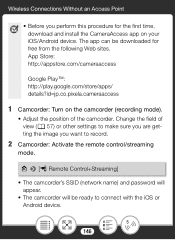
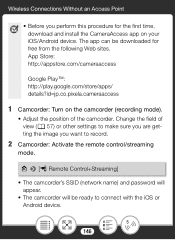
... the position of the camcorder. Change the field of view (A 57) or other settings to make sure you are getting the image you want to record.
2 Camcorder: Activate the remote control/streaming
mode.
0 > [4 Remote Control+Streaming]
• The camcorder's SSID (network name) and password will appear.
• The camcorder will be ready to connect with the iOS or Android device.
146
Instruction Manual - Page 151
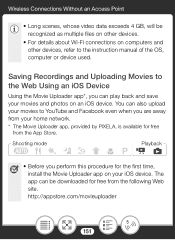
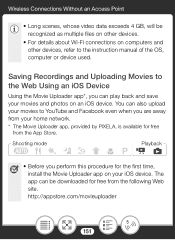
... the instruction manual of the OS, computer or device used.
Saving Recordings and Uploading Movies to the Web Using an iOS Device
Using the Movie Uploader app*, you can play back and save your movies and photos on an iOS device. You can also upload your movies to YouTube and Facebook even when you are away from your home network...
Instruction Manual - Page 155
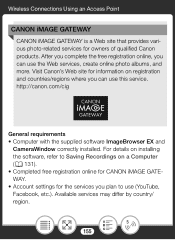
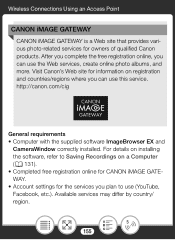
... where you can use this service. http://canon.com/cig
General requirements • Computer with the supplied software ImageBrowser EX and
CameraWindow correctly installed. For details on installing the software, refer to Saving Recordings on a Computer (A 131). • Completed free registration online for CANON iMAGE GATEWAY. • Account settings for the services you plan to use (YouTube...
Instruction Manual - Page 156
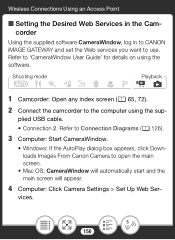
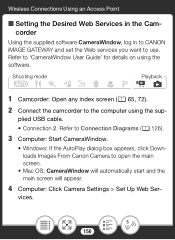
... to the computer using the sup-
plied USB cable. • Connection 2. Refer to Connection Diagrams (A 126).
3 Computer: Start CameraWindow.
• Windows: If the AutoPlay dialog box appears, click Downloads Images From Canon Camera to open the main screen.
• Mac OS: CameraWindow will automatically start and the main screen will appear.
4 Computer: Click Camera Settings > Set Up Web...
Instruction Manual - Page 161
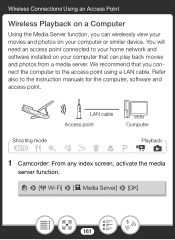
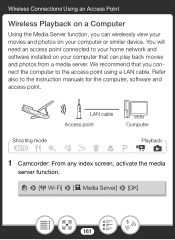
...your computer or similar device. You will need an access point connected to your home network and software installed on your computer that can play back movies and photos from a media server. We recommend that you connect the computer to the access point using a LAN cable. Refer also to the instruction manuals for the computer, software and access point.
LAN cable Access point
Computer
Shooting...
Instruction Manual - Page 191
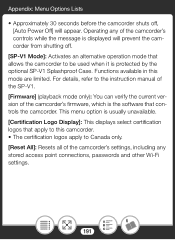
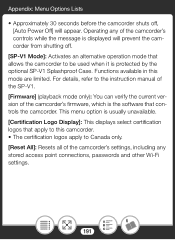
... version of the camcorder's firmware, which is the software that controls the camcorder. This menu option is usually unavailable. [Certification Logo Display]: This displays select certification logos that apply to this camcorder. • The certification logos apply to Canada only. [Reset All]: Resets all of the camcorder's settings, including any stored access point connections, passwords...
Instruction Manual - Page 217
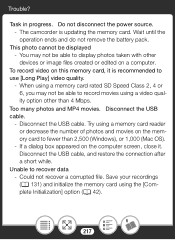
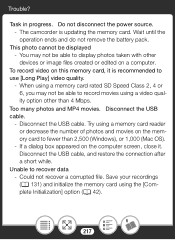
Trouble?
Task in progress. Do not disconnect the power source. - The camcorder is updating the memory card. Wait until the operation ends and do not remove the battery pack.
This photo cannot be displayed - You may not be able to display photos taken with other devices or image files created or edited on a computer.
To record video on this memory card, it is...
Instruction Manual - Page 224
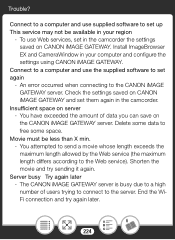
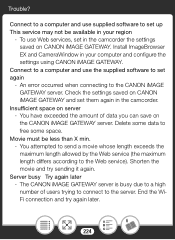
Trouble?
Connect to a computer and use supplied software to set up This service may not be available in your region
- To use Web services, set in the camcorder the settings saved on CANON iMAGE GATEWAY. Install ImageBrowser EX and CameraWindow in your computer and configure the settings using CANON iMAGE GATEWAY.
Connect to a computer and use the supplied software to set again
- An error occurred ...
Getting Started Guide - Page 1
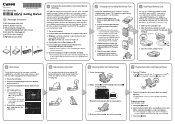
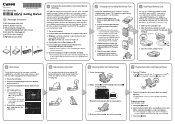
...the computer.
2. Insert the VIXIA mini CD-ROM into the computer's disc drive.
3. Windows: Use Windows Explorer to open the drive into which you inserted the CD-ROM. Mac OS: Use Finder and click the CD-ROM icon.
4. Click/Double-click the Disc_Setup icon .
5. In the installer panel, click [Instruction Manual of the Camcorder] and select your language. • Windows users: If a User Account Control...
Getting Started Guide - Page 2
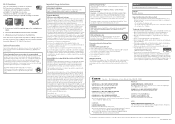
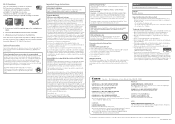
.... For example, you can use a smartphone or tablet to control the camcorder remotely while recording or to upload recordings to the Web.
1. If necessary, install the required app on the smartphone or tablet.
2. Select the desired Wi-Fi function on the camcorder. 3. Wirelessly connect the device to the VIXIA mini. Note: The necessary procedure may differ according to the...

