D-Link DGS-3620-28PC-SI driver and firmware
Drivers and firmware downloads for this D-Link item

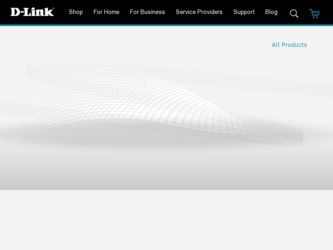
Related D-Link DGS-3620-28PC-SI Manual Pages
Download the free PDF manual for D-Link DGS-3620-28PC-SI and other D-Link manuals at ManualOwl.com
Product Manual - Page 15
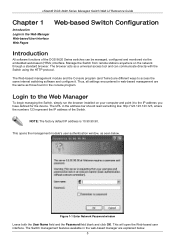
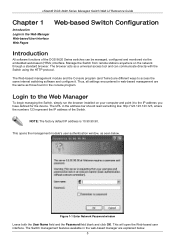
... Web UI Reference Guide
Chapter 1
Introduction Login to the Web Manager Web-based User Interface Web Pages
Web-based Switch Configuration
Introduction
All software functions of the DGS-3620 Series switches can be managed, configured and monitored via the embedded web-based (HTML) interface. Manage the Switch from remote stations anywhere on the network through a standard...
Product Manual - Page 18
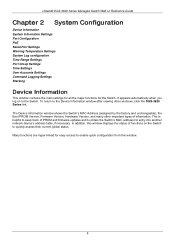
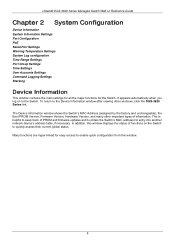
... the main settings for all the major functions for the Switch. It appears automatically when you log on to the Switch. To return to the Device Information window after viewing other windows, click the DGS-3620 Series link. The Device Information window shows the Switch's MAC Address (assigned by the factory and unchangeable), the Boot PROM Version, Firmware Version, Hardware Version, and many...
Product Manual - Page 33
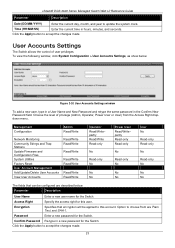
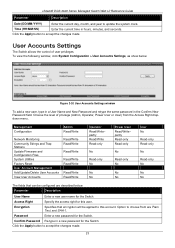
... User Accounts Settings window
To add a new user, type in a User Name and New Password and retype the same password in the Confirm New Password field. Choose the level of privilege (Admin, Operator, Power User or User) from the Access Right dropdown menu.
Management Configuration
Admin Read/Write
Network Monitoring Community Strings and Trap Stations Update Firmware and Configuration...
Product Manual - Page 34
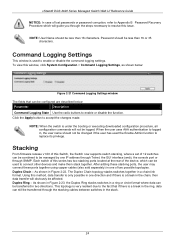
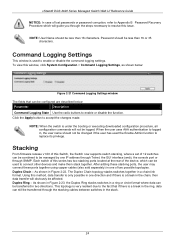
xStack® DGS-3620 Series Managed Switch Web UI Reference Guide
NOTICE: In case of lost passwords or password corruption, refer to Appendix B Password Recovery Procedure which will guide you through the steps necessary to resolve this issue.
NOTE: User Name should be less than 16 characters. Password should be less than 16 or 35 characters.
Command Logging Settings
This window is...
Product Manual - Page 51
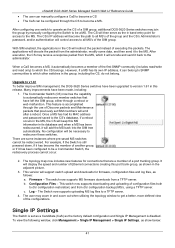
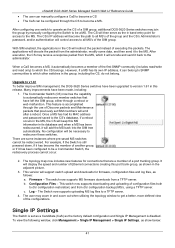
...It will display the speed and number of Ethernet connections creating this port trunk group, as shown in the adjacent picture.
3. This version will support switch upload and downloads for firmware, configuration files and log files, as follows: a. Firmware - The switch now supports MS firmware downloads from a TFTP server. b. Configuration Files - This switch now supports downloading and uploading...
Product Manual - Page 52
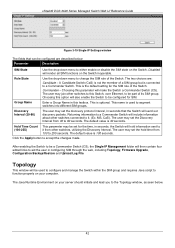
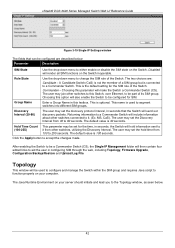
...DGS-3620 Series Managed Switch Web UI Reference Guide
Figure 3-19 Single IP Settings window...Switch (CS). The user may join other switches to this Switch, over Ethernet, to be part of its SIM group. Choosing this option will also... links to aid the user in configuring SIM through the web, including Topology, Firmware Upgrade, Configuration Backup/Restore and Upload Log File.
Topology
This window ...
Product Manual - Page 58
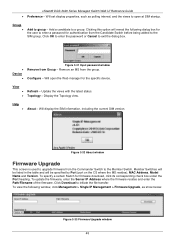
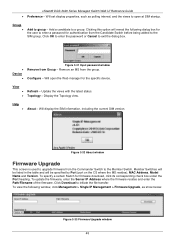
... window
Firmware Upgrade
This screen is used to upgrade firmware from the Commander Switch to the Member Switch. Member Switches will be listed in the table and will be specified by Port (port on the CS where the MS resides), MAC Address, Model Name and Version. To specify a certain Switch for firmware download, click its corresponding check box under the Port heading. To update...
Product Manual - Page 59
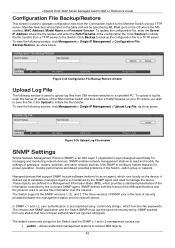
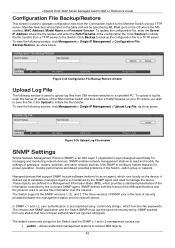
... UI Reference Guide
Configuration File Backup/Restore
This screen is used to upgrade configuration files from the Commander Switch to the Member Switch using a TFTP server. Member Switches will be listed in the table and will be specified by ID, Port (port on the CS where the MS resides), MAC Address, Model Name and Firmware Version. To update the...
Product Manual - Page 346
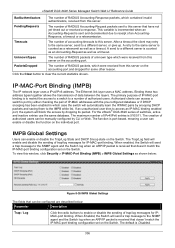
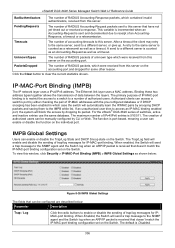
....
Click the Clear button to clear the current statistics shown.
IP-MAC-Port Binding (IMPB)
The IP network layer uses a IPv4/IPv6 address. The Ethernet link layer uses a MAC address. Binding these two address types together allows the transmission of data between the layers. The primary purpose of IP-MAC-port binding is to restrict the access to a switch to a number...
Product Manual - Page 347
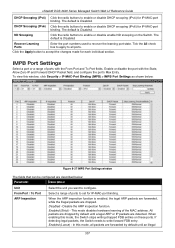
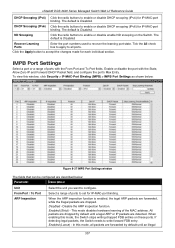
xStack® DGS-3620 Series Managed Switch Web UI Reference Guide
DHCP Snooping (IPv4) Click the radio buttons to enable or disable DHCP snooping (IPv4) for IP-MAC-port binding. The default is Disabled.
DHCP Snooping (IPv6) Click the radio buttons to enable or disable DHCP snooping (IPv6) for IP-MAC-port binding. The default is Disabled.
ND...
Product Manual - Page 348
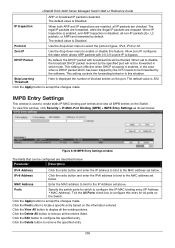
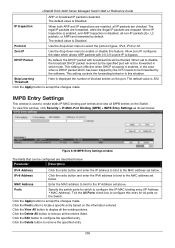
... the CPU needs to be forwarded by the software. This setting controls the forwarding behavior in this situation.
Stop Learning Threshold
Here is displayed the number of blocked entries on the port. The default value is 500.
Click the Apply button to accept the changes made.
IMPB Entry Settings
This window is used to create static IP-MAC-binding port...
Product Manual - Page 349
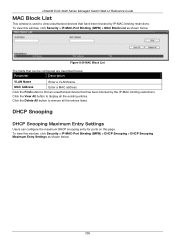
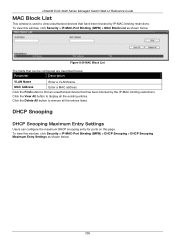
xStack® DGS-3620 Series Managed Switch Web UI Reference Guide
MAC Block List
This window is used to view unauthorized devices that have been blocked by IP-MAC binding restrictions. To view this window, click Security > IP-MAC-Port Binding (IMPB) > MAC Block List as shown below:
Figure 8-29 MAC Block List
The fields that can be configured are described below:
Parameter...
Product Manual - Page 350
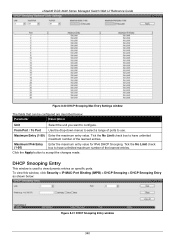
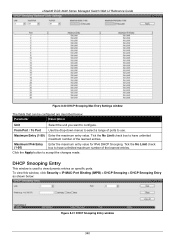
xStack® DGS-3620 Series Managed Switch Web UI Reference Guide
Figure 8-30 DHCP Snooping Max Entry Settings window
The fields that can be configured are described below:
Parameter
Description
Unit
Select the unit you want to configure.
From Port / To Port
Use the drop-down menus to select a range of ports to use.
Maximum Entry (1-50) Enter the...
Product Manual - Page 351
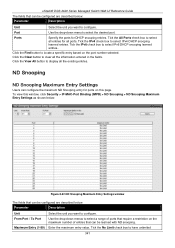
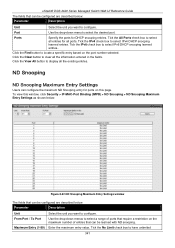
... fields. Click the View All button to display all the existing entries.
ND Snooping
ND Snooping Maximum Entry Settings
Users can configure the maximum ND Snooping entry for ports on this page. To view this window, click Security > IP-MAC-Port Binding (IMPB) > ND Snooping > ND Snooping Maximum Entry Settings as shown below:
Figure 8-32 ND Snooping...
Product Manual - Page 352
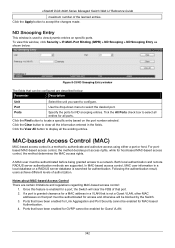
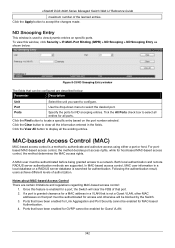
xStack® DGS-3620 Series Managed Switch Web UI Reference Guide
maximum number of the learned entries. Click the Apply button to accept the changes made.
ND Snooping Entry
This window is used to view dynamic entries on specific ports. To view this window, click Security > IP-MAC-Port Binding (IMPB) > ND Snooping > ND Snooping Entry as shown below...
Product Manual - Page 420
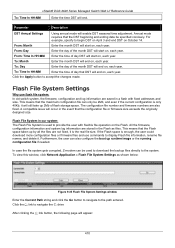
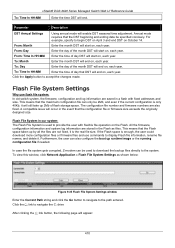
..., Z-modem can be used to download the backup files directly to the system. To view this window, click Network Application > Flash File System Settings as shown below:
Figure 9-35 Flash File System Settings window Enter the Current Path string and click the Go button to navigate to the path entered. Click the C: link to navigate the C: drive After clicking the C: link button...
Product Manual - Page 461
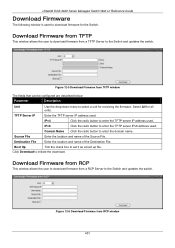
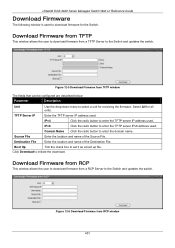
xStack® DGS-3620 Series Managed Switch Web UI Reference Guide
Download Firmware
The following window is used to download firmware for the Switch.
Download Firmware from TFTP
This window allows the user to download firmware from a TFTP Server to the Switch and updates the switch.
Figure 12-5 Download Firmware from TFTP window
The fields that can be configured are described below:
Parameter...
Product Manual - Page 462
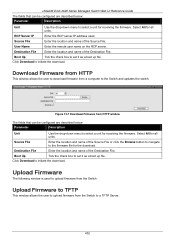
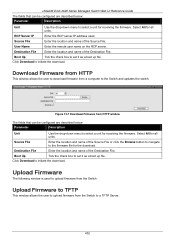
... the remote user name on the RCP server.
Destination File
Enter the location and name of the Destination File.
Boot Up
Tick the check box to set it as a boot up file.
Click Download to initiate the download.
Download Firmware from HTTP
This window allows the user to download firmware from a computer to the Switch and updates the switch.
Figure 12-7 Download Firmware...
Product Manual - Page 464
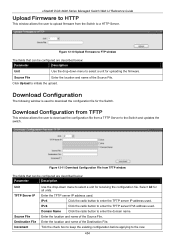
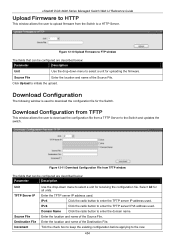
...; DGS-3620 Series Managed Switch Web UI Reference Guide
Upload Firmware to HTTP
This window allows the user to upload firmware from the Switch to a HTTP Server.
Figure 12-10 Upload Firmware to FTP window
The fields that can be configured are described below:
Parameter
Description
Unit
Use the drop-down menu to select a unit for uploading the firmware...
Product Manual - Page 482
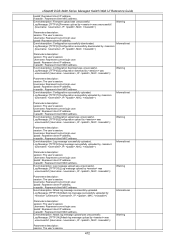
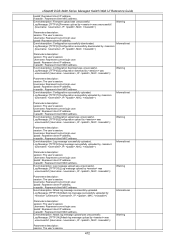
xStack® DGS-3620 Series Managed Switch Web UI Reference Guide
Ipaddr: Represent client IP address. macaddr : Represent client MAC address.
Event description: Firmware upload was unsuccessful. Log Message: [TFTP(4):]Firmware upload by was unsuccessful! (Username: , IP: , MAC: )
Warning
Parameters description:
session: The user's session.
Username: Represent current login user.
Ipaddr: ...
