Dell 540 - USB Photo Printer 540 driver and firmware
Drivers and firmware downloads for this Dell item

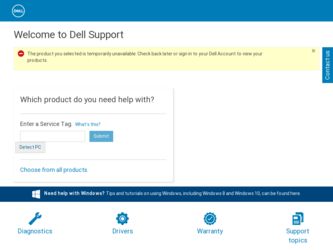
Related Dell 540 Manual Pages
Download the free PDF manual for Dell 540 and other Dell manuals at ManualOwl.com
Owner's Manual - Page 3
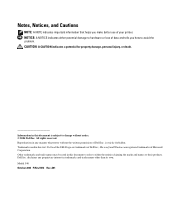
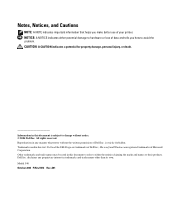
... helps you make better use of your printer. NOTICE: A NOTICE indicates either potential damage...Windows are registered trademarks of Microsoft Corporation. Other trademarks and trade names may be used in this document to refer to either the entities claiming the marks and names or their products. Dell Inc. disclaims any proprietary interest in trademarks and trade names other than its own. Model 540...
Owner's Manual - Page 6
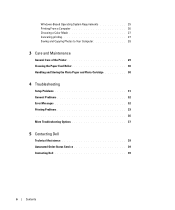
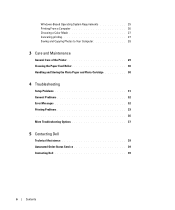
...and Copying Photos to Your Computer 28
3 Care and Maintenance
General Care of the Printer 29 Cleaning the Paper Feed Roller 30 Handling and Storing the Photo Paper and Photo Cartridge 30
4 Troubleshooting
Setup Problems 31 General Problems 32 Error Messages 32 Printing Problems 33 36 More Troubleshooting Options 37
5 Contacting Dell
Technical Assistance 39 Automated Order-Status Service...
Owner's Manual - Page 7
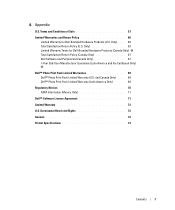
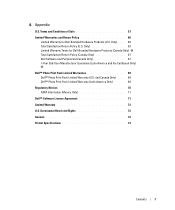
... Only) 68
Dell™ Photo Print Pack Limited Warranties 69 Dell™ Photo Print Pack Limited Warranty (U.S. and Canada Only) . . . . 69 Dell™ Photo Print Pack Limited Warranty (Latin America Only) . . . . . 69
Regulatory Notices 70 NOM Information (Mexico Only 71
Dell™ Software License Agreement 71
Limited Warranty 72
U.S. Government Restricted Rights 72
General 72
Printer...
Owner's Manual - Page 14
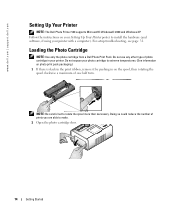
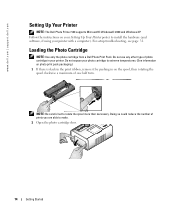
... | support.dell.com
Setting Up Your Printer
NOTE: The Dell Photo Printer 540 supports Microsoft® Windows® 2000 and Windows XP. Follow the instructions on your Setting Up Your Printer poster to install the hardware (and software, if using your printer with a computer). For setup troubleshooting, see page 31.
Loading the Photo Cartridge
NOTE: Use only the photo cartridge from a Dell Photo...
Owner's Manual - Page 18
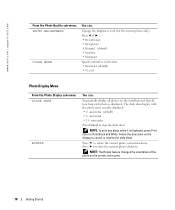
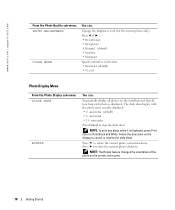
...; Darkest
Specify natural or vivid colors: • Natural (default) • Vivid
Photo Display Menu
From the Photo Display sub-menu: SLIDE SHOW
ROTATE
You can:
Sequentially display all photos on the installed card. Specify how long each photo is displayed. The slide show begins with the photo most recently displayed • 3 seconds (default) • 5 seconds • 10 seconds
Press Cancel...
Owner's Manual - Page 19
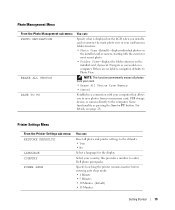
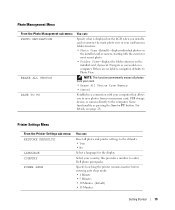
... from your memory card, USB storage device, or camera directly to the computer. Same functionality as pressing the Save to PC button. For details, see page 28.
Printer Settings Menu
From the Printer Settings sub-menu: RESTORE DEFAULTS
LANGUAGE COUNTRY POWER SAVE
You can:
Reset all photo and printer settings to the defaults. • Yes • No
Select a language for the display.
Select your...
Owner's Manual - Page 25
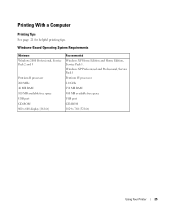
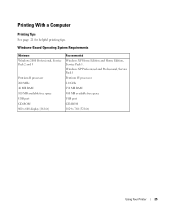
...Professional, Service Pack 2 and 3
Pentium II processor 200 MHz 48 MB RAM 100 MB available free space USB port CD-ROM 800 x 600 display [16 bit]
Recommended Windows XP Home Edition and Home Edition, Service Pack 1. Windows XP Professional and Professional, Service Pack 1 Pentium IV processor 2.0 GHz 256 MB RAM 500 MB available free space USB port CD-ROM 1024 x 768 (32 bit)
Using Your Printer
25
Owner's Manual - Page 26
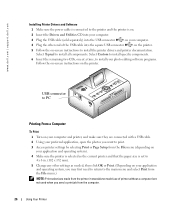
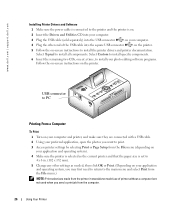
www.dell.com | support.dell.com
Installing Printer Drivers and Software
1 Make sure the power cable is connected to the printer and the printer is on.
2 Insert the Drivers and Utilities CD into your computer.
3 Plug the USB cable (sold separately) into the USB connector
on your computer.
4 Plug the other end of the USB cable into the square USB connector
on the printer.
5 Follow the on-...
Owner's Manual - Page 28
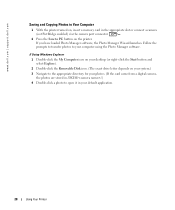
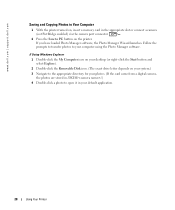
www.dell.com | support.dell.com
Saving and Copying Photos to Your Computer
1 With the printer turned on, insert a memory card in the appropriate slot or connect a camera
(not PictBridge enabled) via the camera port connector
.
2 Press the Save to PC button on the printer. If you have loaded Photo Manager software, the Photo Manager Wizard launches. Follow the prompts to transfer photos to ...
Owner's Manual - Page 31
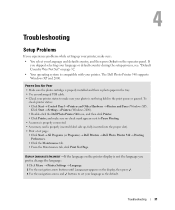
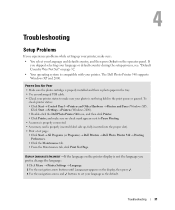
... setup process, see: "Default Country Was Not Set" on page 32. • Your operating system is compatible with your printer. The Dell Photo Printer 540 supports Windows XP and 2000.
PRINTER DOES NOT PRINT • Make sure the photo cartridge is properly installed and there is photo paper in the tray. • Use an undamaged USB cable. • Check your printer status to make sure your photo...
Owner's Manual - Page 34
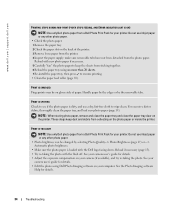
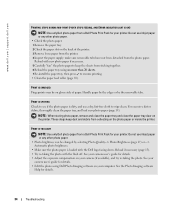
... (page 15). • Try re-taking the photo with the flash off. See your camera user's guide for details. • Adjust the exposure compensation on your camera (if available), and try re-taking the photo. See your camera user's guide for details. • Edit the photo using Dell Photo Imaging software on your computer. See the Photo Imaging software Help for details.
34
Troubleshooting
Owner's Manual - Page 35
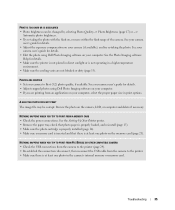
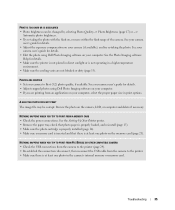
... the camera, LCD, or computer and delete if necessary.
NOTHING HAPPENS WHEN YOU TRY TO PRINT FROM A MEMORY CARD • Check the power connections. See the Setting Up Your Printer poster. • Remove the paper tray, check that photo paper is properly loaded, and re-install (page 15). • Make sure the photo cartridge is properly installed (page 14). • Make sure a memory card...
Owner's Manual - Page 36
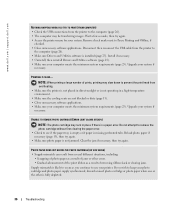
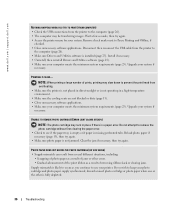
...Offline, if
checked. • Close unnecessary software applications. Disconnect then reconnect the USB cable from the printer to
the computer (page 26). • Make sure Drivers and Utilities software is installed (page 25). Install if necessary. • Uninstall, then reinstall Drivers and Utilities software (page 25). • Make sure your computer meets the minimum system requirements (page...
Owner's Manual - Page 37


... the USB cable from the printer to the computer (page 26). • Make sure Drivers and Utilities software is installed (page 26). Install if necessary. • Uninstall, then reinstall Drivers and Utilities software (page 26). • Make sure your computer meets the minimum system requirements (page 25). Upgrade your system if
necessary. •
More Troubleshooting Options
Go to support.dell...
Owner's Manual - Page 58
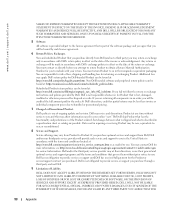
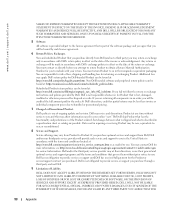
....
7 Changed or Discontinued Product.
Dell's policy is one of ongoing update and revision. Dell may revise and discontinue Product at any...SET FORTH HEREIN, INCLUDING BUT NOT LIMITED TO ANY LIABILITY FOR PRODUCT NOT BEING AVAILABLE FOR USE, LOST PROFITS, LOSS OF BUSINESS OR FOR LOST OR CORRUPTED DATA OR SOFTWARE, OR THE PROVISION OF SERVICES AND SUPPORT. EXCEPT AS EXPRESSLY PROVIDED HEREIN, DELL...
Owner's Manual - Page 63
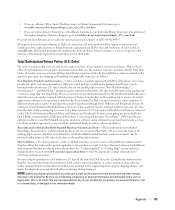
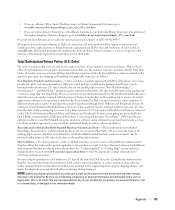
...applications software or an operating system that has been installed by Dell, you must return the entire computer. A different return policy applies to nondefective products purchased through Dell's Software ... hard drive(s) and any other storage
device(s) in the product(s). Remove any confidential, proprietary, or personal information and removable media such as floppy disks, CDs, or PC Cards. We...
Owner's Manual - Page 67
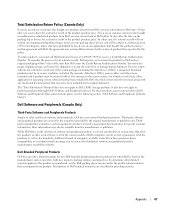
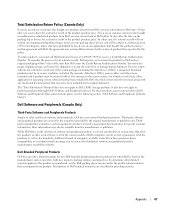
... be in as-new condition, and all of the manuals, diskette(s), CD(s), power cables, and other items included with a product must be returned with it. For customers who want to return, for refund or credit only, either application or operating system software that has been installed by Dell, the whole system must be returned, along with...
Owner's Manual - Page 68
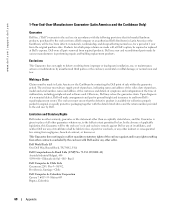
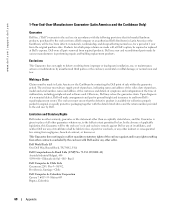
... user must always supply proof of purchase, indicating name and address of the seller, date of purchase, model and serial number, name and address of the customer, and details of symptoms and configuration at the time of malfunction, including peripherals and software used. Otherwise, Dell may refuse the guarantee claim. Upon diagnosis of a warranted defect...
Owner's Manual - Page 71
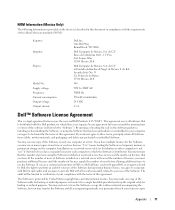
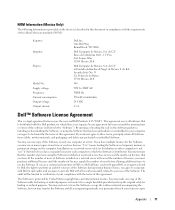
... (disks, written materials, and packaging) and delete any preloaded or embedded Software.
You may use one copy of the Software on only one computer at a time. If you have multiple licenses for the Software, you may use as many copies at any time as you have licenses. "Use" means loading the Software in temporary memory or permanent storage on the computer. Installation on a network...
Owner's Manual - Page 72
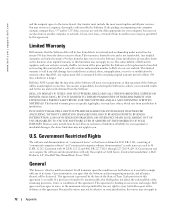
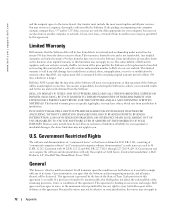
www.dell.com | support.dell.com
and the recipient agrees to the terms hereof. Any transfer must include the most recent update and all prior versions. You may not reverse engineer, decompile or disassemble the Software. If the package accompanying your computer contains compact discs, 3.5" and/or 5.25" disks, you may use only the disks appropriate for your computer. You may...
