Dell Pz310 - Wasabi Portable Zink Photo Printer driver and firmware
Drivers and firmware downloads for this Dell item

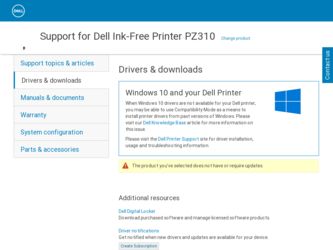
Related Dell Pz310 Manual Pages
Download the free PDF manual for Dell Pz310 and other Dell manuals at ManualOwl.com
Get immediate support for your Dell Pz310 questions from HelpOwl.com.
Recent Dell Pz310-related questions:
Find free Dell Pz310 - Wasabi Portable Zink Photo Printer manuals and user guides available at ManualOwl.com. Try out our unique manual viewer allowing you to interact with manuals from directly within your browser!
Locate the Dell corporate office headquarters phone number, address and more at CorporateOfficeOwl.com.
Complete Dell customer service contact information including steps to reach representatives, hours of operation, customer support links and more from ContactHelp.com.
See detailed Dell customer service rankings, employee comments and much more from our sister site.
Find comprehensive Dell recall information updated hourly on RecallOwl.com.