Dell Inspiron 15 7558 driver and firmware
Related Dell Inspiron 15 7558 Manual Pages
Download the free PDF manual for Dell Inspiron 15 7558 and other Dell manuals at ManualOwl.com
Specifications - Page 6
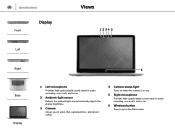
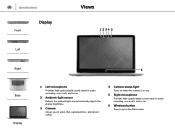
... sensor
Detects the ambient light and automatically adjusts the display brightness.
3 Camera
Allows you to video chat, capture photos, and record videos.
4 Camera-status light
Turns on when the camera is in use.
5 Right microphone
Provides high‑quality digital sound input for audio recording, voice calls, and so on.
6 Windows button
Press to go to the Start screen.
Service Manual - Page 8
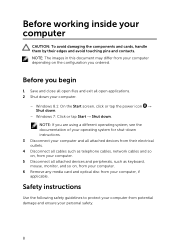
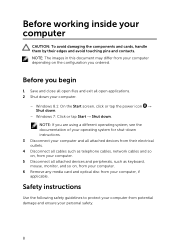
....
3 Disconnect your computer and all attached devices from their electrical outlets.
4 Disconnect all cables such as telephone cables, network cables and so on, from your computer.
5 Disconnect all attached devices and peripherals, such as keyboard, mouse, monitor, and so on, from your computer.
6 Remove any media card and optical disc from your computer, if applicable.
Safety instructions
Use the...
Service Manual - Page 9
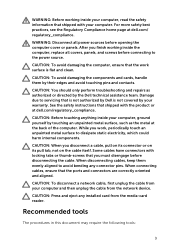
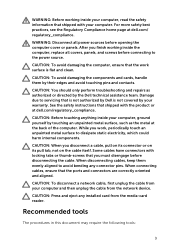
...aligned to avoid bending any connector pins. When connecting cables, ensure that the ports and connectors are correctly oriented and aligned.
CAUTION: To disconnect a network cable, first unplug the cable from your computer and then unplug the cable from the network device.
CAUTION: Press and eject any installed card from the media-card reader.
Recommended tools
The procedures in this document may...
Service Manual - Page 63
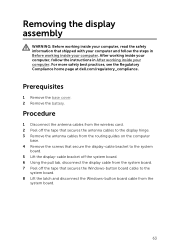
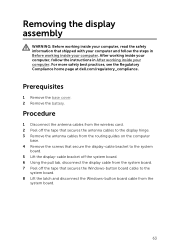
...page at dell.com/regulatory_compliance.
Prerequisites
1 Remove the base cover. 2 Remove the battery.
Procedure
1 Disconnect the antenna cables from the wireless card. 2 Peel off the tape that secures the antenna cables to the display hinge. 3 Remove the antenna cables from the routing guides on the computer
base. 4 Remove the screws that secure the display-cable bracket to the system
board. 5 Lift...
Service Manual - Page 64
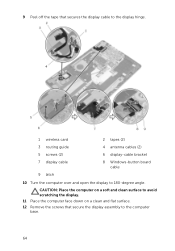
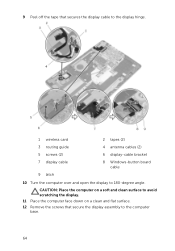
...off the tape that secures the display cable to the display hinge.
1 wireless card
2 tapes (2)
3 routing guide
4 antenna cables (2)
5 screws (2)
6 display-cable bracket
7 display cable
8 Windows-button board cable
9 latch
10 Turn the computer over and open the display to 180-degree angle.
CAUTION: Place the computer on a soft and clean surface to avoid scratching the display. 11 Place the...
Service Manual - Page 66
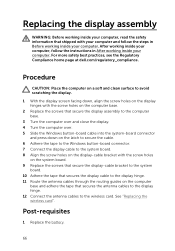
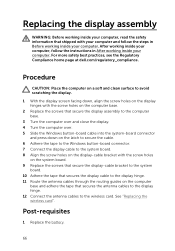
... that secure the display-cable bracket to the system board. 10 Adhere the tape that secures the display cable to the display hinge. 11 Route the antenna cables through the routing guides on the computer base and adhere the tape that secures the antenna cables to the display hinge. 12 Connect the antenna cables to the wireless card. See "Replacing the wireless card".
Post-requisites
1 Replace...
Service Manual - Page 68
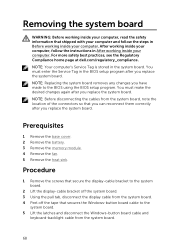
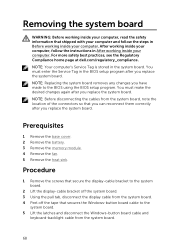
... in Before working inside your computer. After working inside your computer, follow the instructions in After working inside your computer. For more safety best practices, see the Regulatory Compliance home page at dell.com/regulatory_compliance. NOTE: Your computer's Service Tag is stored in the system board. You must enter the Service Tag in the BIOS setup program after you replace the...
Service Manual - Page 69
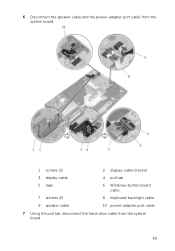
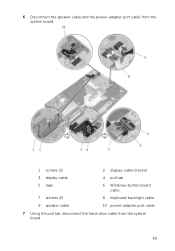
6 Disconnect the speaker cable and the power-adapter port cable from the system board.
1 screws (2)
2 display-cable bracket
3 display cable
4 pull tab
5 tape
7 latches (2) 9 speaker cable
6 Windows-button board cable
8 keyboard-backlight cable
10 power-adapter port cable
7 Using the pull tab, disconnect the hard-drive cable from the system board.
69
Service Manual - Page 72
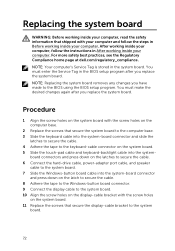
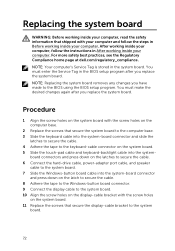
... down on the latches to secure the cable. 6 Connect the hard-drive cable, power-adapter port cable, and speaker
cable to the system board. 7 Slide the Windows-button board cable into the system-board connector
and press down on the latch to secure the cable. 8 Adhere the tape to the Windows-button board connector. 9 Connect the display cable to the system board. 10 Align the screw holes on the...
Service Manual - Page 81
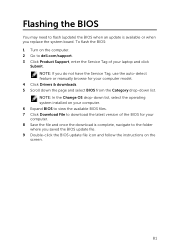
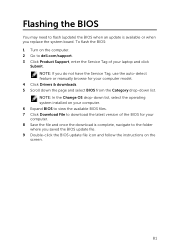
... to flash (update) the BIOS when an update is available or when you replace the system board. To flash the BIOS: 1 Turn on the computer. 2 Go to dell.com/support. 3 Click Product Support, enter the Service Tag of your laptop and click
Submit. NOTE: If you do not have the Service Tag, use the auto-detect feature or manually browse for your computer model.
4 Click Drivers & downloads. 5 Scroll...
Service Manual - Page 82
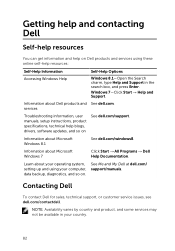
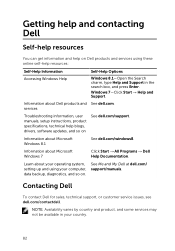
...information, user manuals, setup instructions, product specifications, technical help blogs, drivers, software updates, and so on
See dell.com/support.
Information about Microsoft Windows 8.1
See dell.com/windows8.
Information about Microsoft Windows 7
Click Start → All Programs → Dell Help Documentation.
Learn about your operating system, setting up and using your computer, data...

