Dell P190S - 19" LCD Monitor driver and firmware
Drivers and firmware downloads for this Dell item

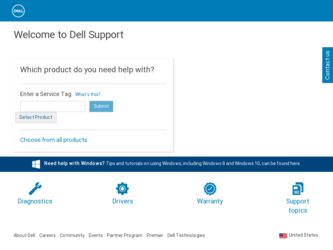
Related Dell P190S Manual Pages
Download the free PDF manual for Dell P190S and other Dell manuals at ManualOwl.com
User Guide - Page 1
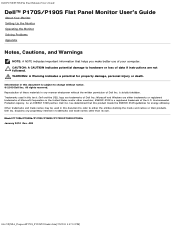
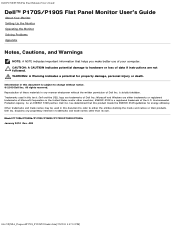
.../P190S Flat Panel Monitor User's Guide
Dell™ P170S/P190S Flat Panel Monitor User's Guide
About Your Monitor Setting Up the Monitor Operating the Monitor Solving Problems Appendix
Notes, Cautions, and Warnings
NOTE: A NOTE indicates important information that helps you make better use of your computer. CAUTION: A CAUTION indicates potential damage to hardware or loss of data if instructions...
User Guide - Page 2
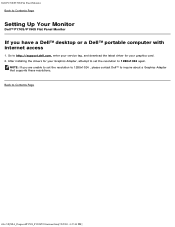
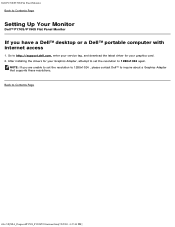
...P170S/P190S Flat Panel Monitor Back to Contents Page
Setting Up Your Monitor
Dell™ P170S/P190S Flat Panel Monitor
If you have a Dell™ desktop or a Dell™ portable computer with internet access
1. Go to http://support.dell.com, enter your service tag, and download the latest driver for your graphics card. 2. After installing the drivers for your Graphics Adapter, attempt to set the...
User Guide - Page 3
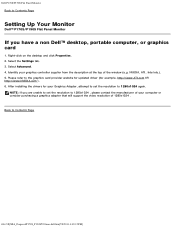
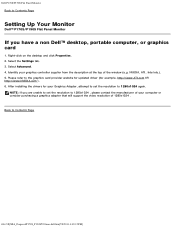
.../P190S Flat Panel Monitor
If you have a non Dell™ desktop, portable computer, or graphics card
1. Right-click on the desktop and click Properties. 2. Select the Settings tab. 3. Select Advanced. 4. Identify your graphics controller supplier from the description at the top of the window (e.g. NVIDIA, ATI, Intel etc.). 5. Please refer to the graphics card provider website for updated driver...
User Guide - Page 11
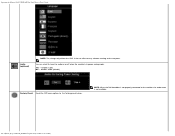
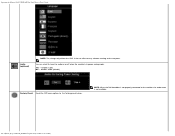
Operating the Monitor:Dell P170S/P190S Flat Panel Monitor User's Guide
Audio (optional)
NOTE: The change only affects the OSD. It has no effect on any software running on the computer.
You can select to have the audio on or off when the monitor is in power saving mode. Yes - enables audio No - disables audio (default)
Factory Reset: Reset the OSD menu options to...
User Guide - Page 13
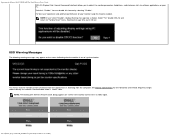
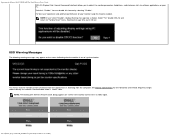
Operating the Monitor:Dell P170S/P190S Flat Panel Monitor User's Guide DDC/CI (Display Data Channel/Command Interface) allows you to adjust the monitor parameters (brightness, color balance, etc) via software applications on your PC. Default is "Enable". You can disable this feature by selecting "Disable". For best user experience and optimum performance of your monitor, keep this feature enabled...
User Guide - Page 14
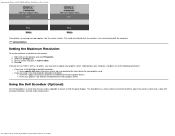
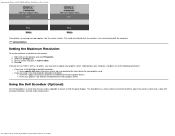
... Settings tab. 3. Set the screen resolution to 1280 X 1024. 4. Click OK.
If you do not see 1280 X 1024 as an option, you may need to update your graphics driver. Depending on your computer, complete one of the following procedures: If you have a Dell desktop or portable computer: Go to support.dell.com, enter your service tag, and download the latest driver for your graphics card...
User Guide - Page 18
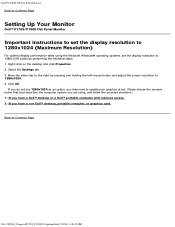
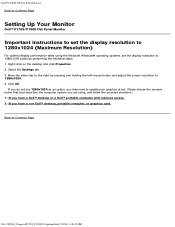
Dell P170S/P190S Flat Panel Monitor Back to Contents Page
Setting Up Your Monitor
Dell™ P170S/P190S Flat Panel Monitor
Important instructions to set the display resolution to 1280x1024 (Maximum Resolution)
For optimal display performance while using the Microsoft Windows® operating systems, set the display resolution to 1280x1024 pixels by performing the following steps: 1. Right-click ...
User Guide - Page 21
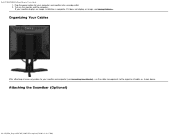
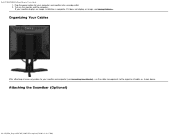
Dell P170S/P190S Flat Panel Monitor User's Guide 1. Plug the power cables for your computer and monitor into a nearby outlet. 2. Turn on the monitor and the computer. If your monitor displays an image, installation is complete. If it does not display an image, see Solving Problems.
Organizing Your Cables
After attaching all necessary cables to your monitor and computer (see Connecting Your Monitor...
User Guide - Page 26
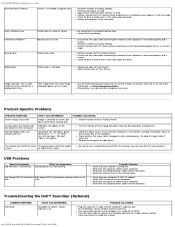
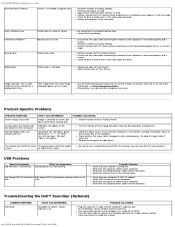
... the upstream cable to your computer. Reconnect the USB peripherals (downstream connector).
Troubleshooting the Dell™ Soundbar (Optional)
COMMON SYMPTOMS No Sound
WHAT YOU EXPERIENCE
Soundbar has power - power indicator is on.
POSSIBLE SOLUTIONS
Plug the audio line-in cable into the computer's audio out jack. Set all Windows volume controls to their maximum. Play some audio content on...
User Guide - Page 27
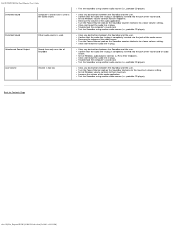
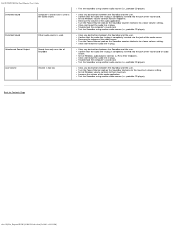
... inserted into the jack of the sound card or audio source. Set all Windows audio balance controls (L-R) to their midpoints. Clean and reseat the audio line-in plug. Troubleshoot the computer's sound card. Test the Soundbar using another audio source (i.e., portable CD player).
Clear any obstructions between the Soundbar and the user. Turn the Power/Volume knob on the Soundbar clockwise to...
User Guide - Page 29
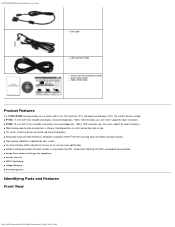
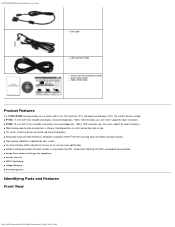
...'s Guide
DVI Cable
USB upstream cable
Drivers and Documentation media Quick Setup Guide Safety Information
Product Features
The P170S/P190S flat panel display has an active matrix, thin-film transistor (TFT), and liquid crystal display (LCD). The monitor features include: ■ P170S: 17-inch (432 mm) viewable area display (measured diagonally). 1280 x 1024 resolution, plus full-screen support...
User Guide - Page 32
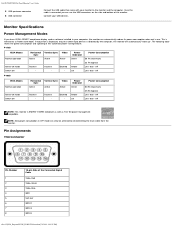
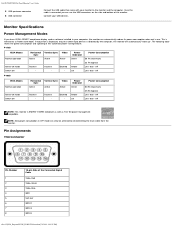
... Guide
5 USB upstream connector 6 USB connector
Connect the USB cable that came with your monitor to the monitor and the computer. Once this cable is connected you can use the USB connectors on the side and bottom of the monitor.
Connect your USB devices.
Monitor Specifications
Power Management Modes
If you have VESA's DPMS™ compliance display card or software installed in your computer...
User Guide - Page 36
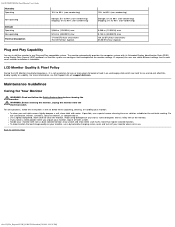
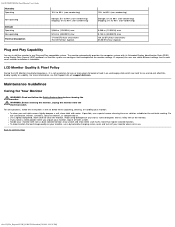
... different settings, but in most cases monitor installation is automatic.
LCD Monitor Quality & Pixel Policy
During the LCD Monitor manufacturing process, it is not uncommon for one or more pixels to become fixed in an unchanging state which are hard to see and do not affect the display quality or usability. For more information, see Dell Support site at: support.dell.com...
