Dell P2411H driver and firmware
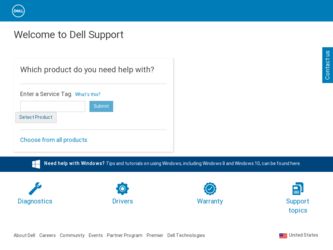
Related Dell P2411H Manual Pages
Download the free PDF manual for Dell P2411H and other Dell manuals at ManualOwl.com
User's Guide - Page 1
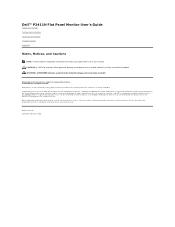
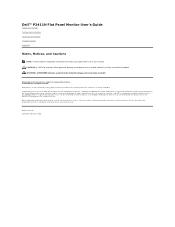
Dell™ P2411H Flat Panel Monitor User's Guide
About Your Monitor Setting Up the Monitor Operating the Monitor Troubleshooting Appendix
Notes, Notices, and Cautions
NOTE: A NOTE indicates important information that helps you make better use of your ...
User's Guide - Page 3
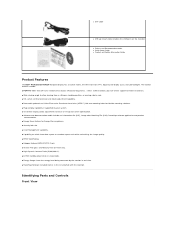
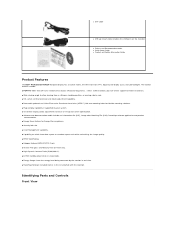
l DVI Cable
l USB up stream cable (enables the USB ports on the monitor)
l Drivers and Documentation media l Quick Setup Guide l Product and Safety Information Guide
Product Features
The Dell™ Professional P2411H flat panel display has an active matrix, thin-film transistor (TFT), liquid crystal display (LCD), and LED backlight. The monitor features include: ■ P2411H: 609.7 mm (24-inch...
User's Guide - Page 10
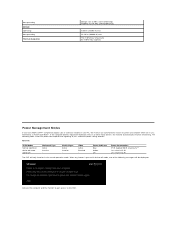
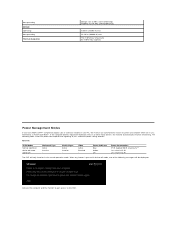
... Modes
If you have VESA's DPM™ compliance display card or software installed in your PC, the monitor can automatically reduce its power consumption when not in use. This is referred to as Power Save Mode*. If the computer detects input from keyboard, mouse, or other input devices, the monitor automatically resumes functioning. The following table shows the...
User's Guide - Page 12
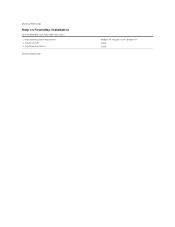
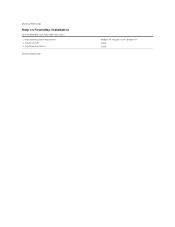
Back to Contents Page
Help on PowerNap Installation
To install PowerNap succesfully, follow these steps:1. Check Operating System Requirements 2. Install Entech API 3. Install PowerNap Software
Back to Contents Page
Windows XP, Windows Vista®, Windows® 7 Install Install
User's Guide - Page 13
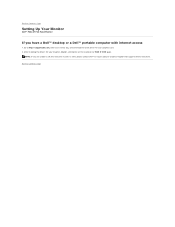
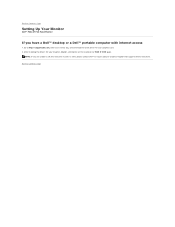
Back to Contents Page
Setting Up Your Monitor
Dell™ P2411H Flat Panel Monitor
If you have a Dell™ desktop or a Dell™ portable computer with internet access
1. Go to http://support.dell.com, enter your service tag, and download the latest driver for your graphics card. 2. After installing the drivers for your Graphics Adapter, attempt to set the resolution to 1920 X 1080 again.
...
User's Guide - Page 14
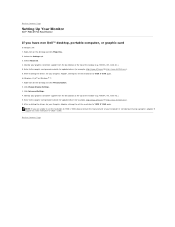
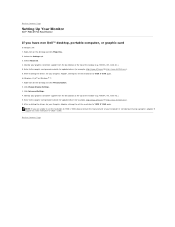
...Click Change Display Settings. 3. Click Advanced Settings. 4. Identify your graphics controller supplier from the description at the top of the window (e.g. NVIDIA, ATI, Intel etc.). 5. Refer to the graphic card provider website for updated driver (for example, http://www.ATI.com OR http://www.NVIDIA.com ). 6. After installing the drivers for your Graphics Adapter, attempt to set the resolution to...
User's Guide - Page 15
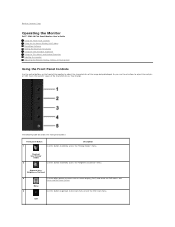
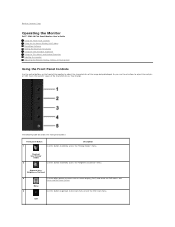
Back to Contents Page
Operating the Monitor
Dell™ P2411H Flat Panel Monitor User's Guide Using the Front Panel Controls Using the On-Screen Display (OSD) Menu PowerNap Software Setting the Maximum Resolution Using the Dell Soundbar (Optional) Using the Tilt, Swivel, and Vertical Extension Rotating the monitor Adjusting the Rotation Display Settings of Your System
Using the Front Panel ...
User's Guide - Page 28
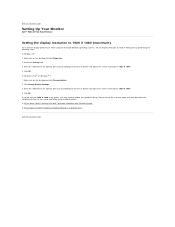
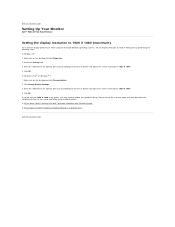
... Up Your Monitor
Dell™ P2411H Flat Panel Monitor
Setting the display resolution to 1920 X 1080 (maximum)
For maximum display performance while using the Microsoft Windows operating systems, set the display resolution to 1920 X 1080 pixels by performing the following steps: In Windows XP: 1. Right-click on the desktop and click Properties. 2. Select the Settings tab. 3. Move the slider-bar...
User's Guide - Page 29
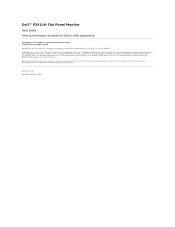
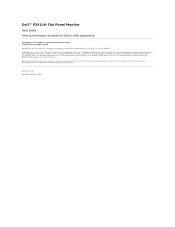
Dell™ P2411H Flat Panel Monitor
User Guide
Setting the display resolution to 1920 X 1080 (maximum)
Information in this document is subject to change without notice. © 2010 Dell Inc. All rights reserved Reproduction of these materials in any manner whatsoever without the written permission of Dell Inc. is strictly forbidden. Trademarks used in this text: Dell and the DELL logo...
User's Guide - Page 31
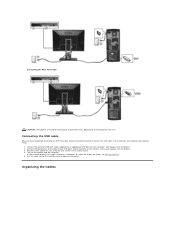
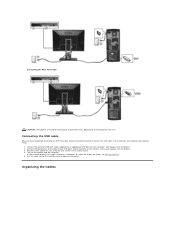
... the DVI/VGA cable, follow the procedure below to connect the USB cable to the computer and complete your monitor setup:
1. Connect the upstream USB port (cable supplied) to an appropriate USB port on your computer. (See bottom view for details.) 2. Connect USB peripherals to the downstream USB ports (side or bottom) on the monitor. (See side or bottom view for details.) 3. Plug the power cables...
User's Guide - Page 37
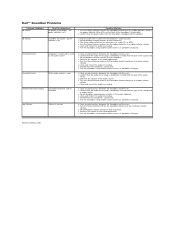
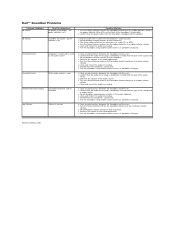
... Plug the audio line-in cable into the computer's audio out jack. l Set all Windows volume controls to their maximum l Play some audio content on the computer (i.e. audio CD, or MP3). l Turn the Power/Volume knob on the Soundbar clockwise to a higher volume setting. l Clean and reseat the audio line-in plug. l Test the Soundbar using another audio source (i.e. portable CD player).
Distorted Sound...

