Dell PowerEdge T110 driver and firmware
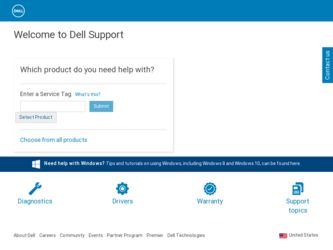
Related Dell PowerEdge T110 Manual Pages
Download the free PDF manual for Dell PowerEdge T110 and other Dell manuals at ManualOwl.com
Information
Update - Power Infrastructure Sizing - Page 1
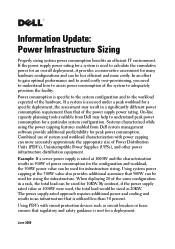
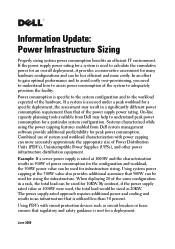
... consumption requirement than that of the power supply power rating. On-line capacity planning tools available from Dell may help to understand peak power consumption for a particular system configuration. Systems characterized while using the power capping features enabled from Dell system management software provide additional predictability for peak power consumption. Combined use of system and...
Information Update - Page 1
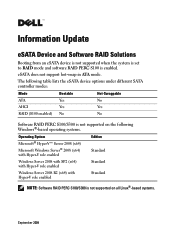
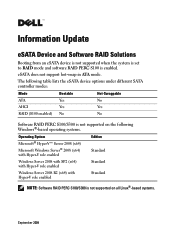
Information Update
eSATA Device and Software RAID Solutions
Booting from an eSATA device is not supported when the system is set to RAID mode and software RAID PERC S100 is enabled.
eSATA does not support hot-swap in ATA mode.
The following table lists the eSATA device options under different SATA controller modes:
Mode
Bootable
Hot-Swappable
ATA
Yes
No
AHCI
Yes
Yes
RAID (S100 enabled)...
Getting Started Guide - Page 7
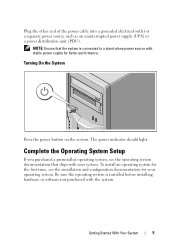
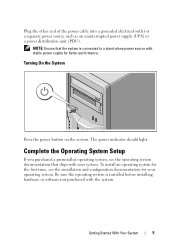
... The power indicator should light.
Complete the Operating System Setup
If you purchased a preinstalled operating system, see the operating system documentation that ships with your system. To install an operating system for the first time, see the installation and configuration documentation for your operating system. Be sure the operating system is installed before installing hardware or software...
Getting Started Guide - Page 9
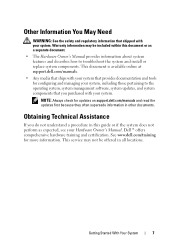
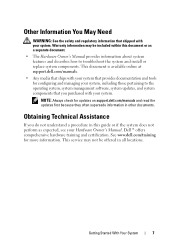
... to troubleshoot the system and install or replace system components. This document is available online at support.dell.com/manuals.
• Any media that ships with your system that provides documentation and tools for configuring and managing your system, including those pertaining to the operating system, system management software, system updates, and system components that you...
Hardware Owner's Manual - Page 15
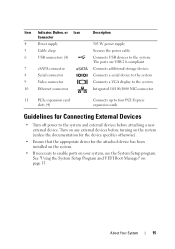
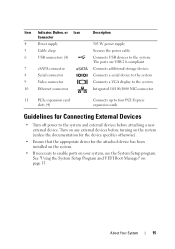
...connector
10 Ethernet connector
Description
305 W power supply Secures the power cable Connects USB devices to the system. The ports are USB 2.0-compliant Connects additional storage devices Connects a serial device to the system Connects a VGA display to the system Integrated 10/100/1000 NIC connector
11 PCIe expansion card slots (4)
Connects up to four PCI Express expansion cards
Guidelines...
Hardware Owner's Manual - Page 21
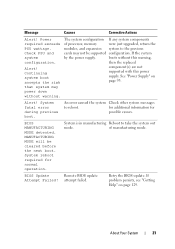
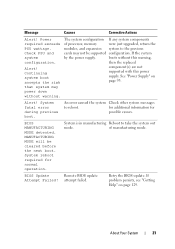
... components
of processor, memory
were just upgraded, return the
modules, and expansion system to the previous
cards may not be supported configuration. If the system
by the power supply.
boots without this warning,
then the replaced
component(s) are not
supported with this power
supply. See "Power Supply" on
page 93.
Alert! System fatal error during previous boot.
An error caused the...
Hardware Owner's Manual - Page 22
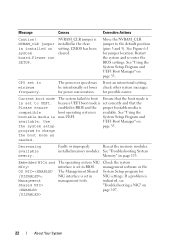
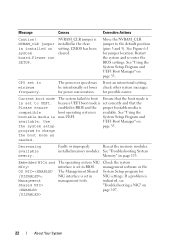
... board.Please run SETUP.
NVRAM_CLR jumper is installed in the clear setting. CMOS has been cleared.
Move the NVRAM_CLR jumper to the default position (pins 3 and 5). See Figure 6-1 for jumper location. Restart the system and re-enter the BIOS settings. See "Using the System Setup Program and UEFI Boot Manager" on page 35.
CPU set to minimum frequency.
The processor...
Hardware Owner's Manual - Page 30
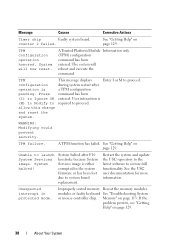
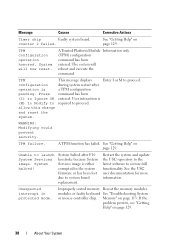
... firmware or has been lost due to system board replacement.
Restart the system and update the USC repository to the latest software to restore full functionality. See the USC user documentation for more information.
Unexpected interrupt in protected mode.
Improperly seated memory Reseat the memory modules. modules or faulty keyboard See "Troubleshooting System or mouse controller chip. Memory...
Hardware Owner's Manual - Page 31
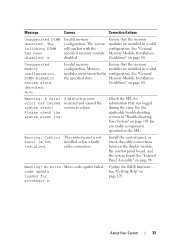
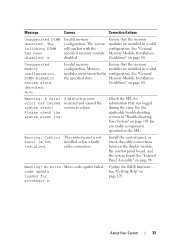
... panel is not
Panel is not
installed or has a faulty
installed.
cable connection.
Install the control panel, or check the cable connections between the display module, the control panel board, and the system board. See "Control Panel Assembly" on page 98.
Warning! No micro Micro code update failed. code update loaded for processor n.
Update the BIOS firmware. See "Getting Help" on page 129...
Hardware Owner's Manual - Page 32
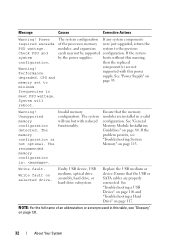
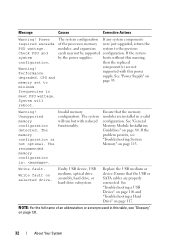
... in a valid configuration. See "General Memory Module Installation Guidelines" on page 80. If the problem persists, see "Troubleshooting System Memory" on page 113.
Write fault.
Write fault on selected drive.
Faulty USB device, USB medium, optical drive assembly, hard drive, or hard-drive subsystem.
Replace the USB medium or device. Ensure that the USB or SATA cables are properly connected. See...
Hardware Owner's Manual - Page 33
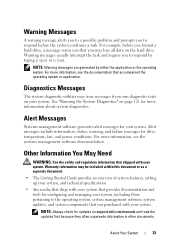
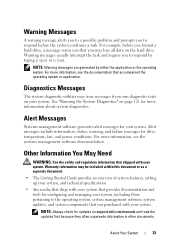
..., setting up your system, and technical specifications.
• Any media that ships with your system that provides documentation and tools for configuring and managing your system, including those pertaining to the operating system, system management software, system updates, and system components that you purchased with your system.
NOTE: Always check for updates on support.dell.com/manuals...
Hardware Owner's Manual - Page 35
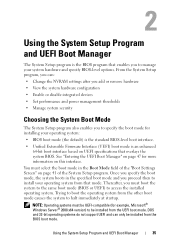
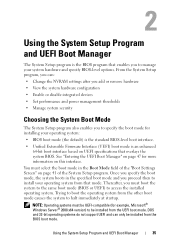
...; Enable or disable integrated devices
• Set performance and power management thresholds
• Manage system security
Choosing the System Boot Mode
The System Setup program also enables you to specify the boot mode for installing your operating system:
• BIOS boot mode (the default) is the standard BIOS-level boot interface.
• Unified Extensible Firmware Interface (UEFI) boot...
Hardware Owner's Manual - Page 36
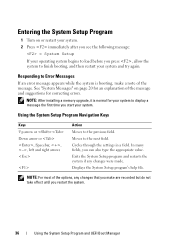
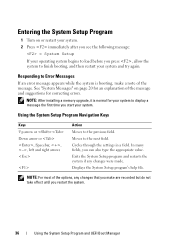
... "System Messages" on page 20 for an explanation of the message and suggestions for correcting errors.
NOTE: After installing a memory upgrade, it is normal for your system to display a message the first time you start your system.
Using the System Setup Program Navigation Keys
Keys Up arrow or Down arrow or , Spacebar, , , left and right arrows...
Hardware Owner's Manual - Page 41
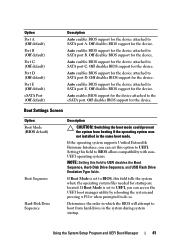
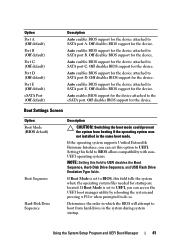
...attached to SATA port E. Off disables BIOS support for the device.
Auto enables BIOS support for the device attached to the eSATA port. Off disables BIOS support for the device.
Boot Settings Screen
Option Boot Mode (BIOS default)
Boot Sequence
Hard-Disk Drive Sequence
Description
CAUTION: Switching the boot mode could prevent the system from booting if the operating system was not installed in...
Hardware Owner's Manual - Page 47
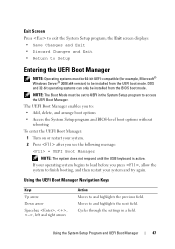
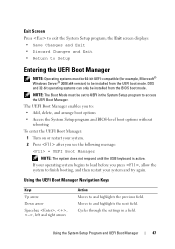
... 64-bit UEFI-compatible (for example, Microsoft® Windows Server® 2008 x64 version) to be installed from the UEFI boot mode. DOS and 32-bit operating systems can only be installed from the BIOS boot mode.
NOTE: The Boot Mode must be set to UEFI in the System Setup program to access the UEFI Boot Manager.
The...
Hardware Owner's Manual - Page 53
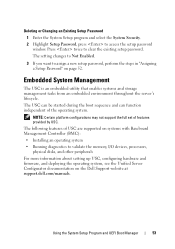
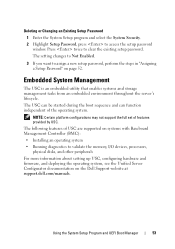
... Controller (BMC):
• Installing an operating system
• Running diagnostics to validate the memory, I/O devices, processors, physical disks, and other peripherals
For more information about setting up USC, configuring hardware and firmware, and deploying the operating system, see the Unified Server Configurator documentation on the Dell Support website at support.dell.com/manuals...
Hardware Owner's Manual - Page 71
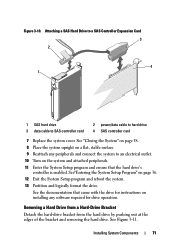
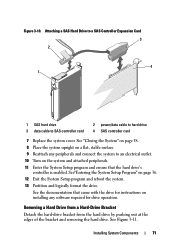
... ensure that the hard drive's
controller is enabled. See"Entering the System Setup Program" on page 36. 12 Exit the System Setup program and reboot the system. 13 Partition and logically format the drive.
See the documentation that came with the drive for instructions on installing any software required for drive operation.
Removing a Hard Drive from a Hard-Drive Bracket
Detach the hard...
Hardware Owner's Manual - Page 85
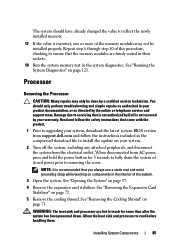
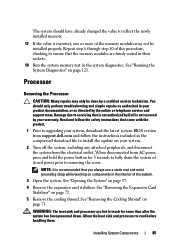
... online or telephone service and support team. Damage due to servicing that is not authorized by Dell is not covered by your warranty. Read and follow the safety instructions that came with the product.
1 Prior to upgrading your system, download the latest system BIOS version from support.dell.com and follow the instructions included in the compressed download file to install the update on your...
Hardware Owner's Manual - Page 116
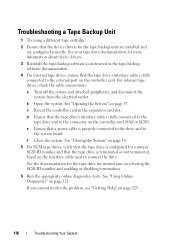
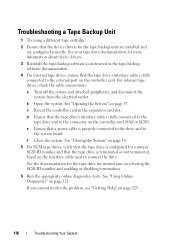
... the device drivers for the tape backup unit are installed and are configured correctly. See your tape drive documentation for more information about device drivers.
3 Reinstall the tape-backup software as instructed in the tape-backup software documentation.
4 For external tape drives, ensure that the tape drive's interface cable is fully connected to the external port on the controller card. For...
Hardware Owner's Manual - Page 138
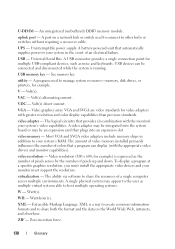
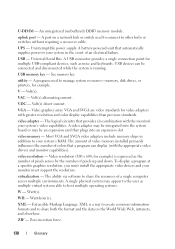
... power to your system in the event of an electrical failure.
USB - Universal Serial Bus. A USB connector provides a single connection point for multiple USB-compliant devices, such as mice and keyboards. USB devices can be connected and disconnected while the system is running.
USB memory key - See memory key.
utility - A program used to manage system resources-memory, disk drives, or printers...

