Dell U2417HA driver and firmware
Related Dell U2417HA Manual Pages
Download the free PDF manual for Dell U2417HA and other Dell manuals at ManualOwl.com
User Guide - Page 3
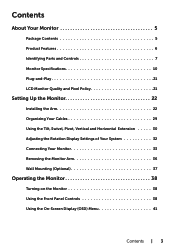
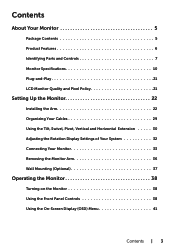
... Contents 5 Product Features 6 Identifying Parts and Controls 7 Monitor Specifications 10 Plug-and-Play 21 LCD Monitor Quality and Pixel Policy 21
Setting Up the Monitor 22
Installing the Arm 22 Organizing Your Cables 29 Using the Tilt, Swivel, Pivot, Vertical and Horizontal Extension 30 Adjusting the Rotation Display Settings of Your System 32 Connecting Your Monitor...
User Guide - Page 6
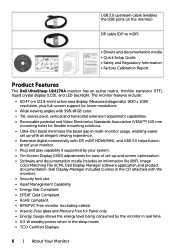
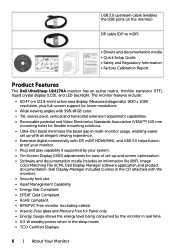
USB 3.0 upstream cable (enables the USB ports on the monitor)
DP cable (DP to mDP)
• Drivers and documentation media • Quick Setup Guide • Safety and Regulatory Information • Factory Calibration Report
Product Features
The Dell UltraSharp U2417HA monitor has an active matrix, thinfilm transistor (TFT), liquid crystal display (LCD), and LED backlight. The monitor features ...
User Guide - Page 14
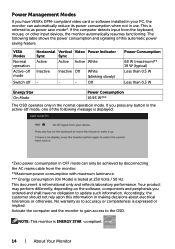
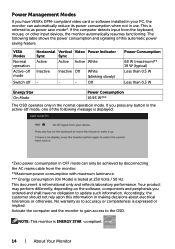
...card or software installed in your PC, the monitor can automatically reduce its power consumption when not in use. This is referred to as power save mode*. If the computer detects input from the keyboard, mouse, or other input devices...message is displayed:
*Zero power consumption in OFF mode can only be achieved by disconnecting the AC mains cable from the monitor. **Maximum power consumption with...
User Guide - Page 21
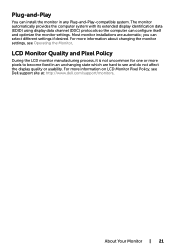
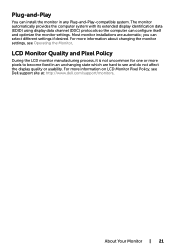
... in any Plug-and-Play-compatible system. The monitor automatically provides the computer system with its extended display identification data (EDID) using display data channel (DDC) protocols so the computer can configure itself and optimize the monitor settings. Most monitor installations are automatic; you can select different settings if desired. For more information about changing the monitor...
User Guide - Page 22
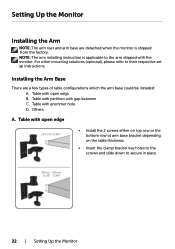
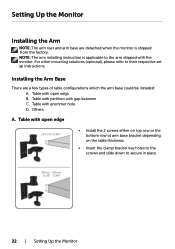
... arm base are detached when the monitor is shipped from the factory. NOTE: The arm installing instruction is applicable to the arm shipped with the monitor. For other mounting solutions (optional), please refer to their respective set up instructions.
Installing the Arm Base
There are a few types of table configurations which the arm base could...
User Guide - Page 24
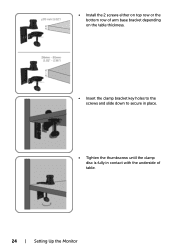
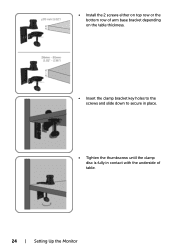
• Install the 2 screws either on top row or the bottom row of arm base bracket depending on the table thickness.
• Insert the clamp bracket key holes to the screws and slide down to secure in place.
• Tighten the thumbscrew until the clamp disc is fully in contact with the underside of table.
24 | Setting Up the Monitor
User Guide - Page 25
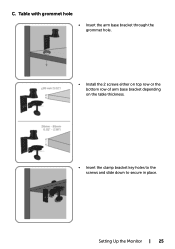
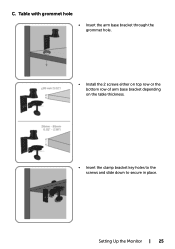
C. Table with grommet hole
• Insert the arm base bracket through the grommet hole.
• Install the 2 screws either on top row or the bottom row of arm base bracket depending on the table thickness.
• Insert the clamp bracket key holes to the screws and slide down to secure in place.
Setting Up the Monitor | 25
User Guide - Page 26
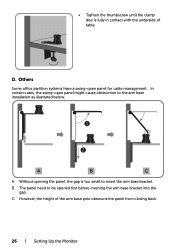
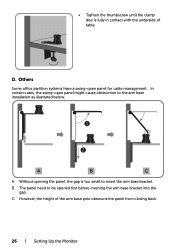
... in contact with the underside of table.
D. Others
Some office partition systems have a swing-open panel for cable management. In certain cases, the swing-open panel might cause obstruction to the arm base installation as illustrated below.
A. Without opening the panel, the gap is too small to insert the arm base bracket...
User Guide - Page 27
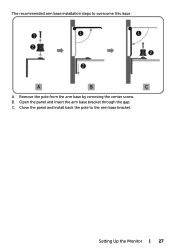
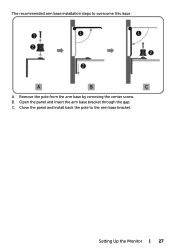
The recommended arm base installation steps to overcome this issue:
A. Remove the pole from the arm base by removing the center screw. B. Open the panel and insert the arm base bracket through the gap. C. Close the panel and install back the pole to the arm base bracket.
Setting Up the Monitor | 27
User Guide - Page 28
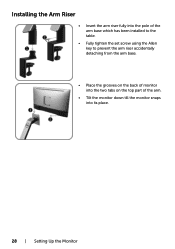
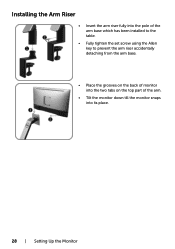
... Riser
• Insert the arm riser fully into the pole of the arm base which has been installed to the table.
• Fully tighten the set screw using the Allen key to prevent the arm riser accidentally detaching from the arm base.
• Place the grooves on the... tabs on the top part of the arm.
• Tilt the monitor down till the monitor snaps into its place.
28 | Setting Up the Monitor
User Guide - Page 31
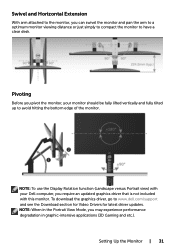
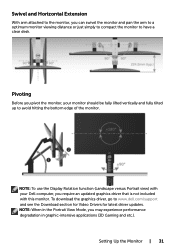
...) with your Dell computer, you require an updated graphics driver that is not included with this monitor. To download the graphics driver, go to www.dell.com/support and see the Download section for Video Drivers for latest driver updates. NOTE: When in the Portrait View Mode, you may experience performance degradation in graphic-intensive applications (3D Gaming and etc.).
Setting Up the...
User Guide - Page 32
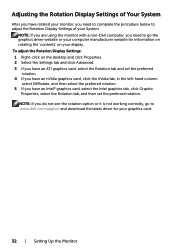
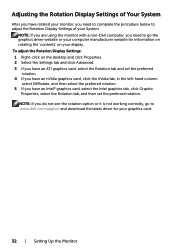
... the monitor with a non-Dell computer, you need to go the graphics driver website or your computer manufacturer website for information on rotating the 'contents' on your display. To adjust the Rotation Display Settings: 1 Right-click on the desktop and click Properties. 2 Select the Settings tab and click Advanced. 3 If you have an ATI graphics card, select the Rotation tab...
User Guide - Page 36
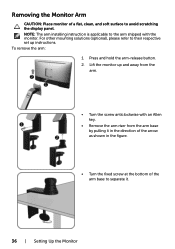
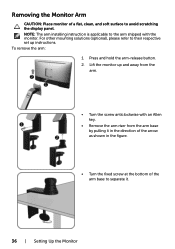
...a flat, clean, and soft surface to avoid scratching the display panel. NOTE: The arm installing instruction is applicable to the arm shipped with the monitor. For other mounting solutions (optional), please refer to their respective set up instructions. To remove the arm:
1. Press and hold the arm...; Turn the fixed screw at the bottom of the arm base to separate it.
36 | Setting Up the Monitor
User Guide - Page 45
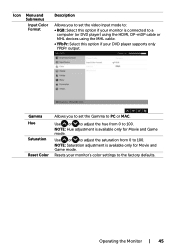
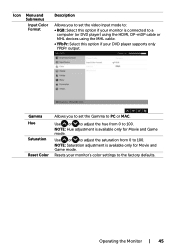
... option if your monitor is connected to a
computer (or DVD player) using the HDMI, DP-mDP cable or MHL devices using the MHL cable. • YPbPr: Select this option if your DVD player supports only YPbPr output.
Gamma Hue
Saturation
Reset Color
Allows you to set the Gamma to PC or MAC.
Use or to adjust the hue from 0 to...
User Guide - Page 49
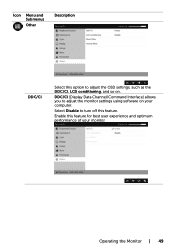
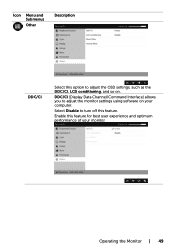
... and Submenus
Other
Description
DDC/CI
Select this option to adjust the OSD settings, such as the DDC/CI, LCD conditioning, and so on.
DDC/CI (Display Data Channel/Command Interface) allows you to adjust the monitor settings using software on your computer.
Select Disable to turn off this feature.
Enable this feature for best...
User Guide - Page 58
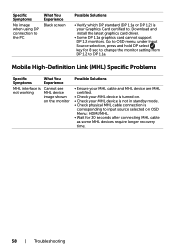
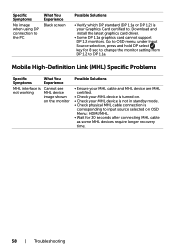
... or DP 1.2) is your Graphics Card certified to. Download and install the latest graphics card driver.
• Some DP 1.1a graphics card cannot support DP 1.2 monitors. Go to OSD menu, under Input Source selection, press and hold DP select key for 8 sec to change the monitor setting from DP 1.2 to DP 1.1a.
Mobile High-Definition Link (MHL) Specific Problems...
User Guide - Page 60
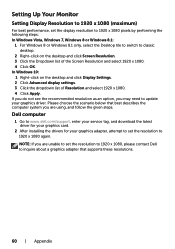
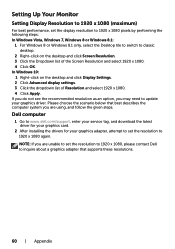
...option, you may need to update your graphics driver. Please choose the scenario below that best describes the computer system you are using, and follow the given steps.
Dell computer
1 Go to www.dell.com/support, enter your service tag, and download the latest driver for your graphics card.
2 After installing the drivers for your graphics adapter, attempt to set the resolution to 1920 x 1080 again...
User Guide - Page 61
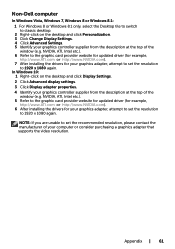
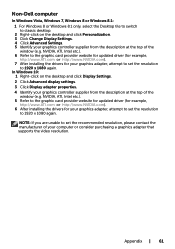
... graphic card provider website for updated driver (for example, http://www.ATI.com or http://www.NVIDIA.com). 7 After installing the drivers for your graphics adapter, attempt to set the resolution to 1920 x 1080 again.
In Windows 10: 1 Right-click on the desktop and click Display Settings. 2 Click Advanced display settings. 3 Click Display adapter properties. 4 Identify your graphics controller...

