Dell S1909WFP driver and firmware
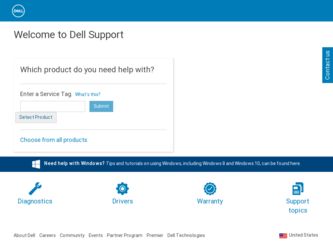
Related Dell S1909WFP Manual Pages
Download the free PDF manual for Dell S1909WFP and other Dell manuals at ManualOwl.com
User's Guide - Page 1
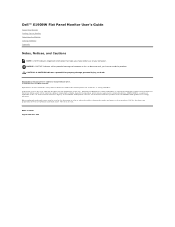
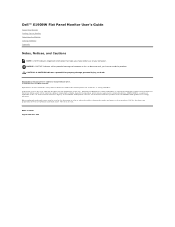
Dell™ S1909W Flat Panel Monitor User's Guide
About Your Monitor Setting Up the Monitor Operating the Monitor Solving Problems Appendix
Notes, Notices, and Cautions
NOTE: A NOTE indicates important information that helps you make better use of your computer.
NOTICE: A NOTICE indicates either potential damage to hardware or loss of data and tells you how...
User's Guide - Page 3
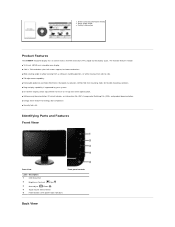
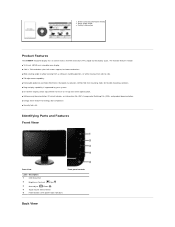
l Drivers and Documentation media l Quick Setup Guide l Safety Information
Product Features
The S1909W flat panel display has an active matrix, thin-film transistor (TFT), liquid crystal display (LCD). The monitor features include: ■ 18.5-inch (469.9 mm) viewable area display. ■ 1366 x 768 resolution, plus full-screen support for lower resolutions. ■ Wide viewing angle to allow ...
User's Guide - Page 5
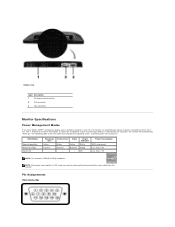
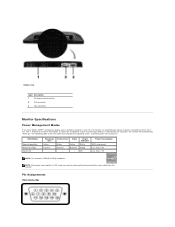
... power cord connector
2
DVI connector
3
VGA connector
Monitor Specifications
Power Management Modes
If you have VESA's DPMS™ compliance display card or software installed in your PC, the monitor can automatically reduce its power consumption when not in use. This is referred to as Power Save Mode. If input from a keyboard, mouse or other input devices is detected by the computer, the...
User's Guide - Page 9
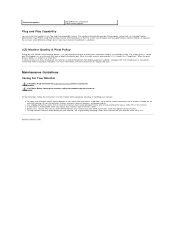
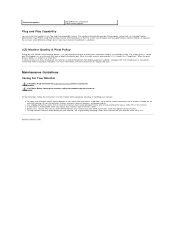
... Play-compatible system. The monitor automatically provides the computer system with its Extended Display Identification Data (EDID) using Display Data Channel (DDC) protocols so that the system can configure itself and optimize the monitor settings. If required, the user can select different settings, but in most cases monitor installation is automatic.
LCD Monitor Quality & Pixel Policy...
User's Guide - Page 11
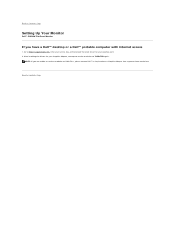
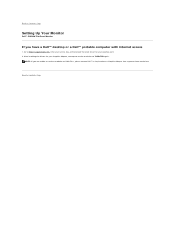
Back to Contents Page
Setting Up Your Monitor
Dell™ S1909W Flat Panel Monitor
If you have a Dell™ desktop or a Dell™ portable computer with internet access
1. Go to http://support.dell.com, enter your service tag, and download the latest driver for your graphics card. 2. After installing the drivers for your Graphics Adapter, attempt to set the resolution to 1366x768 again.
NOTE:...
User's Guide - Page 12
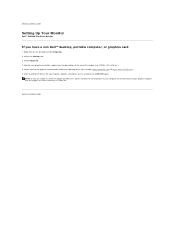
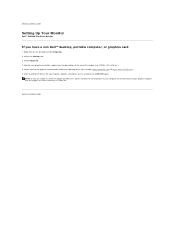
...
If you have a non Dell™ desktop, portable computer, or graphics card
1. Right-click on the desktop and click Properties. 2. Select the Settings tab. 3. Select Advanced. 4. Identify your graphics controller supplier from the description at the top of the window (e.g. NVIDIA, ATI, Intel etc.). 5. Please refer to the graphics card provider website for updated driver (for example, http://www...
User's Guide - Page 19
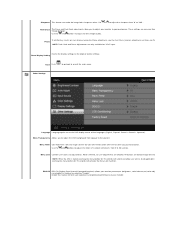
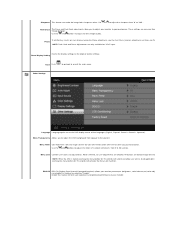
...), again. Phase
NOTE: Pixel Clock and Phase Adjustments are only available for "VGA" input.
Resets the display settings to the original factory settings. Reset Display Setting
Back Push
to go back to or exit the main menu.
Other Settings
Language Language option to set the OSD display to one of five languages (English, Espanol, Francais, Deutsch, Japanese). Menu Transparency...
User's Guide - Page 21
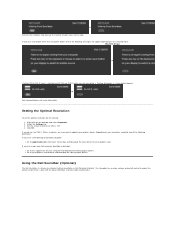
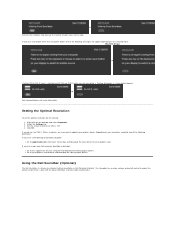
.... 3. Set the screen resolution to 1366 x 768 . 4. Click OK.
If you do not see 1366 x 768 as an option, you may need to update your graphics driver. Depending on your computer, complete one of the following procedures. If you have a Dell desktop or portable computer:
¡ Go to support.dell.com, enter your service tag, and download the latest driver for your graphics card...
User's Guide - Page 24
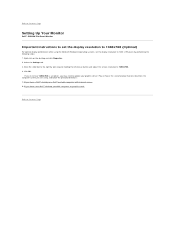
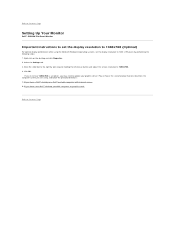
... see 1366x768 as an option, you may need to update your graphics driver. Please choose the scenario below that best describes the computer system you are using, and follow the provided directions: 1: If you have a Dell™ desktop or a Dell™ portable computer with internet access. 2: If you have a non Dell™ desktop, portable computer, or graphics card.
Back to Contents Page
User's Guide - Page 25
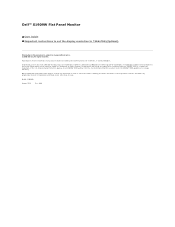
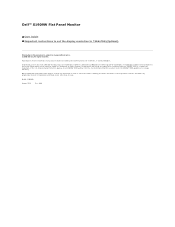
... Guide Important instructions to set the display resolution to 1366x768 (Optimal)
Information in this document is subject to change without notice. © 2008 Dell Inc. All rights reserved.
Reproduction of these materials in any manner whatsoever without the written permission of Dell Inc. is strictly forbidden.
Trademarks used in this text: Dell and the DELL logo, are trademarks of Dell...
User's Guide - Page 27
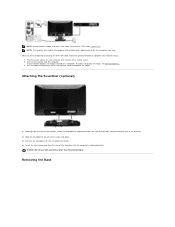
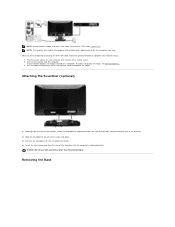
... you have completed connecting the DVI/VGA cable, follow the procedure below to complete your monitor setup: 1. Plug the power cables for your computer and monitor into a nearby outlet. 2. Turn on the monitor and the computer. If your monitor displays an image, installation is complete. If it does not display an image, see Solving Problems. 3. Use the cable management slot on the...
User's Guide - Page 31
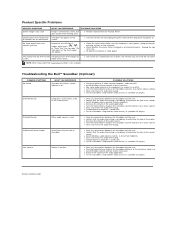
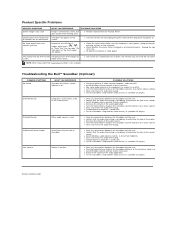
...cable into the computer's audio out jack. l Set all Windows volume controls to their maximum. l Play some audio content on the computer (i.e. audio CD, or MP3). l Turn the Power/Volume knob on the Soundbar clockwise to a higher volume setting. l Clean and reseat the audio line-in plug. l Test the Soundbar using another audio source (i.e. portable CD player).
Distorted Sound
Computer's sound card...

