Dell U2713H driver and firmware
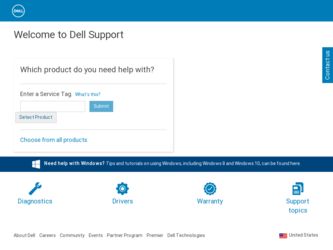
Related Dell U2713H Manual Pages
Download the free PDF manual for Dell U2713H and other Dell manuals at ManualOwl.com
User Guide - Page 1
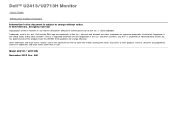
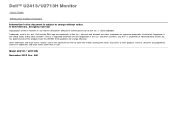
.../U2713H Monitor
User's Guide
Setting the display resolution
Information in this document is subject to change without notice. © 2012 Dell Inc. All rights reserved.
Reproduction of these materials in any manner whatsoever without the written permission of Dell Inc. is strictly forbidden. Trademarks used in this text: Dell and the DELL logo are trademarks of Dell Inc.; Microsoft and Windows...
User Guide - Page 2
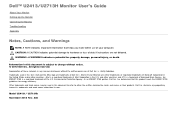
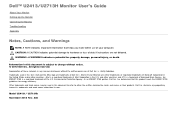
Dell™ U2413/U2713H Monitor User's Guide
About Your Monitor Setting Up the Monitor Operating the Monitor Troubleshooting Appendix
Notes, Cautions, and Warnings
NOTE: A NOTE indicates important information that helps you make better use of your computer. CAUTION: A CAUTION indicates potential damage to hardware or loss of data if instructions are not followed. WARNING: A WARNING indicates a ...
User Guide - Page 5
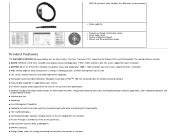
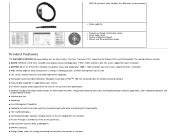
USB 3.0 upstream cable (enables the USB ports on the monitor)
Velcro cable tie
Product and Safety Information Guide Quick Setup Guide Factory Calibration Report Drivers and Documentation media
Product Features
The Dell U2413/U2713H flat panel display has an active matrix, Thin-Film Transistor (TFT), Liquid Crystal Display (LCD) and LED backlight. The monitor features include: ■ U2413: 60.96 ...
User Guide - Page 14
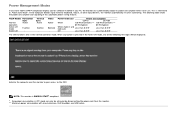
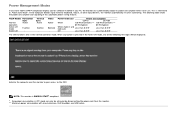
...
If you have VESA's DPM™ compliance display card or software installed in your PC, the monitor can automatically reduce its power consumption when not in use. This is referred to as Power Save Mode*. If the computer detects input from the keyboard, mouse, or other input devices, the monitor automatically resumes functioning. The following table shows the...
User Guide - Page 18
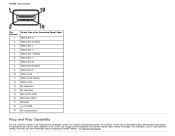
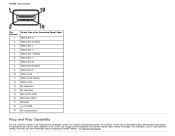
...) GROUND +5 V POWER HOT PLUG DETECT
Plug and Play Capability
You can install the monitor in any Plug and Play-compatible system. The monitor automatically provides the computer system with its Extended Display Identification Data (EDID) using Display Data Channel (DDC) protocols so the system can configure itself and optimize the monitor settings. Most monitor installations are automatic...
User Guide - Page 20
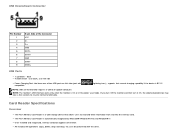
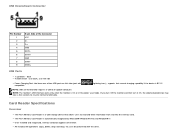
... resume normal functionality.
Card Reader Specifications
Overview
The Flash Memory Card Reader is a USB storage device that allows users to read and write information from and into the memory card. The Flash Memory Card Reader is automatically recognized by Microsoft® Windows® Vista and Windows® 7. Once installed and recognized, memory card(slot) appears drive letter. All standard...
User Guide - Page 21
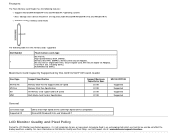
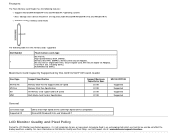
...Mass Storage Class device (No drivers are required under Microsoft® Windows® Vista and Windows® 7) Supports various memory card media
The following table lists the memory cards supported:
Slot Number 1
Flash memory cards type
MS Pro HG, High Speed Memory Stick (HSMS), Memory Stick PRO (MSPRO), Memory Stick Duo(w Adapter), MS Duo Secure Digital (Mini-SD), Secure Digital Card, Mini...
User Guide - Page 30
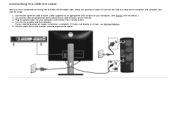
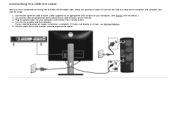
...the DVI/Mini DP/DP/HDMI cable, follow the procedures below to connect the USB 3.0 cable to the computer and complete your monitor setup:
1. Connect the upstream USB 3.0 port (cable supplied) to an appropriate USB 3.0 port on your computer. (See bottom view for details.) 2. Connect the USB 3.0 peripherals to the downstream USB 3.0 ports on the monitor. 3. Plug the power cables for your computer and...
User Guide - Page 43
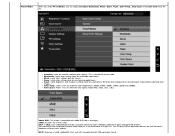
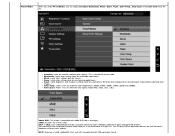
... Space or Custom Color from the list.
Standard: Loads the monitor's default color settings. This is the default preset mode. Multimedia: Loads color settings ideal for multimedia applications. Movie: Loads color settings ideal for movies. Game: Loads color settings ideal for most gaming applications. Paper: Loads brightness and sharpness settings ideal for viewing text. Blend the text background...
User Guide - Page 45
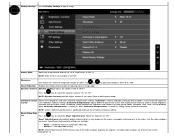
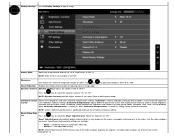
Display Settings Use the Display Settings to adjust image.
Aspect Ratio
Adjust the image ratio to Wide 16:10, 16:9, Auto Resize, 4:3 or 1:1. NOTE: Wide 16:10 is not available in U2713H...and color uniformity compensation settings. Calibrated is factory calibrated setting by default. User is reserved for Dell approved
nsation
user calibration software settings. Uniformity Compensation adjusts ...
User Guide - Page 46
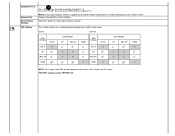
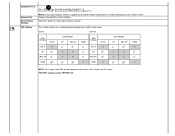
... Card can support these features before selecting DP1.2. Wrong setting may result in blank screen. Displays the monitor's current settings.
Select this option to restore default display settings.
This function brings up a window displaying image from another input source.
U2413
U2713H
Main Window
DVI-D
Sub-Window
DP
Mini DP
HDMI
Main Window
DVI-D
Sub-Window
DP
Mini DP
HDMI
DVI...
User Guide - Page 48
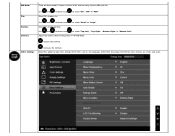
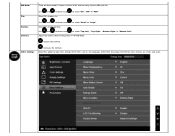
...window position.
Use
and
to browse and
to select "Top-Left", "Top-Right", "Bottom-Right" or "Bottom-Left".
Adjust the contrast level of the picture in PIP/PBP Mode.
reduces the contrast
Other Settings...
increases the contrast Select this option to adjust the settings of the OSD, such as, the languages of the OSD, the...
User Guide - Page 49
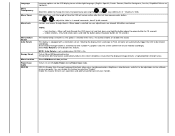
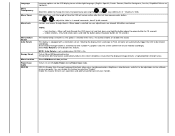
...trigger the OSD to be rotated accordingly. If Dell Display Manager (DDM) is installed and with suitable PC graphics card, the screen content will also be rotated ...window position.
To turn On or Off Audio Power during Power Save mode.
DDC/CI (Display Data Channel/Command Interface) allows your monitor parameters (brightness, color balance, and etc.) to be adjustable via the software on your computer...
User Guide - Page 56
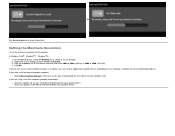
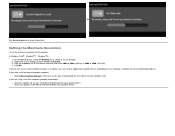
... resolution as an option, you may need to update your graphics driver. Depending on your computer, complete one of the following procedures: If you have a Dell desktop or portable computer:
Go to http://support.dell.com, enter your service tag, and download the latest driver for your graphics card. If you are using a non-Dell computer (portable or desktop):
Go to the support site for your computer...
User Guide - Page 60
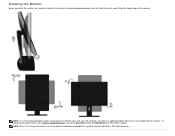
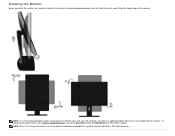
... edge of the monitor.
NOTE: To use the Display Rotation function (Landscape versus Portrait view) with your Dell computer, you require an updated graphics driver that is not included with this monitor. To download the graphics driver, go to http://support.dell.com and see the Download section for Video Drivers for latest driver updates. NOTE: When in the Portrait View Mode, you...
User Guide - Page 61
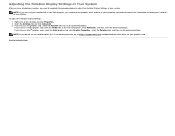
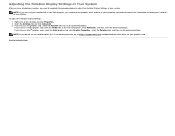
... the monitor with a non-Dell computer, you need to go the graphics driver website or your computer manufacturer website for information on rotating the 'contents' on your display.
To adjust the Rotation Display Settings: 1. Right-click on the desktop and click Properties. 2. Select the Settings tab and click Advanced. 3. If you have an ATI graphics card, select the Rotation tab...
User Guide - Page 65
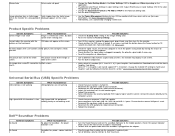
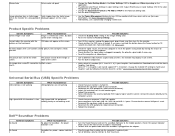
... or DP 1.2) is your Graphics Card certified to. Download and install the latest Graphics Card driver. Some DP 1.1a Graphics Card cannot support DP 1.2 monitors. Change the monitor DP setting to match your Graphics Card by following instruction found in section "Connecting the Monitor For DP MST Function".
Universal Serial Bus (USB) Specific Problems
Specific Symptoms USB interface is not working...
User Guide - Page 69
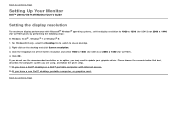
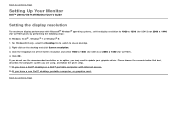
...
Dell™ U2413/U2713H Monitor User's Guide
Setting the display resolution
For maximum display performance with Microsoft® Windows® operating systems, set the display resolution to 1920 x 1200 (for U2413) or 2560 x 1440 (for U2713H) pixels by performing the following steps: In Windows Vista® , Windows® 7 or Windows® 8: 1. For Windows® 8 only, select the Desktop...
User Guide - Page 70
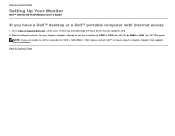
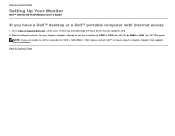
Back to Contents Page
Setting Up Your Monitor
Dell™ U2413/U2713H Monitor User's Guide
If you have a Dell™ desktop or a Dell™ portable computer with internet access
1. Go to http://support.dell.com , enter your service tag, and download the latest driver for your graphics card. 2. After installing the drivers for your Graphics Adapter, attempt to set the resolution to 1920 x 1200 ...
User Guide - Page 71
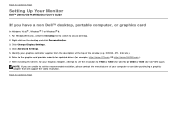
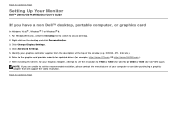
...Click Change Display Settings. 4. Click Advanced Settings. 5. Identify your graphics controller supplier from the description at the top of the window (e.g. NVIDIA, ATI, Intel etc.). 6. Refer to the graphic card provider website for updated driver (for example, http://www.ATI.com OR http://www.NVIDIA.com ). 7. After installing the drivers for your Graphics Adapter, attempt to set the resolution to...

