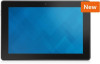Dell Venue 10 Pro 5055 driver and firmware
Related Dell Venue 10 Pro 5055 Manual Pages
Download the free PDF manual for Dell Venue 10 Pro 5055 and other Dell manuals at ManualOwl.com
Dell 5055 Users Guide - Page 3
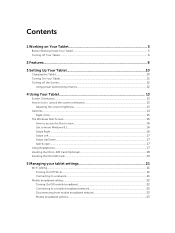
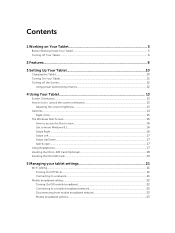
... Get to know Windows 8.1...16 Swipe Right...16 Swipe Left...17 Swipe Up/Down...17 Split Screen...17 Using Headphones...17 Inserting the Micro-SIM Card (Optional 18 Inserting the MicroSD Card...19
5 Managing your tablet settings 21
Wi-Fi setting...21 Turning On/Off Wi-Fi...21 Connecting to a network...21
Mobile broadband setting...22 Turning On...
Dell 5055 Users Guide - Page 4
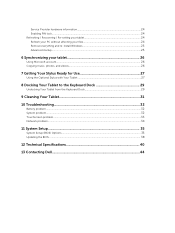
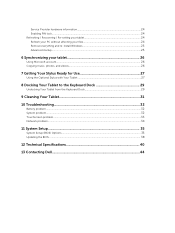
Service Provider hardware information 24 Enabling PIN lock...24 Refreshing / Recovering / Re-setting your tablet 24 Refresh your PC without affecting your files 24 Remove everything and re-install Windows 25 Advanced startup...25
6 Synchronizing your tablet 26
Using Microsoft account...26 Copying music, photos, and videos 26
7 Getting Your Stylus Ready for Use 27
Using the...
Dell 5055 Users Guide - Page 8
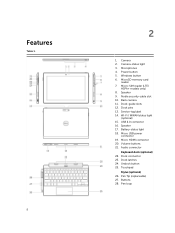
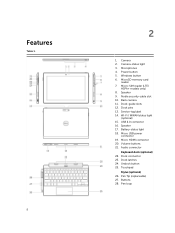
... 5. Windows button 6. MicroSD memory card
reader 7. Micro-SIM reader (LTE/
HSPA+ models only) 8. Speaker 9. Noble security-cable slot 10. Back camera 11. Dock-guide slots 12. Dock pins 13. Service-tag label 14. Wi-Fi / WWAN status light
(optional) 15. USB 2.0 connector 16. Speaker 17. Battery-status light 18. Micro USB power
connector 19. Micro HDMI connector 20. Volume buttons 21. Audio connector...
Dell 5055 Users Guide - Page 11
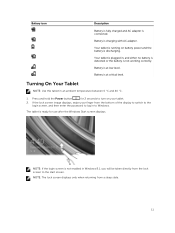
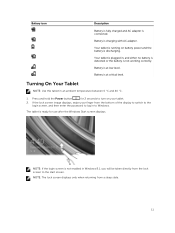
...Description
Battery is fully charged and AC adapter is connected. Battery is charging with AC adapter. Your tablet is running on battery power and the battery is discharging. Your ...Power button
for 2 seconds to turn on your tablet.
2. If the lock screen image displays, swipe your finger from the bottom of the display to switch to the login screen, and then enter the password to log in to Windows...
Dell 5055 Users Guide - Page 12
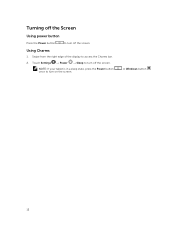
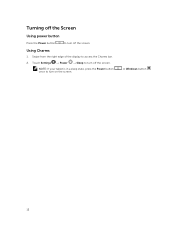
Turning off the Screen
Using power button
Press the Power button
to turn off the screen.
Using Charms
1. Swipe from the right edge of the display to access the Charms bar. 2. Touch Settings → Power → Sleep to turn off the screen.
NOTE: If your tablet is in a sleep state, press the Power button once to turn on the screen.
or Windows button
12
Dell 5055 Users Guide - Page 16
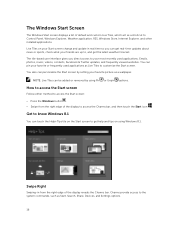
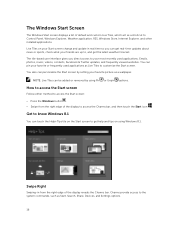
The Windows Start Screen
The Windows Start screen displays a list of default and custom Live Tiles, which act as a shortcut to Control Panel, Windows Explorer, Weather application, RSS, Windows Store, Internet Explorer, and other installed applications. Live Tiles on your Start screen change and update in real time so you can get real-time updates about news or sports, check what...
Dell 5055 Users Guide - Page 17
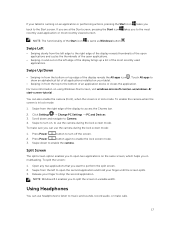
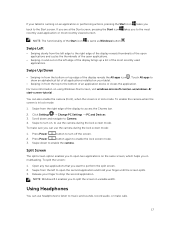
... right edge of the display to access the Charms bar.
2. Click Settings → Change PC Settings → PC and Devices 3. Scroll down and navigate to Camera. 4. Swipe to turn on, to use the camera during the lock screen mode.
To make sure you can use the camera during the lock screen mode:
1. Press Power
button to turn off...
Dell 5055 Users Guide - Page 18
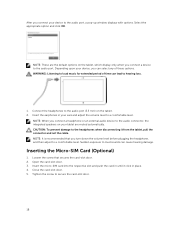
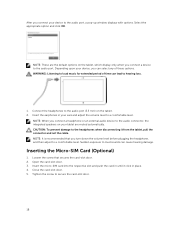
After you connect your device to the audio port, a pop-up window displays with options. Select the appropriate option and click OK.
NOTE: These are the default options on the tablet, which display only when you connect a device to the audio port. Depending upon your device, you can select any of these options. WARNING: Listening to loud music for extended period...
Dell 5055 Users Guide - Page 23
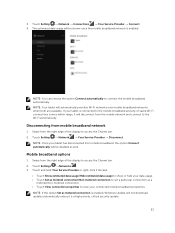
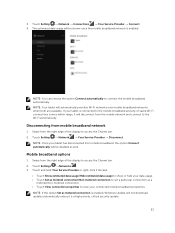
...or hide your data usage. • Touch Set as metered connection/Non metered connection to set a particular connection as a
metered/non-metered connection. • Touch View connection properties to view your connected mobile broadband properties. NOTE: If the option Set as metered connection is enabled, Windows Update will not download updates automatically unless it is a high priority, critical...
Dell 5055 Users Guide - Page 24
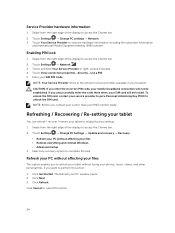
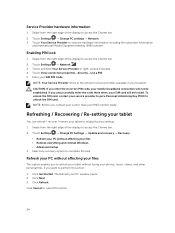
....
Refreshing / Recovering / Re-setting your tablet
You can refresh / recover / restore your tablet to original factory settings. 1. Swipe from the right edge of the display to access the Charms bar. 2. Touch Settings → Change PC Settings → Update and recovery → Recovery.
• Refresh your PC without affecting your files • Remove everything and reinstall Windows •...
Dell 5055 Users Guide - Page 25
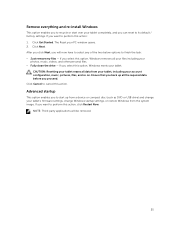
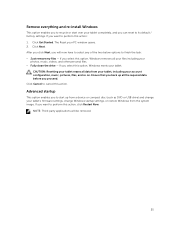
...install Windows
This option enables you to recycle or start over your tablet completely, and you can reset to its default / factory settings. If you want to perform this action: 1. Click Get Started. The Reset your PC window... up from a device or compact disc (such as DVD or USB drive) and change your tablet's firmware settings, change Windows startup settings, or restore Windows from the system ...
Dell 5055 Users Guide - Page 26
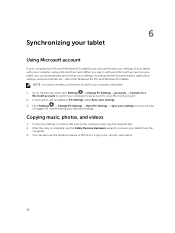
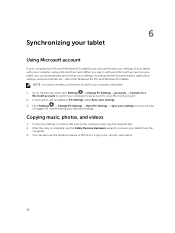
... Microsoft Windows 8.1 installed, you can synchronize user settings of your tablet with your computer using a Microsoft account. When you sign in with your Microsoft account on your tablet, you can automatically synchronize your settings, including internet browser history, application settings, and personal files etc., with other Windows 8.1 PCs and Windows 8.1 tablets.
NOTE: You need a wireless...
Dell 5055 Users Guide - Page 31
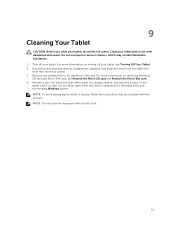
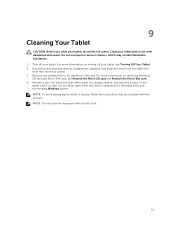
... Micro-Sim card. 4. Moisten a soft, lint-free cloth with either water or a display cleaner, and wipe the surface of the tablet until it is clean. Do not allow water from the cloth to seep down to the tablet ports and surrounding Windows button. NOTE: To avoid damaging the tablet or display, follow the instructions that are...
Dell 5055 Users Guide - Page 33
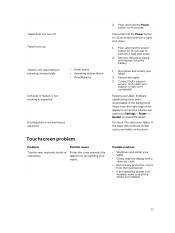
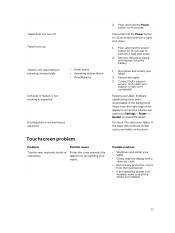
....
1. Shut down and restart your tablet.
2. Refresh the tablet. 3. Contact Dell's support
service. Go to dell.com/ support or dell.com/ contactdell.
Restart your tablet. Software updates may have been downloaded in the background. Swipe from the right edge of the display to access the Charms bar and touch Settings→ Power→ Restart to restart the tablet. Un-dock / Re-dock...
Dell 5055 Users Guide - Page 35
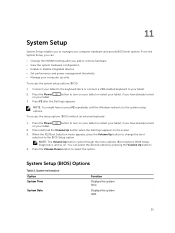
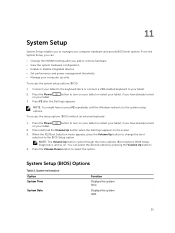
...; View the system hardware configuration • Enable or disable integrated devices • Set performance and power management thresholds • Manage your computer security
To access the system setup options (BIOS):
1. Connect your tablet to the keyboard dock or connect a USB enabled keyboard to your tablet.
2. Press the Power on your tablet.
button to turn on your tablet or...
Dell 5055 Users Guide - Page 36
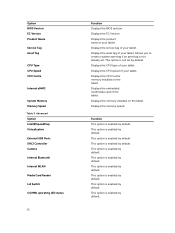
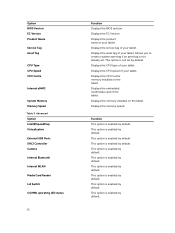
Option BIOS Version EC Version Product Name Service Tag Asset Tag
CPU Type CPU Speed CPU Cache
Internal eMMC
System Memory Memory Speed Table 3. Advanced Option Intel(R)SpeedStep Virtualization External USB Ports XHCI Controller Camera Internal Bluetooth Internal WLAN Media Card Reader Lid Switch COMMs operating LED status
36
Function Displays the BIOS revision.
Displays the EC Version.
Displays ...
Dell 5055 Users Guide - Page 38
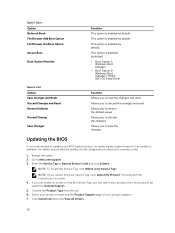
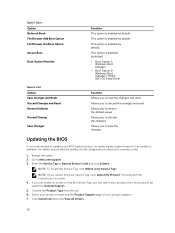
... you to save the changes.
Updating the BIOS
It is recommended to update your BIOS (system setup), on replacing the system board or if an update is available. For tablet, ensure that the battery is fully charged and connected to a power outlet.
1. Restart the tablet. 2. Go to dell.com/support. 3. Enter the Service Tag or Express Service Code and click Submit.
NOTE...
Dell 5055 Users Guide - Page 39
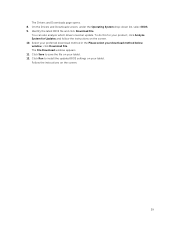
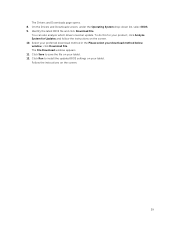
... which drivers need an update. To do this for your product, click Analyze System for Updates and follow the instructions on the screen. 10. Select your preferred download method in the Please select your download method below window; click Download File. The File Download window appears. 11. Click Save to save the file on your tablet. 12. Click Run to install the updated BIOS settings...
Dell 5055 Users Guide - Page 40
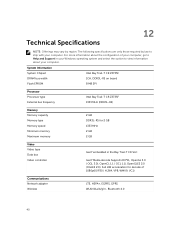
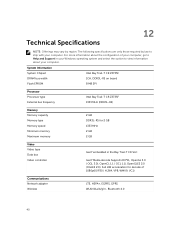
... computer.
System Information System Chipset DRAM bus width Flash EPROM
Intel Bay Trail-T CR Z3735F 1CH, DDR3L-RS on board 8 MB SPI
Processor Processor type External bus frequency
Intel Bay Trail-T CR Z3735F 1333 MHz (DDR3L-RS)
Memory Memory capacity Memory type Memory speed Minimum memory Maximum memory
2 GB DDR3L-RS for 2 GB 1333 MHz 2 GB 2 GB
Video Video type Data bus Video controller...