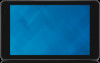Dell Venue 8 Pro 3845 driver and firmware
Related Dell Venue 8 Pro 3845 Manual Pages
Download the free PDF manual for Dell Venue 8 Pro 3845 and other Dell manuals at ManualOwl.com
Dell Users Manual - Page 3
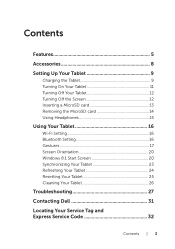
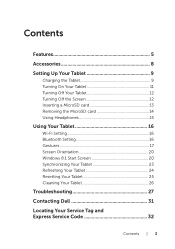
... Removing the MicroSD card 14 Using Headphones 15
Using Your Tablet 16
Wi‑Fi Setting 16 Bluetooth Setting 16 Gestures 17 Screen Orientation 20 Windows 8.1 Start Screen 20 Synchronizing Your Tablet 23 Refreshing Your Tablet 24 Resetting Your Tablet 25 Cleaning Your Tablet 26
Troubleshooting 27
Contacting Dell 31
Locating Your Service Tag and Express...
Dell Users Manual - Page 6
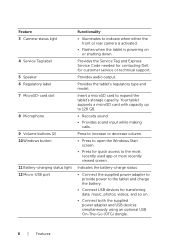
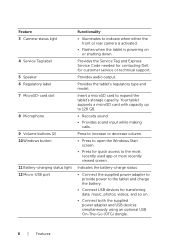
... when the tablet is powering on or shutting down.
Provides the Service Tag and Express Service Code needed for contacting Dell for customer service or technical support.
Provides audio output.
Provides the tablet's regulatory type and model.
Insert a microSD card to expand the tablet's storage capacity. Your tablet supports a microSD card with capacity up to 128 GB.
• Records sound.
•...
Dell Users Manual - Page 11
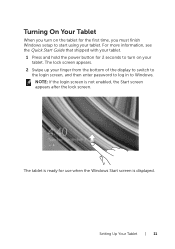
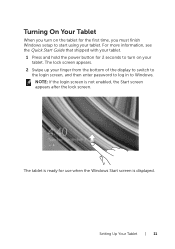
..., see the Quick Start Guide that shipped with your tablet.
1 Press and hold the power button for 2 seconds to turn on your tablet. The lock screen appears.
2 Swipe up your finger from the bottom of the display to switch to the login screen, and then enter password to log in to Windows. NOTE: If the...
Dell Users Manual - Page 12
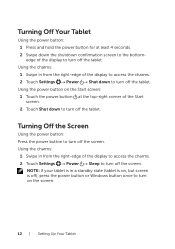
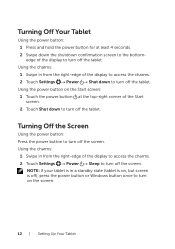
... the charms:
1 Swipe in from the right-edge of the display to access the charms. 2 Touch Settings → Power → Sleep to turn off the screen.
NOTE: If your tablet is in a standby state (tablet is on, but screen is off), press the power button or Windows button once to turn on the screen.
12...
Dell Users Manual - Page 20
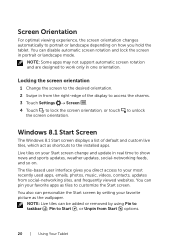
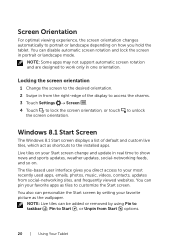
... portrait or landscape mode.
NOTE: Some apps may not support automatic screen rotation and are designed to work only in ...Windows 8.1 Start Screen
The Windows 8.1 Start screen displays a list of default and custom live tiles, which act as shortcuts to the installed apps. Live tiles on your Start screen change and update in real time to show news and sports updates, weather updates, social-networking...
Dell Users Manual - Page 21
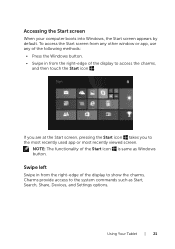
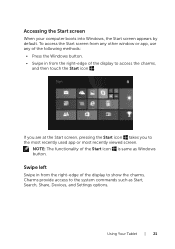
... used app or most recently viewed screen.
NOTE: The functionality of the Start icon is same as Windows button.
Swipe left
Swipe in from the right-edge of the display to show the charms. Charms provide access to the system commands such as Start, Search, Share, Devices, and Settings options.
Using Your Tablet | 21
Dell Users Manual - Page 22
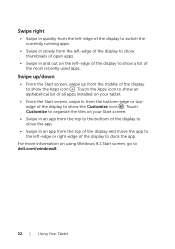
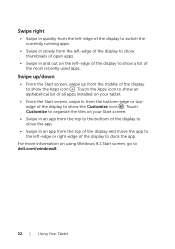
... an alphabetical list of all apps installed on your tablet.
• From the Start screen, swipe in from the bottom-edge or topedge of the display to show the Customize icon . ...display to close the app.
• Swipe in an app from the top of the display and move the app to the left-edge or right-edge of the display to dock the app.
For more information on using Windows 8.1 Start screen, go to dell...
Dell Users Manual - Page 23
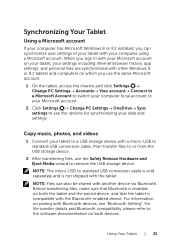
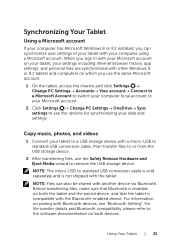
...Connect to a Microsoft Account to switch your computer local account to your Microsoft account.
2 Click Settings → Change PC Settings→ OneDrive→ Sync settings to see the options for synchronizing your data and settings.
Copy music, photos, and videos
1 Connect your tablet to a USB storage device with a micro-USB to standard USB conversion cable, then transfer files to or from the...
Dell Users Manual - Page 24
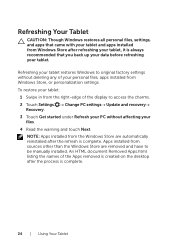
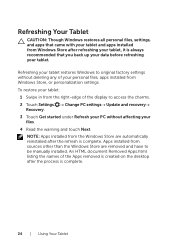
... tablet.
Refreshing your tablet restores Windows to original factory settings without deleting any of your personal files, apps installed from Windows Store, or personalization settings. To restore your tablet:
1 Swipe in from the right-edge of the display to access the charms. 2 Touch Settings → Change PC settings→ Update and recovery→
Recovery. 3 Touch Get started under Refresh...
Dell Users Manual - Page 25
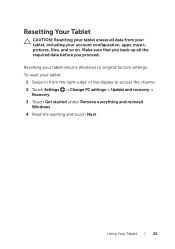
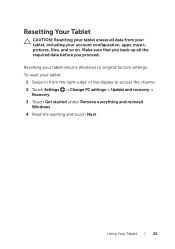
... data before you proceed. Resetting your tablet returns Windows to original factory settings. To reset your tablet: 1 Swipe in from the right-edge of the display to access the charms. 2 Touch Settings → Change PC settings→ Update and recovery→ Recovery. 3 Touch Get started under Remove everything and reinstall Windows. 4 Read the warning and touch Next.
Using Your...
Dell Users Manual - Page 28
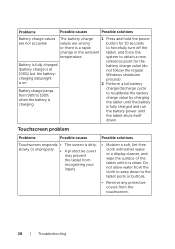
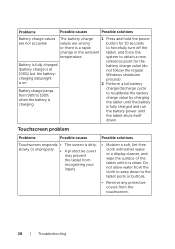
... and hold the power
are not accurate
... the battery charge value (do not follow the regular Windows shutdown process). 2 Perform a full battery
Battery charge ... the battery is fully charged and run
the battery power until
the tablet shuts itself
down.
Touchscreen problem
Problems... soft, lint‑free cloth with either water or a display cleaner, and wipe the surface of the tablet until it ...
Dell Users Manual - Page 30


..., contact Dell's support service. Go to dell.com/support.
Tablet cannot boot into Windows
Contact Dell's support service. Go to dell.com/support.
Software or feature is not working as expected
Software updates may have been downloaded in the background. Restart your tablet (swipe in from the right-edge of the display to access the charms and touch Settings → Power→ Restart...
Dell Users Manual - Page 35
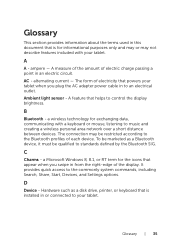
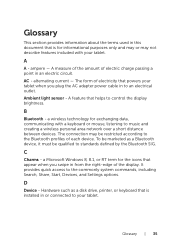
... tablet when you plug the AC adapter power cable in to an electrical outlet. Ambient light sensor - A feature that helps to control the display brightness.
B
Bluetooth - a wireless technology for exchanging data, communicating with a keyboard or mouse, listening to music and creating a wireless personal area network over a short distance between devices. The connection may be restricted according...
Dell Users Manual - Page 37
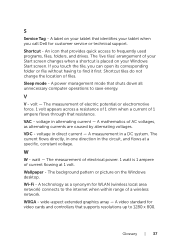
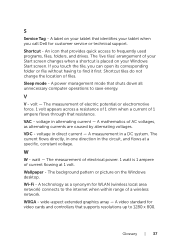
... ampere of current flowing at 1 volt. Wallpaper - The background pattern or picture on the Windows desktop. Wi-Fi - A technology as a synonym for WLAN (wireless local area network) connects to the internet when within range of a wireless network. WXGA - wide-aspect extended graphics array - A video standard for video cards and controllers that supports resolutions up to 1280 x 800.
Glossary | 37
Dell Users Manual - Page 39
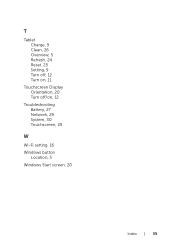
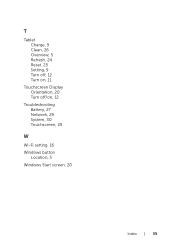
T
Tablet Charge, 9 Clean, 26 Overview, 5 Refresh, 24 Reset, 25 Setting, 9 Turn off, 12 Turn on, 11
Touchscreen Display Orientation, 20 Turn off/on, 12
Troubleshooting Battery, 27 Network, 29 System, 30 Touchscreen, 29
W
Wi-Fi setting, 16 Windows button
Location, 5 Windows Start screen, 20
Index | 39