Dell Vostro 14 3458 driver and firmware
Related Dell Vostro 14 3458 Manual Pages
Download the free PDF manual for Dell Vostro 14 3458 and other Dell manuals at ManualOwl.com
Dell Vostro 143458 Owners Manual - Page 3
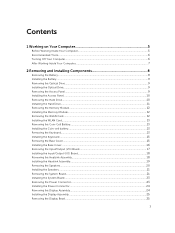
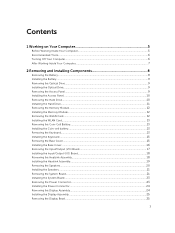
...Your Computer 7
2 Removing and Installing Components 8
Removing the Battery...8 Installing the Battery...9 Removing the Optical Drive...9 Installing the Optical Drive...9 Removing the Access Panel...9 Installing the Access Panel...10 Removing the Hard Drive...10 Installing the Hard Drive...11 Removing the Memory Module...12 Installing the Memory Module...12 Removing the WLAN Card...12 Installing...
Dell Vostro 143458 Owners Manual - Page 4
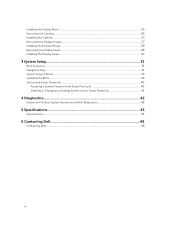
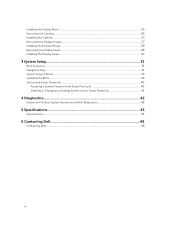
...Bezel...26 Removing the Camera...26 Installing the Camera...27 Removing the Display Hinges...27 Installing the Display Hinges...28 Removing the Display Panel...28 Installing the Display Panel...30
3 System Setup...31
Boot Sequence...31 Navigation Keys...31 System Setup Options...32 Updating the BIOS ...39 System and Setup Password...40
Assigning a System Password and Setup Password 40 Deleting or...
Dell Vostro 143458 Owners Manual - Page 5
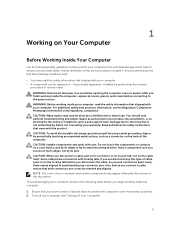
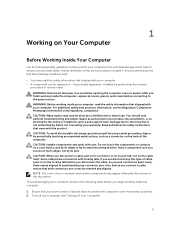
...the online or telephone service and support team. Damage due to servicing that is not authorized by Dell is not covered by your warranty. Read and follow the safety instructions that came with ... computer. CAUTION: Handle components and cards with care. Do not touch the components or contacts on a card. Hold a card by its edges or by its metal mounting bracket. Hold a component such as a processor ...
Dell Vostro 143458 Owners Manual - Page 6
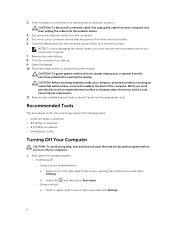
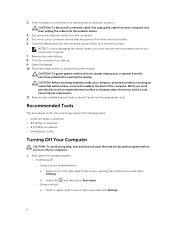
... cable from your computer and then unplug the cable from the network device. 4. Disconnect all network cables from the computer. 5. Disconnect your computer and all attached devices from their electrical outlets. 6. Close the display and turn the computer upside-down on a flat work surface.
NOTE: To avoid damaging the system board, you must remove the main battery before you service the computer...
Dell Vostro 143458 Owners Manual - Page 7
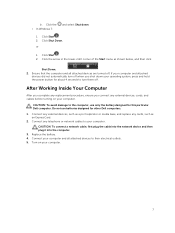
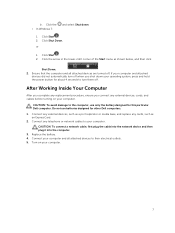
... the battery designed for this particular Dell computer. Do not use batteries designed for other Dell computers.
1. Connect any external devices, such as a port replicator or media base, and replace any cards, such as an ExpressCard.
2. Connect any telephone or network cables to your computer. CAUTION: To connect a network cable, first plug the cable into the network device and then plug it into...
Dell Vostro 143458 Owners Manual - Page 8
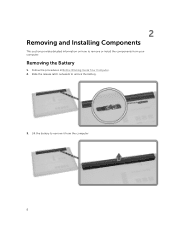
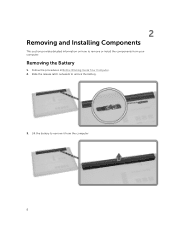
2
Removing and Installing Components
This section provides detailed information on how to remove or install the components from your computer.
Removing the Battery
1. Follow the procedures in Before Working Inside Your Computer. 2. Slide the release latch outwards to unlock the battery.
3. Lift the battery to remove it from the computer
8
Dell Vostro 143458 Owners Manual - Page 9
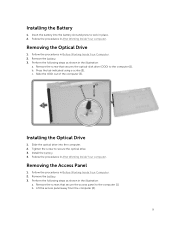
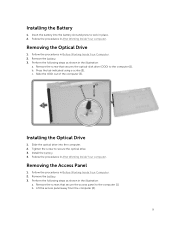
... in the illustration:
a. Remove the screw that secures the optical-disk drive (ODD) to the computer [1]. b. Press the tab indicated using a scribe [2]. c. Slide the ODD out of the computer [3].
Installing the Optical Drive
1. Slide the optical drive into the computer. 2. Tighten the screw to secure the optical drive. 3. Install the battery. 4. Follow the procedures in After Working Inside Your...
Dell Vostro 143458 Owners Manual - Page 10
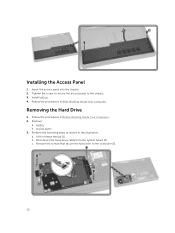
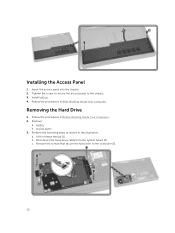
... to the chassis. 3. Install battery. 4. Follow the procedures in After Working Inside Your computer.
Removing the Hard Drive
1. Follow the procedures in Before Working Inside Your Computer. 2. Remove:
a. battery b. access panel 3. Perform the following steps as shown in the illustration: a. Lift to release the tab [1]. b. Disconnect the hard-drive cable from the system board [2]. c. Remove the...
Dell Vostro 143458 Owners Manual - Page 11
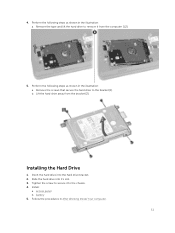
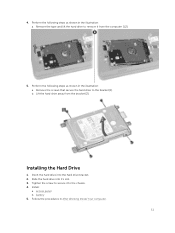
... and lift the hard drive to remove it from the computer [1,2].
5. Perform the following steps as shown in the illustration: a. Remove the screws that secure the hard drive to the bracket [1]. b. Lift the hard drive away from the bracket [2].
Installing the Hard Drive
1. Insert the hard drive into the hard drive bracket. 2. Slide the hard drive into it's slot...
Dell Vostro 143458 Owners Manual - Page 12
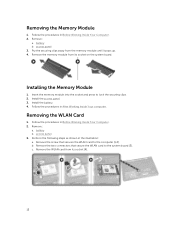
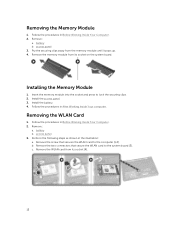
... until it pops up. 4. Remove the memory module from its socket on the system board.
Installing the Memory Module
1. Insert the memory module into the socket and press to lock the securing clips. 2. Install the access panel. 3. Install the battery. 4. Follow the procedures in After Working Inside Your computer.
Removing the WLAN Card
1. Follow the procedures in Before Working...
Dell Vostro 143458 Owners Manual - Page 13
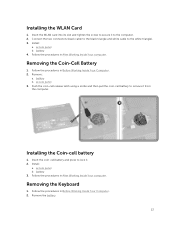
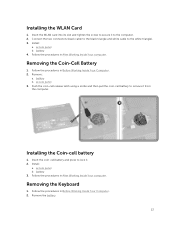
Installing the WLAN Card
1. Insert the WLAN card into its slot and tighten the screw to secure it to the computer. 2. Connect the two connectors (black cable to the black triangle and white cable to the white triangle). 3. Install:
a. access panel b. battery 4. Follow the procedures in After Working Inside Your computer.
Removing the Coin-Cell Battery
1. Follow the procedures...
Dell Vostro 143458 Owners Manual - Page 15
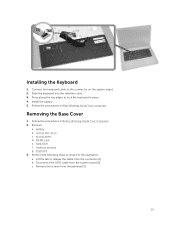
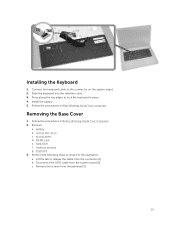
... the procedures in Before Working Inside Your Computer. 2. Remove:
a. battery b. optical disk-drive c. access panel d. WLAN card e. hard drive f. memory module g. keyboard 3. Perform the following steps as shown in the illustration: a. Lift the tab to release the cable from the connector [1]. b. Disconnect the ODD cable from the system board [2]. c. Remove the screws from the palmrest [3].
15
Dell Vostro 143458 Owners Manual - Page 16
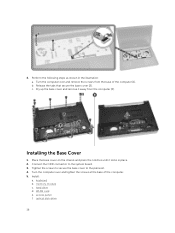
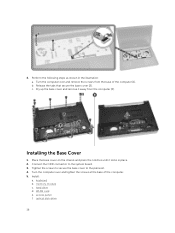
... cover on the chassis and press the notches until it locks in place. 2. Connect the ODD connector to the system board. 3. Tighten the screws to secure the base cover to the palmrest. 4. Turn the computer over and tighten the screws at the base of the computer. 5. Install:
a. keyboard b. memory module c. hard drive d. WLAN card e. access panel f. optical disk-drive
16
Dell Vostro 143458 Owners Manual - Page 18
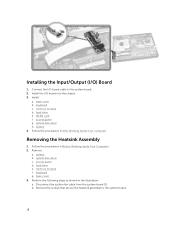
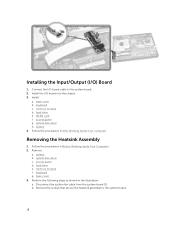
... the Input/Output (I/O) Board
1. Connect the I/O board cable to the system board. 2. Install the I/O board into the chassis. 3. Install:
a. base cover b. keyboard c. memory module d. hard drive e. WLAN card f. access panel g. optical disk-drive h. battery 4. Follow the procedures in After Working Inside Your computer.
Removing the Heatsink Assembly
1. Follow the procedures in Before Working...
Dell Vostro 143458 Owners Manual - Page 19
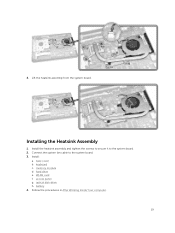
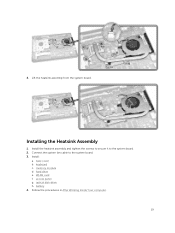
... Lift the heatsink assembly from the system board.
Installing the Heatsink Assembly
1. Install the heatsink assembly and tighten the screws to secure it to the system board. 2. Connect the system fan cable to the system board. 3. Install:
a. base cover b. keyboard c. memory module d. hard drive e. WLAN card f. access panel g. optical disk-drive h. battery 4. Follow the procedures in After Working...
Dell Vostro 143458 Owners Manual - Page 21
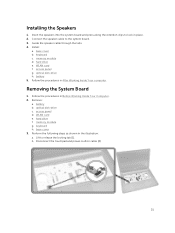
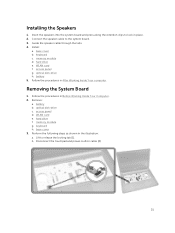
... clips to lock in place. 2. Connect the speaker cable to the system board. 3. Guide the speaker cable through the tabs. 4. Install:
a. base cover b. keyboard c. memory module d. hard drive e. WLAN card f. access panel g. optical disk-drive h. battery 5. Follow the procedures in After Working Inside Your computer.
Removing the System Board
1. Follow the procedures in Before Working Inside Your...
Dell Vostro 143458 Owners Manual - Page 32
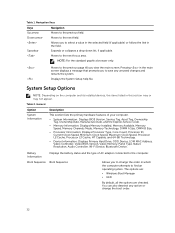
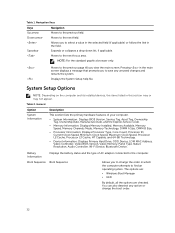
..., Processor L3 Cache, HT Capable, and 64-Bit Technology.
• Device Information: Displays Primary Hard Drive, ODD Device, LOM MAC Address, Video Controller, Video BIOS Version, Video Memory, Panel Type, Native Resolution, Audio Controller, Wi-Fi Device, Bluetooth Device.
Battery Information
Boot Sequence
Displays the battery status and the type of AC adapter connected to the computer.
Boot...
Dell Vostro 143458 Owners Manual - Page 34
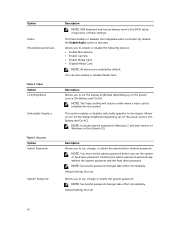
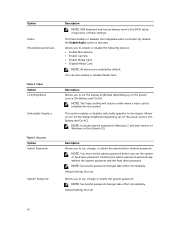
... Password
Description NOTE: USB keyboard and mouse always work in the BIOS setup irrespective of these settings.
This field enables or disables the integrated audio controller. By default, the Enable Audio option is selected. Allows you to enable or disable the following devices: • Enable Microphone • Enable Camera • Enable Media Card • Disable Media Card
NOTE: All devices...
Dell Vostro 143458 Owners Manual - Page 39
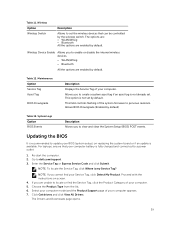
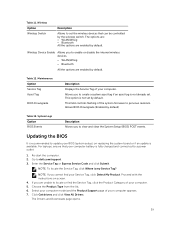
... wireless devices. • WLAN/WiGig • Bluetooth
All the options are enabled by default.
Table 12. Maintenance Option Service Tag Asset Tag
BIOS Downgrade
Description
Displays the Service Tag of your computer.
Allows you to create a system asset tag if an asset tag is not already set. This option is not set by default.
This field controls flashing of the system firmware...
Dell Vostro 143458 Owners Manual - Page 40
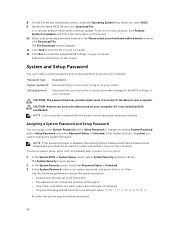
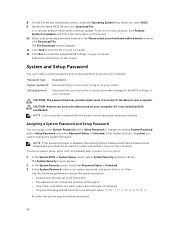
...your download method below window, click Download File. The File Download window appears. 11. Click Save to save the file on your computer. 12. Click Run to install the updated BIOS settings on your computer. Follow the instructions on the screen.
System and Setup Password
You can create a system password and a setup password to secure your computer.
Password Type System password Setup password...

