Dell Vostro 5460 driver and firmware
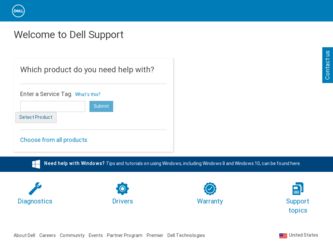
Related Dell Vostro 5460 Manual Pages
Download the free PDF manual for Dell Vostro 5460 and other Dell manuals at ManualOwl.com
Dell Vostro 5460 Owner's Manual - Page 2
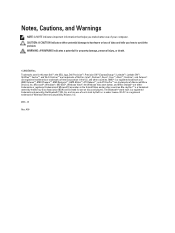
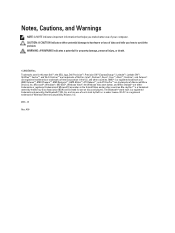
...™ are trademarks of Advanced Micro Devices, Inc. Microsoft®, Windows®, MS-DOS®, Windows Vista®, the Windows Vista start button, and Office Outlook®...players. The Bluetooth® word mark is a registered trademark and owned by the Bluetooth® SIG, Inc. and any use of such mark by Dell Inc. is under license. Wi-Fi® is a registered trademark of Wireless Ethernet...
Dell Vostro 5460 Owner's Manual - Page 3
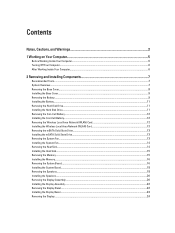
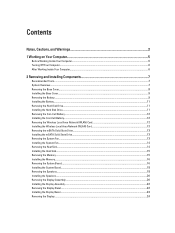
...Wireless Local Area Network (WLAN) Card 12 Installing the Wireless Local Area Network (WLAN) Card 13 Removing the mSATA Solid State Drive...13 Installing the mSATA Solid State Drive...13 Removing the System Fan...13 Installing the System Fan...14 Removing the Heat Sink...14 Installing the Heat Sink...15 Removing the Memory...15 Installing the Memory...16 Removing the System Board...16 Installing...
Dell Vostro 5460 Owner's Manual - Page 4
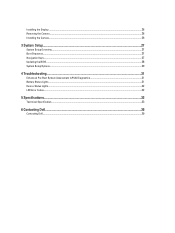
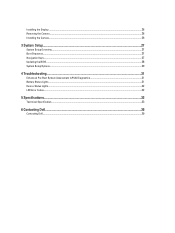
Installing the Display...26 Removing the Camera...26 Installing the Camera...26
3 System Setup...27
System Setup Overview...27 Boot Sequence...27 Navigation Keys...27 Updating the BIOS ...28 System Setup Options...29
4 Troubleshooting...31
Enhanced Pre-Boot System Assessment (ePSA) Diagnostics 31 Battery Status Lights...31 Device Status Lights...32 LED Error Codes...32
5 Specifications...33
...
Dell Vostro 5460 Owner's Manual - Page 5
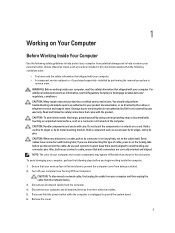
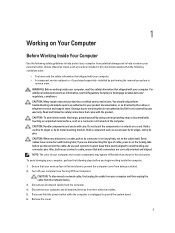
... Off Your Computer).
CAUTION: To disconnect a network cable, first unplug the cable from your computer and then unplug the cable from the network device. 3. Disconnect all network cables from the computer. 4. Disconnect your computer and all attached devices from their electrical outlets. 5. Press and hold the power button while the computer is unplugged to ground the system board. 6. Remove the...
Dell Vostro 5460 Owner's Manual - Page 6
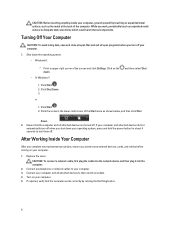
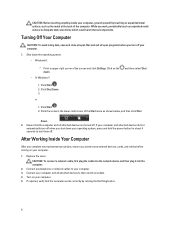
... system, press and hold the power button for about 4 seconds to turn them off.
After Working Inside Your Computer
After you complete any replacement procedure, ensure you connect any external devices, cards, and cables before turning on your computer.
1. Replace the cover.
CAUTION: To connect a network cable, first plug the cable into the network device and then plug it into the...
Dell Vostro 5460 Owner's Manual - Page 7
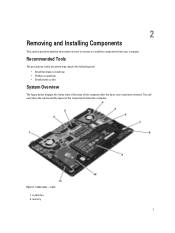
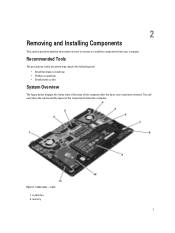
...install the components from your computer.
Recommended Tools
The procedures in this document may require the following tools: • Small flat-blade screwdriver • Phillips screwdriver • Small plastic scribe
System Overview
The figure below displays... the inside view of the back of the computer after the base cover has been removed...
Dell Vostro 5460 Owner's Manual - Page 9
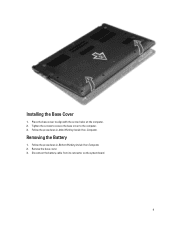
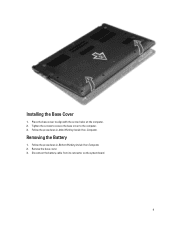
... to align with the screw holes on the computer. 2. Tighten the screws to secure the base cover to the computer. 3. Follow the procedures in After Working Inside Your Computer.
Removing the Battery
1. Follow the procedures in Before Working Inside Your Computer. 2. Remove the base cover. 3. Disconnect the battery cable from its connector on the system board.
9
Dell Vostro 5460 Owner's Manual - Page 11
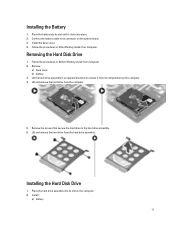
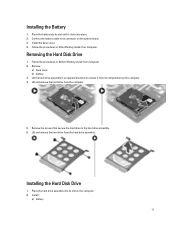
... it clicks into place. 2. Connect the battery cable to its connector on the system board. 3. Install the base cover. 4. Follow the procedures in After Working Inside Your Computer.
Removing the Hard Disk Drive
1. Follow the procedures in Before Working Inside Your Computer. 2. Remove :
a) base cover b) battery 3. Lift the hard drive assembly in an upward direction to release it...
Dell Vostro 5460 Owner's Manual - Page 12
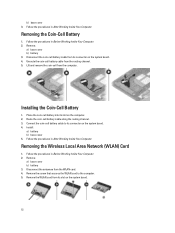
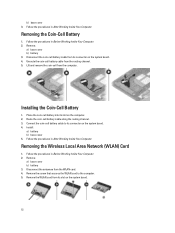
... along the routing channel. 3. Connect the coin-cell battery cable to its connector on the system board. 4. Install :
a) battery b) base cover 5. Follow the procedures in After Working Inside Your Computer.
Removing the Wireless Local Area Network (WLAN) Card
1. Follow the procedures in Before Working Inside Your Computer. 2. Remove :
a) base cover b) battery 3. Disconnect the antennae from the...
Dell Vostro 5460 Owner's Manual - Page 13
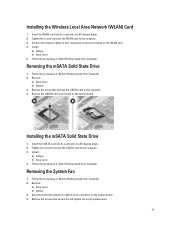
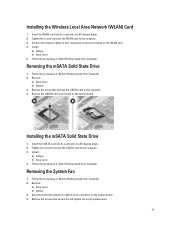
... the Wireless Local Area Network (WLAN) Card
1. Insert the WLAN card into its connector at a 45-degree angle. 2. Tighten the screw to secure the WLAN card to the computer. 3. Connect the antenna cables to their respective connectors marked on the WLAN card. 4. Install :
a) battery b) base cover 5. Follow the procedures in After Working Inside Your Computer.
Removing the mSATA Solid State Drive...
Dell Vostro 5460 Owner's Manual - Page 14
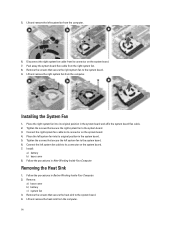
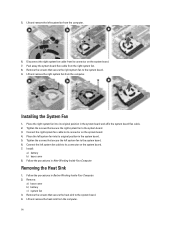
... the screws that secure the right system fan to the system board. 9. Lift and remove the right system fan from the computer.
Installing the System Fan
1. Place the right system fan into its original position in the system board and affix the system board flex cable. 2. Tighten the screws that secure the right system fan to...
Dell Vostro 5460 Owner's Manual - Page 15
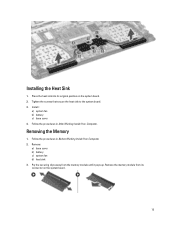
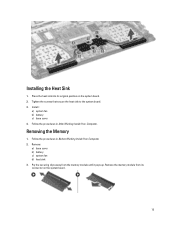
... sink into its original position on the system board. 2. Tighten the screws that secure the heat sink to the system board. 3. Install :
a) system fan b) battery c) base cover 4. Follow the procedures in After Working Inside Your Computer.
Removing the Memory
1. Follow the procedures in Before Working Inside Your Computer. 2. Remove:
a) base cover b) battery c) system fan d) heat sink...
Dell Vostro 5460 Owner's Manual - Page 16


... into place. 3. Install:
a) heat sink b) system fan c) battery d) base cover 4. Follow the procedures in After Working Inside Your Computer.
Removing the System Board
1. Follow the procedures in Before Working Inside Your Computer. 2. Remove :
a) base cover b) battery c) system fan d) heat sink e) memory 3. Disconnect the following cables: a) speaker b) display c) keyboard d) touchpad e) camera
16
Dell Vostro 5460 Owner's Manual - Page 18
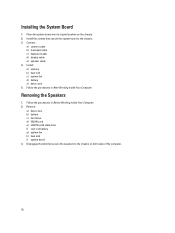
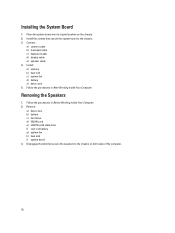
... into its original position on the chassis. 2. Install the screws that secure the system board to the chassis. 3. Connect :
a) camera cable b) touchpad cable c) keyboard cable d) display cable e) speaker cable 4. Install : a) memory b) heat sink c) system fan d) battery e) base cover 5. Follow the procedures in After Working Inside Your Computer.
Removing the Speakers
1. Follow the procedures in...
Dell Vostro 5460 Owner's Manual - Page 20
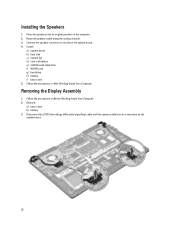
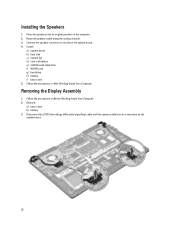
.... 2. Route the speaker cable along the routing channel. 3. Connect the speaker connector to its slot on the system board. 4. Install :
a) system board b) heat sink c) system fan d) coin-cell battery e) mSATA solid state drive f) WLAN card g) hard drive h) battery i) base cover 5. Follow the procedures in After Working Inside Your Computer.
Removing the Display Assembly
1. Follow the procedures...
Dell Vostro 5460 Owner's Manual - Page 22
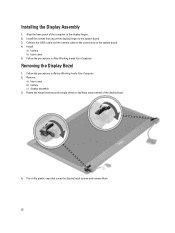
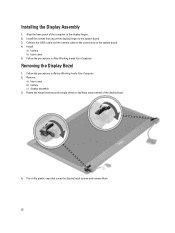
... Assembly
1. Align the base panel of the computer to the display hinges. 2. Install the screws that secure the display hinges to the system board. 3. Connect the LVDS cable and the camera cable to the connectors on the system board. 4. Install :
a) battery b) base cover 5. Follow the procedures in After Working Inside Your Computer.
Removing the Display Bezel
1. Follow the procedures in Before...
Dell Vostro 5460 Owner's Manual - Page 24
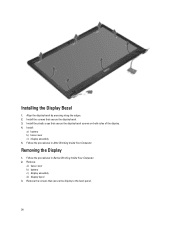
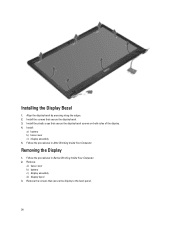
Installing the Display Bezel
1. Align the display bezel by pressing along the edges. 2. Install the screws that secure the display bezel. 3. Install the plastic caps that secure the display bezel screws on both sides of the display. 4. Install :
a) battery b) base cover c) display assembly 5. Follow the procedures in After Working Inside Your Computer.
Removing the Display
1. Follow the procedures...
Dell Vostro 5460 Owner's Manual - Page 26
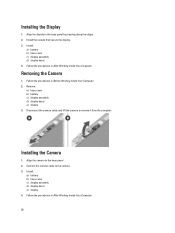
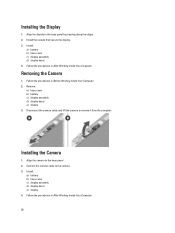
...2. Remove :
a) base cover b) battery c) display assembly d) display bezel e) display 3. Disconnect the camera cable and lift the camera to remove it from the computer.
Installing the Camera
1. Align the camera to the base panel . 2. Connect the camera cable to the camera. 3. Install :
a) battery b) base cover c) display assembly d) display bezel e) display 4. Follow the procedures in After Working...
Dell Vostro 5460 Owner's Manual - Page 28
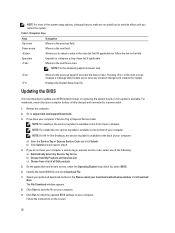
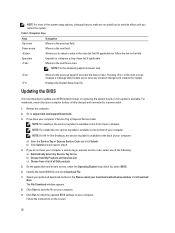
...Updating the BIOS
It is recommended to update your BIOS (system setup), on replacing the system board or if an update is available. For notebooks, ensure that your computer battery is fully charged and connected to a power outlet
1. Restart the computer. 2. Go to support.dell.com/support/downloads. 3. If you have your computer's Service Tag or Express Service Code:
NOTE: For desktops, the service...
Dell Vostro 5460 Setup And Features Information - Page 3
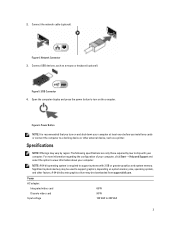
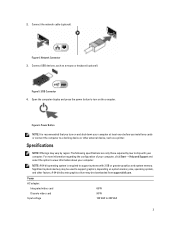
...Connect the network cable (optional).
Figure 4. Network Connector 3. Connect USB devices, such as a mouse or keyboard (optional).
Figure 5. USB Connector 4. Open the computer display and press the power button to turn on the computer.
Figure 6. Power Button
NOTE: It is recommended that you turn on and shut down your computer at least once before you install any cards or connect the computer to...

