Dell Alienware M17x - GAMING LATTOP driver and firmware
Drivers and firmware downloads for this Dell item

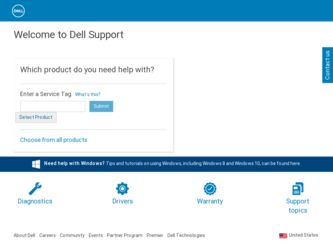
Related Dell Alienware M17x Manual Pages
Download the free PDF manual for Dell Alienware M17x and other Dell manuals at ManualOwl.com
Manual - Page 2
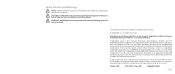
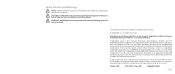
... in any manner whatsoever without the prior written permission of Dell Inc. is strictly prohibited.
Trademarks used in this manual: Alienware, AlienRespawn, AlienFX, and the AlienHead logo are trademarks or registered trademarks of Alienware Corporation. Dell is a trademark of Dell Inc. Microsoft, Windows, Windows Vista, and Windows Vista start button logo are either trademarks or registered...
Manual - Page 3
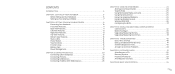
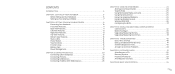
... Displays 21 Connecting Printers 23 Connecting USB Devices 23 Connecting FireWire (IEEE 1394) Devices 23
CHAPTER 4: USING YOUR NOTEBOOK 24 Alienware Command Center 24 Stealth Mode 25 Using Removable Media and Cards 25 Using the Optical Drive 25 Using the Integrated Webcam 25 Using the Wireless Control 25 Working With RAID 26 Configuring the BIOS 27
CHAPTER 5: INSTALLING...
Manual - Page 14
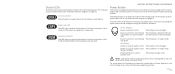
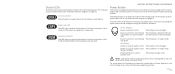
... For details on how to program this button, please refer to Power Options in the Control Panel of Microsoft Windows operating system.
The Power Button is located in the center of the hinge cover. For...The color of the AlienHead rim indicates the power status. The color indicating the power status can be changed through the AlienFX® software.
On AC adapter:
Blue or custom AC-color
Blue or ...
Manual - Page 23
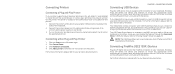
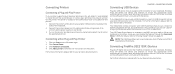
...detect it and install the appropriate driver.
Connecting a Non Plug and Play Printer
1. Click the Start button (Windows logo). 2. Click Control Panel. 3. Click Hardware and Sound. 4. Click Add a printer and follow the instructions on the screen.
For further information, please refer to your printer's documentation.
Connecting USB Devices
CHAPTER 3: CONNECTING DEVICES
Plug the USB device into an...
Manual - Page 24
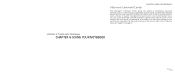
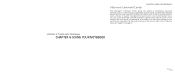
...174; Command Center gives you access to Alienware's exclusive software and is a continuously upgradable control panel. As Alienware releases new programs, they download directly into the Command Center allowing you to build a library of system management, optimization, and customization tools. You can access Alienware Command Center by gently touching the touch control located near the top of the...
Manual - Page 27
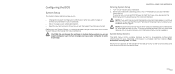
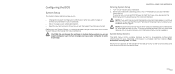
...; Read the current amount of memory or set the type of hard drive installed.
Before you use System Setup, it is recommended that you write down the current System Setup information for future reference.
CAUTION: Do not change the settings in System Setup unless you are an expert computer user. Certain changes can cause your computer to work incorrectly.
CHAPTER...
Manual - Page 32
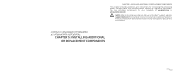
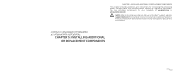
... for increasing the processing power, storage space, and communication options by upgrading equipment. You can purchase components for your notebook at www.dell.com or www.alienware.com.
NOTE: Refer to the Alienware Service Manual at the Dell™ support website, support.dell.com for installation instructions of all serviceable components. Parts purchased from Dell and Alienware will ship with...
Manual - Page 33
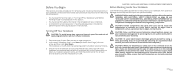
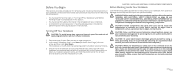
... information, see the Regulatory Compliance Homepage at www.dell.com/regulatory_compliance.
CAUTION: Handle components and cards with care. Do not touch the components or contacts on a card. Hold a card by its edges. Hold a component such as a processor by its edges, not by its pins.
CAUTION: Only a certified service technician should perform repairs on your notebook. Damage...
Manual - Page 34
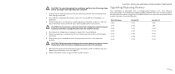
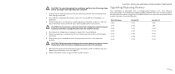
... cable from the network device.
4. Disconnect all telephone or network cables from the notebook. 5. Press and eject any installed cards from the ExpressCard slot and the Media
Card slot. 6. Disconnect your notebook and all attached devices from their electrical
outlets.
CAUTION: To help prevent damage to the system board, you must remove the battery from the battery bay before you service...
Manual - Page 37
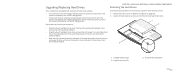
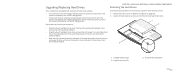
... (HDD0).
• Both hard drives are Windows® bootable: Choose the hard drive you want the computer to boot up from and have this drive installed in the primary hard drive socket (HDD0).
CHAPTER 5: INSTALLING ADDITIONAL OR REPLACEMENT COMPONENTS
Removing the Hard Drives
Use the procedure below to remove your system's the hard disk drives. 1. Follow the instructions in "Before You Begin...
Manual - Page 43
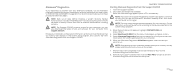
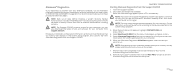
... media before initiating recovery.
NOTE: The Support CD/DVD contains drivers for your computer. You can also download the latest drivers and software for your computer from support.dell.com.
Review your notebook's configuration information, and ensure that the device that you want to test displays in the system setup program and is active. Start the Alienware Diagnostics from the Support CD/DVD...
Manual - Page 46
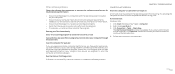
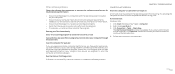
... Check Disk: Windows Vista
1. Click Start (Windows Vista® logo) > Computer. 2. Right-click Local Disk C:. 3. Click Properties > Tools > Check Now.
The User Account Control window may appear. If you are an administrator on the computer, click Continue; otherwise, contact your administrator to continue the desired action.
4. Follow the instructions on the screen.
Scan the computer for spyware...
Manual - Page 51
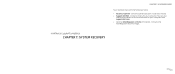
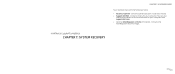
... media: • Recovery CD/DVD - Contains operating system installation media. • Support CD/DVD - Contains drivers for your computer. You can also
download the latest drivers and software for your computer from support.dell.com. • Optional AlienRespawn v2.0 disc (if ordered) - Contains the AlienRespawn recovery image.
CHAPTER 7: SYSTEM RECOVERY
CHAPTER 7: SYSTEM RECOVERY
051 /051
Manual - Page 52
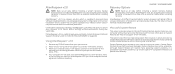
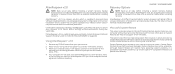
... default settings without permanently losing your saved data.
If AlienRespawn v2.0 is unable to resolve your problem, contact Alienware Technical Support (for details, refer to "CONTACTING ALIENWARE" on page 90).
Using AlienRespawn™ v2.0
1. Remove any CD/DVD media from your optical drive. 2. Power on your computer (If the system is currently in Windows, restart). 3. When your computer boots...
Manual - Page 53
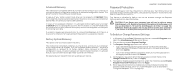
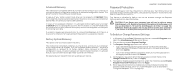
..." on page 54). Alienware Technical Support will not be able to recover your password. If you choose to enable password protection, you do so at your own risk.
To Enable or Change Password Settings
Factory System Recovery
This option is for last-resort system recovery.
This method will completely reformat your hard drive and return your computer to its configuration as...
Manual - Page 63


... of the volume control as well as
1
the equalizer to settings other than the center position may increase the earphones or headphones output voltage, and therefore the sound pressure
level. The use of factors influencing the earphones or headphones output
2
other than those specified by the manufacturer (e.g., operating system, equalizer software, firmware, driver, etc.) may...
Manual - Page 88


... (disks, written materials, and packaging) and delete any preloaded or embedded Software.
You may use one copy of the Software on only one computer at a time. If you have multiple licenses for the Software, you may use as many copies at any time as you have licenses. "Use" means loading the Software in temporary memory or permanent storage on the computer. Installation on a network...
Service Manual - Page 30
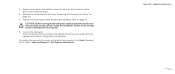
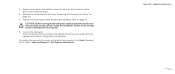
... inside the computer. Failure to do so may result in damage to the computer.
6. Turn on the computer. As the computer boots, it detects the additional memory and automatically updates the system configuration information.
To confirm the amount of memory installed in the computer, click Start (Windows Vista® logo) > Help and Support > Dell System Information.
CHAPTER 7: MEMORY MODULE(S)
030...
Service Manual - Page 103


... AC adapter is plugged in and that the main battery is installed properly.
NOTE: If you use a BIOS upgrade CD to flash the BIOS, set up the computer to boot from a CD before inserting the CD.
2. Insert the BIOS upgrade CD, and restart the computer. Follow the instructions that appear on the screen. The computer continues to boot and updates the new BIOS. When the flash update...
Service Manual - Page 104
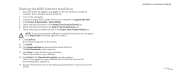
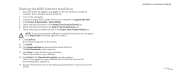
Flashing the BIOS from the Hard Drive
1. Ensure that the AC adapter is plugged in, the main battery is properly installed, and a network cable is attached.
2. Turn on the computer. 3. Locate the latest BIOS update file for your computer at support.dell.com. 4. Click Drivers & Downloads→ Select Model. 5. Select the type of product in the Select Your Product Family list. 6. Select the product ...
