Epson BrightLink Pro 1420Wi driver and firmware
Drivers and firmware downloads for this Epson item

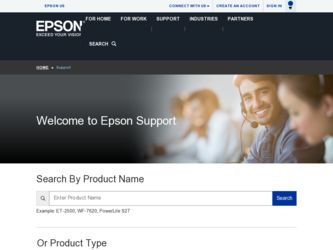
Related Epson BrightLink Pro 1420Wi Manual Pages
Download the free PDF manual for Epson BrightLink Pro 1420Wi and other Epson manuals at ManualOwl.com
User Manual - Page 4
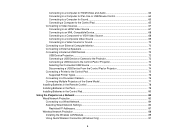
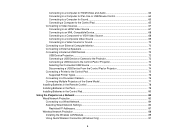
... in the Remote Control 78 Installing Batteries in the Pens ...79 Installing Batteries in the Control Pad 80
Using the Projector on a Network ...83 Wired Network Projection...83 Connecting to a Wired Network ...84 Selecting Wired Network Settings 84 Restricted IP Addresses ...87 Wireless Network Projection ...88 Installing the Wireless LAN Module 89 Using Quick Wireless Connection (Windows Only...
User Manual - Page 14
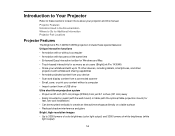
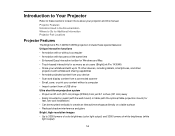
...six users (BrightLink Pro 1430Wi) • Share your whiteboard with up to 15 other devices, including tablets, smartphones, and other
projectors with whiteboard sharing capabilities • Annotate projected content from your device • Scan and display content from a connected scanner • Email, save, or print your content without a computer • Import content from a USB drive Ultra...
User Manual - Page 20
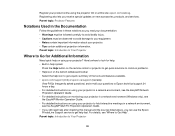
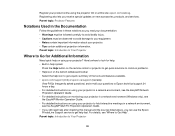
... your projector in a network environment (Windows only), see the EasyMP Monitor Operation Guide. • For detailed instructions on using your projector to hold interactive meetings in a network environment, see the EasyMP Multi PC Projection Operation Guide. • If you still need help after checking this manual and the sources listed above, you can use the Epson PrivateLine Support service...
User Manual - Page 62
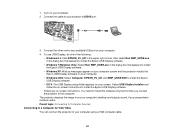
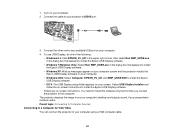
... on your computer. 2. Connect the cable to your projector's USB-B port.
3. Connect the other end to any available USB port on your computer. 4. To use USB Display, do one of the following:
• Windows 8.x: Click EPSON_PJ_UD in the upper right-corner, then select Run EMP_UDSE.exe in the dialog box that appears to install the Epson USB Display software.
• Windows 7/Windows Vista: Select...
User Manual - Page 66
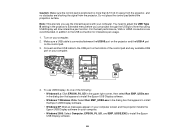
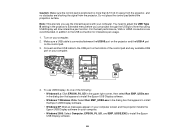
... port on the projector and the USB-A port
on the control pad. 3. Connect another USB cable to the USB port on the bottom of the control pad and any available USB
port on your computer.
4. To use USB Display, do one of the following: • Windows 8.x: Click EPSON_PJ_UD in the upper right-corner, then select Run EMP_UDSe.exe in the dialog box that appears to install the Epson USB Display software...
User Manual - Page 67
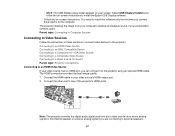
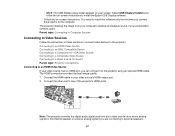
... setup folder appears on your screen. Select USB Display Installer and follow the on-screen instructions to install the Epson USB Display software.
Follow any on-screen instructions. You need to install this software only the first time you connect the projector to the computer. The projector displays the image from your computer's desktop and outputs sound, if your presentation contains audio...
User Manual - Page 83
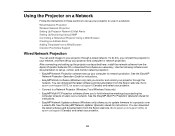
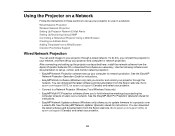
... install the network software from the Epson Projector Software CD or download the software as necessary. Use the following software and documentation to set up, control, and monitor network projection: • EasyMP Network Projection software sets up your computer for network projection. See the EasyMP
Network Projection Operation Guide for instructions. • EasyMP Monitor software (Windows...
User Manual - Page 88
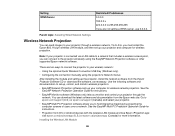
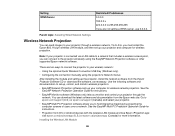
...EasyMP Network Projection software sets up your computer for wireless network projection. See the EasyMP Network Projection Operation Guide for instructions.
• EasyMP Monitor software (Windows only) lets you monitor and control your projector through the network. You can download the latest software and documentation from the Epson web site. Go to epson.com/support (U.S.) or epson.ca/support...
User Manual - Page 89
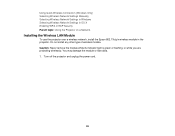
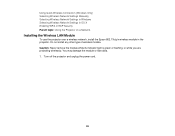
...Quick Wireless Connection (Windows Only) Selecting Wireless Network Settings Manually Selecting Wireless Network Settings in Windows Selecting Wireless Network Settings in OS X Enabling WPA or EAP Security Parent topic: Using the Projector on a Network
Installing the Wireless LAN Module
To use the projector over a wireless network, install the Epson 802.11b/g/n wireless module in the projector. Do...
User Manual - Page 91
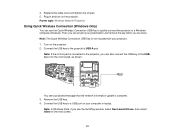
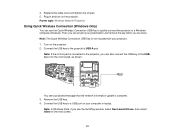
... the projector. 2. Connect the USB key to the projector's USB-A port.
Note: If the control pad is connected to the projector, you can also connect the USB key to the USBA port on the control pad, as shown:
You see a projected message that the network information update is complete. 3. Remove the USB key. 4. Connect the USB key to a USB port on your computer or laptop.
Note: In Windows Vista...
User Manual - Page 92
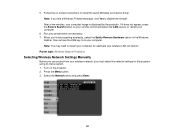
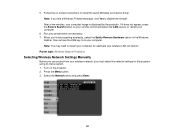
5. Follow the on-screen instructions to install the Quick Wireless Connection driver. Note: If you see a Windows Firewall message, click Yes to disable the firewall. After a few minutes, your computer image is displayed by the projector. If it does not appear, press the Source Search button on your remote control and select the LAN source, or restart your computer.
6. Run your presentation as...
User Manual - Page 96
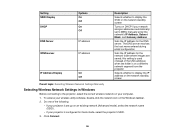
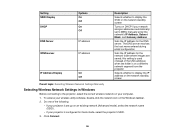
... network segment from the projector
Selects whether to display the IP address on the network standby screen
Parent topic: Selecting Wireless Network Settings Manually
Selecting Wireless Network Settings in Windows
Before connecting to the projector, select the correct wireless network on your computer. 1. To access your wireless utility software, double-click the network icon on the Windows...
User Manual - Page 102
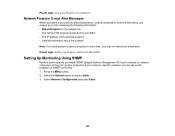
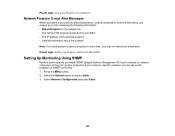
...8226; The IP address of the affected projector • Detailed information about the problem Note: If a critical problem causes a projector to shut down, you may not receive an e-mail alert. Parent topic: Setting Up Projector Network E-Mail Alerts
Setting Up Monitoring Using SNMP
Network administrators can install SNMP (Simple Network Management Protocol) software on network computers so they can...
User Manual - Page 160
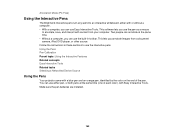
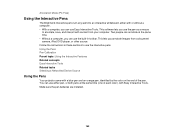
... lets you annotate images from a document camera, iPad, DVD player, or other source. Follow the instructions in these sections to use the interactive pens. Using the Pens Pen Calibration Parent topic: Using the Interactive Features Related concepts Easy Interactive Tools Related tasks Selecting a Networked Device Source
Using the Pens
Your projector came with a blue pen and...
User Manual - Page 177
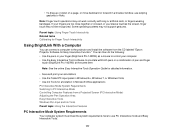
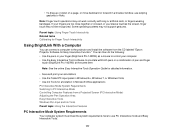
... tasks Calibrating for Finger Touch Interactivity
Using BrightLink With a Computer
You can connect a computer to the projector and install the software from the CD labeled "Epson Projector Software for Easy Interactive Function." You can then do the following: • Use the pens or your finger (BrightLink Pro 1430Wi) as a mouse to control your computer • Use the Easy Interactive Tools...
User Manual - Page 178
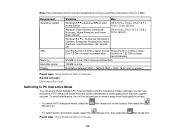
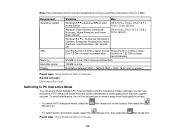
Note: Easy Interactive Driver must be installed and running to use Easy Interactive Tools on a Mac.
Requirement Operating system
CPU Memory Hard disk space Display
Windows
Mac
Windows XP Professional SP2 or later, OS X 10.5.x, 10.6.x, OS X 10.7.x,
Home Edition
10.8.x, 10.9.x (32-bit)
Windows Vista Ultimate, Enterprise, Business, Home Premium, and Home Basic (32-bit)
OS X 10.6.x, OS X 10...
User Manual - Page 282
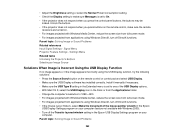
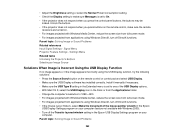
...the remote control or control pad and select USB Display. • Make sure the USB Display software has installed correctly. Install it manually if necessary. • Make sure the USB Type B setting in the Extended menu is set to one of the USB Display options. • With Mac OS X, select the USB Display icon in the Dock or from the Applications folder. • Change the computer's resolution...
User Manual - Page 296
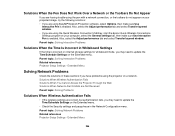
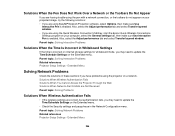
...; If you are using EasyMP Network Projection software, select Options, then make sure Use
Interactive Pen is enabled. Also, select the Adjust performance tab and select Transfer layered window. • If you are using the Quick Wireless Connection USB Key, start the Epson Quick Wireless Connections Settings program on your computer, select the General settings tab, then make sure Use...
Installation Guide - Control Pad and Touch Unit with the ELPMB28 wall mount - Page 27
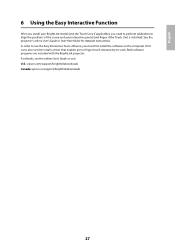
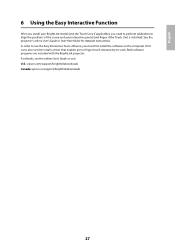
... Guide or Start Here folder for detailed instructions. In order to use the Easy Interactive Tools software, you must first install the software on the computer. OS X users also need to install a driver that enables pen or finger touch interactivity to work. Both software programs are included with the BrightLink projector. For details, see the online User's Guide or visit: U.S.: epson.com/support...
Installation Guide - Ultra-Short Throw Wall Mount (ELPMB43) - Page 66
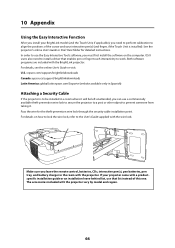
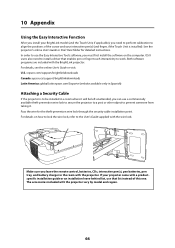
... Guide or Start Here folder for detailed instructions. In order to use the Easy Interactive Tools software, you must first install the software on the computer. OS X users also need to install a driver that enables pen or finger touch interactivity to work. Both software programs are included with the BrightLink projector. For details, see the online User's Guide or visit: U.S.: epson.com/support...
