Epson EX100 driver and firmware
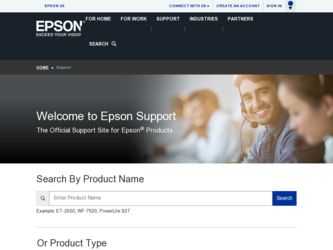
Related Epson EX100 Manual Pages
Download the free PDF manual for Epson EX100 and other Epson manuals at ManualOwl.com
Quick Setup - Page 2
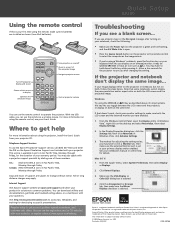
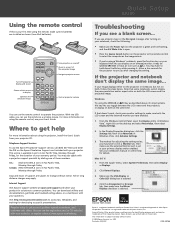
... projector menus
Control projector volume
You can use the remote control to operate the projector. With the USB cable, you can use the remote as a wireless mouse. For more information on using the remote control, see your User's Guide.
Where to get help
For more information about using the projector, install the User´s Guide from your projector CD.
Telephone Support Services
To use the Epson...
Warranty Statement - Page 2
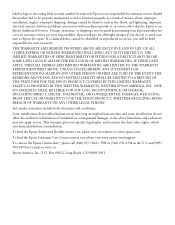
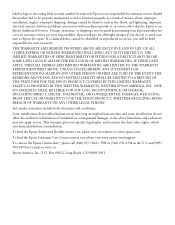
... maintained or fail to function properly as a result of misuse, abuse, improper installation, neglect, improper shipping, damage caused by disasters such as fire, flood, and lightning, improper electrical current, software problems, interaction with non-Epson products, or service other than by Epson or an Epson Authorized Servicer. Postage, insurance, or shipping costs incurred in presenting your...
User's Guide - Page 5
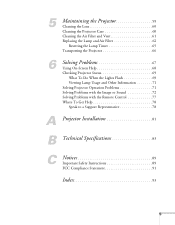
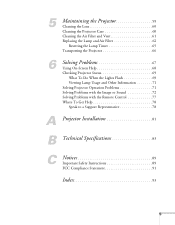
... When the Lights Flash 69 Viewing Lamp Usage and Other Information 71 Solving Projector Operation Problems 71 Solving Problems with the Image or Sound 72 Solving Problems with the Remote Control 77 Where To Get Help 78 Speak to a Support Representative 78
A Projector Installation 81
B Technical Specifications 83
C
Notices 89
Important Safety Instructions 89 FCC Compliance Statement...
User's Guide - Page 8
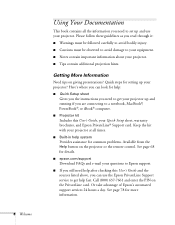
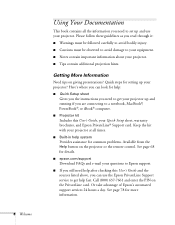
... problems. Available from the Help button on the projector or the remote control. See page 68 for details.
■ epson.com/support
Download FAQs and e-mail your questions to Epson support.
■ If you still need help after checking this User's Guide and the sources listed above, you can use the Epson PrivateLine Support service to get help fast. Call (800) 637-7661...
User's Guide - Page 9
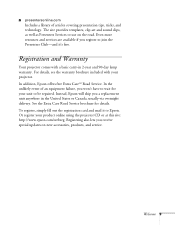
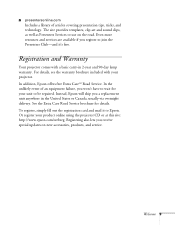
..., usually via overnight delivery. See the Extra Care Road Service brochure for details. To register, simply fill out the registration card and mail it to Epson. Or register your product online using the projector CD or at this site: http://www.epson.com/webreg. Registering also lets you receive special updates on new accessories, products, and...
User's Guide - Page 14
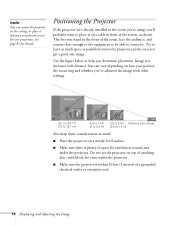
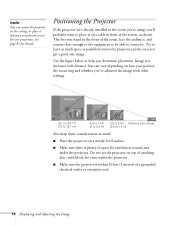
... surface.
■ Make sure there is plenty of space for ventilation around and under the projector. Do not set the projector on top of anything that could block the vents under the projector.
■ Make sure the projector is within 10 feet (3 meters) of a grounded electrical outlet or extension cord.
14 Displaying and Adjusting the Image
User's Guide - Page 15
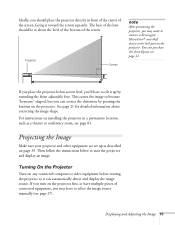
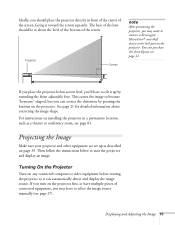
.... For instructions on installing the projector in a permanent location, such as a theater or conference room, see page 81.
Projecting the Image
Make sure your projector and other equipment are set up as described on page 33. Then follow the instructions below to start the projector and display an image.
Turning On the Projector
Turn on any connected computer or video...
User's Guide - Page 17
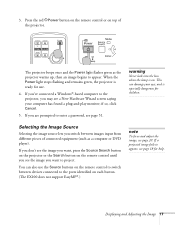
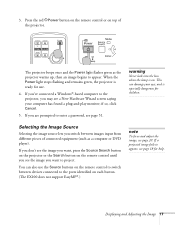
... PPower button on the remote control or on top of the projector.
The projector beeps once and the Power light flashes green as the projector warms up, then an image begins to appear. When the Power light stops flashing and remains green, the projector is ready for use.
4. If you've connected a Windows®-based computer to the projector, you may see a New...
User's Guide - Page 19
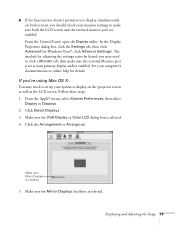
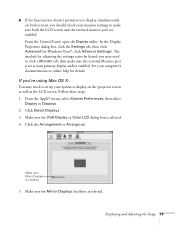
... Control Panel, open the Display utility. In the Display Properties dialog box, click the Settings tab, then click Advanced (in Windows Vista®, click Advance Settings). The method for adjusting the settings varies by brand; you may need to click a Monitor tab, then make sure the external Monitor port is set as your primary display and/or enabled. See your computer...
User's Guide - Page 26
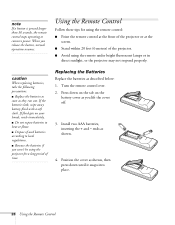
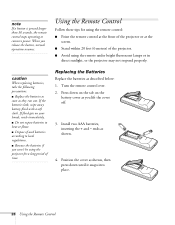
... 30 seconds, the remote control stops operating to conserve power. When you release the button, normal operation resumes.
Using the Remote Control
Follow these tips for using the remote control:
■ Point the remote control at the front of the projector or at the screen.
■ Stand within 20 feet (6 meters) of the projector.
■ Avoid using the remote under bright fluorescent...
User's Guide - Page 35
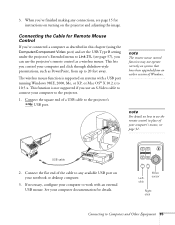
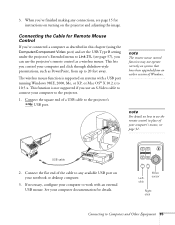
... a USB port running Windows 98SE, 2000, Me, or XP, or Mac OS® X 10.2.x to 10.5.x. This function is not supported if you use an S-Video cable to connect your computer to the projector.
1. Connect the square end of a USB cable to the projector's USB port.
note
The remote mouse control function may not operate correctly on systems that have been upgraded from an earlier version of Windows...
User's Guide - Page 49
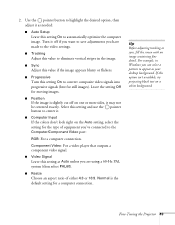
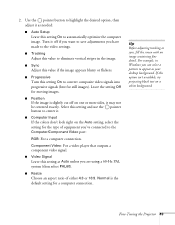
...
If the colors don't look right on the Auto setting, select the setting for the type of equipment you've connected to the Computer/Component Video port:
RGB: For a computer connection.
Component Video: For a video player that outputs a component video signal.
■ Video Signal
Leave this setting at Auto unless you are using a 60-Hz PAL system...
User's Guide - Page 70
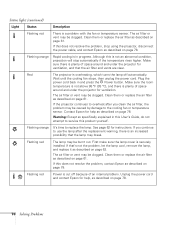
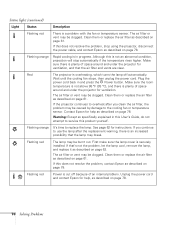
...not resolve the problem, stop using the projector, disconnect the power cable, and contact Epson as described on page 78.
Flashing orange
Rapid cooling is in progress. ...Epson for help as described on page 78.
Warning: Except as specifically explained in this User's Guide, do not attempt to service this product yourself.
Flashing orange It's time to replace the lamp. See page 62 for instructions...
User's Guide - Page 74
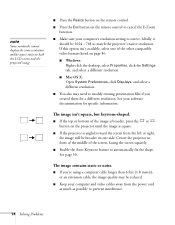
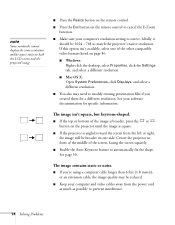
... remote control.
■ Press the Esc button on the remote control to cancel the E-Zoom function.
■ Make sure your computer's resolution setting is correct. Ideally, it should be 1024 × 768 to match the projector's native resolution. If this option isn't available, select one of the other compatible video formats listed on page 86.
■ Windows: Right-click the desktop...
User's Guide - Page 77
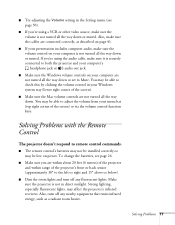
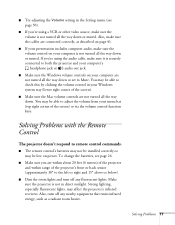
... the way down or muted. If you're using the audio cable, make sure it is securely connected to both the projector and your computer's headphone jack or audio out jack.
■ Make sure the Windows volume controls on your computer are not turned all the way down or set to Mute. You may be able to check this...
User's Guide - Page 78
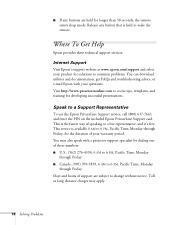
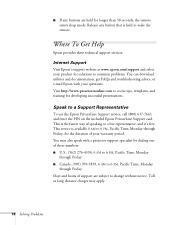
... button that is held to wake the remote.
Where To Get Help
Epson provides these technical support services:
Internet Support
Visit Epson's support website at www.epson.com/support and select your product for solutions to common problems. You can download utilities and documentation, get FAQs and troubleshooting advice, or e-mail Epson with your questions. Visit http://www.presentersonline.com to...
User's Guide - Page 81
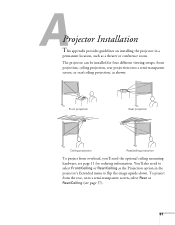
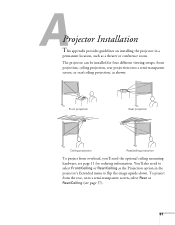
...
permanent location, such as a theater or conference room. The projector can be installed for four different viewing setups: front projection, ceiling projection, rear projection onto a semi-transparent .... You'll also need to select Front/Ceiling or Rear/Ceiling as the Projection option in the projector's Extended menu to flip the image upside-down. To project from the rear, onto a semi-transparent...
User's Guide - Page 82
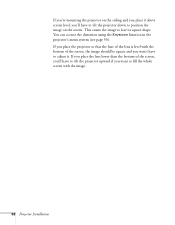
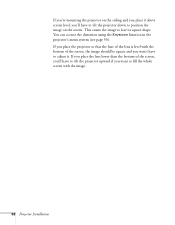
...projector down to position the image on the screen. This causes the image to lose its square shape. You can correct the distortion using the Keystone function in the projector...'s menu system (see page 50). If you place the projector so that the base of the lens is ...the projector upward if you want to fill the whole screen with the image.
82...
User's Guide - Page 91
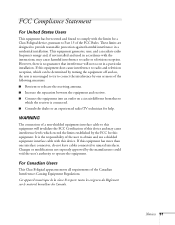
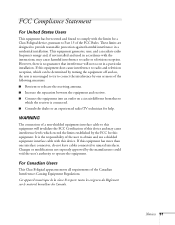
... a Class B digital device, pursuant to Part 15 of the FCC Rules. These limits are designed to provide reasonable protection against harmful interference in a residential installation. This equipment generates, uses, and can radiate radio frequency energy and, if not installed and used in accordance with the instructions, may cause harmful interference to radio or television reception. However...
User's Guide - Page 94
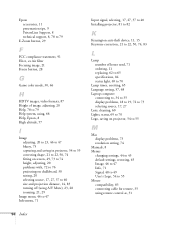
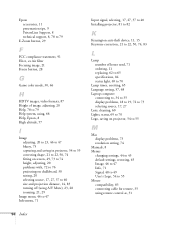
..., cleaning, 60 Lights, status, 69 to 70 Logo, saving on projector, 54 to 55
M
Mac display problems, 73 resolution setting, 74
Manuals, 8 Menus
changing settings, 44 to 45 default settings, restoring, 45 Image, 46 to 47 Info, 71 Signal, 48 to 49 User's Logo, 54 to 55 Mouse compatibility, 83 connecting cable for remote, 35 using remote control as, 31
94 Index

