Epson PowerLite 54c driver and firmware
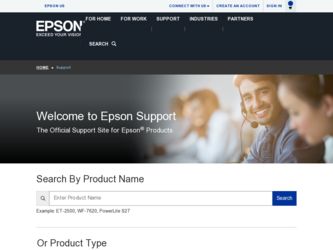
Related Epson PowerLite 54c Manual Pages
Download the free PDF manual for Epson PowerLite 54c and other Epson manuals at ManualOwl.com
ESC/VP Level 21 Communication Manual - Page 1
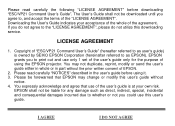
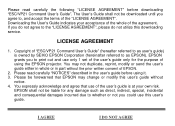
...", please do not utilize this downloading service.
LICENSE AGREEMENT
1. Copyright of "ESC/VP21 Command User's Guide" (hereafter referred to as user's guide) is owned by SEIKO EPSON Corporation (hereinafter referred to as EPSON). EPSON grants you to print out and use only 1 set of the user's guide only for the purpose of using the EPSON projector. You may not duplicate, reprint...
Technical Brief (Multimedia Projectors) - Page 1


...controls M ELP Link IV software M Flexible installation M EasyMP and EasyMP.net
Image Quality-Superior brightness
All EPSON multimedia projectors include EPSON's integrated LCD prism technology. This technology is centered
on EPSON's patented optical engine.
Three-panel design:
EPSON's engine includes 3-panel Poly-Silicon TFT LCD's:
LL
Size ranging from 1.32 inches to 0.9 inches Resolutions...
Technical Brief (Multimedia Projectors) - Page 5


... copies of preselected images Change the cursor shape Play a selected sound effect Create a spotlight effect on the screen Clear previous effects Create a macro for a specific sequence of key strokes
2. Control the following projector features: Change projector settings Change the test pattern Specify an image gamma Create a user logo
Versatility-Flexible installation
EPSON PowerLite projectors...
Technical Brief (Multimedia Projectors) - Page 6


... presentation onto the CompactFlash card (either in your computer or via a USB cable right to the card in the projector.)
While the presentation is in the projector, you can use EasyMP to hide and rearrange slides.
EPSON's EasyMP.net (currently available only on the EPSON PowerLite 8150i) allows presenters to download presentations and control the projector over a network. EasyMP.net offers...
Quick Start - Page 1
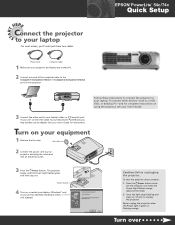
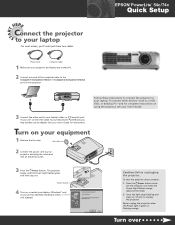
...cables:
EPSON® PowerLite® 54c/74c
Quick Setup
TART
S
Power cord
Computer cable
1 Make sure your projector and laptop are turned off.
2 Connect one end of the computer cable to the Computer1/Component Video1 or Computer2/Component Video2 port on the projector.
Follow these instructions to connect the projector to your laptop. To connect other devices-such as a VCR, DVD, or desktop...
Quick Start - Page 2
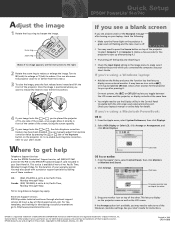
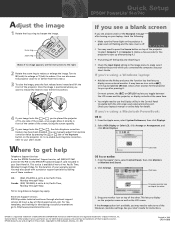
... the other. This lets you display on the projector screen as well as the LCD screen.
If the Arrange option isn't available, you may need to select one of the Simulscan resolution settings. See your User's Guide for instructions.
EPSON is a registered trademark of SEIKO EPSON CORPORATION. PowerLite and PrivateLine are registered trademarks of Epson America, Inc. General Notice: Other...
User Manual - Page 3
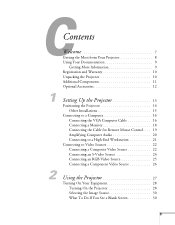
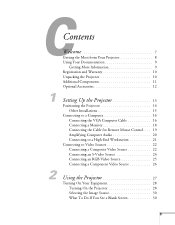
... 9 Registration and Warranty 10 Unpacking the Projector 10 Additional Components 11 Optional Accessories 12
Setting Up the Projector 13
Positioning the Projector 14 Other Installations 15
Connecting to a Computer 16 Connecting the VGA Computer Cable 16 Connecting a Monitor 18 Connecting the Cable for Remote Mouse Control . . . . 19 Amplifying Computer Audio 20 Connecting to a High-End...
User Manual - Page 9
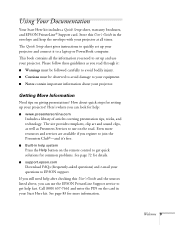
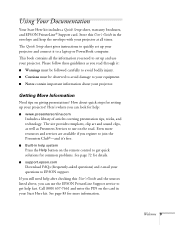
... Documentation
Your Start Here kit includes a Quick Setup sheet, warranty brochures, and EPSON PrivateLine® Support card. Store this User's Guide in the envelope and keep the envelope with your projector at all times.
The Quick Setup sheet gives instructions to quickly set up your projector and connect it to a laptop or PowerBook computer.
This book contains all the information you need...
User Manual - Page 10
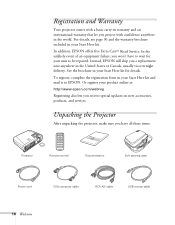
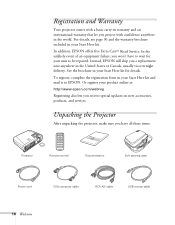
... it to EPSON. Or register your product online at:
http://www.epson.com/webreg
Registering also lets you receive special updates on new accessories, products, and services.
Unpacking the Projector
After unpacking the projector, make sure you have all these items:
Projector
Remote control
Documentation
Soft carrying case
Power cord
VGA computer cable
RCA A/V cable
USB mouse cable
10 Welcome
User Manual - Page 14
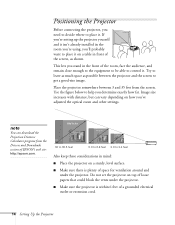
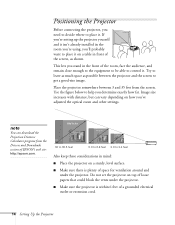
... depending on how you've adjusted the optical zoom and other settings.
note
You can download the Projection Distance Calculator program from the Drivers and Downloads section of EPSON's web site: http://epson.com.
30 to 35.5 feet
5.9 to 6.8 feet 2.9 to 3.4 feet
Also keep these considerations in mind:
■ Place the projector on a sturdy, level surface.
■ Make...
User Manual - Page 15
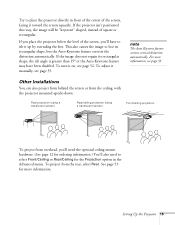
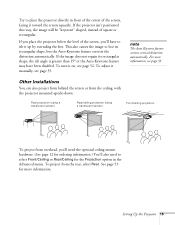
... 52. To adjust it manually, see page 35.
note
The Auto Keystone feature corrects vertical distortion automatically. For more information, see page 35.
Other Installations
You can also project from behind the screen or from the ceiling, with the projector mounted upside-down:
Rear ...Advanced menu. To project from the rear, select Rear. See page 53 for more information.
Setting Up the Projector 15
User Manual - Page 19
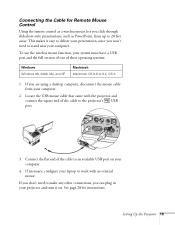
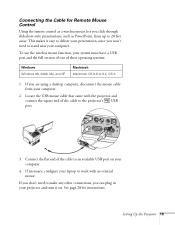
... stand near your computer.
To use the wireless mouse function, your system must have a USB port and the full version of one of these operating systems:
Windows Windows 98, 2000, Me, and XP
Macintosh Macintosh OS 8.6 to 9.2, OS X
1. If you are using a desktop computer, disconnect the mouse cable from your computer.
2. Locate the USB mouse cable that came with the projector and connect the...
User Manual - Page 29
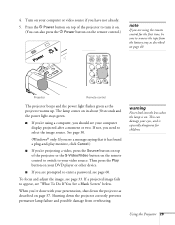
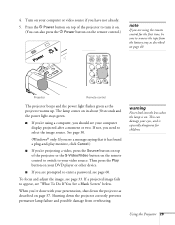
... from the battery tray as described on page 40.
Projector
Remote control
The projector beeps and the power light flashes green as the projector warms up. The lamp comes on in about 30 seconds and the power light stays green.
■ If you're using a computer, you should see your computer display projected after a moment or two. If not, you need...
User Manual - Page 35
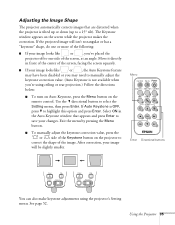
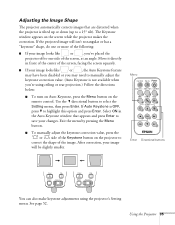
... turn on Auto Keystone, press the Menu button on the remote control. Use the directional button to select the Setting menu, then press Enter. If Auto Keystone is OFF, press to highlight this option and press Enter. Select ON in the Auto Keystone window that appears and press Enter to save your changes. Exit...
User Manual - Page 54
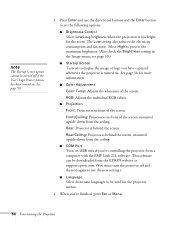
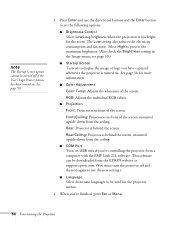
... setting in the Image menu; see page 49.)
■ Startup Screen
Turn on to display the image or logo you have captured whenever the projector ...Port
Turn on USB only if you're controlling the projector from a computer with the EMP Link 21L software. This software can be downloaded from the EPSON website at support.epson.com. (You must turn the projector off and then on again to use the new setting...
User Manual - Page 66
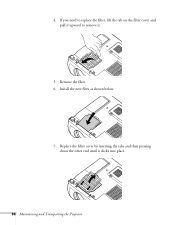
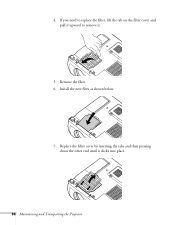
4. If you need to replace the filter, lift the tab on the filter cover and pull it upward to remove it.
5. Remove the filter. 6. Install the new filter as shown below.
7. Replace the filter cover by inserting the tabs and then pressing down the other end until it clicks into place.
66 Maintaining and Transporting the Projector
User Manual - Page 74
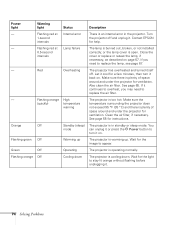
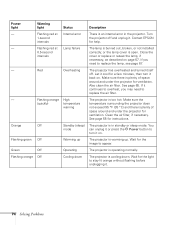
Power light
Warning light
Status
Description
-
Flashing red at Internal error
There is an internal error in the projector. Turn
1-second
the projector off and unplug it. Contact EPSON
intervals
for help.
-
Flashing red at Lamp failure
The lamp is burned out, broken, or not installed
0.5-second
correctly; or the lamp cover is open. Close the
intervals
cover or replace...
User Manual - Page 78
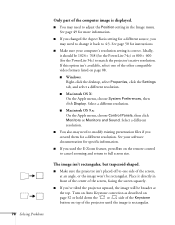
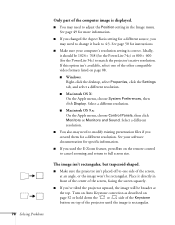
... 50 for instructions.
■ Make sure your computer's resolution setting is correct. Ideally, it should be 1024 × 768 (for the PowerLite 74c) or 800 × 600 (for the PowerLite 54c) to match the projector's native resolution. If this option isn't available, select one of the other compatible video formats listed on page 88.
■ Windows: Right-click the desktop, select...
User Manual - Page 83
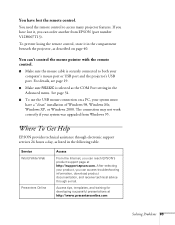
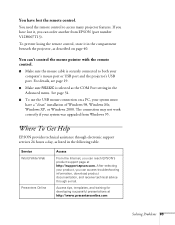
... the COM Port setting in the Advanced menu. See page 54.
■ To use the USB mouse connection on a PC, your system must have a "clean" installation of Windows 98, Windows Me, Windows XP, or Windows 2000. The connection may not work correctly if your system was upgraded from Windows 95.
Where To Get Help
EPSON provides technical assistance through electronic support services 24...
User Manual - Page 96
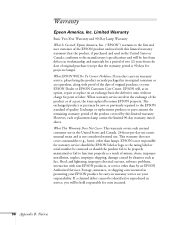
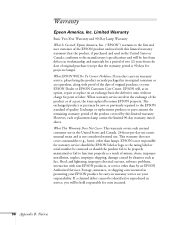
... serial number be removed or should the product fail to be properly maintained or fail to function properly as a result of misuse, abuse, improper installation, neglect, improper shipping, damage caused by disasters such as fire, flood, and lightning, improper electrical current, software problems, interaction with non-EPSON products, or service other than by an EPSON Authorized Servicer...

