Epson PowerLite Home Cinema 5025UB driver and firmware
Drivers and firmware downloads for this Epson item

Related Epson PowerLite Home Cinema 5025UB Manual Pages
Download the free PDF manual for Epson PowerLite Home Cinema 5025UB and other Epson manuals at ManualOwl.com
User Manual - Page 3
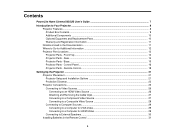
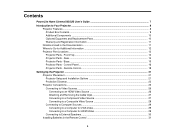
... - Remote Control 18
Setting Up the Projector ...21 Projector Placement...21 Projector Setup and Installation Options 21 Projection Distance...23 Projector Connections...25 Connecting to Video Sources ...26 Connecting to an HDMI Video Source 26 Attaching and Removing the Cable Clips 27 Connecting to a Component Video Source 27 Connecting to a Composite Video Source 28 Connecting to Computer...
User Manual - Page 5
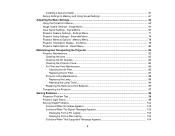
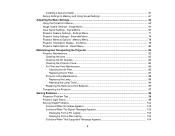
......94 Replacing the Remote Control Batteries 95 Transporting the Projector...97
Solving Problems ...98 Projection Problem Tips ...98 Projector Light Status ...99 Solving Image Problems ...102 Solutions When No Image Appears 102 Solutions When "No Signal" Message Appears 103 Displaying From a PC Laptop 103 Displaying From a Mac Laptop 104 Solutions When "Not Supported" Message Appears 104...
User Manual - Page 6
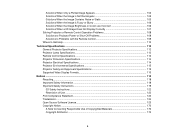
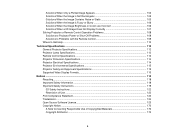
... Not Display Correctly 107 Solving Projector or Remote Control Operation Problems 108 Solutions to Projector Power or Shut-Off Problems 108 Solutions to Problems with the Remote Control 109 Where to Get Help...110 Technical Specifications ...112 General Projector Specifications ...112 Projector Lamp Specifications...113 Remote Control Specifications ...114 Projector Dimension Specifications...
User Manual - Page 11
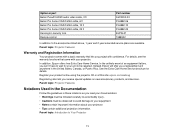
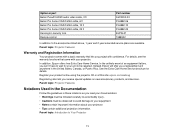
... HDMI audio video cable, 3 ft Belkin Pro Series VGA/SVGA cable, 6 ft Belkin Pro Series VGA/SVGA cable, 10 ft Belkin Pro Series VGA/SVGA cable, 25 ft Kensington security lock Remote control
Part number AV22300-03 F3H982-06 F3H982-10 F3H982-25 ELPSL01 1598522
In addition to the accessories listed above, 1-year and 2-year extended service plans are available. Parent topic: Projector...
User Manual - Page 14
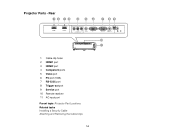
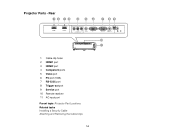
Projector Parts - Rear
1 Cable clip holes 2 HDMI1 port 3 HDMI2 port 4 Component ports 5 Video port 6 PC port (VGA) 7 RS-232C port 8 Trigger out port 9 Service port 10 Remote receiver 11 AC input port Parent topic: Projector Part Locations Related tasks Installing a Security Cable Attaching and Removing the Cable Clips
14
User Manual - Page 21
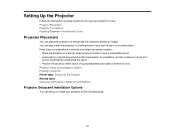
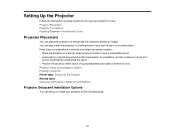
... Up the Projector
Follow the instructions in these sections to set up your projector for use. Projector Placement Projector Connections Installing Batteries in the Remote Control
Projector Placement
You can place the projector on almost any flat surface to project an image. You can also install the projector in a ceiling mount if you want to use it in a fixed location. Keep these considerations...
User Manual - Page 25


...)
Parent topic: Projector Placement
Projector Connections
You can connect the projector to a variety of computer, video, and audio sources to display presentations, movies, or other images, with or without sound. • For video projection, connect devices such as DVD players, gaming consoles, streaming devices,
digital cameras, smartphones, and tablets with compatible video output ports.
Note...
User Manual - Page 27
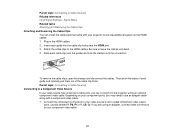
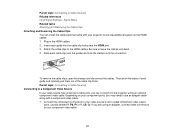
... references Input Signal Settings - Signal Menu Related tasks Attaching and Removing the Cable Clips Attaching and Removing the Cable Clips You can install the cable clips that came with your projector to provide additional support to the HDMI cables. 1. Plug in the HDMI cables. 2. Insert each guide into the cable clip holes near the HDMI port. 3. Attach the cable clips to the HDMI cables. Be sure...
User Manual - Page 31
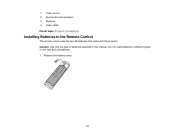
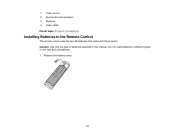
1 Video source 2 Surround sound speakers 3 Receiver 4 Video cable Parent topic: Projector Connections
Installing Batteries in the Remote Control
The remote control uses the two AA batteries that came with the projector. Caution: Use only the type of batteries specified in this manual. Do not install batteries of different types, or mix new and old batteries. 1. Remove the battery cover.
31
User Manual - Page 42
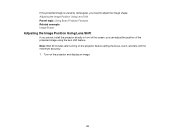
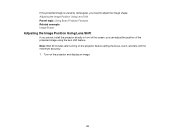
... Shift
If you cannot install the projector directly in front of the screen, you can adjust the position of the projected image using the lens shift feature. Note: Wait 30 minutes after turning on the projector before setting the focus, zoom, and lens shift for maximum accuracy. 1. Turn on the projector and display an image.
42
User Manual - Page 45
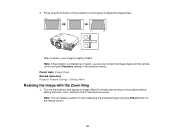
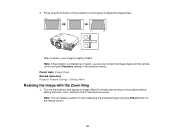
... is slightly smaller. Note: If the projector is installed out of reach, you can also correct the image shape with the remote control using the Keystone settings in the projector menus. Parent topic: Image Shape Related references Projector Feature Settings - Settings Menu
Resizing the Image with the Zoom Ring
1. Turn on the projector and display an image. Wait 30 minutes after...
User Manual - Page 59
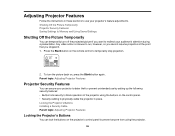
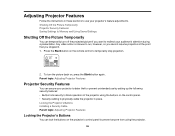
... or prevent unintended use by setting up the following security features: • Button lock security to block operation of the projector using the buttons on the control panel. • Security cabling to physically cable the projector in place. Locking the Projector's Buttons Installing a Security Cable Parent topic: Adjusting Projector Features
Locking the Projector's Buttons
You can lock the...
User Manual - Page 61
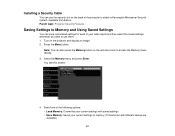
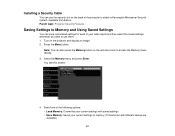
... the projector and display an image. 2. Press the Menu button.
Note: You can also press the Memory button on the remote control to access the Memory menu directly. 3. Select the Memory menu and press Enter. You see this screen:
4. Select one of the following options: • Load Memory: Overwrites your current settings with saved settings • Save Memory: Saves your current settings to memory...
User Manual - Page 80
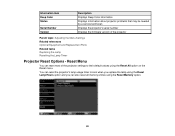
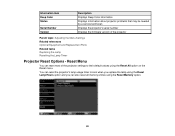
Information item Deep Color Status
Serial Number Version
Description Displays Deep Color information Displays information about projector problems that may be needed by a service technician Displays the projector's serial number Displays the firmware version of the projector
Parent topic: Adjusting the Menu Settings Related references Optional Equipment and Replacement Parts Related tasks ...
User Manual - Page 126
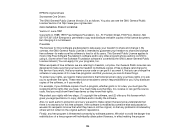
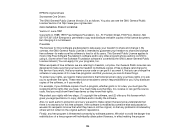
EPSON original drivers
Stonestreet One Drivers
The GNU General Public License Version 2 is as follows. You also can see the GNU General Public License Version 2 at http://www.gnu.org/licenses/.
GNU GENERAL PUBLIC LICENSE
Version 2, June 1991
Copyright (c) 1989, 1991 Free Software Foundation, Inc., 51 Franklin Street, Fifth Floor, Boston, MA 02110-1301 USA Everyone is permitted...
User Manual - Page 128
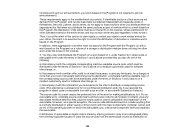
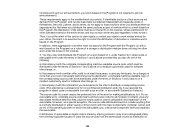
... of a storage or distribution medium does not bring the other work under the scope of this License.
3. You may copy and distribute ...of Sections 1 and 2 above on a medium customarily used for software interchange; or,
b) Accompany it with a written offer, valid ...interface definition files, plus the scripts used to control compilation and installation of the executable. However, as a special exception...
User Manual - Page 134
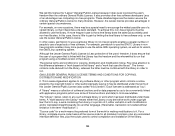
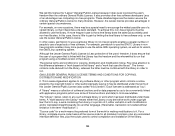
... the wherewithal to run that program using a modified version of the Library.
The precise terms and conditions for copying, distribution and modification follow. Pay close attention to the... (also called "this License"). Each licensee is addressed as "you".
A "library" means a collection of software functions and/or data prepared so as to be...control compilation and installation of the library.
134
User Manual - Page 143
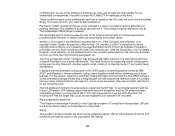
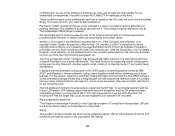
...by the Free Software Foundation but is freely distributable. The same holds for its supporting scripts (config.guess, config.sub, ltconfig, ltmain.sh). Another support script, install-sh, is copyright...of CompuServe Incorporated. GIF(sm) is a Service Mark property of CompuServe Incorporated."
libpng
This projector product includes the open source software program "libpng" which applies the terms and...
Quick Start and Warranty - Page 3
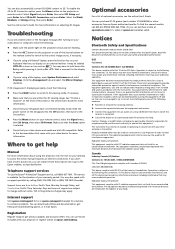
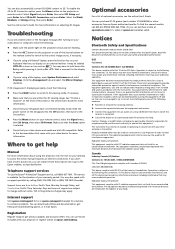
... your video device for more information.
Where to get help
Manual
For more information about using the projector, click the icon on your desktop to access the online manual (requires an Internet connection). If you don't have a User's Guide icon, you can install it from the projector CD or go to the Epson website, as described below.
Telephone support services
To use...
Quick Start and Warranty - Page 4
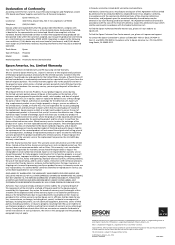
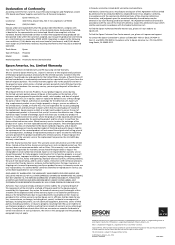
... the following two conditions: (1) this device may not cause harmful interference, and (2) this device must accept any interference received, including interference that may cause undesired operation.
Trade Name:
Epson
Type of Product: Projector
Model:
H585A
Marketing Name: PowerLite Home Cinema 5025UB
Epson America, Inc. Limited Warranty
Two-Year Projector Limited Warranty and 90-Day Lamp...
