Epson PowerLite Pro Z8150NL driver and firmware
Drivers and firmware downloads for this Epson item

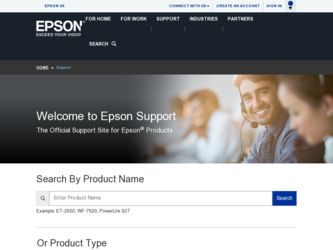
Related Epson PowerLite Pro Z8150NL Manual Pages
Download the free PDF manual for Epson PowerLite Pro Z8150NL and other Epson manuals at ManualOwl.com
Operation Guide - EasyMP Monitor v4.52 - Page 3
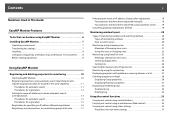
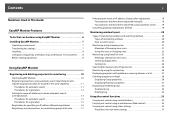
...
3
Notations Used in This Guide
EasyMP Monitor Features
Tasks that can be done using EasyMP Monitor 6 Installing EasyMP Monitor 7
Operating environment 7 Transferring the settings 7 Installing 8 Limitations imposed by a Windows Vista or Windows 7 environment . . . . . 8 Before starting operations 8
Using EasyMP Monitor
Registering and deleting projectors for monitoring 10
Starting EasyMP...
Operation Guide - EasyMP Monitor v4.52 - Page 6
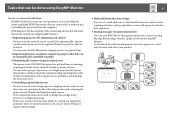
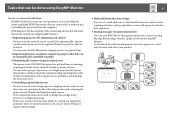
... set e-mail addresses to which notifications are sent if a status requiring attention, such as a problem, occurs with a projector that has been registered.
• Sending messages to registered projectors
You can send JPEG files to the registered projectors at once by using Message Broadcasting, which is a plug-in software for EasyMP Monitor. To download the software and manual, visit www.epson...
Operation Guide - EasyMP Monitor v4.52 - Page 7
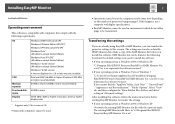
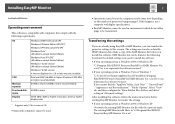
... Files\EPSON Projector\EasyMP (or EMP) Monitor Ver. x.xx (Ver. x.xx represents the software version)" If you cannot find the "AppData" folder, click "Start" - "Control Panel" - "Appearance and Personalization" - "Folder Options". Select "View" tab, and then configure the "Show hidden files, folders, and drives" setting in "Advanced settings".
After installing this software, follow the instructions...
Operation Guide - EasyMP Monitor v4.52 - Page 8
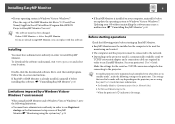
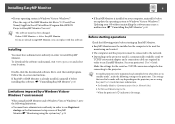
... must be installed on the computer to be used for monitoring and control.
• The computer and the projectors must be connected to the network.
• Depending on the projector model, a commercially-available serial W TCP/IP conversion adapter and a connection cable are required in order to use EasyMP Monitor. See your projector's User's Guide.
Make the settings for the serial W TCP/IP...
Operation Guide - EasyMP Monitor v4.52 - Page 10
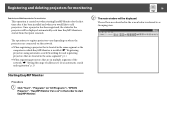
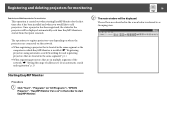
... is located in the same segment as the computer in which EasyMP Monitor is installed. s "Registering projectors using automatic search (Searching for and registering projectors that are located in the same segment)" p.11
• When registering projectors that are in multiple segments of the network. s "Setting the range of addresses to do an automatic search and registration" p.13...
Operation Guide - EasyMP Monitor v4.52 - Page 22
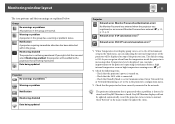
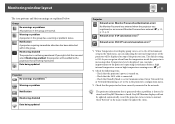
... level is displayed, you can make improvements to the projector's operating environment before a high internal temperature error or high-temperature warning occur. s p.27
*2 Check the following items. - Check that the projector's power is turned on. - Check that the LAN cable is connected. - Check that Standby Mode is set to Communication On (or Network On) or Network Monitoring is set to On...
Operation Guide - EasyMP Monitor v4.52 - Page 24
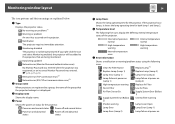
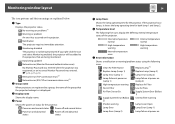
..., or an incorrect Monitor Password was entered. s p.12, p.15, p.16 Network error (TCP connection error)*2 Network error (ESC/VP.net communication error)*3
B Group name
When projectors are registered to a group, the name of the group that the projector belongs to is displayed.
C Display name
Shows the display name.
D Power
Shows the power on status for the projector.
Power on and normal status...
Operation Guide - EasyMP Monitor v4.52 - Page 25
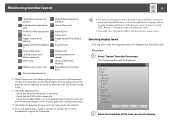
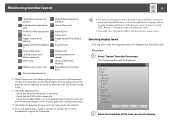
... Interactive Function Error
*1 When Temperature level display group view is set to On at Environment setup in the Tool menu, an icon indicating the internal temperature of the projector will be displayed on top of the projector icon. The default setting is Off.
*2 Check the following items. - Check that the projector's power is turned on. - Check that the LAN cable is connected...
Operation Guide - EasyMP Monitor v4.52 - Page 29
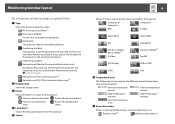
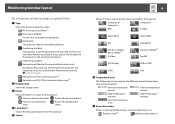
...
Power on and abnormal status
Power off and abnormal status
D Lamp Hours
Shows the lamp operating time for the projector.
E Source
29
Shows the input source that has been selected for the projector.
Computer or Computer1
Computer2
BNC
S-Video
Video (RCA)
Video (BNC)
SDI
DVI-D1 or HDMI1, DVI-D, HDMI*4 D-Video
DisplayPort DVI-D2 or HDMI2*5 EasyMP
USB Display
USB or USB1
USB2
LAN...
Operation Guide - EasyMP Monitor v4.52 - Page 31
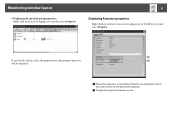
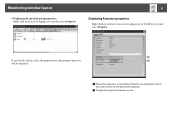
... Property.
31
Displaying Projector properties
Right-click on a projector icon in Grouping view or Detail list view and select Property.
If you double-click in a line, the properties for that group or projector will be displayed.
A Shows the projector's serial number. If hyphens are displayed, confirm
the serial number on the label of the projector.
B Displays the projector firmware version.
Operation Guide - EasyMP Monitor v4.52 - Page 46
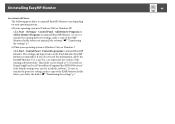
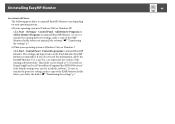
... the EasyMP Monitor Ver. x.xx (Ver. x.xx represents the version of the existing software) folder. This folder can be found at "C:\Users\(User Name)\AppData\Local\VirtualStore\Program Files\EPSON Projector" if the default settings were used to install the software. To save or transfer the projector settings, make a copy of the EMP Monitor.dat file before you delete the...
User Manual - Page 7
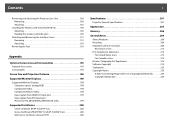
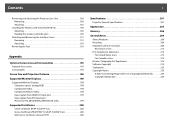
... 195 Consumables 195
Screen Size and Projection Distance 196
Supported Monitor Displays 198
Supported Monitor Displays 198 Computer signals (analog RGB 198 Component Video 198 Composite Video/S-Video 198 Input signals from HDMI1/2 input port 199 Input signals from SDI input port (PowerLite Pro Z8450WUNL/Z8455WUNL only 199
Supported Certificates 200
Client Certificate (PEAP-TLS/EAP-TLS...
User Manual - Page 12


... time and date every week. s "Setting Schedule" p.183
Various monitoring and control options
A variety of monitoring and control options are supported, such as the Epson EasyMP Monitor software. This software allows you to use the projector according to your system environment. s "Monitoring and Controls" p.125
Taking Full Advantage of a Network Connection
Simultaneously project four images for...
User Manual - Page 83
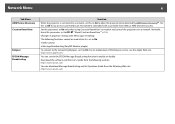
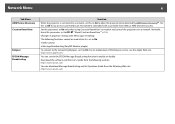
.... • Web Control • Message Broadcasting (EasyMP Monitor plugin)
To connect to the network by Bonjour, set it to On. For an explanation of the Bonjour service, see the Apple Web site. http://www.apple.com/
You can switch the EPSON Message Broadcasting function to enable or disable. Download the software and the User's Guide from the following...
User Manual - Page 126
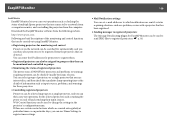
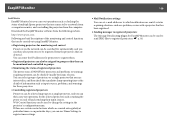
...you carry out operations such as checking the status of multiple Epson projectors that are connected to a network from a computer monitor, and controlling the projectors from the computer.
Download the EasyMP Monitor software from the following website.
http://www.epson.com
Following are brief descriptions of the monitoring and control functions that can be carried out using EasyMP Monitor. •...
User Manual - Page 136
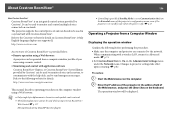
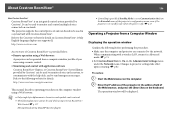
... menu, even if the projector is in standby state (when the power is off). s p.67
Operating a Projector from a Computer Window
Displaying the operation window
Confirm the following before performing the procedure. • Make sure the computer and projector are connected to the network.
When communicating with a wireless LAN, connect in Advanced mode. s p.74 • Set Crestron RoomView to On on...
User Manual - Page 139
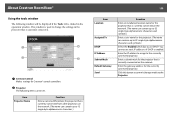
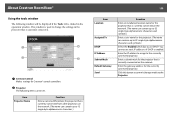
...; central controllers.
B Projector
The following items can be set.
Item Projector Name
Function
Enter a name to differentiate the projector that is currently connected from other projectors on the network. (The name can contain up to 15 single-byte alphanumeric characters.)
139
Item Location
Assigned To
DHCP IP Address Subnet Mask Default Gateway Send
Function
Enter an installation location...
User Manual - Page 141
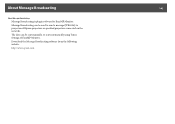
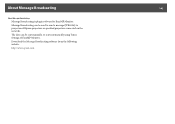
... Message Broadcasting
Message Broadcasting is plugin software for EasyMP Monitor.
Message Broadcasting can be used to send a message (JPEG file) to project on all Epson projectors or specified projectors connected on the network.
The data can be sent manually, or sent automatically using Timer Settings of EasyMP Monitor.
Download the Message Broadcasting software from the following website.
http...
User Manual - Page 143
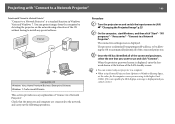
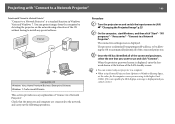
... you want to use and click "Connect".
When the projector password screen is displayed, enter the keyword shown at the bottom of the LAN standby screen.
q
• You can connect only one projector to a computer.
• When using Network Projector from Options in Windows Meeting Space, set the colors for the computer screen you are using to the highest level (32bit...
Quick Guide - Page 5
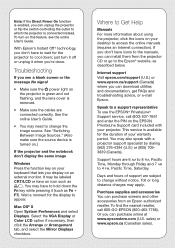
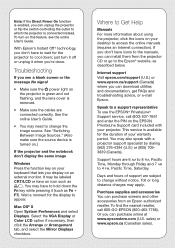
... to the manuals, you can install them from the projector CD or go to the Epson® website, as described below.
Internet support Visit epson.com/support (U.S.) or www.epson.ca/support (Canada) where you can download utilities and documentation, get FAQs and troubleshooting advice, or e-mail Epson.
Speak to a support representative To use the EPSON® PrivateLine® Support service, call...
