Epson R1900 - Stylus Photo Color Inkjet Printer driver and firmware
Drivers and firmware downloads for this Epson item

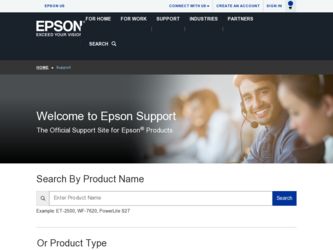
Related Epson R1900 Manual Pages
Download the free PDF manual for Epson R1900 and other Epson manuals at ManualOwl.com
Product Information Guide - Page 6
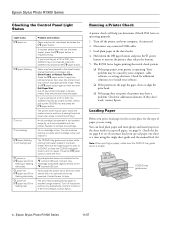
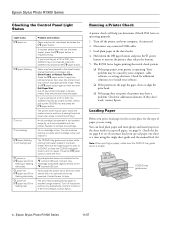
... the CD/DVD tray guide
I cover to print on paper. Press the paper
button to clear the error.
An unsupported device is connected to the external USB port. Connect only
PictBridge compatible digital cameras to the external USB port.
Parts inside the printer are at the end of their service life or an unknown error has occurred. Contact Epson for help.
The print...
Product Information Guide - Page 10
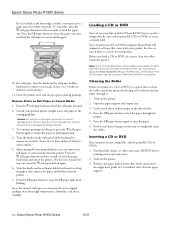
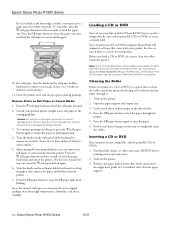
... any compatible, ink jet-printable CDs or DVDs. 1. First burn files, music, or video onto your CD/DVD before
printing on it to prevent errors. 2. Turn on the printer. 3. Remove any paper loaded in the sheet feeder and remove
the single sheet guide, if it is installed. Also close the paper support.
10 - Epson Stylus Photo R1900 Series
11/07
Product Information Guide - Page 11
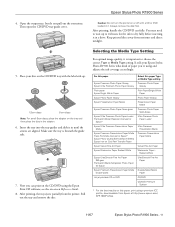
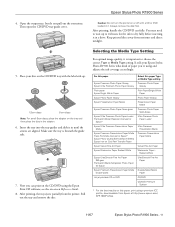
.../DVD using the Epson Print CD software; see the on-screen Reference Guide.
8. After printing, the tray ejects partially from the printer. Pull out the tray and remove the disc.
Selecting the Media Type Setting
For optimal image quality, it is important to choose the correct Type or Media Type setting. It tells your Epson Stylus Photo R1900 Series what...
Product Information Guide - Page 12
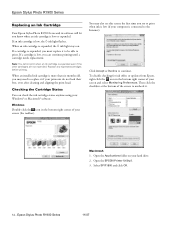
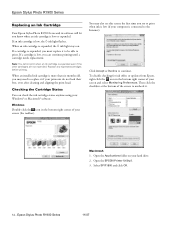
... Windows® or Macintosh® software.
Windows ...updates from Epson, right-click the icon in the bottom right corner of your screen and select Monitoring Preferences. Then click the checkbox at the bottom of the screen to uncheck it.
Macintosh 1. Open the Applications folder on your hard drive. 2. Open the EPSON Printer Utility2. 3. Select SP R1900 and click OK.
12 - Epson Stylus Photo R1900...
Product Information Guide - Page 13
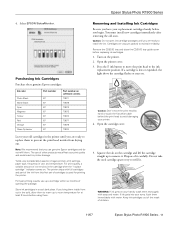
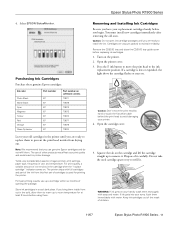
Epson Stylus Photo R1900 Series
4. Select EPSON StatusMonitor.
Purchasing Ink Cartridges Purchase these genuine Epson cartridges:
Ink color
Photo Black Matte Black Cyan Magenta Yellow Red Orange Gloss Optimizer
Part number
87 87 87 87 87 87 87 87
Part number on software screens T0871 T0878 T0872 T0873 T0874 T0877 T0879 T0870
Leave your old cartridges in the printer until you...
Product Information Guide - Page 15
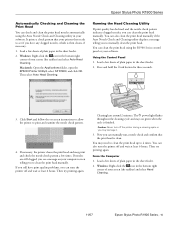
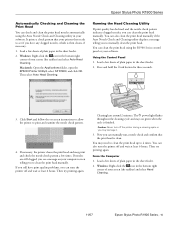
... to 4 times. You can also turn the printer off and wait at least 6 hours. Then try printing again.
From the Computer
1. Load a few sheets of plain paper in the sheet feeder.
2. Windows: Right-click the icon in the bottom right corner of your screen (the taskbar) and select Head Cleaning.
11/07
Epson Stylus Photo R1900 Series - 15
Start Here - Page 6
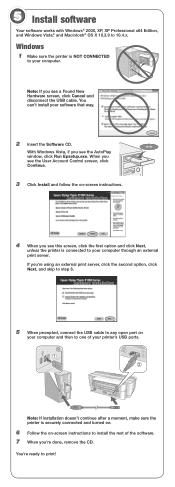
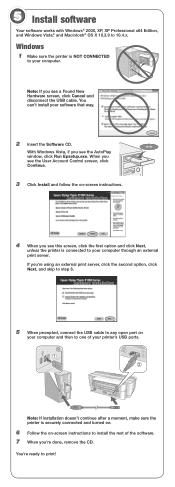
...
to your computer.
Note: If you see a Found New Hardware screen, click Cancel and disconnect the USB cable. You can't install your software that way.
2 Insert the Software CD.
With Windows Vista, if you see the AutoPlay window, click Run Epsetup.exe. When you see the User Account Control screen, click Continue.
3 Click Install and follow the on-screen instructions.
4 When...
Start Here - Page 7
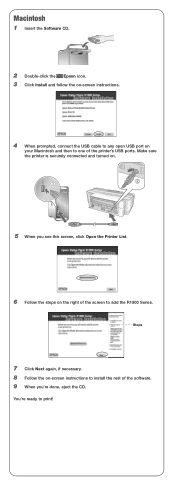
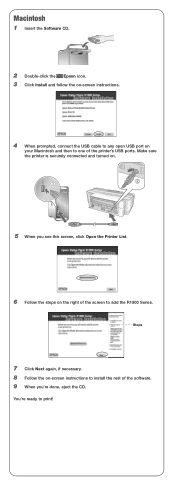
Macintosh
1 Insert the Software CD.
2 Double-click the Epson icon. 3 Click Install and follow the on-screen instructions.
4 When prompted, connect the USB cable to any open USB port on
your Macintosh and then to one of the printer's USB ports. Make sure the printer is securely connected and turned on.
5 When you see this screen, click Open the Printer List.
6 Follow the steps...
Start Here - Page 8
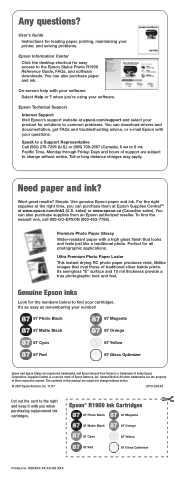
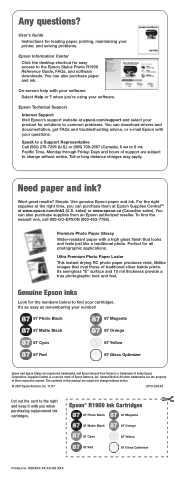
...Instructions for loading paper, printing, maintaining your printer, and solving problems.
Epson Information Center Click the desktop shortcut for easy access to the Epson Stylus Photo R1900 Reference Guide, FAQs, and software downloads. You can also purchase paper and ink.
On-screen help with your software Select Help or ? when you're using your software.
Epson Technical Support
Internet Support...
User's Guide - PDF - Page 4
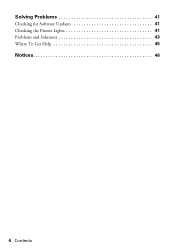
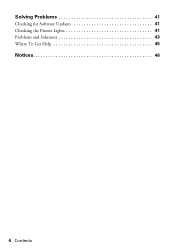
Solving Problems 41
Checking for Software Updates 41 Checking the Printer Lights 41 Problems and Solutions 43 Where To Get Help 45
Notices 46
4 Contents
User's Guide - PDF - Page 16
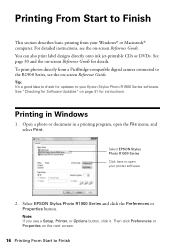
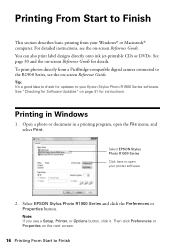
...-compatible digital camera connected to the R1900 Series, see the on-screen Reference Guide.
Tip: It's a good idea to check for updates to your Epson Stylus Photo R1900 Series software. See "Checking for Software Updates" on page 41 for instructions.
Printing in Windows
1. Open a photo or document in a printing program, open the File menu, and select Print.
Select EPSON Stylus Photo R1900 Series...
User's Guide - PDF - Page 22
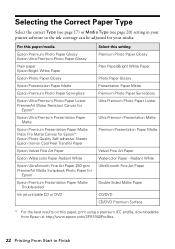
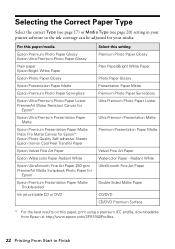
... Media Type (see page 20) setting in your printer software so the ink coverage can be adjusted for your media.
For this paper/media
Epson Premium Photo Paper Glossy Epson Ultra Premium Photo Paper Glossy
Plain paper Epson Bright White Paper
Epson Photo Paper Glossy
Epson Presentation Paper Matte
Epson Premium Photo Paper Semi-gloss
Epson Ultra Premium Photo Paper Luster PremierArt Water Resistant...
User's Guide - PDF - Page 23
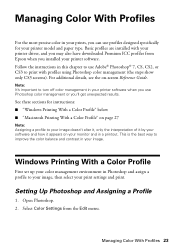
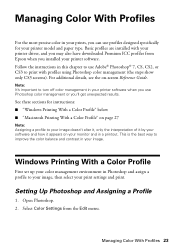
... installed with your printer driver, and you may also have downloaded Premium ICC profiles from Epson when you installed your printer software. Follow the instructions in this chapter to use Adobe® Photoshop® 7, CS, CS2, or CS3 to print with profiles using Photoshop color management (the steps show only CS3 screens). For additional details, see the on-screen Reference Guide...
User's Guide - PDF - Page 32
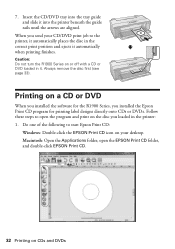
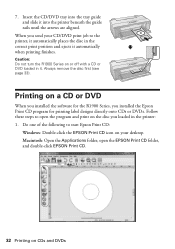
... installed the software for the R1900 Series, you installed the Epson Print CD program for printing label designs directly onto CDs or DVDs. Follow these steps to open the program and print on the disc you loaded in the printer: 1. Do one of the following to start Epson Print CD:
Windows: Double-click the EPSON Print CD icon on your desktop...
User's Guide - PDF - Page 34
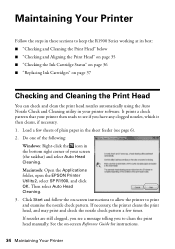
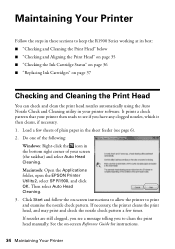
..., if necessary. 1. Load a few sheets of plain paper in the sheet feeder (see page 6). 2. Do one of the following:
Windows: Right-click the icon in the bottom right corner of your screen (the taskbar) and select Auto Head Cleaning. Macintosh: Open the Applications folder, open the EPSON Printer Utility2, select SP R1900, and click OK...
User's Guide - PDF - Page 36
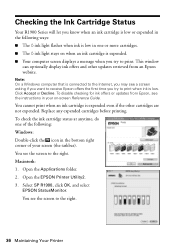
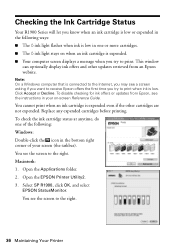
...; The H ink light flashes when ink is low in one or more cartridges. ■ The H ink light stays on when an ink cartridge is expended. ■ Your computer screen displays a message when you try to print. This window
can optionally display ink offers and other updates retrieved from an Epson website.
Note: On a Windows computer that is connected to...
User's Guide - PDF - Page 37
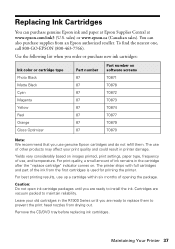
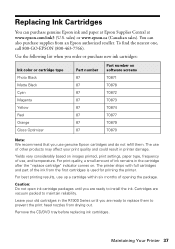
...
Part number on software screens T0871 T0878 T0872 T0873 T0874 T0877 T0879 T0870
Note: We recommend that you use genuine Epson cartridges and do not refill them. The use of other products may affect your print quality and could result in printer damage.
Yields vary considerably based on images printed, print settings, paper type...
User's Guide - PDF - Page 41
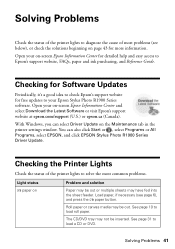
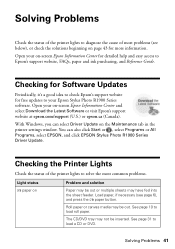
...'s a good idea to check Epson's support website for free updates to your Epson Stylus Photo R1900 Series software. Open your on-screen Epson Information Center and select Download the Latest Software or visit Epson's support website at epson.com/support (U.S.) or epson.ca (Canada).
With Windows, you can select Driver Update on the Maintenance tab in the printer settings window. You can also click...
User's Guide - PDF - Page 43
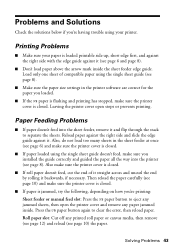
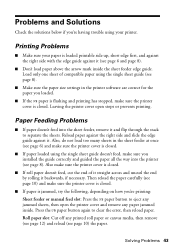
... one sheet of compatible paper using the single sheet guide (see page 8).
■ Make sure the paper size settings in the printer software are correct for the paper you loaded.
■ If the I paper is flashing and printing has stopped, make sure the printer cover is closed. Leaving the printer cover open stops or prevents printing.
Paper Feeding...
User's Guide - PDF - Page 45
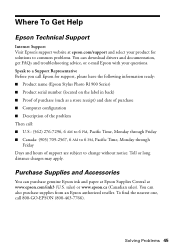
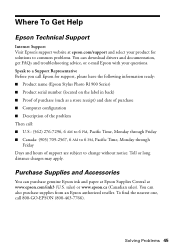
... product for solutions to common problems. You can download drivers and documentation, get FAQs and troubleshooting advice, or e-mail Epson with your questions. Speak to a Support Representative Before you call Epson for support, please have the following information ready: ■ Product name (Epson Stylus Photo R1900 Series) ■ Product serial number (located on the label in back) ■...
