Epson R340 - Stylus Photo Color Inkjet Printer driver and firmware
Drivers and firmware downloads for this Epson item

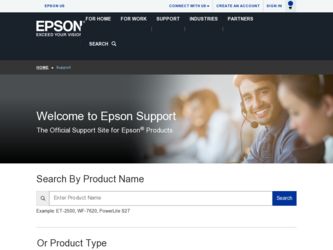
Related Epson R340 Manual Pages
Download the free PDF manual for Epson R340 and other Epson manuals at ManualOwl.com
Printer Basics - Page 4
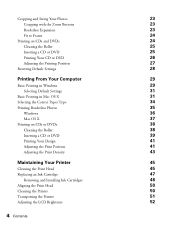
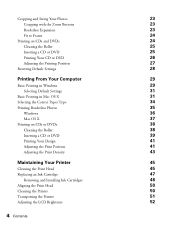
... Your CD or DVD
26
Adjusting the Printing Position
27
Resetting Default Settings
28
Printing From Your Computer
29
Basic Printing in Windows
29
Selecting Default Settings
31
Basic Printing in Mac OS X
31
Selecting the Correct Paper Type
34
Printing Borderless Photos
35
Windows
36
Mac OS X
37
Printing on CDs or DVDs
38
Cleaning the Roller...
Printer Basics - Page 5
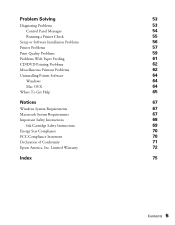
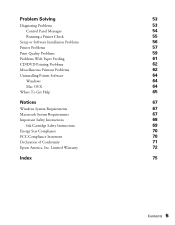
...
Diagnosing Problems Control Panel Messages Running a Printer Check
Setup or Software Installation Problems Printer Problems Print Quality Problems Problems With Paper Feeding CD/DVD Printing Problems Miscellaneous Printout Problems Uninstalling Printer Software
Windows Mac OS X Where To Get Help
Notices
Windows System Requirements Macintosh System Requirements Important Safety Instructions
Ink...
Printer Basics - Page 8
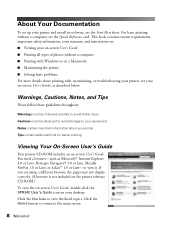
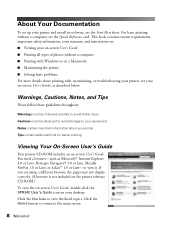
... Documentation
To set up your printer and install its software, see the Start Here sheet. For basic printing without a computer, see the Quick Reference card. This book contains system requirements, important safety information, your warranty, and instructions on: ■ Viewing your on-screen User's Guide ■ Printing all types of photos without a computer ■ Printing with Windows or on...
Printer Basics - Page 30
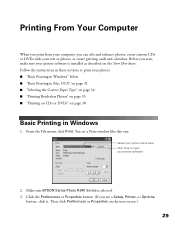
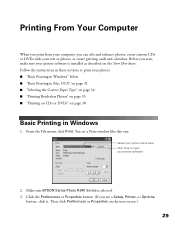
... or DVDs" on page 38
Basic Printing in Windows
1. From the File menu, click Print. You see a Print window like this one:
Select your printer name here Click here to open your printer software
2. Make sure EPSON Stylus Photo R340 Series is selected. 3. Click the Preferences or Properties button. (If you see a Setup, Printer, or Options
button, click it. Then click...
Printer Basics - Page 34
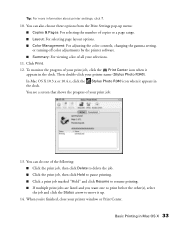
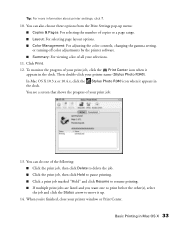
... adjusting the color controls, changing the gamma setting, or turning off color adjustments by the printer software. ■ Summary: For viewing a list of all your selections.
11. Click Print. 12. To monitor the progress of your print job, click the Print Center icon when it
appears in the dock. Then double-click your printer name (Stylus Photo R340). In Mac OS...
Printer Basics - Page 36
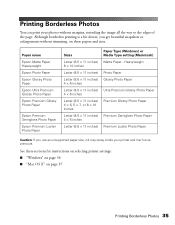
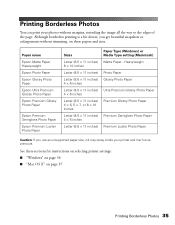
... Matte Paper - Heavyweight Photo Paper Glossy Photo Paper Ultra Premium Glossy Photo Paper Premium Glossy Photo Paper
Premium Semigloss Photo Paper Premium Luster Photo Paper
Caution: If you use an unsupported paper size, ink may spray inside your printer and mar future printouts.
See these sections for instructions on selecting printer settings: ■ "Windows" on page 36 ■ "Mac OS X" on...
Printer Basics - Page 46
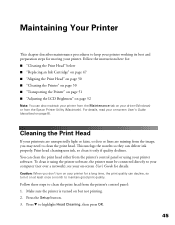
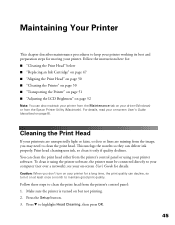
.... You can clean the print head either from the printer's control panel or using your printer software. To clean it using the printer software, the printer must be connected directly to your computer (not over a network); see your on-screen User's Guide for details.
Caution: When you don't turn on your printer for a long time, the print quality can decline, so...
Printer Basics - Page 54
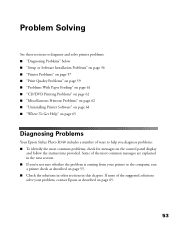
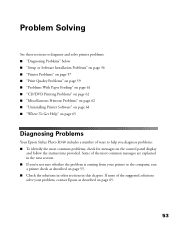
..." on page 62 ■ "Uninstalling Printer Software" on page 64 ■ "Where To Get Help" on page 65
Diagnosing Problems
Your Epson Stylus Photo R340 includes a number of ways to help you diagnose problems: ■ To identify the most common problems, check for messages on the control panel display
and follow the instructions provided. Some of the most common...
Printer Basics - Page 57
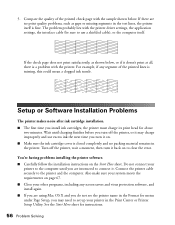
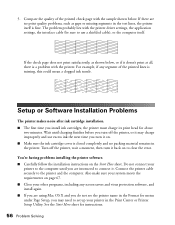
..., including any screen savers and virus protection software, and install again. ■ If you are using Mac OS X and you do not see the printer name in the Format for menu under Page Setup, you may need to set up your printer in the Print Center or Printer Setup Utility. See the Start Here sheet for instructions.
56 Problem Solving
Printer Basics - Page 58
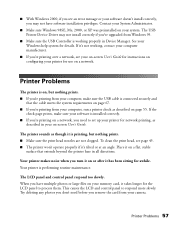
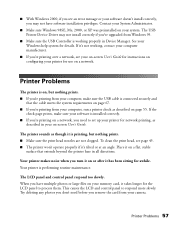
.... The USB Printer Device Driver may not install correctly if you've upgraded from Windows 95.
■ Make sure the USB Controller is working properly in Device Manager. See your Windows help system for details. If it's not working, contact your computer manufacturer.
■ If you're printing over a network, see your on-screen User's Guide for instructions on configuring your printer for use...
Printer Basics - Page 59
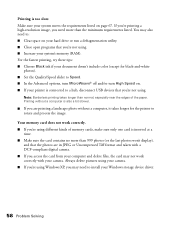
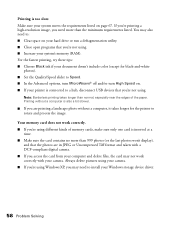
... last photos won't display),
and that the photos are in JPEG or Uncompressed Tiff format and taken with a DCF-compliant digital camera. ■ If you access the card from your computer and delete files, the card may not work correctly with your camera. Always delete pictures using your camera. ■ If you're using Windows XP, you may need to install your Windows storage device driver...
Printer Basics - Page 61
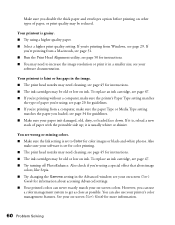
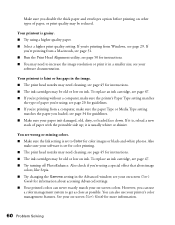
... usually whiter or shinier.
You see wrong or missing colors. ■ Make sure the Ink setting is set to Color for color images or black-and-white photos. Also
make sure your software is set for color printing. ■ The print head nozzles may need cleaning; see page 45 for instructions. ■ The ink cartridges may be old or low...
Printer Basics - Page 65
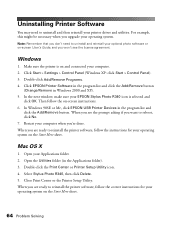
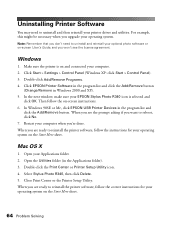
...: click Start > Control Panel). 3. Double-click Add/Remove Programs. 4. Click EPSON Printer Software in the program list and click the Add/Remove button
(Change/Remove in Windows 2000 and XP). 5. In the next window, make sure your EPSON Stylus Photo R340 icon is selected and
click OK. Then follow the on-screen instructions. 6. In Windows 98SE or Me, click EPSON USB Printer Devices in the program...
Printer Basics - Page 66
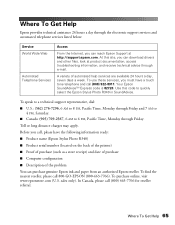
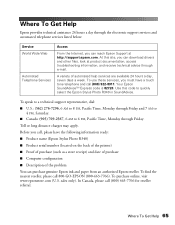
...support services and automated telephone services listed below:
Service World Wide Web
Automated Telephone Services
Access
From the Internet, you can reach Epson Support at http://support.epson.com. At this site, you can download drivers...
■ Product name (Epson Stylus Photo R340)
■ Product serial number (located on the back of the printer)
■ Proof of purchase (such as a ...
Printer Basics - Page 68
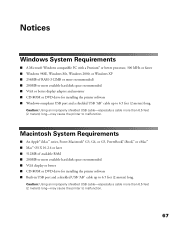
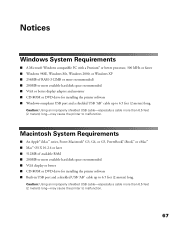
..., 300 MHz or faster ■ Windows 98SE, Windows Me, Windows 2000, or Windows XP ■ 256MB of RAM (512MB or more recommended) ■ 200MB or more available hard disk space recommended ■ VGA or better display adapter and monitor ■ CD-ROM or DVD drive for installing the printer software ■ Windows-compliant USB port and a shielded USB "AB" cable up to 6.5 feet (2 meters) long...
Printer Basics - Page 73
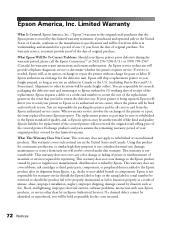
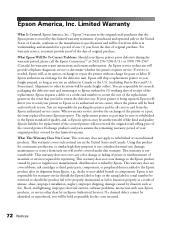
... ribbons, ink cartridges or third party parts, components, or peripheral devices added to the Epson product after its shipment from Epson, e.g., dealer or user-added boards or components. Epson is not responsible for warranty service should the Epson label or logo or the rating label or serial number be removed or should the product fail to be properly...
Printer Basics - Page 79
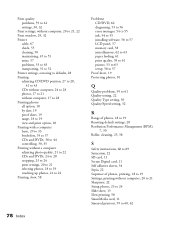
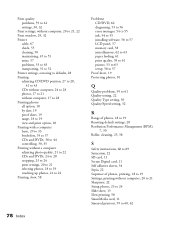
... error messages, 54 to 55 ink, 54 to 55 installing software, 56 to 57 LCD panel, 57 memory card, 58 miscellaneous, 62 to 63 paper feeding, 61 print quality, 59 to 61 printer, 53 to 63 setup, 56 to 57
Proof sheet, 19 Protecting photos, 10
Q
Quality problems, 59 to 61 Quality setting, 22 Quality Type setting, 30 Quality/Speed setting...
Start Here Card - Page 5
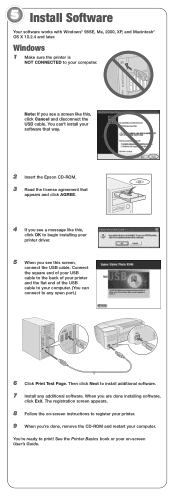
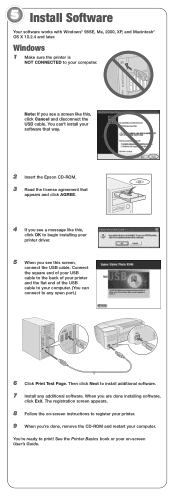
... later.
Windows
1 Make sure the printer is
NOT CONNECTED to your computer.
Note: If you see a screen like this, click Cancel and disconnect the USB cable. You can't install your software that way.
2 Insert the Epson CD-ROM. 3 Read the license agreement that
appears and click AGREE.
4 If you see a message like this,
click OK to begin installing your printer driver.
5 When...
Start Here Card - Page 6
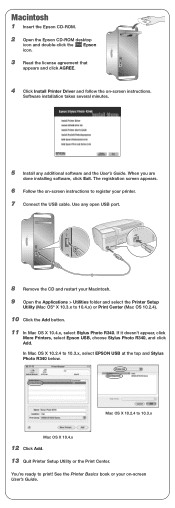
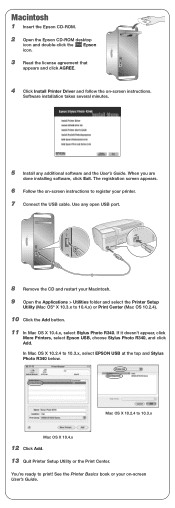
... the USB cable. Use any open USB port.
8 Remove the CD and restart your Macintosh. 9 Open the Applications > Utilities folder and select the Printer Setup
Utility (Mac OS® X 10.3.x to 10.4.x) or Print Center (Mac OS 10.2.4).
10 Click the Add button. 11 In Mac OS X 10.4.x, select Stylus Photo R340. If it doesn't appear, click
More Printers, select Epson USB, choose Stylus Photo R340, and...
Start Here Card - Page 7
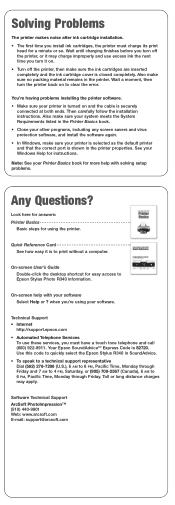
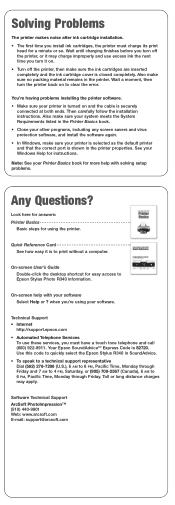
... how easy it is to print without a computer.
On-screen User's Guide Double-click the desktop shortcut for easy access to Epson Stylus Photo R340 information.
On-screen help with your software Select Help or ? when you're using your software.
Technical Support • Internet
http://support.epson.com • Automated Telephone Services
To use these services, you must have a touch tone telephone...
