Epson SF-110 driver and firmware
Related Epson SF-110 Manual Pages
Download the free PDF manual for Epson SF-110 and other Epson manuals at ManualOwl.com
Quick Start and Warranty - Page 1
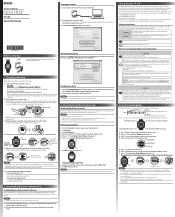
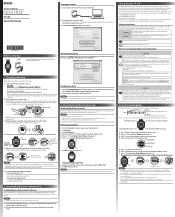
... on using the SF-110 with your iOS or Android™ device.
Your product displays a passcode. 8. Enter the 6-digit passcode on your mobile device and tap OK or Pair. 9. Tap OK to finish pairing.
NOTE For more information on using the Epson Run Connect app, see the online iOS or Android user manual.
2. Using RUNSENSE View (Windows PC)
Installing Epson Run Connect software
This product allows...
Quick Start and Warranty - Page 2
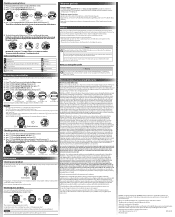
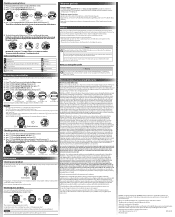
... calories burned are displayed on the detailed recall screen. You can also check the pace for each lap.
Where to get help
Internet support Visit epson.com/support/sf110 (U.S.) or epson.ca/support/sf110 (Canada) for solutions to common problems. You can get tips, usage information, and FAQs, download utilities, view the user manuals, or e-mail Epson.
Telephone support services Call (800...
User Manual - Page 2
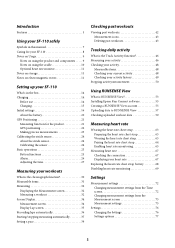
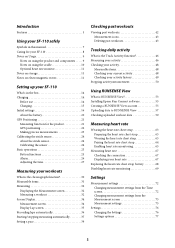
...SF-110 safely
Symbols in this manual 7 Caring for your SF-110 8 Notes on Usage 9
Notes on using the product and components . . . . . 9 Notes on using the cradle 10 Optional heart rate monitor 11 Notes on storage 11 Notes on electromagnetic waves 11
Setting up your SF-110... RUNSENSE View
What is RUNSENSE View 53 Installing Epson Run Connect software 55 Creating a RUNSENSE View account 55 ...
User Manual - Page 3
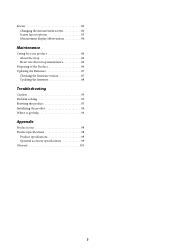
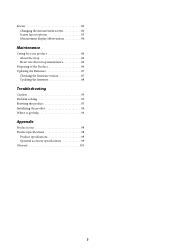
... Changing the measurement screen 80 Screen layout options 83 Measurement display abbreviations 84
Maintenance
Caring for your product 86 About the strap 86 Heart rate chest strap maintenance 86
Disposing of the Product 86 Updating the Firmware 87
Checking the firmware version 87 Updating the firmware 88
Troubleshooting
Caution 90 Problem solving 90 Resetting the product 93...
User Manual - Page 11
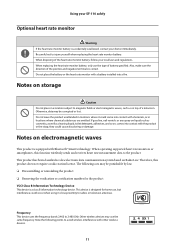
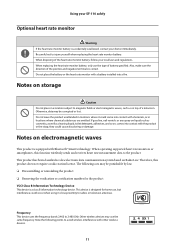
... for the product VCCI Class B Information Technology Device
This device is a class B information technology device. This device is designed for home use, but interference could occur when using in close proximity to radios or television antennas.
Frequency This device uses the frequency bands 2.402 to 2.480 GHz. Other wireless devices may use the same frequency. Note the following...
User Manual - Page 48
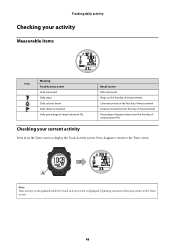
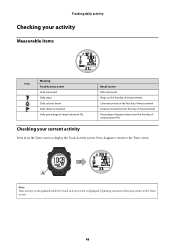
... target achieved on the first day of measurement (%)
Checking your current activity
Press A on the Time screen to display the Track Activity screen. Press A again to return to the Time screen.
A
Note: Your activity is not updated while the Track Activity screen is displayed. Updating continues when you return to the Time screen.
48
User Manual - Page 52
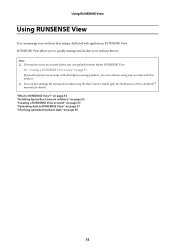
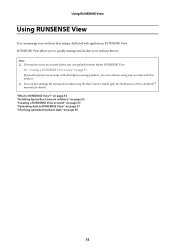
... using your account with this product. O You can also manage the measurement data using the Run Connect mobile app. See the Runsense iOS or AndroidTM manuals for details. "What is RUNSENSE View?" on page 53 "Installing Epson Run Connect software" on page 55 "Creating a RUNSENSE View account" on page 55 "Uploading data to RUNSENSE View" on...
User Manual - Page 55
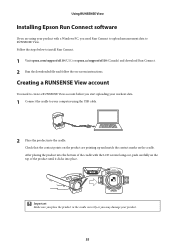
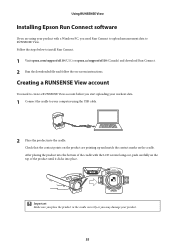
... steps below to install Run Connect.
1 Visit epson.com/support/sf110 (U.S.) or epson.ca/support/sf110 (Canada) and download Run Connect. 2 Run the downloaded file and follow the on-screen instructions.
Creating a RUNSENSE View account
You need to create a RUNSENSE View account before you start uploading your workout data.
1 Connect the cradle to your computer using the USB cable.
2 Place the...
User Manual - Page 59
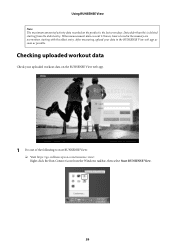
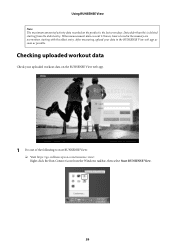
...of activity data recorded on the product is the last seven days. Data older than this is deleted starting from the oldest entry. When measurement data exceeds 13 hours, hours stored in the memory are overwritten ...following to start RUNSENSE View:
O Visit https://go-wellness.epson.com/runsense-view/. Right-click the Run Connect icon from the Windows taskbar, then select Start RUNSENSE View.
59
User Manual - Page 79
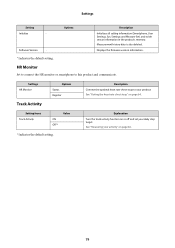
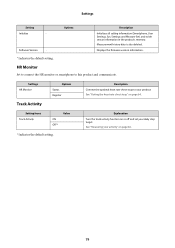
Settings
Setting
Initialize
-
Software Version
-
Options
Description
Initializes all setting information (Smartphone, User Settings, Sys. Settings and Measure Set) and stride sensor information in the product's memory. Measurement history data is also deleted.
Displays the firmware version information.
* Indicates the default setting.
HR Monitor
Set to connect the HR monitor or smartphone...
User Manual - Page 85
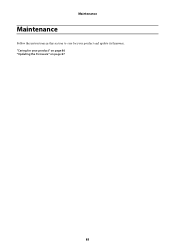
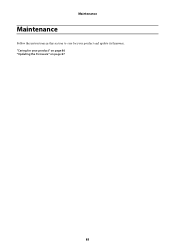
Maintenance
Maintenance
Follow the instructions in this section to care for your product and update its firmware. "Caring for your product" on page 86 "Updating the Firmware" on page 87
85
User Manual - Page 87
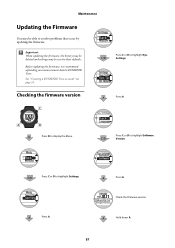
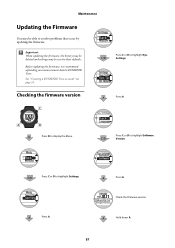
... be deleted and settings may be reset to their defaults.
Before updating the firmware, we recommend uploading your measurement data to RUNSENSE View. See "Creating a RUNSENSE View account" on page 55.
Press C or D to highlight Sys.
C/D
Settings.
Checking the firmware version
A
Press A.
D
Press D to display the Menu.
Press C or D to highlight Software
C/D
Version.
C/D
Press C or D to...
User Manual - Page 88
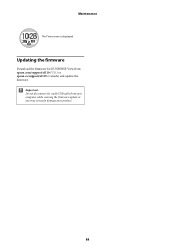
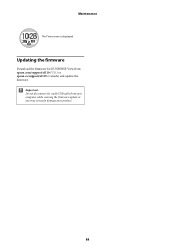
Maintenance
The Time screen is displayed.
Updating the firmware
Download the firmware for RUNSENSE View from epson.com/support/sf110 (U.S.) or epson.ca/support/sf110 (Canada) and update the firmware.
c Important:
Do not disconnect the cradle USB cable from your computer while running the firmware update or you may seriously damage your product.
88
User Manual - Page 96
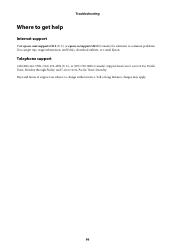
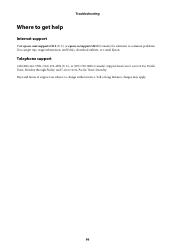
Troubleshooting
Where to get help
Internet support
Visit epson.com/support/sf110 (U.S.) or epson.ca/support/sf110 (Canada) for solutions to common problems. You can get tips, usage information, and FAQs, download utilities, or e-mail Epson.
Telephone support
Call (800) 241-5789, (562) 276-4394 (U.S.), or (905) 709-3839 (Canada). Support hours are 6 AM to 8 PM, Pacific Time, Monday through Friday...
Declaration of Conformity - Page 1
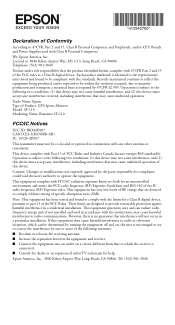
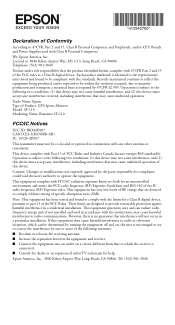
... Computers and Peripherals; and/or CPU Boards and Power Supplies used with Class B Personal Computers:
We: Epson America, Inc. Located at: 3840 Kilroy Airport Way, MS 3-13, Long Beach, CA 90806 Telephone: (562) 981-3840
Declare under sole responsibility that the product identified herein, complies with 47CFR Part 2 and 15 of the FCC rules as a Class B digital device...

