Epson SF-510 driver and firmware
Related Epson SF-510 Manual Pages
Download the free PDF manual for Epson SF-510 and other Epson manuals at ManualOwl.com
Quick Start and Warranty - Page 1
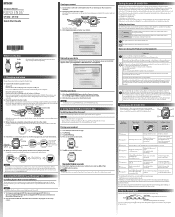
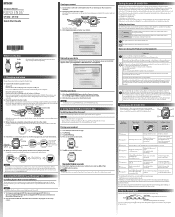
... download Epson Run Connect for PC.
2. Run the downloaded file and follow the instructions displayed on the setup screen.
Your product displays a passcode. 6. Enter the 6-digit passcode on your mobile device and tap OK or Pair. 7. Tap OK to finish pairing.
NOTE For more information on using the Epson Run Connect app, see the online iOS or Android user manual.
Caring for your SF-510/SF-710...
Quick Start and Warranty - Page 2
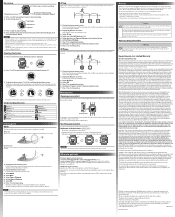
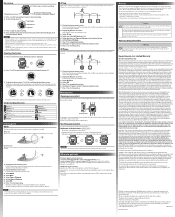
... updated the next time a GPS signal has been received.
Where to get help
Internet support and user manuals Visit epson.com/support/sf510 or epson.com/support/sf710 (U.S.) or epson.ca/support/sf510 or epson.ca/support/sf710 (Canada) for solutions to common problems. You can get tips, usage information, and FAQs, download utilities, view the user manuals, or e-mail Epson.
Telephone support services...
User Manual - Page 6
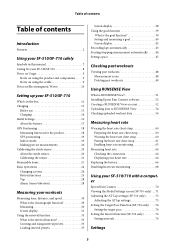
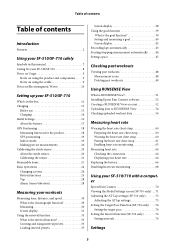
...What is the goal function 39 Setting and measuring a goal 40 Screen display 42 Recording laps automatically 43 Starting/stopping measurement automatically . . . . .44 Setting a pace 45
Checking past workouts
Viewing past workouts 48 Measurement icons 48 Deleting past workouts 49
Using RUNSENSE View
What is RUNSENSE View 51 Installing Epson Run Connect software 52 Creating a RUNSENSE View...
User Manual - Page 7
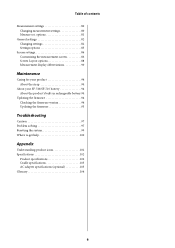
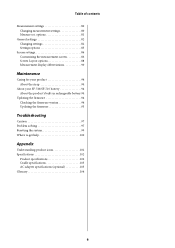
... settings 82 Changing settings 82 Settings options 83
Screen settings 86 Customizing the measurement screen 86 Screen Layout options 88 Measurement display abbreviations 90
Maintenance
Caring for your product 94 About the strap 94
About your SF-510/SF-710 battery 94 About the product's built-in rechargeable battery 94
Updating the firmware 94 Checking the firmware version 94 Updating...
User Manual - Page 51
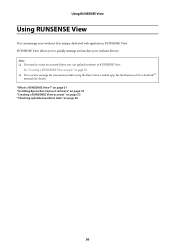
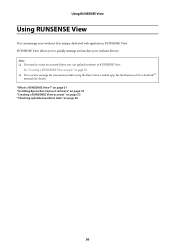
... a RUNSENSE View account" on page 52. O You can also manage the measurement data using the Run Connect mobile app. See the Runsense iOS or AndroidTM
manuals for details. "What is RUNSENSE View?" on page 51 "Installing Epson Run Connect software" on page 52 "Creating a RUNSENSE View account" on page 52 "Checking uploaded workout data" on page...
User Manual - Page 53
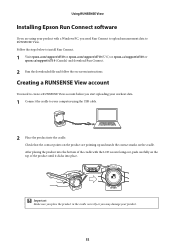
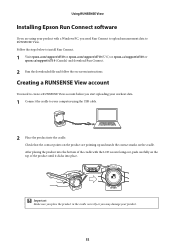
... software
If you are using your product with a Windows PC, you need Run Connect to upload measurement data to RUNSENSE View. Follow the steps below to install Run Connect.
1 Visit epson.com/support/sf510 or epson.com/support/sf710 (U.S.) or epson.ca/support/sf510 or epson.ca/support/sf710 (Canada) and download Run Connect.
2 Run the downloaded file and follow the on-screen instructions...
User Manual - Page 57
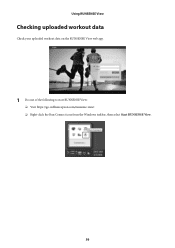
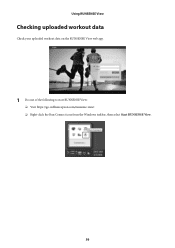
Using RUNSENSE View
Checking uploaded workout data
Check your uploaded workout data on the RUNSENSE View web app.
1 Do one of the following to start RUNSENSE View:
O Visit https://go-wellness.epson.com/runsense-view/. O Right-click the Run Connect icon from the Windows taskbar, then select Start RUNSENSE View.
56
User Manual - Page 71
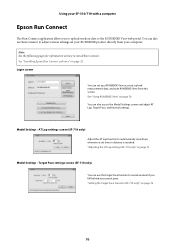
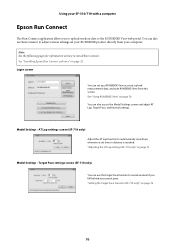
... your SF-510/710 with a computer
Epson Run Connect
The Run Connect application allows you to upload workout data to the RUNSENSE View web portal. You can also use Run Connect to adjust various settings on your RUNSENSE product directly from your computer.
Note: See the following pages for information on how to install Run Connect. See "Installing Epson...
User Manual - Page 75
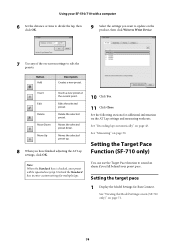
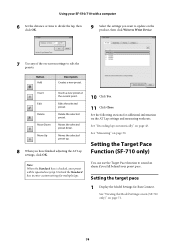
Using your SF-510/710 with a computer
6 Set the distance or time to divide the lap, then click OK.
9 Select the settings you want to update on the product, then click Write to Wrist Device.
7 Use any of the on-screen settings to edit the presets.
Button Add
Description Creates a new preset.
Insert Edit Delete Move Down Move Up...
User Manual - Page 77
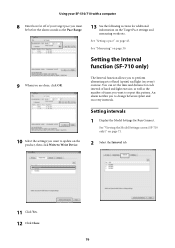
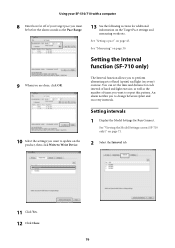
... repeat this pattern. An alarm notifies you to change between sprint and recovery intervals.
10 Select the settings you want to update on the product, then click Write to Wrist Device.
Setting intervals
1 Display the Model Settings for Run Connect.
See "Viewing the Model Settings screen (SF-710 only)" on page 71.
2 Select the Interval tab.
11 Click Yes...
User Manual - Page 79
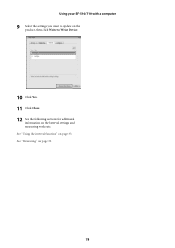
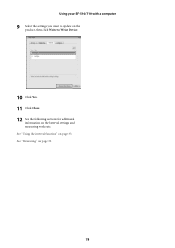
Using your SF-510/710 with a computer
9 Select the settings you want to update on the product, then click Write to Wrist Device.
10 Click Yes. 11 Click Close. 12 See the following sections for additional
information on the Interval settings and measuring workouts. See "Using the interval function" on page 33. See "Measuring" on page 30.
78
User Manual - Page 87
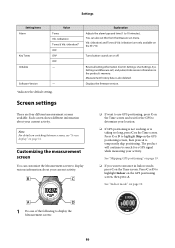
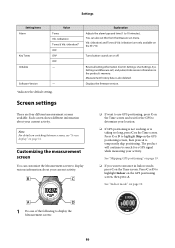
... Tones & Vib. (vibration) are only available on the SF-710.
Turns button sounds on or off.
Resets all setting information (Comm. Settings, User Settings, Sys. Settings and Measure set.) and pulse/stride sensor information in the product's memory. Measurement history data is also deleted. Displays the firmware version.
Screen settings
There are four different measurement screens available. Each...
User Manual - Page 94
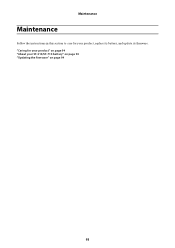
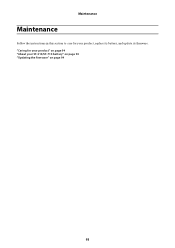
Maintenance
Maintenance
Follow the instructions in this section to care for your product, replace its battery, and update its firmware. "Caring for your product" on page 94 "About your SF-510/SF-710 battery" on page 94 "Updating the firmware" on page 94
93
User Manual - Page 95
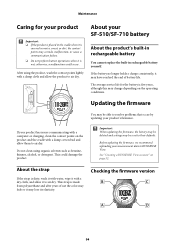
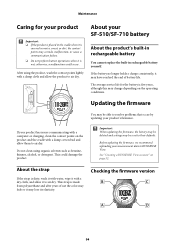
...service life for the battery is five years, although this may change depending on the operating conditions.
Updating the firmware
You may be able to resolve problems that occur by updating your product's firmware.
If your product has issues communicating with a computer... updating the firmware, the history may be deleted and settings may be reset to their defaults.
Before updating the firmware,...
User Manual - Page 96
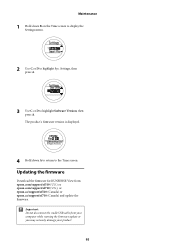
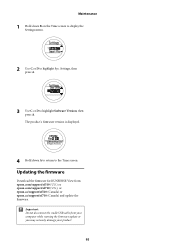
...Software Version, then press A. The product's firmware version is displayed.
4 Hold down A to return to the Time screen.
Updating the firmware
Download the firmware for RUNSENSE View from epson.com/support/sf510 (U.S.) or epson.com/support/sf710 (U.S.), or epson.ca/support/sf510 (Canada) or epson.ca/support/sf710 (Canada) and update the firmware.
c Important:
Do not disconnect the cradle USB cable...
User Manual - Epson Run Connect for Android - Page 6
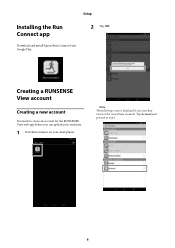
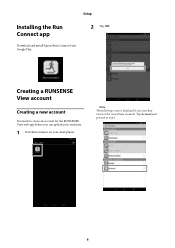
Setup
Installing the Run Connect app
Download and install Epson Run Connect from Google Play.
2 Tap OK.
Creating a RUNSENSE View account
Creating a new account
You need to create an account for the RUNSENSE View web app before you can upload your workouts.
1 Start Run Connect on your smartphone.
Note: The following screen is displayed if you start...
User Manual - Epson Run Connect for Android - Page 20
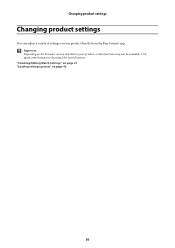
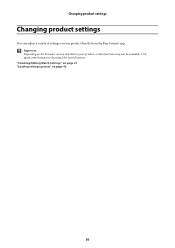
Changing product settings
Changing product settings
You can adjust a variety of settings on your product directly from the Run Connect app.
c Important:
Depending on the firmware version installed on your product, certain functions may not be available. Visit epson.com/runsense to download the latest firmware. "Checking/Editing Watch Settings" on page 21 "Loading settings presets" on page 40
20
User Manual - Epson Run Connect for iOS - Page 3
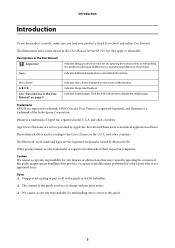
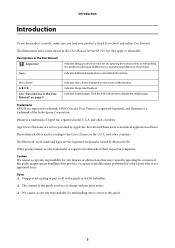
... a registered logomark, and Runsense is a trademark of the Seiko Epson Corporation.
iPhone is a trademark of Apple Inc. registered in the U.S.A. and other countries.
App Store is the name of a service provided by Apple Inc. that allows iPhone users to download application software.
The trademark iOS is used according to the Cisco's licence in the U.S.A. and...
User Manual - Epson Run Connect for iOS - Page 5
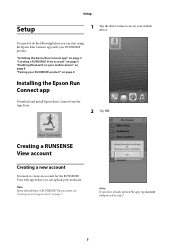
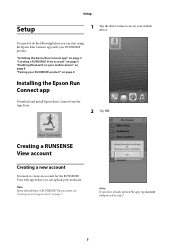
Setup
Setup
1 Tap the Run Connect icon on your mobile device.
You need to do the following before you can start using the Epson Run Connect app with your RUNSENSE product.
"Installing the Epson Run Connect app" on page 5 "Creating a RUNSENSE View account" on page 5 "Enabling Bluetooth on your mobile device" on page 8 "Pairing your RUNSENSE product" on page 8
Installing the...
User Manual - Epson Run Connect for iOS - Page 15
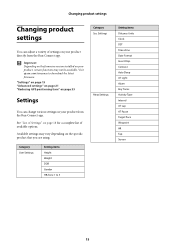
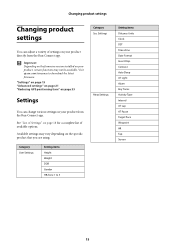
... from the Run Connect app.
c Important:
Depending on the firmware version installed on your product, certain functions may not be available. Visit epson.com/runsense to download the latest firmware.
"Settings" on page 15 "Advanced settings" on page 21 "Reducing GPS positioning time" on page 33
Settings
You can change various settings on your product from the Run Connect app.
See...

