Epson TM-L500A driver and firmware
Related Epson TM-L500A Manual Pages
Download the free PDF manual for Epson TM-L500A and other Epson manuals at ManualOwl.com
Warranty Statement - Page 1
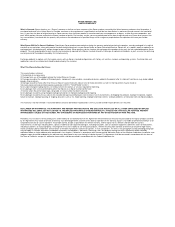
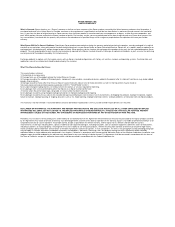
..., consumables, or peripheral devices added to the product after its shipment from Epson (e.g. dealer-added boards, chips or drives). 4) Damage caused by media other than those on Epson's tested media list. (Epson's list of media tested for use with its thermal printers may be found at http://www.epson.com/cgi-bin/Store/jsp/pos/support.do under the...
Start Here - Page 8
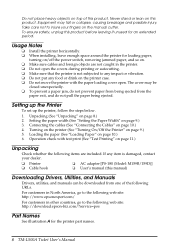
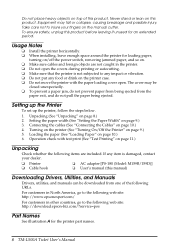
...)
Downloading Drivers, Utilities, and Manuals
Drivers, utilities, and manuals can be downloaded from one of the following URLs.
For customers in North America, go to the following web site: http://www.epsonexpert.com/
For customers in other countries, go to the following web site: http://download.epson-biz.com/?service=pos
Part Names
See illustration A for the printer part names.
8 TM-L500A...
Start Here - Page 9
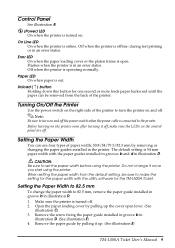
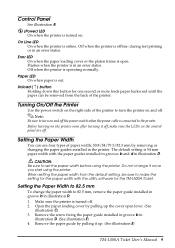
... from the default setting, be sure to make the setting for the paper width with the utility software for the TM-L500A Ticket.
Setting the Paper Width to 82.5 mm
To change the paper width to 82.5 mm, remove the paper guide installed in groove b in illustration D. 1. Make sure the printer is turned off. 2. Open the paper loading cover by...
Start Here - Page 10
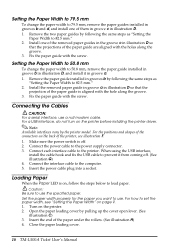
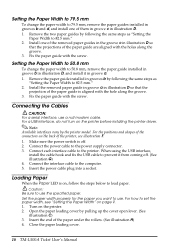
...
"Setting the Paper Width to 82.5 mm." 2. Install the removed paper guide in groove a in illustration D so that the
projection of the paper guide is aligned with the hole along the groove. 3. Fix the paper guide with the screw.
Connecting the Cables
CAUTION: For a serial interface, use a null modem cable. For a USB interface, do not turn on the printer before installing the printer driver...
Users Manual - Page 8
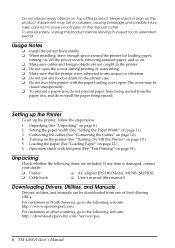
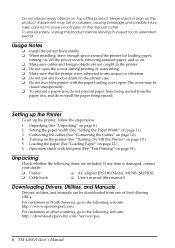
...M159B/M159D)] ❑ User's manual (this manual)
Downloading Drivers, Utilities, and Manuals
Drivers, utilities, and manuals can be downloaded from one of the following URLs.
For customers in North America, go to the following web site: http://www.epsonexpert.com/
For customers in other countries, go to the following web site: http://download.epson-biz.com/?service=pos
8 TM-L500A User's Manual
Users Manual - Page 11
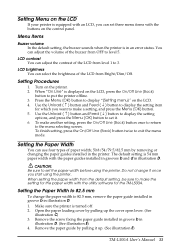
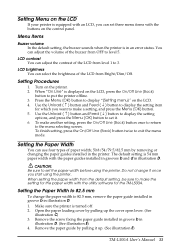
... from the default setting, be sure to make the setting for the paper width with the utility software for the TM-L500A.
Setting the Paper Width to 82.5 mm
To change the paper width to 82.5 mm, remove the paper guide installed in groove b in illustration D. 1. Make sure the printer is turned off. 2. Open the paper loading cover by pulling...
Users Manual - Page 12
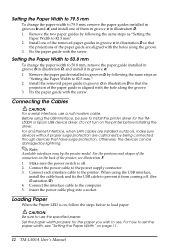
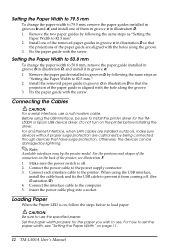
.... 3. Fix the paper guide with the screw.
Connecting the Cables
CAUTION: For a serial interface, use a null modem cable. Before using the USB interface, be sure to install the printer driver for the TML500A or Epson USB device driver. Do not turn on the printer before installing the driver. For an Ethernet interface, when LAN cables are installed outdoors, make sure devices without proper surge...
Technical Reference Guide: RFID - Page 1
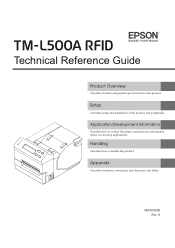
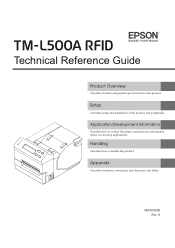
Technical Reference Guide
Product Overview
Describes features and general specifications for the product.
Setup
Describes setup and installation of the product and peripherals.
Application Development Information
Describes how to control the printer and necessary information when you develop applications.
Handling
Describes how to handle the product.
Appendix
Describes interfaces, connectors, and ...
Technical Reference Guide: RFID - Page 2
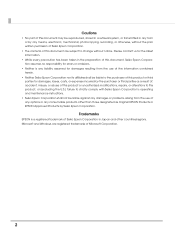
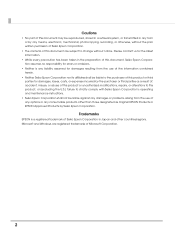
... electronic, mechanical, photocopying, recording, or otherwise, without the prior written permission of Seiko Epson Corporation.
• The ... preparation of this document, Seiko Epson Corporation assumes no responsibility for errors or omissions.
• Neither is... strictly comply with Seiko Epson Corporation's operating and maintenance instructions.
• Seiko Epson Corporation shall not be ...
Technical Reference Guide: RFID - Page 6
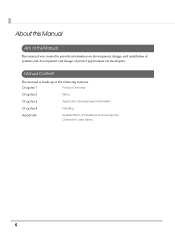
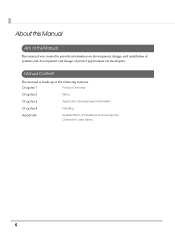
...was created to provide information on development, design, and installation of systems and development and design of printer applications for developers.
Manual Content
The manual is made up of the following sections:
Chapter 1
Product Overview
Chapter 2
Setup
Chapter 3
Application Development Information
Chapter 4
Handling
Appendix
Specifications of Interfaces and Connectors Character...
Technical Reference Guide: RFID - Page 8
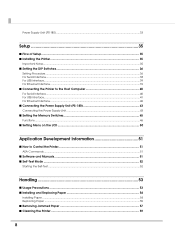
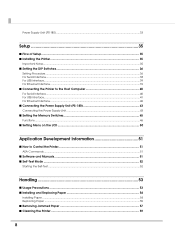
... 40 For Serial Interface...40 For USB Interface...41 For Ethernet Interface ...42 ■ Connecting the Power Supply Unit (PS-180 43 Connecting the Power Supply Unit ...43 ■ Setting the Memory Switches 45 Functions ...46 ■ Setting Menu on the LCD 50
Application Development Information 51
■ How to Control the Printer 51 AEA Commands ...51
■ Software and Manuals ...51...
Technical Reference Guide: RFID - Page 11
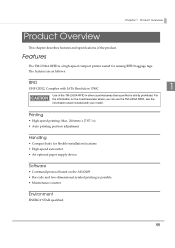
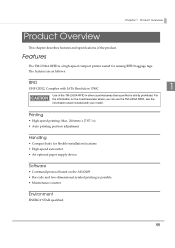
.../areas where you can use the TM-L500A RFID, see the information sheet included with your model.
Printing
• High speed printing: Max. 200 mm/s {7.87"/s} • Auto printing position adjustment
Handling
• Compact body for flexible installation locations • High-speed autocutter • An optional paper supply device
Software
• Command protocol based on...
Technical Reference Guide: RFID - Page 22
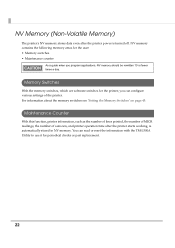
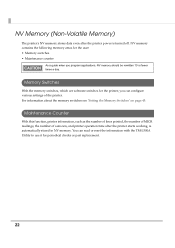
... NV memory stores data even after the printer power is turned off. NV memory contains the following memory areas for the user: • Memory switches • Maintenance counter
As a guide when you program applications, NV memory should be rewritten 10 or fewer times a day.
Memory Switches
With the memory switches, which are software switches for the printer, you can configure various settings of...
Technical Reference Guide: RFID - Page 35
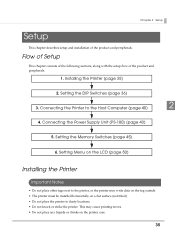
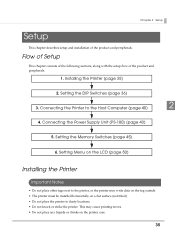
...following sections, along with the setup flow of the product and peripherals.
1. Installing the Printer (page 35)
2. Setting the DIP Switches (page 36)
3. Connecting the Printer to the Host Computer (page 40)
2
4. Connecting the Power Supply Unit (PS-180) (page 43)
5. Setting the Memory Switches (page 45)
6. Setting Menu on the LCD (page 50)
Installing the Printer
Important Notes
• Do...
Technical Reference Guide: RFID - Page 37
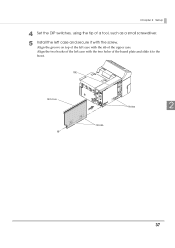
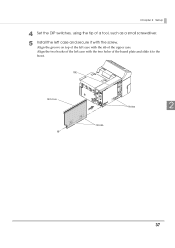
Chapter 2 Setup
4 Set the DIP switches, using the tip of a tool, such as a small screwdriver. 5 Install the left case and secure it with the screw.
Align the groove on top of the left case with the rib of the upper case. Align the two hooks of the left case with the two holes of the board plate and slide it to the front.
Rib
Groove
Holes
2
Hooks
37
Technical Reference Guide: RFID - Page 41
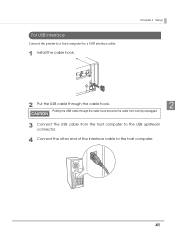
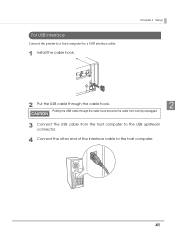
For USB Interface
Connect the printer to a host computer by a USB interface cable.
1 Install the cable hook.
Chapter 2 Setup
2 Put the USB cable through the cable hook.
2
Putting the USB cable through the cable hook prevents the cable from coming unplugged.
3 Connect the USB cable from the host computer to the USB upstream connector.
4 Connect the other end of the interface cable to the host ...
Technical Reference Guide: RFID - Page 42
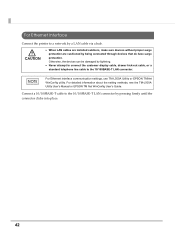
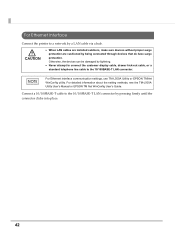
... devices can be damaged by lightning.
Never attempt to connect the customer display cable, drawer kick-out cable, or a standard telephone line cable to the 10/100BASE-T LAN connector.
For Ethernet interface communication settings, use TM-L500A Utility or EPSON TMNet WinConfig utility. For detailed information about the setting methods, see the TM-L500A Utility User's Manual or EPSON TM...
Technical Reference Guide: RFID - Page 51
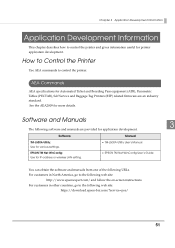
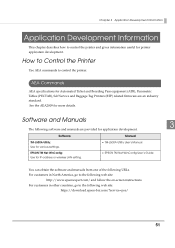
...), Self Service and Baggage Tag Printers (BTP) related firmware are an industry standard. See the AEA2009 for more details.
Software and Manuals
3
The following software and manuals are provided for application development.
Software
Manual
TM-L500A Utility: Use for various settings.
TM-L500A Utility User's Manual
EPSON TM Net WinConfig: Use for IP address or wireless LAN setting...
Technical Reference Guide: RFID - Page 52
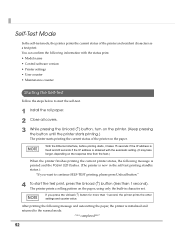
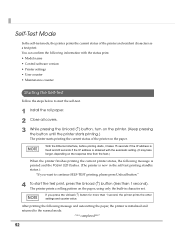
... print. You can confirm the following information with the status print. • Model name • Control software version • Printer settings • User counter • Maintenance counter
Starting the Self-Test
Follow the steps below to start the self-test.
1 Install the roll paper. 2 Close all covers. 3 While pressing the Unload () button, turn on the...
Technical Reference Guide: RFID - Page 66
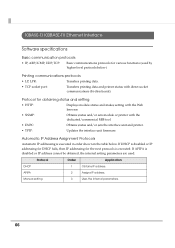
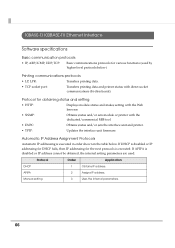
... for obtaining status and setting
• HTTP:
Displays module status and makes setting with the Web browser.
• SNMP:
Obtains status and/or sets module or printer with the dedicated/commercial MIB tool.
• ENPC:
Obtains status and/or sets the interface unit and printer.
• TFTP:
Updates the interface unit firmware.
Automatic IP Address Assignment Protocols
Automatic IP...

