Epson WorkForce WF-100 driver and firmware
Drivers and firmware downloads for this Epson item

Related Epson WorkForce WF-100 Manual Pages
Download the free PDF manual for Epson WorkForce WF-100 and other Epson manuals at ManualOwl.com
User Manual - Page 4
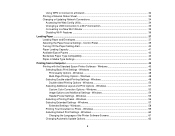
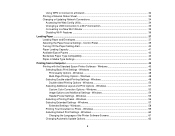
... Paper Source Settings - Control Panel 39 Turning Off the Paper Setting Alert...40 Paper Loading Capacity ...41 Available Epson Papers ...42 Borderless Paper Type Compatibility 43 Paper or Media Type Settings ...44
Printing from a Computer ...45 Printing with the Standard Epson Printer Software - Windows 45 Selecting Basic Print Settings - Windows 46 Print Quality Options - Windows 48 Multi...
User Manual - Page 5
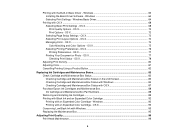
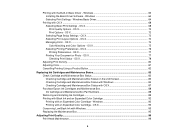
Printing with the Built-in Basic Driver - Windows 63 Installing the Basic Driver Software - Windows 64 Selecting Print Settings - Windows Basic Driver 64
Printing with OS X ...68 Selecting Basic Print Settings - OS X 68 Print Quality Options - OS X...72 Print Options - OS X...72 Selecting Page Setup Settings - OS X 73 Selecting Print Layout Options - OS X 74 Managing Color - OS X...74 Color ...
User Manual - Page 6
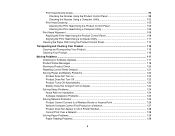
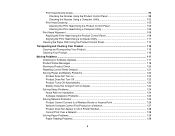
... Control Panel Defaults ...121 Solving Power and Battery Problems 122 Product Does Not Turn on ...123 Product Does Not Turn Off ...123 Product Turns Off Automatically 123 Battery Does Not Charge From Computer 124 Solving Setup Problems ...124 Noise After Ink Installation ...124 Software Installation Problems ...125 Solving Network Problems ...125 Product Cannot Connect to a Wireless Router...
User Manual - Page 22
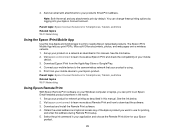
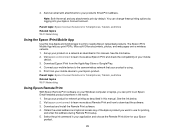
...Epson Remote Print software on your Windows computer or laptop, you can print to an Epson Email-enabled product anywhere in the world. 1. Set up your product for network printing as described in this manual. See the link below. 2. Visit epson.com/connect to learn more about Remote Print and how to download the software. 3. Download and install the Remote Print software. 4. Obtain the email address...
User Manual - Page 24
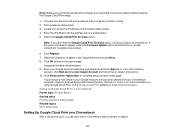
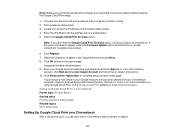
...-screen instructions. 10. Click Finish printer registration to complete setup and print a test page.
Your product is now linked to your Google Account and can be accessed from any Chromebook, computer, Apple or Android device with Internet access. Visit Epson Support for more information on using Google Cloud Print, or the Google Cloud Print website for a list of supported apps. Setting...
User Manual - Page 35
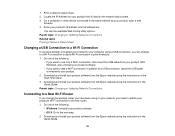
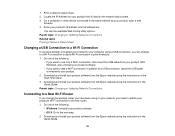
... the USB cable connected to your product.
2. Download and install your product software from the Epson website using the instructions on the Start Here sheet.
3. Download and install your product software from the Epson website using the instructions in the Quick Guide.
Parent topic: Changing or Updating Network Connections
Connecting to a New Wi-Fi Router
If you change the wireless router you...
User Manual - Page 45
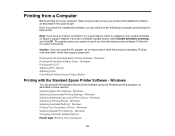
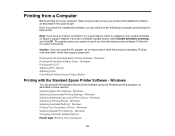
... you have set up your product and installed its software as described in the Quick Guide. Even if you have not installed the software, you can still print from a Windows computer using the built-in basic driver.
Note: If you have an Internet connection, it is a good idea to check for updates to your product software on Epson's support website. If you see a Software Update screen...
User Manual - Page 54
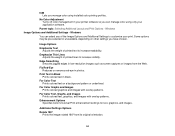
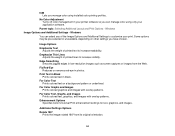
... you manage color using installed color printing profiles.
No Color Adjustment Turns off color management in your printer software so you can manage color using only your application software.
Parent topic: Selecting Additional Layout and Print Options - Windows Image Options and Additional Settings - Windows
You can select any of the Image Options and Additional Settings to customize your...
User Manual - Page 62
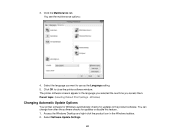
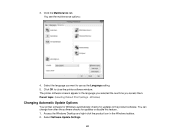
... them. Parent topic: Selecting Default Print Settings - Windows
Changing Automatic Update Options
Your printer software for Windows automatically checks for updates to the product software. You can change how often the software checks for updates or disable this feature. 1. Access the Windows Desktop and right-click the product icon in the Windows taskbar. 2. Select Software Update Settings.
62
User Manual - Page 63
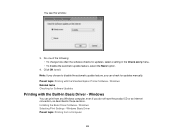
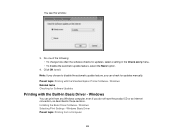
...for updates manually. Parent topic: Printing with the Standard Epson Printer Software - Windows Related tasks Checking for Software Updates
Printing with the Built-in Basic Driver - Windows
You can print from any Windows computer, even if you do not have the product CD or an Internet connection, as described in these sections. Installing the Basic Driver Software - Windows Selecting Print Settings...
User Manual - Page 64
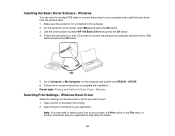
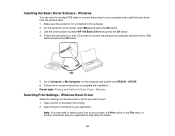
... select WF-100 Basic Driver and press the OK button. 4. Follow the instructions on the LCD screen to connect the product and computer using the micro USB
cable and press the OK button.
5. Go to Computer or My Computer on the computer and double-click EPSON > SETUP. 6. Follow the on-screen instructions to complete the installation. Parent topic: Printing with the Built-in Basic Driver - Windows...
User Manual - Page 68
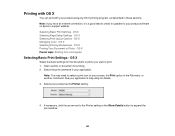
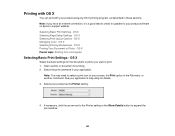
...these sections. Note: If you have an Internet connection, it is a good idea to check for updates to your product software on Epson's support website. Selecting Basic Print Settings - OS X Selecting Page Setup Settings - OS X Selecting Print Layout Options -... as the Printer setting.
4. If necessary, click the arrow next to the Printer setting or the Show Details button to expand the print window.
68
User Manual - Page 76
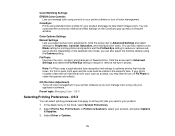
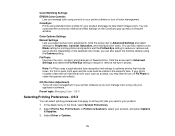
Color Matching Settings EPSON Color Controls
Lets you manage color using controls in your printer software or turn off color management. ColorSync
Prints using standard color profiles for your product and paper to help match image colors. You can customize the conversion method and filter settings on the ColorSync pop-up menu in the print window.
Color Options Settings Manual Settings
Lets...
User Manual - Page 83
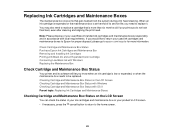
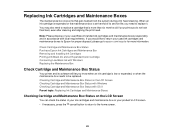
... is expended or the maintenance box is at the end of its service life, you need to replace it. You may also need to replace...Epson Ink Cartridges and Maintenance Box Removing and Installing Ink Cartridges Printing with Black Ink and an Expended Color Cartridge Conserving Low Black Ink with Windows Replacing the Maintenance Box
Check Cartridge and Maintenance Box Status
Your printer and its software...
User Manual - Page 117
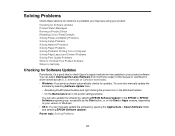
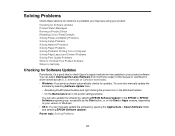
... or visit Epson's driver download site (U.S. downloads or Canadian downloads). • Windows: Your printer software automatically checks for updates. You can also manually update the
software by selecting Software Update here: • Accessing the Windows Desktop and right-clicking the product icon in the Windows taskbar • On the Maintenance tab in the printer settings window You can...
User Manual - Page 134
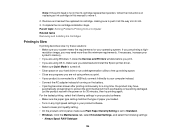
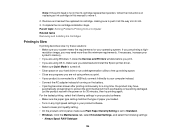
... operating system. If you are printing a high-
resolution image, you may need more than the minimum requirements. If necessary, increase your system's memory. • If you are using Windows 7, close the Devices and Printers window before you print. • If you are using OS X, make sure you download and install the Epson printer driver. • Make sure Quiet Mode is turned...
User Manual - Page 146
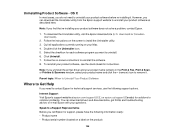
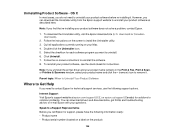
... instructions.
Note: If you uninstall the printer driver and your product name remains in the Print & Fax, Print & Scan, or Printers & Scanners window, select your product name and click the - (remove) icon to remove it.
Parent topic: When to Uninstall Your Product Software
Where to Get Help
If you need to contact Epson for technical support services, use the following support options.
Internet...
Quick Guide and Warranty - Page 5
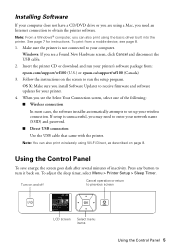
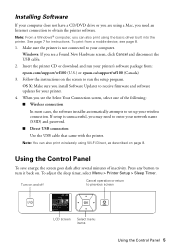
...your computer. Windows: If you see a Found New Hardware screen, click Cancel and disconnect the USB cable.
2. Insert the printer CD or download and run your printer's software package from: epson.com/support/wf100 (U.S.) or epson.ca/support/wf100 (Canada)
3. Follow the instructions on the screen to run the setup program. OS X: Make sure you install Software Updater to receive firmware and software...
Quick Guide and Warranty - Page 7
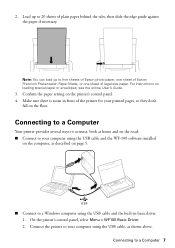
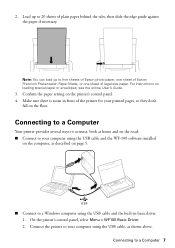
... home and on the road: ■ Connect to your computer using the USB cable and the WF-100 software installed
on the computer, as described on page 5.
■ Connect to a Windows computer using the USB cable and the built-in basic driver. 1. On the printer's control panel, select Menu > WF100 Basic Driver. 2. Connect the printer to your computer using the USB cable, as shown above. Connecting to...
Quick Guide and Warranty - Page 8
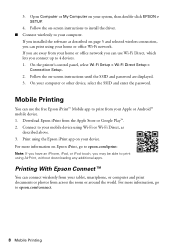
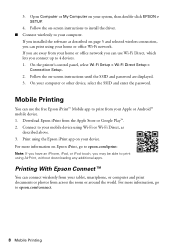
... On the printer's control panel, select Wi-Fi Setup > Wi-Fi Direct Setup >
Connection Setup. 2. Follow the on-screen instructions until the SSID and password are displayed. 3. On your computer or other device, select the SSID and enter the password.
Mobile Printing
You can use the free Epson iPrint™ Mobile app to print from your Apple or Android™ mobile device. 1. Download Epson iPrint...
