Foxconn A88GML-K driver and firmware
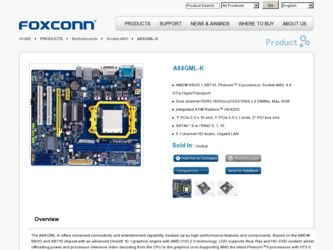
Related Foxconn A88GML-K Manual Pages
Download the free PDF manual for Foxconn A88GML-K and other Foxconn manuals at ManualOwl.com
English Manual - Page 5
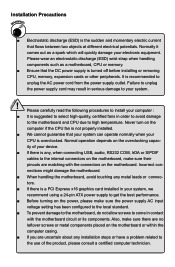
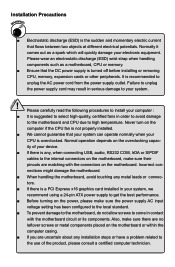
... the
computer if the CPU fan is not properly installed.
■ We cannot guarantee that your system can operate normally when your
CPU is overclocked. Normal operation depends on the overclocking capac-
ity of your device.
■ If there is any, when connecting USB, audio, RS232 COM, IrDA or S/PDIF
cables to the internal connectors on the motherboard, make...
English Manual - Page 6
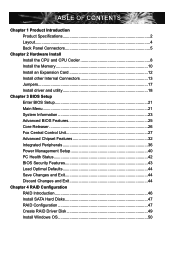
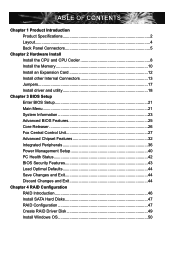
...26 Fox Central Control Unit 27 Advanced Chipset Features 32 Integrated Peripherals 36 Power Management Setup 40 PC Health Status 42 BIOS Security Features 43 Load Optimal Defaults 44 Save Changes and Exit 44 Discard Changes and Exit 44
Chapter 4 RAID Configuration RAID Introduction 46 Install SATA Hard Disks 47 RAID Configuration 47 Create RAID Driver Disk 49 Install Windows OS 50
English Manual - Page 10
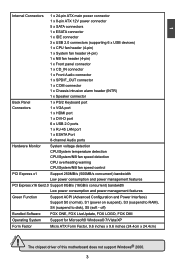
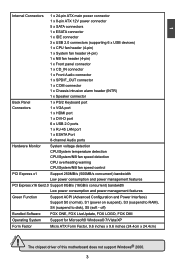
... 1 x VGA port 1 x HDMI port 1 x DVI-D port 6 x USB 2.0 ports 1 x RJ-45 LAN port 1 x ESATA Port 8-channel Audio ports
Hardware Monitor System voltage detection CPU/System temperature detection CPU/System/NB fan speed detection CPU overheating warning CPU/System/NB fan speed control
PCI Express x1 Support 250MB/s (500MB/s concurrent) bandwidth Low power consumption and power...
English Manual - Page 14
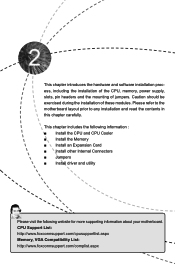
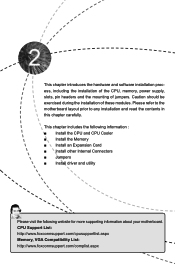
... information : ■ Install the CPU and CPU Cooler ■ Install the Memory ■ Install an Expansion Card ■ Install other Internal Connectors ■ Jumpers ■ Install driver and utility
Please visit the following website for more supporting information about your motherboard. CPU Support List: http://www.foxconnsupport.com/cpusupportlist.aspx Memory, VGA Compatibility List...
English Manual - Page 15


...
recommended that the system bus frequency be set beyond hardware specifications
since it does not meet the standard requirements for the peripherals. If you want to
set the frequency beyond the standard specifications, please do so according to your
hardware specifications including the CPU, graphics card, memory, hard drive, etc.
Install the CPU
Locate the Pin-1 CPU triangle mark and...
English Manual - Page 16
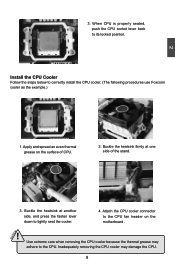
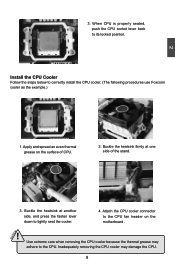
...CPU socket lever back to its locked position.
Install the CPU Cooler
Follow the steps below to correctly install the CPU cooler. (The following procedures use Foxconn cooler as the example.)
1. Apply and spread an even thermal grease on the surface of CPU... Attach the CPU cooler connector to the CPU fan header on the motherboard .
! Use extreme care when removing the CPU cooler because the thermal grease...
English Manual - Page 17
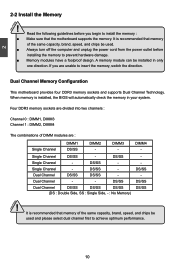
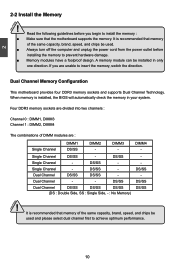
... you begin to install the memory : ■ Make sure that the motherboard supports the memory. It is recommended that memory
of the same capacity, brand, speed, and chips be used. ■ Always turn off the computer and unplug the power cord from the power outlet before
installing the memory to prevent hardware damage. ■ Memory modules have a foolproof design. A memory module can be...
English Manual - Page 18


CAUTION
2
144-Pin
96-Pin
Installing a Memory
! Before installing a memory module, make sure to turn off the computer and unplug the power cord from the power outlet to prevent damage to the memory module. Be sure to install DDR3 DIMMs on this motherboard.
Notch
If you take a look at front side of memory module, it has asymmetric pin counts on both sides...
English Manual - Page 19
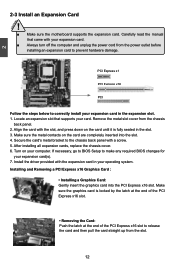
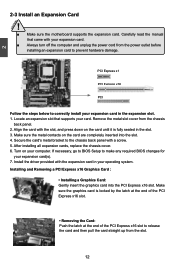
... an Expansion Card
!
■ Make sure the motherboard supports the expansion card. Carefully read the manual that came with your expansion card.
■ Always turn off the computer and unplug the power cord from the power outlet before installing an expansion card to prevent hardware damage.
PCI Express x1
PCI Express x16
PCI
Follow the steps below to correctly install your expansion card in the...
English Manual - Page 25
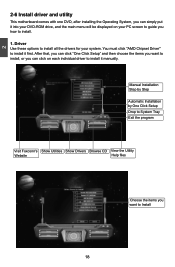
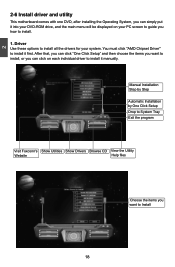
2
2-6 Install driver and utility
This motherboard comes with one DVD, after installing the Operating System, you can simply put it into your DVD-ROM drive, and the main menu will be displayed on your PC screen to guide you how to install.
1. Driver Use these options to install all the drivers for your system. You must click "AMD Chipset Driver" to install it first. After that...
English Manual - Page 26
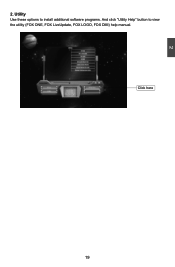
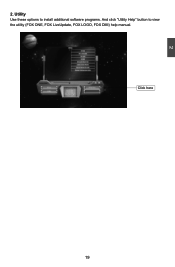
2
2. Utility Use these options to install additional software programs. And click "Utility Help" button to view the utility (FOX ONE, FOX LiveUpdate, FOX LOGO, FOX DMI) help manual.
Click here
19
English Manual - Page 28
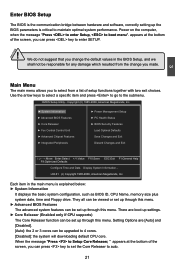
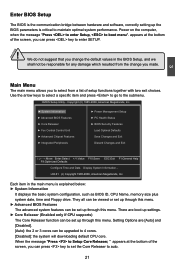
...
It displays the basic system configuration, such as BIOS ID, CPU Name, memory size plus system date, time and Floppy drive. They all can be viewed or set up through this menu. ► Advanced BIOS Features The advanced system features can be set up through this menu. There are boot up settings. ► Core Releaser (Enabled only if CPU supports) The...
English Manual - Page 31
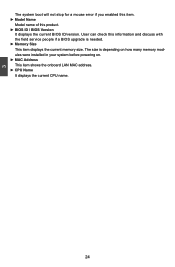
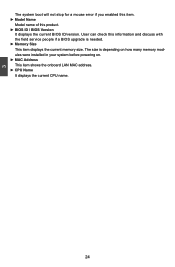
... / BIOS Version
It displays the current BIOS ID/version. User can check this information and discuss with the field service people if a BIOS upgrade is needed. ► Memory Size This item displays the current memory size. The size is depending on how many memory modules were installed in your system before powering on. ► MAC Address This item shows the onboard LAN MAC address. ► CPU...
English Manual - Page 40
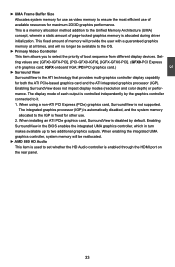
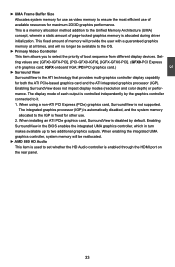
... modes (resolution and color depth) or performance. The display mode of each output is controlled independently by the graphics controller connected to it. 1. When using a non-ATI PCI Express (PCIe) graphics card, SurroundView is not supported. The integrated graphics processor (IGP) is automatically disabled, and the system memory allocated to the IGP is freed for other use. 2. When installing an...
English Manual - Page 44
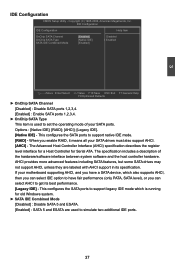
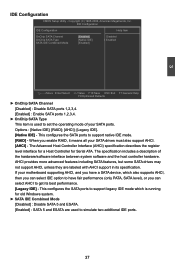
...set the operating mode of your SATA ports. Options : [Native IDE]; [RAID]; [AHCI]; [Legacy IDE]. [Native IDE] - This configures the SATA ports to support native IDE mode. [RAID] - When you enable RAID, it means all your SATA drives must also support AHCI. [AHCI] - The Advanced Host Controller Interface (AHCI) specification describes the register level interface for a Host Controller for Serial ATA...
English Manual - Page 51
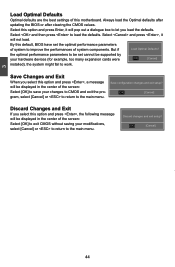
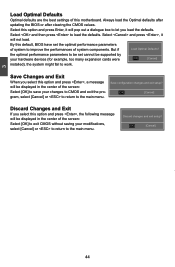
... and press , it
will not load.
By this default, BIOS have set the optimal performance parameters
of system to improve the performances of system components. But if
Load Optimal Defaults?
the optimal performance parameters to be set cannot be supported by your hardware devices (for example, too many expansion cards were
[OK]
[Cancel]
installed), the system might fail to...
English Manual - Page 52
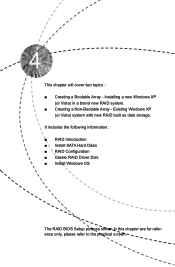
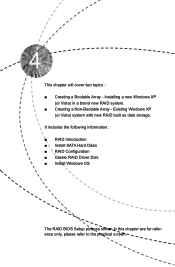
... XP
(or Vista) in a brand new RAID system. ■ Creating a Non-Bootable Array - Existing Windows XP
(or Vista) system with new RAID built as data storage. It includes the following information : ■ RAID Introduction ■ Install SATA Hard Disks ■ RAID Configuration ■ Create RAID Driver Disk ■ Install Windows OS
The RAID BIOS Setup pictures shown in this chapter are for...
English Manual - Page 54
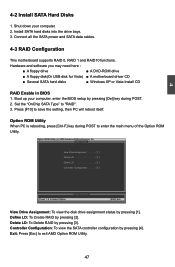
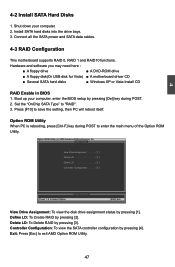
...computer. 2. Install SATA hard disks into the drive bays. 3. Connect all the SATA power and SATA data cables.
4-3 RAID Configuration
This motherboard supports RAID 0, RAID 1 and RAID10 functions.
Hardware and software you may need here :
■ A floppy drive
■ A DVD-ROM drive
■ A floppy disk(Or USB disk for Vista) ■ A motherboard driver CD
■ Several SATA hard disks...
English Manual - Page 56
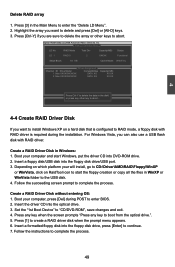
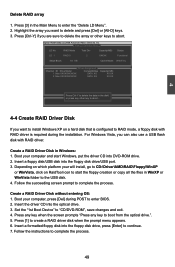
...with RAID driver is required during the installation. For Windows Vista, you can also use a USB flash disk with RAID driver.
Create a RAID Driver Disk in Windows: 1. Boot your computer and start Windows, put the driver CD into DVD-ROM drive. 2. Insert a floppy disk/USB disk into the floppy disk drive/USB port. 3. Depending on which platform your will install, go to CD:\Driver\AMD\RAID\Floppy\WinXP...
English Manual - Page 57
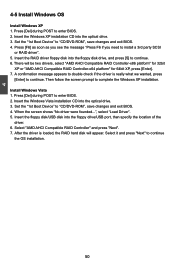
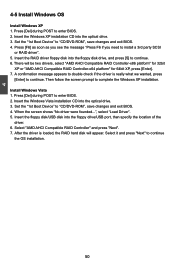
... to enter BIOS. 2. Insert the Windows Vista installation CD into the optical drive. 3. Set the "1st Boot Device" to "CD/DVD-ROM", save changes and exit BIOS. 4. When the screen shows "No driver were founded...", select "Load Driver". 5. Insert the floppy disk/USB disk into the floppy drive/USB port, then specify the location of the
driver. 6. Select "AMD AHCI Compatible RAID Controller" and press...

