Foxconn H61MXP driver and firmware
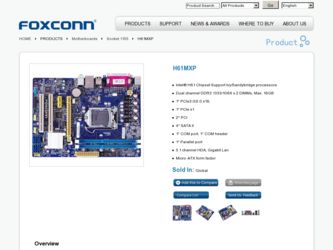
Related Foxconn H61MXP Manual Pages
Download the free PDF manual for Foxconn H61MXP and other Foxconn manuals at ManualOwl.com
User manual - Page 5
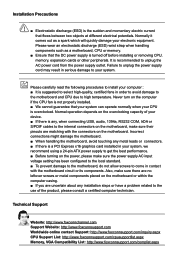
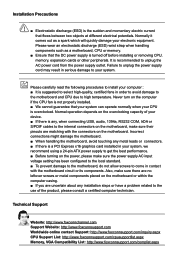
... the computer if the CPU fan is not properly installed. ■ We cannot guarantee that your system can operate normally when your CPU is overclocked. Normal operation depends on the overclocking capacity of your device. ■ If there is any, when connecting USB, audio, 1394a, RS232 COM, IrDA or S/PDIF cables to the internal connectors on the motherboard, make...
User manual - Page 6
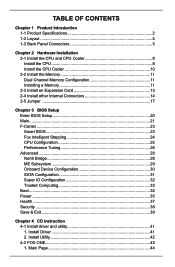
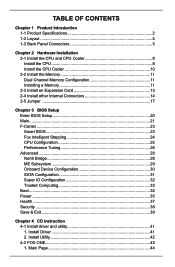
... 3 BIOS Setup Enter BIOS Setup 20 Main...21 F-Center...23 Smart BIOS 23 Fox Intelligent Stepping 24 CPU Configuration 25 Performance Tuning 26 Advanced...28 North Bridge 28 ME Subsystem 29 Onboard Device Configuration 30 SATA Configuration 31 Super IO Configuration 32 Trusted Computing 33 Boot...34 Power...35 Health...37 Security...38 Save & Exit 39
Chapter 4 CD Instruction 4-1 Install...
User manual - Page 7
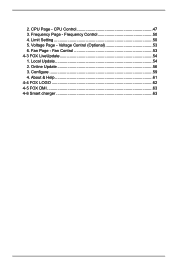
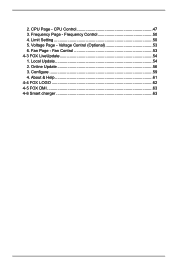
2. CPU Page - CPU Control 47 3. Frequency Page - Frequency Control 50 4. Limit Setting 50 5. Voltage Page - Voltage Control (Optional 53 6. Fan Page - Fan Control 53 4-3 FOX LiveUpdate 54 1. Local Update 54 2. Online Update 56 3. Configure 59 4. About & Help 61 4-4 FOX LOGO 62 4-5 FOX DMI 63 4-6 Smart charger 63
User manual - Page 10
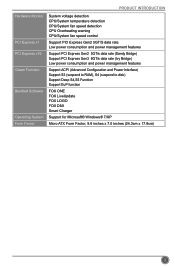
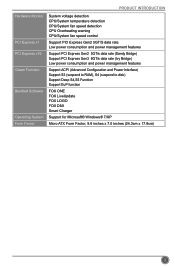
...CPU/System fan speed control
Support PCI Express Gen2 5GT/S data rate Low power consumption and power management features
Support PCI Express Gen2 5GT/s data rate (Sandy Bridge) Support PCI Express Gen3 8GT/s data rate (Ivy Bridge) Low power consumption and power management features
Support ACPI (Advanced Configuration and Power Interface) Support S3 (suspend to RAM), S4 (suspend to disk) Support...
User manual - Page 13
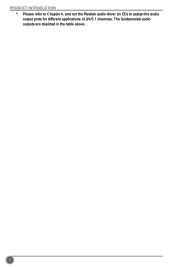
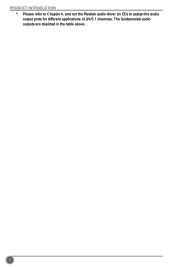
PRODUCT INTRODUCTION *: Please refer to Chapter 4, and run the Realtek audio driver (in CD) to assign the audio output ports for different applications of 2/4/5.1 channels. The fundamental audio outputs are depicted in the table above.
6
User manual - Page 14
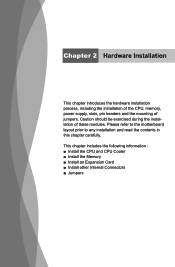
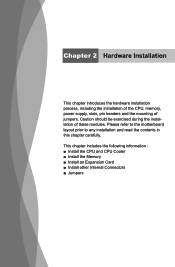
..., power supply, slots, pin headers and the mounting of jumpers. Caution should be exercised during the installation of these modules. Please refer to the motherboard layout prior to any installation and read the contents in this chapter carefully.
This chapter includes the following information : ■ Install the CPU and CPU Cooler ■ Install the Memory ■ Install an Expansion Card...
User manual - Page 15
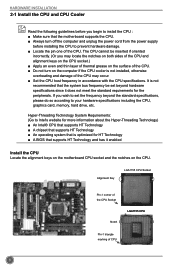
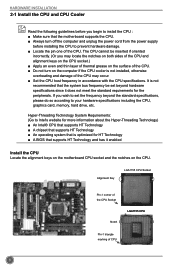
... card, memory, hard drive, etc.
Hyper-Threading Technology System Requirements: (Go to Intel's website for more information about the Hyper-Threading Technology) ■ An Intel® CPU that supports HT Technology ■ A chipset that supports HT Technology ■ An operating system that is optimized for HT Technology ■ A BIOS that supports HT Technology and has it enabled
Install...
User manual - Page 16
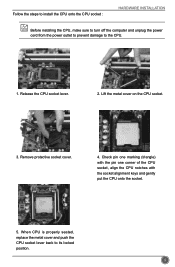
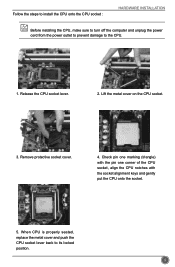
Follow the steps to install the CPU onto the CPU socket :
HARDWARE INSTALLATION
Before installing the CPU, make sure to turn off the computer and unplug the power cord from the power outlet to prevent damage to the CPU.
1. Release the CPU socket lever.
2. Lift the metal cover on the CPU socket.
3. Remove protective socket cover.
4. Check pin one marking (triangle) with the...
User manual - Page 17
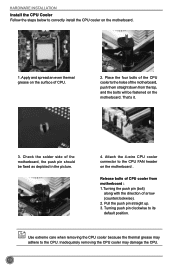
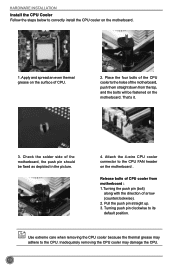
... INSTALLATION
Install the CPU Cooler Follow the steps below to correctly install the CPU cooler on the motherboard.
1. Apply and spread an even thermal grease on the surface of CPU.
2. Place the four bolts of the CPU cooler to the holes of the motherboard, push them straight down from the top, and the bolts will be fastened on the motherboard...
User manual - Page 20
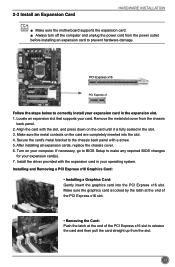
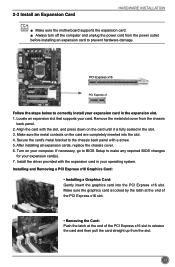
... the chassis cover. 6. Turn on your computer. If necessary, go to BIOS Setup to make any required BIOS changes
for your expansion card(s). 7. Install the driver provided with the expansion card in your operating system. Installing and Removing a PCI Express x16 Graphics Card:
• Installing a Graphics Card: Gently insert the graphics card into the PCI Express x16 slot. Make sure the graphics...
User manual - Page 27
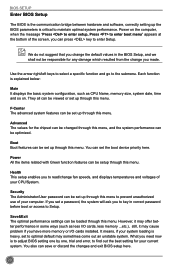
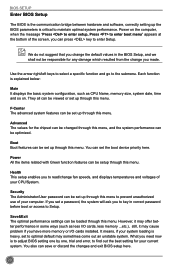
... computer. If you set a password, the system will ask you to key in correct password before boot or access to Setup.
Save&Exit The optimal performance settings can be loaded through this menu. However, it may offer better performance in some ways (such as less I/O cards, less memory ...etc.), still, it may cause problem if you have more memory or I/O cards installed...
User manual - Page 46
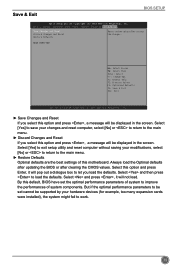
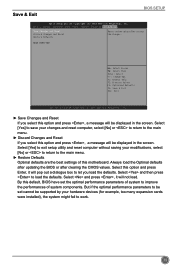
... and press , a message will be displayed in the screen.
Select [Yes] to exit setup utility and reset computer without saving your modifications, select
[No] or to return to the main menu.
► Restore Defaults
Optimal defaults are the best settings of this motherboard. Always load the Optimal defaults
after updating the BIOS or after clearing the CMOS values...
User manual - Page 47
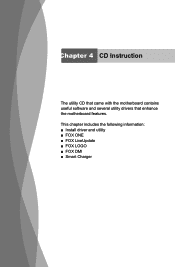
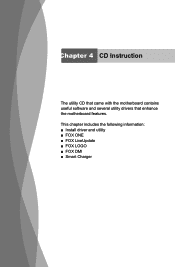
Chapter 4 CD Instruction
The utility CD that came with the motherboard contains useful software and several utility drivers that enhance the motherboard features. This chapter includes the following information: ■ Install driver and utility ■ FOX ONE ■ FOX LiveUpdate ■ FOX LOGO ■ FOX DMI ■ Smart Charger
User manual - Page 48
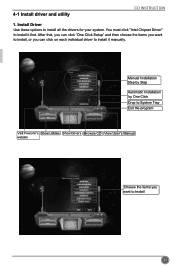
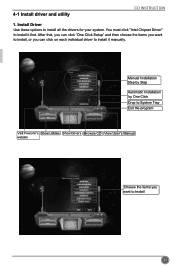
... Install driver and utility
CD INSTRUCTION
1. Install Driver Use these options to install all the drivers for your system. You must click "Intel Chipset Driver" to install it first. After that, you can click "One Click Setup" and then choose the items you want to install, or you can click on each individual driver to install it manually.
Manual Installation Step by Step
Automatic Installation...
User manual - Page 49
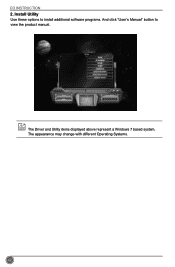
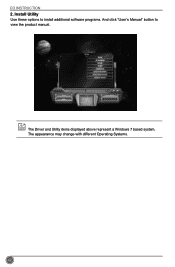
CD INSTRUCTION 2. Install Utility Use these options to install additional software programs. And click "User's Manual" button to view the product manual.
The Driver and Utility items displayed above represent a Windows 7 based system. The appearance may change with different Operating Systems.
42
User manual - Page 61


CD INSTRUCTION
4-3 FOX LiveUpdate
FOX LiveUpdate is a useful utility to backup and update your system BIOS, drivers and utilities by local or online.
Supporting Operating Systems :
■ Windows XP (32-bit and 64-bit Windows 7 (32-bit and 64-bit)
Please set the BIOS setting "BIOS Write Protect" or "Super BIOS Protect" to [Disabled] when running this application.
1. Local Update
1-1 ...
User manual - Page 63
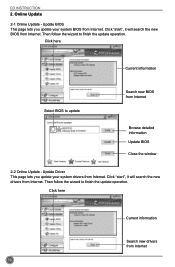
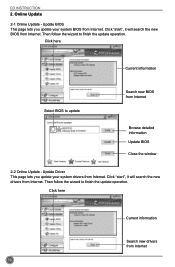
... Online Update
2-1 Online Update - Update BIOS This page lets you update your system BIOS from Internet. Click "start", it will search the new BIOS from Internet. Then follow the wizard to finish the update operation.
Click here
Current information
Select BIOS to update
Search new BIOS from Internet
Browse detailed information Update BIOS Close the window
2-2 Online Update - Update Driver This...
User manual - Page 64
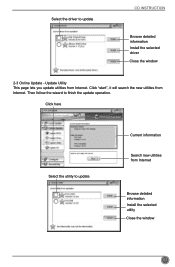
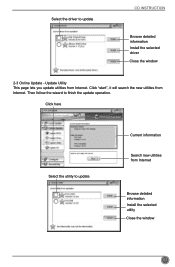
Select the driver to update
CD INSTRUCTION
Browse detailed information Install the selected driver Close the window
2-3 Online Update - Update Utility This page lets you update utilities from Internet. Click "start", it will search the new utilities from Internet. Then follow the wizard to finish the update operation.
Click here
Select the utility to update
Current information
Search new ...
User manual - Page 65
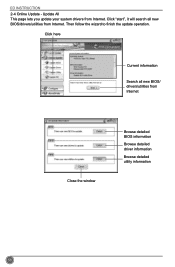
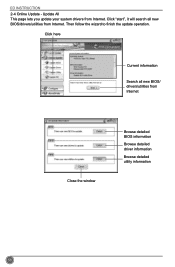
CD INSTRUCTION 2-4 Online Update - Update All This page lets you update your system drivers from Internet. Click "start", it will search all new BIOS/drivers/utilities from Internet. Then follow the wizard to finish the update operation.
Click here
Current information
Search all new BIOS/ drivers/utilities from Internet
Close the window
Browse detailed BIOS information
Browse detailed driver ...
User manual - Page 67
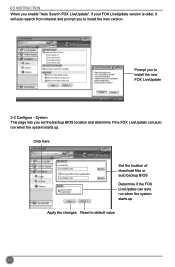
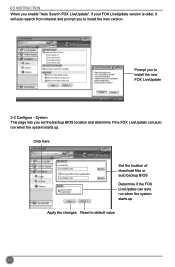
..., it will auto search from internet and prompt you to install the new version.
Prompt you to install the new FOX LiveUpdate
3-2 Configure - System This page lets you set the backup BIOS location and determine if the FOX LiveUpdate can auto run when the system starts up.
Click here
Set the location of download files or auto backup...

