Foxconn H61MXE driver and firmware
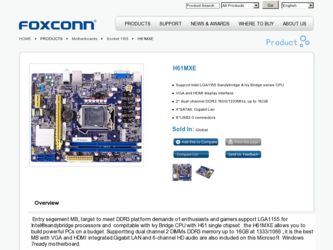
Related Foxconn H61MXE Manual Pages
Download the free PDF manual for Foxconn H61MXE and other Foxconn manuals at ManualOwl.com
User manual - Page 5
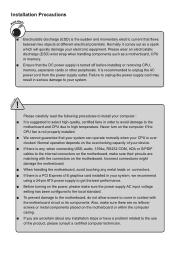
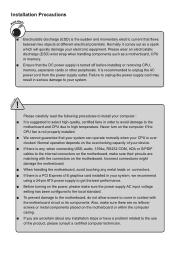
... the computer if the CPU fan is not properly installed. ■ We cannot guarantee that your system can operate normally when your CPU is over clocked. Normal operation depends on the overclocking capacity of your device. ■ If there is any, when connecting USB, audio, 1394a, RS232 COM, IrDA or S/PDIF cables to the internal connectors on the motherboard...
User manual - Page 6
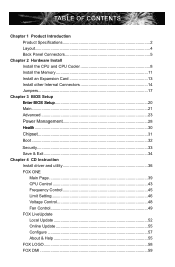
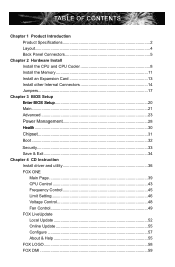
... the Memory 11 Install an Expansion Card 13 Install other Internal Connectors 14 Jumpers 17
Chapter 3 BIOS Setup .....E.n.t.er.B.I.O.S.S..et.u.p 20
Main...21 Advanced 23 Power Management 28 .....H.ea.lt.h...30 Chipset 31 Boot...32
Security 33 Save & Exit 34 Chapter 4 CD Instruction Install driver and utility 36 FOX ONE
Main Page 39 CPU Control 43 Frequency Control 45 Limit Setting...
User manual - Page 10
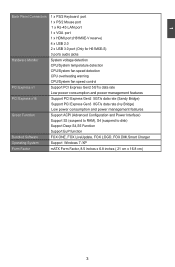
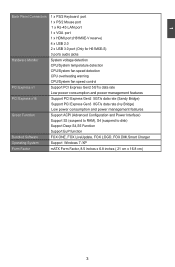
...Function Bundled Software Operating System Form Factor
1 x PS/2 Keyboard port 1 x PS/2 Mouse port 1 x RJ-45 LAN port 1 x VGA port 1 x HDMI port (H61MXE-V reserve) 4 x USB 2.0 2 x USB 3.0 port (Only for H61MXE-S) 3 ports audio jacks System voltage detection CPU/System temperature detection CPU/System fan speed detection CPU overheating warning CPU/System fan speed control Support PCI Express Gen2...
User manual - Page 13
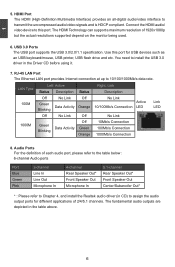
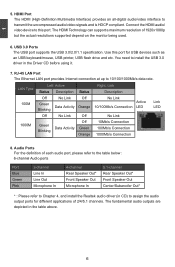
... but the actual resolutions supported depend on the monitor being used.
6. USB 3.0 Ports The USB port supports the USB 3.0/2.0/1.1 specification. Use this port for USB devices such as
an USB keyboard/mouse, USB printer, USB flash drive and etc. You need to install the USB 3.0 driver in the Driver CD before using it.
7. RJ-45 LAN Port The Ethernet LAN port provides Internet connection at up...
User manual - Page 14


... the following information Install the CPU and CPU Cooler ■ Install the Memory ■ Install an Expansion Card ■ Install other Internal Connectors ■ Jumpers
Please visit the following website for more supporting information about your motherboard. CPU Support List: http://www.foxconnsupport.com/cpusupportlist.aspx Memory, VGA Compatibility List: http...
User manual - Page 15
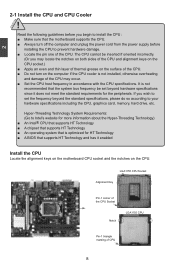
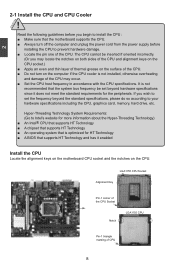
... card, memory, hard drive, etc.
Hyper-Threading Technology System Requirements: (Go to Intel's website for more information about the Hyper-Threading Technology) ■ An Intel® CPU that supports HT Technology ■ A chipset that supports HT Technology ■ An operating system that is optimized for HT Technology ■ A BIOS that supports HT Technology and has it enabled
Install...
User manual - Page 16
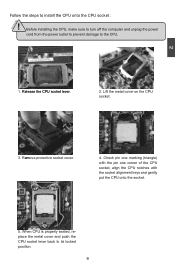
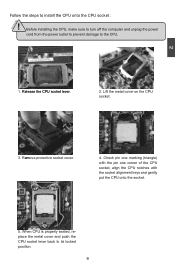
2
CAUTION
Follow the steps to install the CPU onto the CPU socket :
! Before installing the CPU, make sure to turn off the computer and unplug the power cord from the power outlet to prevent damage to the CPU.
1. R��e�l�e�a�s�e��t�h�e��C�P�U���s�o�c�...
User manual - Page 17
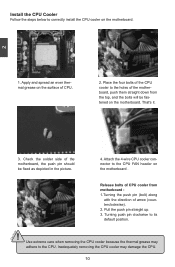
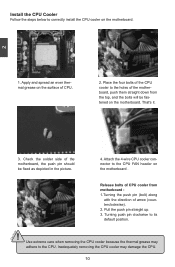
... steps below to correctly install the CPU cooler on the motherboard.
2
CAUTION
1. Apply and spread an even thermal grease on the surface of CPU.
2. Place the four bolts of the CPU cooler to the holes of the motherboard, push them straight down from the top, and the bolts will be fastened on the motherboard. That's it.
3. Check...
User manual - Page 20
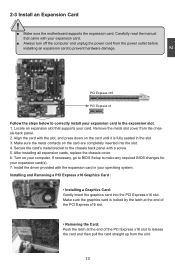
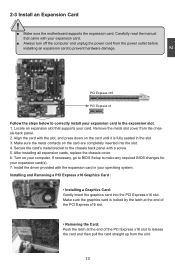
... Install an Expansion Card
!
■ Make sure the motherboard supports the expansion card. Carefully read the manual that came with your expansion card.
■ Always turn off the computer and unplug the power cord from the power outlet before installing an expansion card to prevent hardware damage.
PCI Express x16
PCI Express x1
Follow the steps below to correctly install your expansion card...
User manual - Page 27
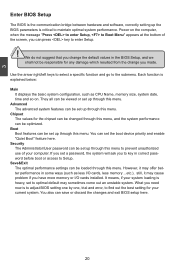
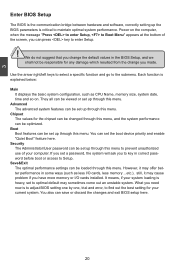
... computer. If you set a password, the system will ask you to key in correct password before boot or access to Setup.
Save&Exit The optimal performance settings can be loaded through this menu. However, it may offer better performance in some ways (such as less I/O cards, less memory ...etc.), still, it may cause problem if you have more memory or I/O cards installed...
User manual - Page 41
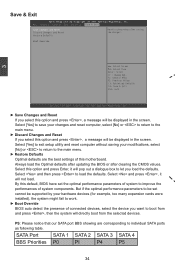
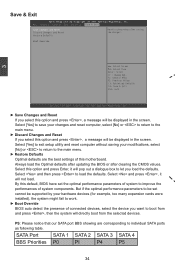
... be set cannot be supported by your hardware devices (for example, too many expansion cards were installed), the system might fail to work.
► Boot Override BIOS auto detect the presence of connected devices, select the device you want to boot from and press , then the system will directly boot from the selected devices.
PS: Please notice that our SATA port...
User manual - Page 42
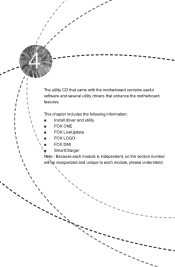
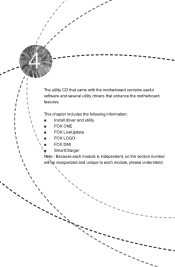
The utility CD that came with the motherboard contains useful software and several utility drivers that enhance the motherboard features.
This chapter includes the following information: ■ Install driver and utility ■ FOX ONE ■ FOX LiveUpdate ■ FOX LOGO ■ FOX DMI ■ SmartCharger Note : Because each module is independent, so the...
User manual - Page 43
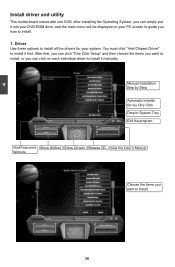
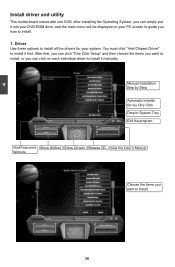
4
Install driver and utility
This motherboard comes with one DVD, after installing the Operating System, you can simply put it into your DVD-ROM drive, and the main menu will be displayed on your PC screen to guide you how to install. 1. Driver Use these options to install all the drivers for your system. You must click "Intel Chipset Driver" to install it first. After that...
User manual - Page 44
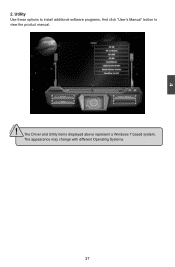
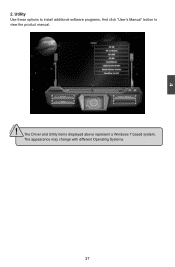
4
CAUTION
2. Utility Use these options to install additional software programs. And click "User's Manual" button to view the product manual.
! The Driver and Utility items displayed above represent a Windows 7 based system.
The appearance may change with different Operating Systems.
37
User manual - Page 57
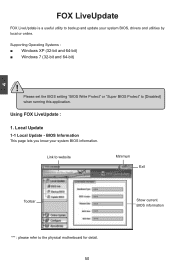
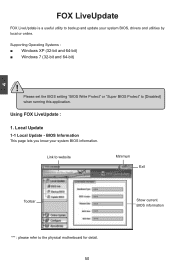
...useful utility to backup and update your system BIOS, drivers and utilities by local or online.
Supporting Operating Systems Windows XP (32-bit and 64-bit Windows 7 (32-bit and 64-bit)
!
Please set the BIOS setting "BIOS Write Protect" or "Super BIOS Protect" to [Disabled] when running this application.
Using FOX LiveUpdate :
1. Local Update 1-1 Local Update - BIOS Information
This page lets...
User manual - Page 58
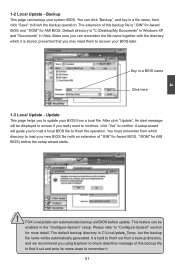
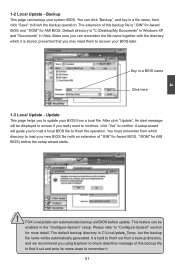
... you may need them to recover your BIOS later.
Key in a BIOS name
Click here
1-3 Local Update - Update This page helps you to update your BIOS from a local file. After click "Update", An alert message will be displayed to ensure if you really want to continue, click "Yes" to confirm. A setup wizard will guide you to load a local BIOS file to finish the...
User manual - Page 59
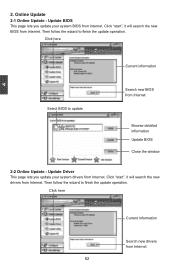
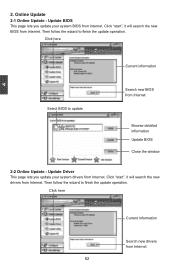
... Update - Update BIOS
This page lets you update your system BIOS from Internet. Click "start", it will search the new BIOS from Internet. Then follow the wizard to finish the update operation.
Click here
4
Current information
Select BIOS to update
Search new BIOS from Internet
Browse detailed information Update BIOS Close the window
2-2 Online Update - Update Driver This page lets you update...
User manual - Page 60
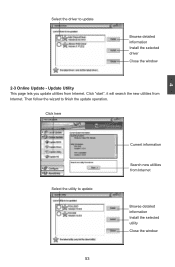
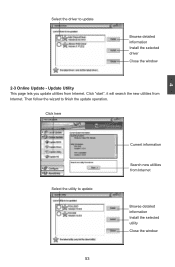
... driver to update
Browse detailed information Install the selected driver
Close the window
2-3 Online Update - Update Utility This page lets you update utilities from Internet. Click "start", it will search the new utilities from Internet. Then follow the wizard to finish the update operation.
Click here
4
Select the utility to update 53
Current information
Search new utilities from Internet...
User manual - Page 61


...2-4 Online Update - Update All This page lets you update your system drivers from Internet. Click "start", it will search all new BIOS/drivers/utilities from Internet. Then follow the wizard to finish the update operation.
Click here
Current information
Search all new BIOS/ drivers/utilities from Internet
Close the window
Browse detailed BIOS information
Browse detailed driver information
Browse...
User manual - Page 63
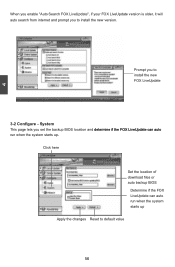
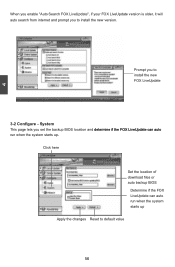
...FOX LiveUpdate version is older, it will auto search from internet and prompt you to install the new version.
Prompt you to install the new FOX LiveUpdate
3-2 Configure - System This page lets you set the backup BIOS location ... run when the system starts up�.�
Click here
Set the location of download files or auto backup BIOS
Determine if the FOX LiveUpdate can auto run when the system...

