Foxconn P41A-G driver and firmware
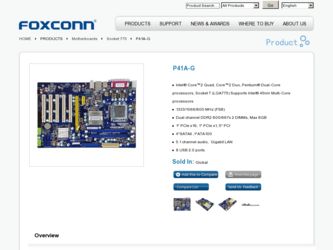
Related Foxconn P41A-G Manual Pages
Download the free PDF manual for Foxconn P41A-G and other Foxconn manuals at ManualOwl.com
English Manual. - Page 5
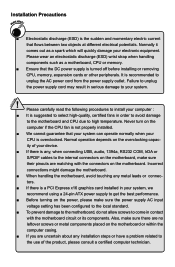
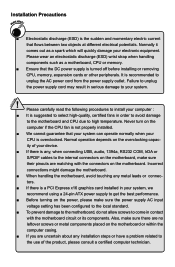
... the
computer if the CPU fan is not properly installed.
■ We cannot guarantee that your system can operate normally when your
CPU is overclocked. Normal operation depends on the overclocking capac-
ity of your device.
■ If there is any, when connecting USB, audio, 1394a, RS232 COM, IrDA or
S/PDIF cables to the internal connectors on the motherboard...
English Manual. - Page 6
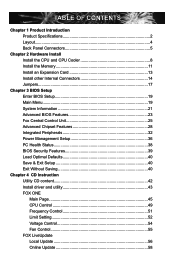
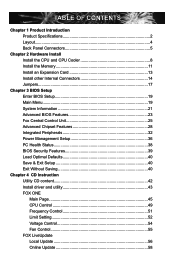
... 32 Power Management Setup 36 PC Health Status 38 BIOS Security Features 39 Load Optimal Defaults 40 Save & Exit Setup 40 Exit Without Saving 40
Chapter 4 CD Instruction Utility CD content 42 Install driver and utility 43 FOX ONE Main Page 45 CPU Control 49 Frequency Control 51 Limit Setting 52 Voltage Control 54 Fan Control 55 FOX LiveUpdate Local Update 56 Online Update 58
English Manual. - Page 10
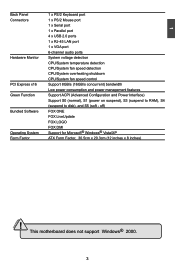
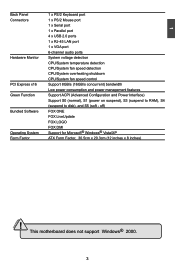
...Mouse port
1 x Serial port
1 x Parallel port
4 x USB 2.0 ports
1 x RJ-45 LAN port
1 x VGA port
6-channel audio ports
Hardware Monitor
System voltage detection
CPU/System temperature detection
CPU/System fan speed detection
CPU/System overheating shutdown
CPU/System fan speed control
PCI Express x16 Support 8GB/s (16GB/s concurrent) bandwidth
Low power consumption...
English Manual. - Page 13
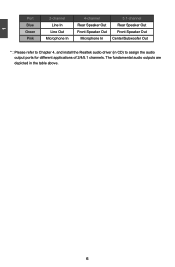
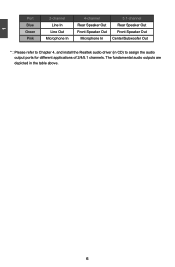
... In
4-channel Rear Speaker Out Front Speaker Out
Microphone In
5.1-channel Rear Speaker Out Front Speaker Out Center/Subwoofer Out
* : Please refer to Chapter 4, and install the Realtek audio driver (in CD) to assign the audio output ports for different applications of 2/4/5.1 channels. The fundamental audio outputs are depicted in the table above.
English Manual. - Page 14
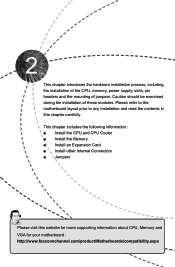
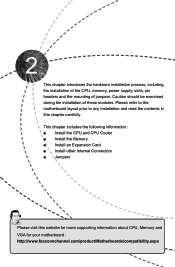
... read the contents in this chapter carefully. This chapter includes the following information : ■ Install the CPU and CPU Cooler ■ Install the Memory ■ Install an Expansion Card ■ Install other Internal Connectors ■ Jumpers
Please visit this website for more supporting information about CPU, Memory and VGA for your motherboard : http://www.foxconnchannel.com/product...
English Manual. - Page 15
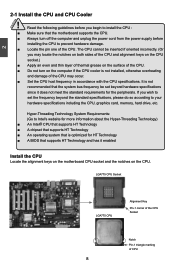
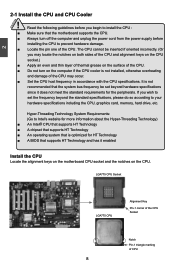
... card, memory, hard drive, etc.
Hyper-Threading Technology System Requirements: (Go to Intel's website for more information about the Hyper-Threading Technology) ■ An Intel® CPU that supports HT Technology ■ A chipset that supports HT Technology ■ An operating system that is optimized for HT Technology ■ A BIOS that supports HT Technology and has it enabled
Install...
English Manual. - Page 16
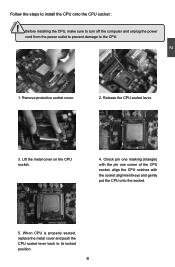
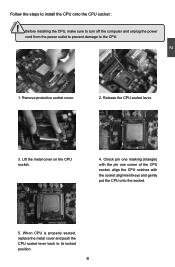
CAUTION
Follow the steps to install the CPU onto the CPU socket :
! Before installing the CPU, make sure to turn off the computer and unplug the power
cord from the power outlet to prevent damage to the CPU.
2
1. Remove protective socket cover.
2. Release the CPU socket lever.
3. Lift the metal cover on the CPU socket.
4. Check pin one marking (triangle) with the...
English Manual. - Page 17
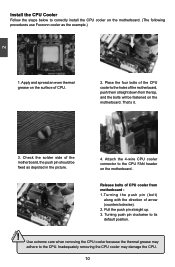
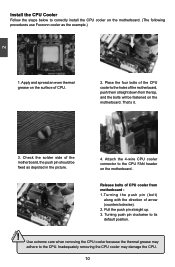
...
Follow the steps below to correctly install the CPU cooler on the motherboard. (The following
procedures use Foxconn cooler as the example.)
2
CAUTION
1. Apply and spread an even thermal grease on the surface of CPU.
2. Place the four bolts of the CPU cooler to the holes of the motherboard, push them straight down from the top, and...
English Manual. - Page 18
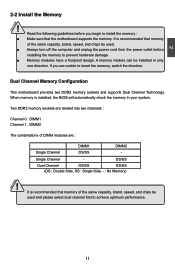
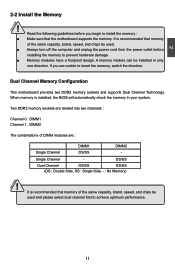
... you begin to install the memory : ■ Make sure that the motherboard supports the memory. It is recommended that memory
of the same capacity, brand, speed, and chips be used. ■ Always turn off the computer and unplug the power cord from the power outlet before
installing the memory to prevent hardware damage. ■ Memory modules have a foolproof design. A memory module can be...
English Manual. - Page 20
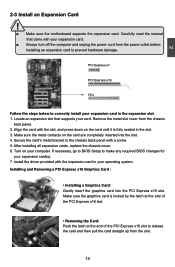
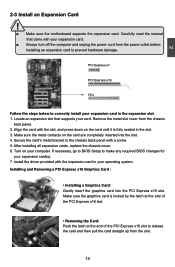
... an Expansion Card
!
■ Make sure the motherboard supports the expansion card. Carefully read the manual that came with your expansion card.
■ Always turn off the computer and unplug the power cord from the power outlet before installing an expansion card to prevent hardware damage.
PCI Express x1
PCI Express x16
PCI
Follow the steps below to correctly install your expansion card in the...
English Manual. - Page 47
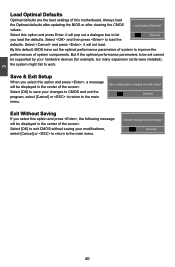
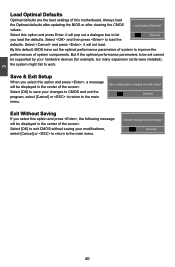
... of system components. But if the optimal performance parameters to be set cannot
be supported by your hardware devices (for example, too many expansion cards were installed),
the system might fail to work.
Save & Exit Setup
When you select this option and press , a message will be displayed in the center of the screen: Select [OK] to save...
English Manual. - Page 48
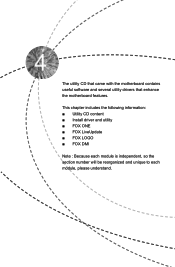
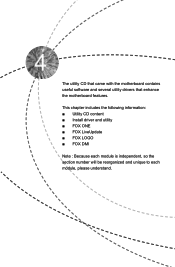
The utility CD that came with the motherboard contains useful software and several utility drivers that enhance the motherboard features.
This chapter includes the following information: ■ Utility CD content ■ Install driver and utility ■ FOX ONE ■ FOX LiveUpdate ■ FOX LOGO ■ FOX DMI
Note : Because each module is independent, so the section number...
English Manual. - Page 49
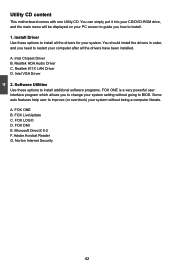
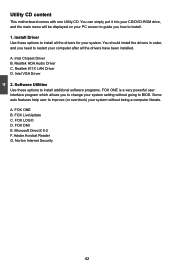
...you need to restart your computer after all the drivers have been installed. A. Intel Chipset Driver B. Realtek HDA Audio Driver C. Realtek 811X LAN Driver D. Intel VGA Driver 2. Software Utilities Use these options to install additional software programs. FOX ONE is a very powerful user interface program which allows you to change your system setting without going to BIOS. Some auto features help...
English Manual. - Page 50
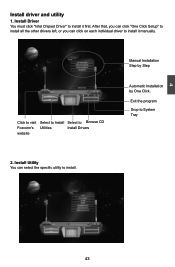
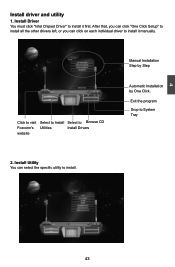
4
Install driver and utility
1. Install Driver You must click "Intel Chipset Driver" to install it first. After that, you can click "One Click Setup" to install all the other drivers left, or you can click on each individual driver to install it manually.
Click to visit Foxconn's website
Select to Install Utilities
Select to Browse CD Install Drivers
Manual Installation Step by Step
Automatic...
English Manual. - Page 63
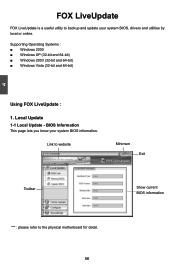
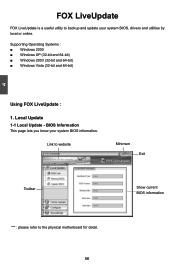
... is a useful utility to backup and update your system BIOS, drivers and utilities by local or online.
Supporting Operating Systems : ■ Windows 2000 ■ Windows XP (32-bit and 64-bit) ■ Windows 2003 (32-bit and 64-bit) ■ Windows Vista (32-bit and 64-bit)
4
Using FOX LiveUpdate :
1. Local Update 1-1 Local Update - BIOS Information
This page lets you know...
English Manual. - Page 64
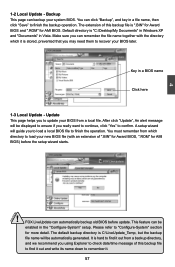
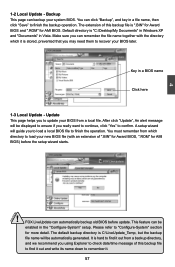
... you may need them to recover your BIOS later.
Key in a BIOS name
Click here
1-3 Local Update - Update This page helps you to update your BIOS from a local file. After click "Update", An alert message will be displayed to ensure if you really want to continue, click "Yes" to confirm. A setup wizard will guide you to load a local BIOS file to finish the...
English Manual. - Page 65
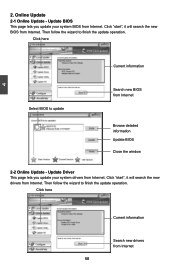
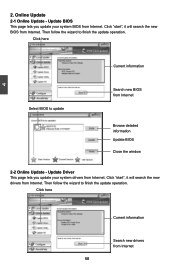
... Update - Update BIOS
This page lets you update your system BIOS from Internet. Click "start", it will search the new BIOS from Internet. Then follow the wizard to finish the update operation.
Click here
4
Current information
Select BIOS to update
Search new BIOS from Internet
Browse detailed information Update BIOS Close the window
2-2 Online Update - Update Driver This page lets you update...
English Manual. - Page 66
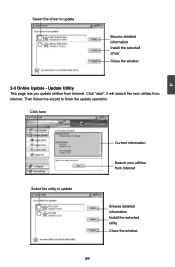
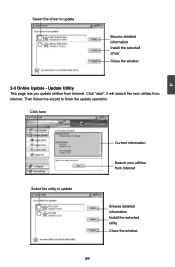
... the driver to update
Browse detailed information Install the selected driver
Close the window
2-3 Online Update - Update Utility This page lets you update utilities from Internet. Click "start", it will search the new utilities from Internet. Then follow the wizard to finish the update operation.
Click here
4
Select the utility to update
Current information
Search new utilities from Internet...
English Manual. - Page 67
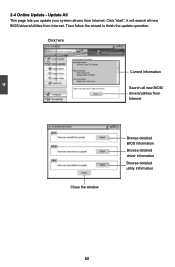
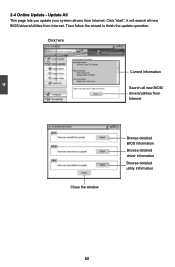
...2-4 Online Update - Update All This page lets you update your system drivers from Internet. Click "start", it will search all new BIOS/drivers/utilities from Internet. Then follow the wizard to finish the update operation.
Click here
Current information
Search all new BIOS/ drivers/utilities from Internet
Close the window
Browse detailed BIOS information
Browse detailed driver information
Browse...
English Manual. - Page 69
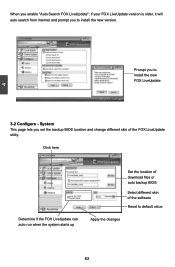
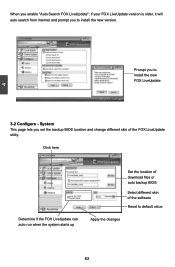
... prompt you to install the new version.
4
Prompt you to install the new FOX LiveUpdate
3-2 Configure - System This page lets you set the backup BIOS location and change different skin of the FOX LiveUpdate utility.
Click here
Determine if the FOX LiveUpdate can auto run when the system starts up
Set the location of download files or...

