Foxconn Q57M driver and firmware
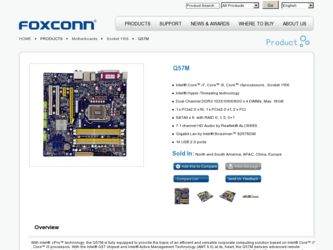
Related Foxconn Q57M Manual Pages
Download the free PDF manual for Foxconn Q57M and other Foxconn manuals at ManualOwl.com
English Manual. - Page 6
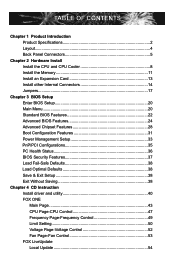
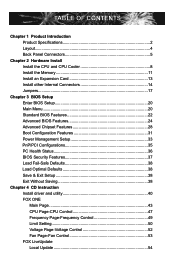
... Configuration Features 31 Power Management Setup 33 PnP/PCI Configurations 35 PC Health Status 36 BIOS Security Features 37 Load Fail-Safe Defaults 38 Load Optimal Defaults 38 Save & Exit Setup 38 Exit Without Saving 38
Chapter 4 CD Instruction Install driver and utility 40 FOX ONE Main Page 43 CPU Page-CPU Control 47 Frequency Page-Frequency Control 49 Limit Setting 50 Voltage Page...
English Manual. - Page 7
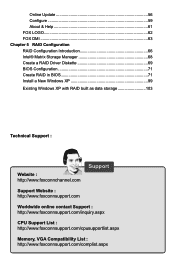
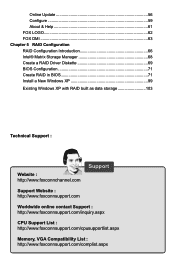
... RAID in BIOS 71 Install a New Windows XP 99
Existing Windows XP with RAID built as data storage 103
Technical Support :
Website : http://www.foxconnchannel.com
Support
Support Website : http://www.foxconnsupport.com
Worldwide online contact Support : http://www.foxconnsupport.com/inquiry.aspx
CPU Support List : http://www.foxconnsupport.com/cpusupportlist.aspx
Memory, VGA Compatibility...
English Manual. - Page 10


... port Connectors 1 x Parallel port 1 x Display port 1 x VGA port 6 x USB 2.0 ports 1 x RJ-45 LAN port 8-channel Audio ports Hardware Monitor System voltage detection CPU/System temperature detection CPU/System fan speed detection CPU overheating warning CPU/System fan speed control PCI Express x1 Support 250MB/s (500MB/s concurrent) bandwidth Low power consumption and power...
English Manual. - Page 12
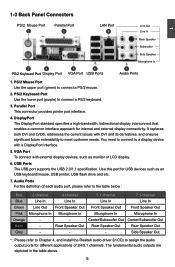
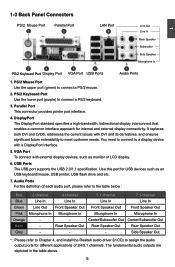
...You need to connect to a display device with a DisplayPort interface.
5. VGA Port To connect with external display devices, such as monitor or LCD display.
6. USB Ports The USB port supports the USB 2.0/1.1 specification. Use this port for USB devices such as an USB keyboard/mouse, USB printer, USB flash drive and etc.
7. Audio Ports For the definition of each audio port, please refer to the table...
English Manual. - Page 20
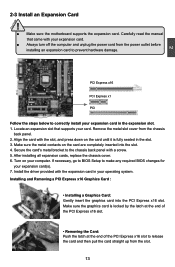
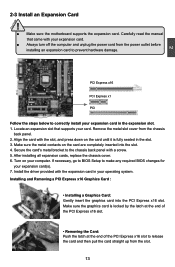
... an Expansion Card
!
■ Make sure the motherboard supports the expansion card. Carefully read the manual that came with your expansion card.
■ Always turn off the computer and unplug the power cord from the power outlet before installing an expansion card to prevent hardware damage.
PCI Express x16
PCI Express x1
PCI
Follow the steps below to correctly install your expansion card in the...
English Manual. - Page 29
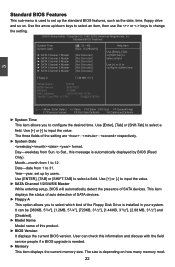
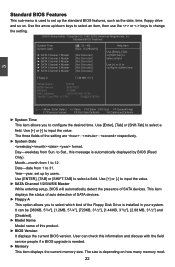
... Floppy Disk Drive is installed in your system. It can be [360KB, 51/4"], [1.2MB, 51/4"], [720KB, 31/2"], [1.44MB, 31/2"], [2.88 MB, 31/2"] and [Disabled].
► Model Name Model name of this product.
► BIOS Version It displays the current BIOS version. User can check this information and discuss with the field service people if a BIOS upgrade is needed.
► Memory This item displays...
English Manual. - Page 46
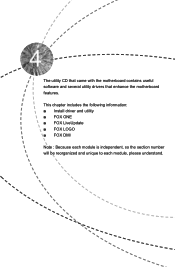
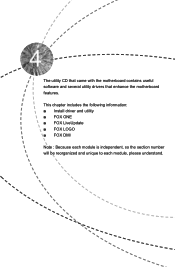
The utility CD that came with the motherboard contains useful software and several utility drivers that enhance the motherboard features.
This chapter includes the following information: ■ Install driver and utility ■ FOX ONE ■ FOX LiveUpdate ■ FOX LOGO ■ FOX DMI
Note : Because each module is independent, so the section number will ...
English Manual. - Page 61
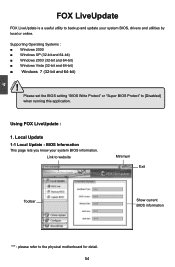
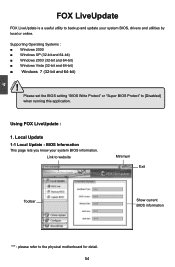
... to backup and update your system BIOS, drivers and utilities by local or online.
Supporting Operating Systems : ■ Windows 2000 ■ Windows XP (32-bit and 64-bit) ■ Windows 2003 (32-bit and 64-bit) ■ Windows Vista (32-bit and 64-bit) ■ Windows 7 (32-bit and 64-bit)
!
Please set the BIOS setting "BIOS Write Protect" or "Super BIOS Protect" to...
English Manual. - Page 63
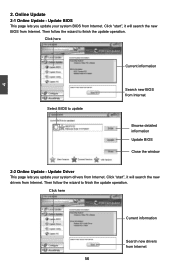
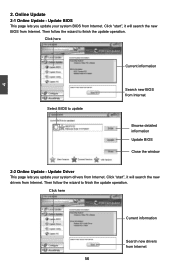
... Update - Update BIOS
This page lets you update your system BIOS from Internet. Click "start", it will search the new BIOS from Internet. Then follow the wizard to finish the update operation.
Click here
4
Current information
Select BIOS to update
Search new BIOS from Internet
Browse detailed information Update BIOS Close the window
2-2 Online Update - Update Driver This page lets you update...
English Manual. - Page 64
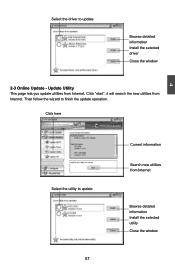
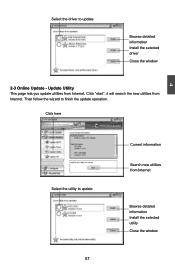
Select the driver to update
Browse detailed information Install the selected driver
Close the window
2-3 Online Update - Update Utility This page lets you update utilities from Internet. Click "start", it will search the new utilities from Internet. Then follow the wizard to finish the update operation.
Click here
4
Select the utility to update 57 57
Current information
Search new utilities ...
English Manual. - Page 65
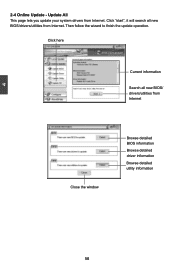
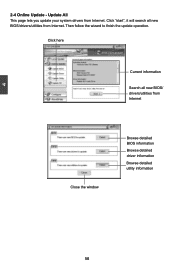
...2-4 Online Update - Update All This page lets you update your system drivers from Internet. Click "start", it will search all new BIOS/drivers/utilities from Internet. Then follow the wizard to finish the update operation.
Click here
Current information
Search all new BIOS/ drivers/utilities from Internet
Close the window
Browse detailed BIOS information
Browse detailed driver information
Browse...
English Manual. - Page 71
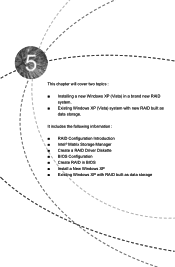
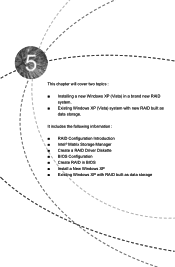
...a brand new RAID system.
■ Existing Windows XP (Vista) system with new RAID built as data storage.
It includes the following information :
■ RAID Configuration Introduction ■ Intel® Matrix Storage Manager ■ Create a RAID Driver Diskette ■ BIOS Configuration ■ Create RAID in BIOS ■ Install a New Windows XP ■ Existing Windows XP with RAID built as...
English Manual. - Page 72
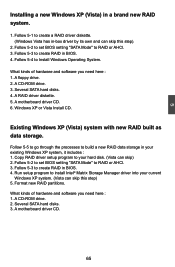
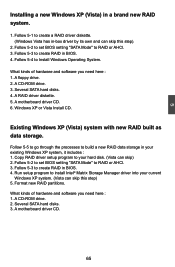
... 2. Follow 5-2 to set BIOS setting "SATA Mode" to RAID or AHCI. 3. Follow 5-3 to create RAID in BIOS. 4. Run setup program to install Intel® Matrix Storage Manager driver into your current
Windows XP system. (Vista can skip this step) 5. Format new RAID partitions.
What kinds of hardware and software you need here : 1. A CD-ROM drive. 2. Several SATA hard disks. 3. A motherboard driver CD.
65
English Manual. - Page 75
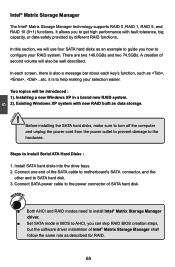
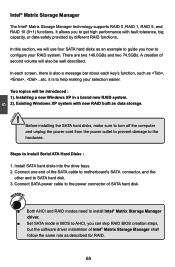
...
Steps to Install Serial ATA Hard Disks :
1. Install SATA hard disks into the drive bays. 2. Connect one end of the SATA cable to motherboard's SATA connector, and the
other end to SATA hard disk. 3. Connect SATA power cable to the power connector of SATA hard disk.
WARNING!
■ Both AHCI and RAID modes need to install Intel® Matrix Storage Manager driver.
■ Set SATA mode in BIOS to...
English Manual. - Page 76
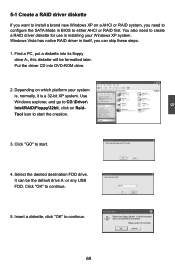
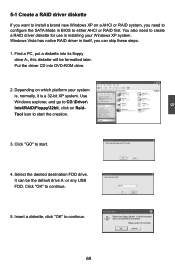
... configure the SATA Mode in BIOS to either AHCI or RAID first. You also need to create a RAID driver diskette for use in installing your Windows XP system. Windows Vista has native RAID driver in itself, you can skip these steps. 1. Find a PC, put a diskette into its floppy
drive A:, this diskette will be formatted later. Put the driver CD into DVD-ROM drive.
2. Depending...
English Manual. - Page 77
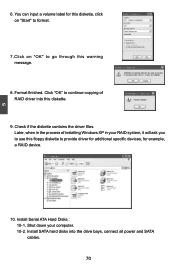
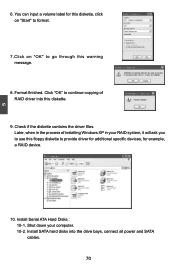
...Check if the diskette contains the driver files. Later, when in the process of installing Windows XP in your RAID system, it will ask you to use this floppy diskette to provide driver for additional specific devices, for example, a RAID device.
10. Install Serial ATA Hard Disks : 10-1. Shut down your computer. 10-2. Install SATA hard disks into the drive bays, connect all power and SATA cables.
70
English Manual. - Page 106
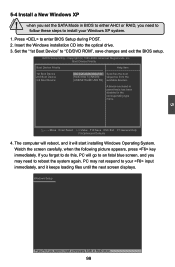
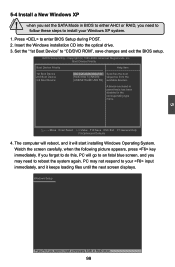
... the Windows installation CD into the optical drive. 3. Set the "1st Boot Device" to "CD/DVD ROM", save changes and exit the BIOS setup.
CMOS Setup Utility - Copyright (C) 1985-2009, American Megatrends, Inc. Boot Device Priority
Boot Device Priority Help Item
1st Boot Device
[IIDDEE::DDVVDD--RROOMM DDDDUU116644]
2nd Boot Device
[RAID:Intel TryRAID0]
3rd Boot Device
[USB:MITSUMI USB FD...
English Manual. - Page 107
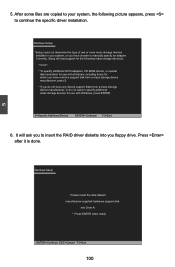
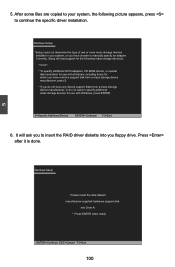
...or more mass storage devices installed in your system, or you have chosen to manually specify an adapter. Currently, Setup will load support for the following mass storage device(s):
* To specify additional SCSI adapters, CD-ROM drivers, or special
disk controllers for use with Windows, including those for which you have a device support disk from a mass storage device manufacturer, press S. * If...
English Manual. - Page 109
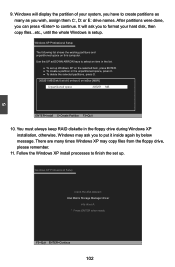
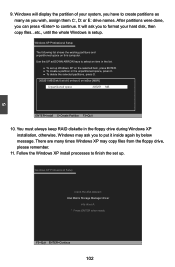
...in the floppy drive during Windows XP installation, otherwise, Windows may ask you to put it inside again by below message. There are many times Windows XP may copy files from the floppy drive, please remember.
11. Follow the Windows XP install processes to finish the set up.
Windows XP Professional Setup
Insert the disk labeled: Intel Matrix Storage Manager driver
into drive A: * Press ENTER when...
English Manual. - Page 110
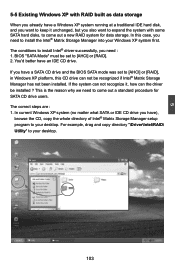
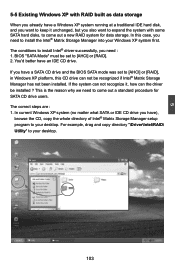
... case, you need to install the Intel® Matrix Storage Manager into your Windows XP system first. The conditions to install Intel® driver successfully, you need : 1. BIOS "SATA Mode" must be set to [AHCI] or [RAID]. 2. You'd better have an IDE CD drive. If you have a SATA CD drive and the BIOS SATA mode was set to [AHCI] or [RAID], in Windows XP platform, this CD...

