Foxconn Quantumian1 driver and firmware
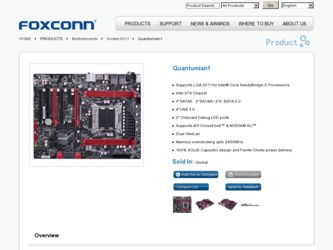
Related Foxconn Quantumian1 Manual Pages
Download the free PDF manual for Foxconn Quantumian1 and other Foxconn manuals at ManualOwl.com
User Manual - Page 6
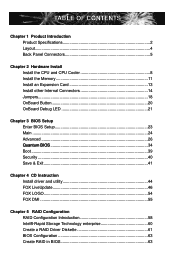
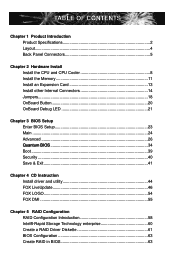
...5
Chapter 2 Hardware Install Install the CPU and CPU Cooler 8 Install the Memory 11 Install an Expansion Card 13 Install other Internal Connectors 14 Jumpers 18 OnBoard Button 20 OnBoard Debug LED 21
Chapter 3 BIOS Setup Enter BIOS Setup 23 Main ...24 Advanced 26
.....Q.ua.n.tu.m.B.I.O.S 34 Boot...39 Security 40 Save & Exit 41
Chapter 4 CD Instruction Install driver and utility 44 FOX...
User Manual - Page 7
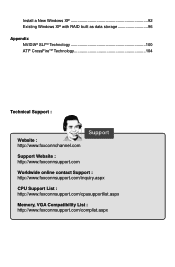
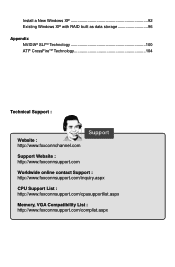
... with RAID built as data storage 96
Appendix NVIDIA® SLITM Technology 100 ATI® CrossFireTM Technology 104
Technical Support :
Website : http://www.foxconnchannel.com
Support
Support Website : http://www.foxconnsupport.com
Worldwide online contact Support : http://www.foxconnsupport.com/inquiry.aspx
CPU Support List : http://www.foxconnsupport.com/cpusupportlist.aspx
Memory, VGA...
User Manual - Page 31
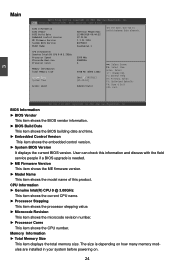
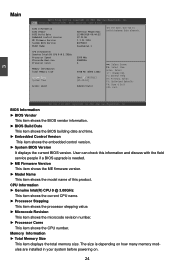
...Embedded Control Version
This item shows the embedded control version.
► System BIOS Version
It displays the current BIOS version. User can check this information and discuss with the field
service people if a BIOS upgrade is needed.
► ME Firmware Version
This item shows the ME firmware version.
► Model Name
This item shows the model name of this product.
CPU Information...
User Manual - Page 50
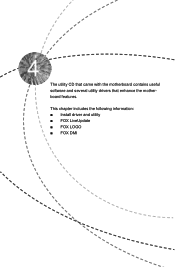
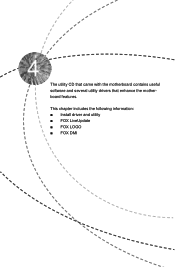
The utility CD that came with the motherboard contains useful software and several utility drivers that enhance the motherboard features.
This chapter includes the following information: ■ Install driver and utility ■ FOX LiveUpdate ■ FOX LOGO ■ FOX DMI
User Manual - Page 52
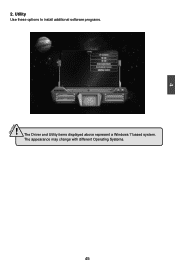
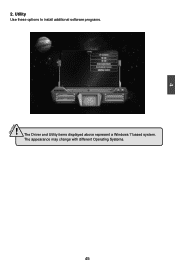
4
CAUTION
2. Utility Use these options to install additional software programs.
! The Driver and Utility items displayed above represent a Windows 7 based system.
The appearance may change with different Operating Systems.
45 45
User Manual - Page 53


... to backup and update your system BIOS, drivers and utilities by local or online.
Supporting Operating Systems : ■ Windows 2000 ■ Windows XP (32-bit and 64-bit) ■ Windows 2003 (32-bit and 64-bit) ■ Windows Vista (32-bit and 64-bit) ■ Windows 7 (32-bit and 64-bit)
!
Please set the BIOS setting "BIOS Write Protect" or "Super BIOS Protect" to...
User Manual - Page 55
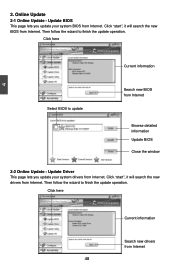
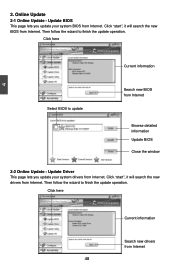
... Update - Update BIOS
This page lets you update your system BIOS from Internet. Click "start", it will search the new BIOS from Internet. Then follow the wizard to finish the update operation.
Click here
4
Current information
Select BIOS to update
Search new BIOS from Internet
Browse detailed information Update BIOS Close the window
2-2 Online Update - Update Driver This page lets you update...
User Manual - Page 56
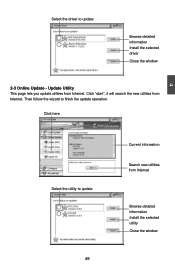
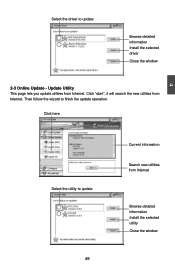
Select the driver to update
Browse detailed information Install the selected driver
Close the window
2-3 Online Update - Update Utility This page lets you update utilities from Internet. Click "start", it will search the new utilities from Internet. Then follow the wizard to finish the update operation.
Click here
4
Select the utility to update 49 49
Current information
Search new utilities ...
User Manual - Page 57
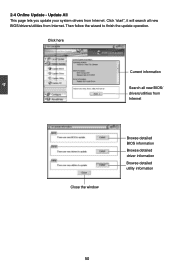
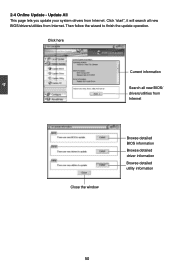
...2-4 Online Update - Update All This page lets you update your system drivers from Internet. Click "start", it will search all new BIOS/drivers/utilities from Internet. Then follow the wizard to finish the update operation.
Click here
Current information
Search all new BIOS/ drivers/utilities from Internet
Close the window
Browse detailed BIOS information
Browse detailed driver information
Browse...
User Manual - Page 63
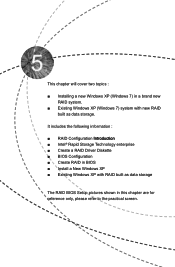
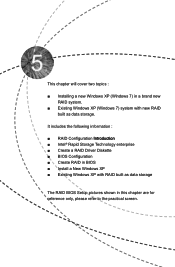
...65533;u��c�ti�o�n� ■ Intel® Rapid Storage Technology enterprise ■ Create a RAID Driver Diskette ■ BIOS Configuration ■ Create RAID in BIOS ■ Install a New Windows XP ■ Existing Windows XP with RAID built as data storage
The RAID BIOS Setup pictures shown in this chapter are for reference only, please refer to the...
User Manual - Page 64


... to set BIOS setting "SATA Mode" to RAID or AHCI. 3. Follow 5-3 to create RAID in BIOS. 4. Run setup program to install Intel® Rapid Storage Technology enterprise driver into
your current Windows XP system. (Windows 7 can skip this step) 5. Format new RAID partitions.
What kinds of hardware and software you need here : 1. A CD-ROM drive. 2. Several SATA hard disks. 3. A motherboard driver CD...
User Manual - Page 67
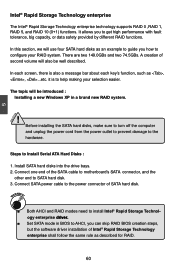
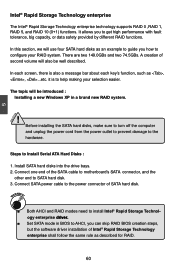
... new RAID system.
! Before installing the SATA hard disks, make sure to turn off the computer and unplug the power cord from the power outlet to prevent damage to the hardware.
Steps to Install Serial ATA Hard Disks :
1. Install SATA hard disks into the drive bays. 2. Connect one end of the SATA cable to motherboard's SATA connector, and the
other end to SATA hard disk. 3. Connect SATA power cable...
User Manual - Page 68
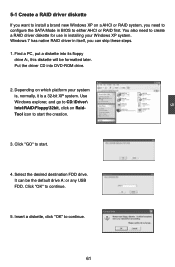
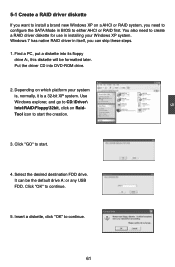
... configure the SATA Mode in BIOS to either AHCI or RAID first. You also need to create a RAID driver diskette for use in installing your Windows XP system. Windows 7 has native RAID driver in itself, you can skip these steps. 1. Find a PC, put a diskette into its floppy
drive A:, this diskette will be formatted later. Put the driver CD into DVD-ROM drive.
2. Depending on...
User Manual - Page 69
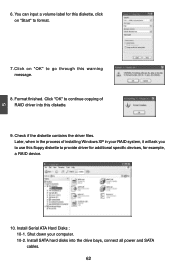
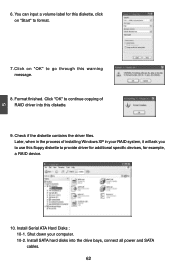
...Check if the diskette contains the driver files. Later, when in the process of installing Windows XP in your RAID system, it will ask you to use this floppy diskette to provide driver for additional specific devices, for example, a RAID device.
10. Install Serial ATA Hard Disks : 10-1. Shut down your computer. 10-2. Install SATA hard disks into the drive bays, connect all power and SATA cables. 62
User Manual - Page 99
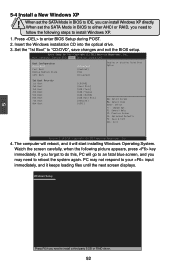
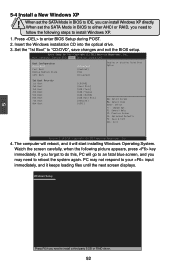
...Install a New Windows XP
! When set the SATA Mode in BIOS to IDE, you can install Windows XP directly. When set the SATA Mode in BIOS to either AHCI or RAID, you need to follow the following steps to install Windows XP.
1. Press to enter BIOS Setup during POST.
2. Insert the Windows installation CD into the optical drive.
3. Set the "1st Boot" to "CD/DVD", save changes and exit the BIOS setup...
User Manual - Page 100
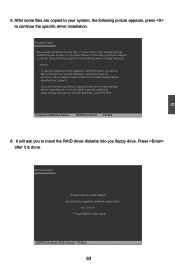
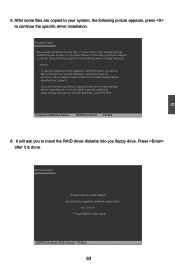
...or more mass storage devices installed in your system, or you have chosen to manually specify an adapter. Currently, Setup will load support for the following mass storage device(s):
* To specify additional SCSI adapters, CD-ROM drivers, or special
disk controllers for use with Windows, including those for which you have a device support disk from a mass storage device manufacturer, press S. * If...
User Manual - Page 102
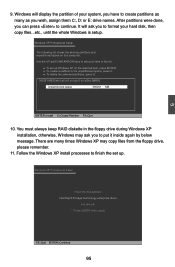
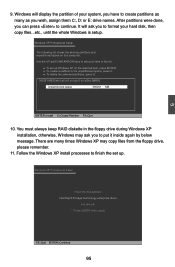
... ask you to put it inside again by below message. There are many times Windows XP may copy files from the floppy drive, please remember.
11. Follow the Windows XP install processes to finish the set up.
Windows XP Professional Setup
Insert the disk labeled: Intel Rapid Storage Technology enterprise driver
into drive A: * Press ENTER when ready
F3=Quit ENTER=Continue
95
User Manual - Page 103
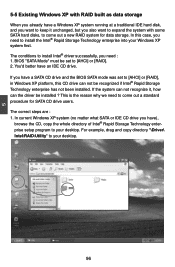
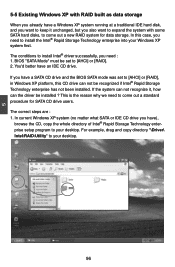
... Intel® Rapid Storage Technology enterprise into your Windows XP system first. The conditions to install Intel® driver successfully, you need : 1. BIOS "SATA Mode" must be set to [AHCI] or [RAID]. 2. You'd better have an IDE CD drive. If you have a SATA CD drive and the BIOS SATA mode was set to [AHCI] or [RAID], in Windows XP platform, this CD drive can not be recognized...
User Manual - Page 107
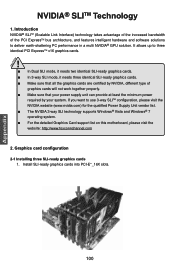
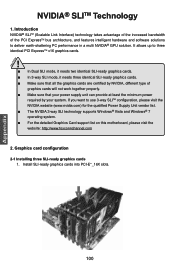
... qualified Power Supply Unit vendor list. ■ The NVIDIA 3-way SLI technology supports Windows® Vista and Windows® 7 operating system. ■ For the detailed Graphics Card support list on this motherboard, please visit the website: http://www.foxconnchannel.com
2. Graphics card configuration 2-1 Installing three SLI-ready graphics cards
1. Install SLI-ready graphics cards into PCI...
User Manual - Page 111
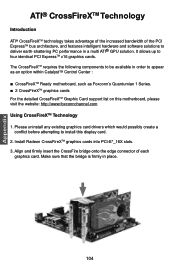
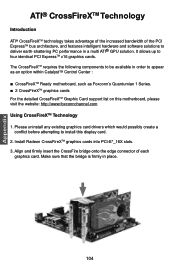
...For the detailed CrossFireXTM Graphic Card support list on this motherboard, please visit the website: http://www.foxconnchannel.com Using CrossFireXTM Technology 1. Please uninstall any existing graphics card drivers which would possibly create a
conflict before attempting to install this display card. 2. Install Radeon CrossFireXTM graphics cards into PCI-E*_16X slots. 3. Align and firmly insert...

