Gateway C-120 driver and firmware
Drivers and firmware downloads for this Gateway Computers item

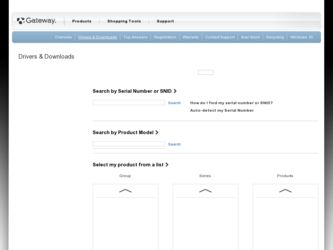
Related Gateway C-120 Manual Pages
Download the free PDF manual for Gateway C-120 and other Gateway manuals at ManualOwl.com
Gateway Notebook Reference Guide R2 for Windows XP - Page 4
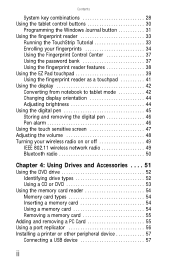
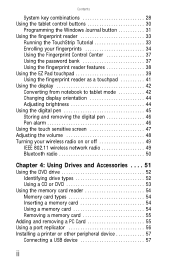
... 802.11 wireless network radio 49 Bluetooth radio 50
Chapter 4: Using Drives and Accessories . . . . 51
Using the DVD drive 52 Identifying drive types 52 Using a CD or DVD 53
Using the memory card reader 54 Memory card types 54 Inserting a memory card 54 Using a memory card 54 Removing a memory card 55
Adding and removing a PC Card 55 Using a port replicator 56 Installing a printer or...
Gateway Notebook Reference Guide R2 for Windows XP - Page 10
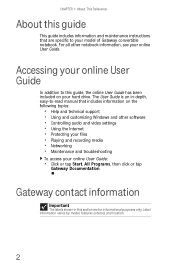
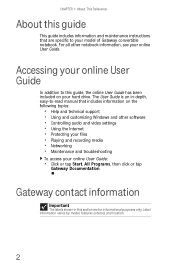
... on your hard drive. The User Guide is an in-depth, easy-to-read manual that includes information on the following topics:
• Help and technical support • Using and customizing Windows and other software • Controlling audio and video settings • Using the Internet • Protecting your files • Playing and recording media • Networking • Maintenance and...
Gateway Notebook Reference Guide R2 for Windows XP - Page 24
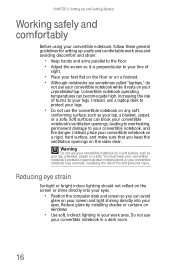
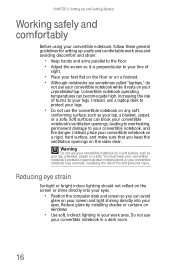
...convertible notebook, follow these general guidelines for setting up a safe and comfortable work area...or on a footrest. • Although notebooks are sometimes called "laptops," do
not use your convertible notebook while it rests on your ...computer desk and screen so you can avoid
glare on your screen and light shining directly into your eyes. Reduce glare by installing shades or curtains on windows...
Gateway Notebook Reference Guide R2 for Windows XP - Page 65


... Firewire® or i.Link®) and Universal Serial Bus (USB). You use these ports to connect peripheral devices such as printers, scanners, and digital cameras to your convertible notebook.
Important
Before you install a printer, scanner, or other peripheral device, see the device documentation and installation instructions.
IEEE 1394 and USB ports support plug-and-play and hot swapping, which...
Gateway Notebook Reference Guide R2 for Windows XP - Page 67
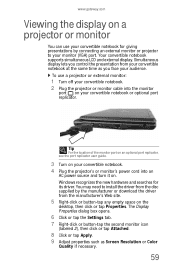
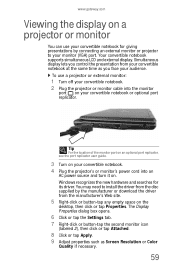
... monitor port on an optional port replicator, see the port replicator user guide.
3 Turn on your convertible notebook. 4 Plug the projector's or monitor's power cord into an
AC power source and turn it on. Windows recognizes the new hardware and searches for its driver. You may need to install the driver from the disc supplied by the manufacturer or download the driver from...
Gateway Notebook Reference Guide R2 for Windows XP - Page 78
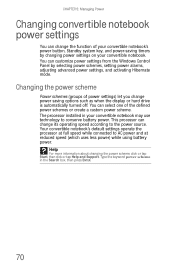
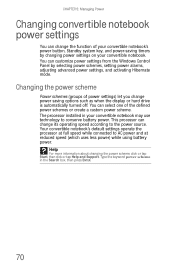
... on your convertible notebook. You can customize power settings from the Windows Control Panel by selecting power schemes, setting power alarms, adjusting advanced power settings, and activating Hibernate mode.
Changing the power scheme
Power schemes (groups of power settings) let you change power saving options such as when the display or hard drive is automatically turned off. You can select...
Gateway Notebook Reference Guide R2 for Windows XP - Page 90
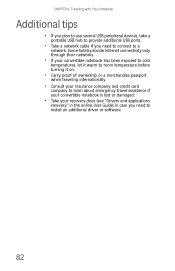
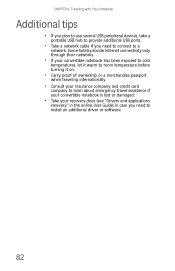
CHAPTER 6: Traveling with Your Notebook
Additional tips
• If you plan to use several USB peripheral devices, take a
portable USB hub to provide additional USB ports.
• Take a network cable if you need to connect to a
network. Some hotels provide Internet connectivity only through their networks.
• If your convertible notebook has been exposed to cold
temperatures, let it warm to...
Gateway Notebook Reference Guide R2 for Windows XP - Page 100
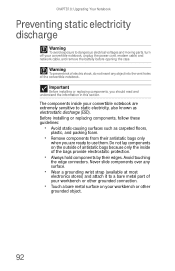
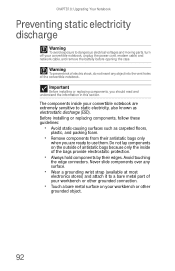
... moving parts, turn off your convertible notebook, unplug the power cord, modem cable, and network cable, and remove the battery before opening the case.
Warning
To prevent risk of electric shock, do not insert any object into the vent holes of the convertible notebook.
Important
Before installing or replacing components, you should read and understand the...
Gateway Notebook Reference Guide R2 for Windows XP - Page 104
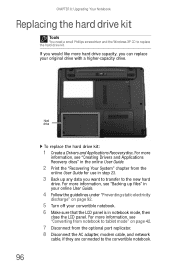
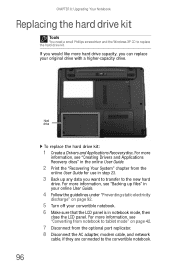
... and the Windows XP CD to replace the hard drive kit.
If you would like more hard drive capacity, you can replace your original drive with a higher-capacity drive.
Hard drive
To replace the hard drive kit:
1 Create a Drivers and Applications Recovery disc. For more
information, see "Creating Drivers and Applications Recovery discs" in the online User Guide.
2 Print the "Recovering Your System...
Gateway Notebook Reference Guide R2 for Windows XP - Page 107
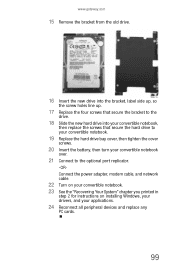
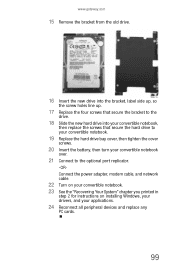
... the hard drive bay cover, then tighten the cover
screws.
20 Insert the battery, then turn your convertible notebook
over.
21 Connect to the optional port replicator.
-ORConnect the power adapter, modem cable, and network cable.
22 Turn on your convertible notebook. 23 See the "Recovering Your System" chapter you printed in
step 2 for instructions on installing Windows, your drivers, and your...
Gateway Notebook Reference Guide R2 for Windows XP - Page 114


... powered speakers, make sure that they
are plugged in and turned on.
• Clean the disc. For more information, see "Cleaning CDs
or DVDs" on page 89.
• Your convertible notebook may be experiencing some
temporary memory problems. Shut down and restart your convertible notebook.
• Reinstall the audio device drivers. For more information,
see "Gateway...
Gateway Notebook Reference Guide R2 for Windows XP - Page 119
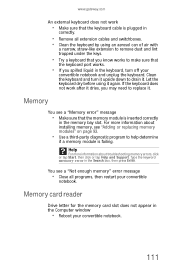
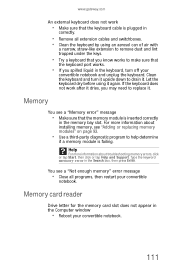
... information about troubleshooting memory errors, click or tap Start, then click or tap Help and Support. Type the keyword memory error in the Search box, then press ENTER.
You see a "Not enough memory" error message
• Close all programs, then restart your convertible
notebook.
Memory card reader
Drive letter for the memory card slot does not appear in the Computer window
• Reboot your...
Gateway Notebook Reference Guide R2 for Windows XP - Page 129
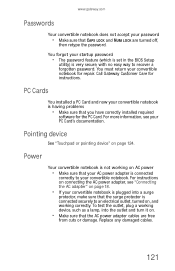
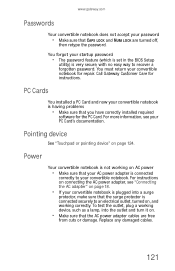
... password
• The password feature (which is set in the BIOS Setup
utility) is very secure, with no easy way to recover a forgotten password. You must return your convertible notebook for repair. Call Gateway Customer Care for instructions.
PC Cards
You installed a PC Card and now your convertible notebook is having problems
• Make sure that you have correctly installed required
software...
Gateway Notebook Reference Guide R2 for Windows XP - Page 131
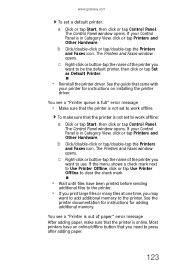
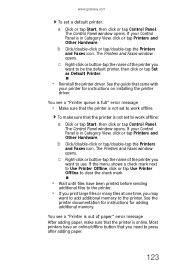
.../double-tap the Printers
and Faxes icon. The Printers and Faxes window opens.
c Right-click or button-tap the name of the printer you
want to be the default printer, then click or tap Set as Default Printer.
• Reinstall the printer driver. See the guide that came with
your printer for instructions on installing the printer driver.
You see a "Printer queue is full" error message
• Make...
Gateway Notebook Reference Guide R2 for Windows XP - Page 133
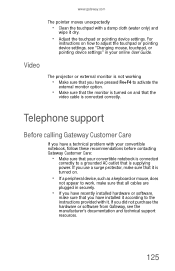
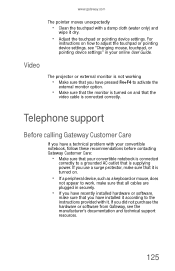
..., or pointing device settings" in your online User Guide.
Video
The projector or external monitor is not working
• Make sure that you have pressed FN+F4 to activate the
external monitor option.
• Make sure that the monitor is turned on and that the
video cable is connected correctly.
Telephone support
Before calling Gateway Customer Care...
Gateway Notebook Reference Guide R2 for Windows XP - Page 134
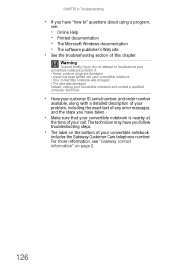
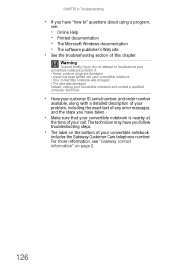
... have "how to" questions about using a program,
see:
• Online Help • Printed documentation • The Microsoft Windows documentation • The software publisher's Web site • See the troubleshooting section of this chapter.
Warning
To avoid bodily injury, do not attempt to troubleshoot your convertible notebook problem if: • Power cords or plugs are...
Gateway Notebook Reference Guide R2 for Windows XP - Page 138
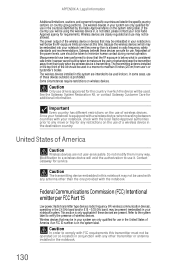
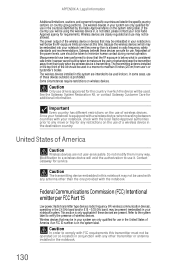
... wireless device is transmitting. The transmitting antenna installed in...Gateway for service.
Caution
The transmitting device embedded in this notebook may not be used with any antenna other than the one provided with the notebook.
Federal Communications Commission (FCC) Intentional emitter per FCC Part 15
Low power, Radio transmitter type devices (radio frequency (RF) wireless communication devices...
Gateway Notebook Reference Guide R2 for Windows XP - Page 140
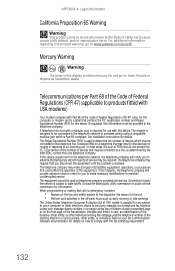
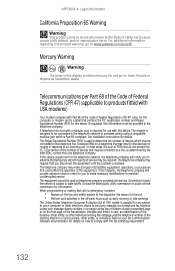
...go to www.gateway.com/prop65.
Mercury Warning
Hg
Warning
The lamp in this display contains mercury. Do...device. The modem is designed to be connected to the telephone network or premises wiring using a compatible modular jack which is Part 68-compliant. See installation instructions...person to use a computer or other electronic device to send any message via a telephone fax machine unless such ...
Gateway Notebook Reference Guide R2 for Windows XP - Page 141
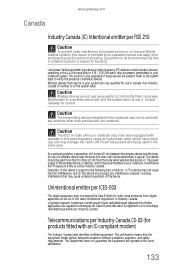
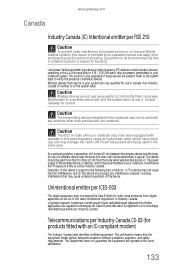
...prevent radio interference to licensed service or co-channel Mobile Satellite systems, this device is intended to be operated indoors and away from windows to provide maximum shielding. Equipment (or its transmit antenna) that is installed outdoors is subject to licensing.
Low power, Radio transmitter type devices (radio frequency (RF) wireless communication devices), operating in the 2.4 GHz band...
Gateway Notebook Reference Guide R2 for Windows XP - Page 144


.... Microsoft, MS, and Windows are trademarks or registered trademarks of Microsoft Corporation. All other product names mentioned herein are used for identification purposes only, and may be the trademarks or registered trademarks of their respective companies.
Macrovision statement
If your notebook has a DVD drive and an analog TV Out port, the following paragraph applies...
