Gateway DX2710 driver and firmware
Drivers and firmware downloads for this Gateway Computers item

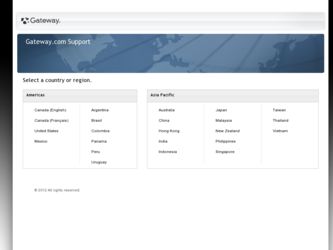
Related Gateway DX2710 Manual Pages
Download the free PDF manual for Gateway DX2710 and other Gateway manuals at ManualOwl.com
8513015 - Gateway Starter Guide (with eRecovery) - Page 21
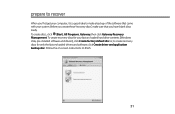
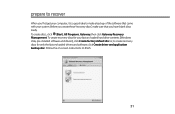
... your computer, it is a good idea to make a backup of the software that came with your system. Before you create these"recovery discs,"make sure that you have blank discs ready. To create discs, click (Start), All Programs, Gateway, then click Gateway Recovery Management. To create recovery discs for your factory-loaded hard drive contents (Windows Vista, pre-installed software and drivers), click...
8513015 - Gateway Starter Guide (with eRecovery) - Page 23
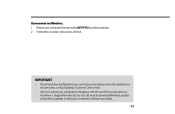
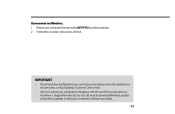
... instructions to finish.
IMPORTANT
• If your hard drive has failed and you can't restore the software from the hard drive or recovery discs, contact Gateway Customer Care for help.
• After you restore your computer, it will appear with the same files and programs it had when it shipped from the factory. You still need to download Windows updates...
8513016 - Gateway Reference Guide 1.1 (with eRecovery) - Page 4


... the color panel 38 Installing memory 41 Adding or replacing an optical disc drive 43 Replacing the memory card reader 45 Adding or replacing a hard drive 47 Replacing the heat sink and processor 49 Adding or replacing an expansion card 51 Replacing the system battery 52 Replacing the system board 54
Chapter 5: Maintaining Your Computer . . . . . 57
Setting up a maintenance schedule 58...
8513016 - Gateway Reference Guide 1.1 (with eRecovery) - Page 9


www.gateway.com
Microsoft Certificate of Authenticity
The Microsoft Certificate of Authenticity label found on the back or side of your computer includes the product key code for your operating system. If you ever reinstall Windows from the installation DVD, you will need to enter these numbers to activate Windows.
3
8513016 - Gateway Reference Guide 1.1 (with eRecovery) - Page 19


... your eyes. Reduce glare by installing shades or curtains on windows, and by installing a glare screen filter.
• Use soft, indirect lighting in your work area. Do not use
your computer in a dark room.
• Set paper holders at the same height...your thighs.
• Adjust the back of the chair so it supports the lower
curve of your spine. You can use a pillow or cushion to provide extra back...
8513016 - Gateway Reference Guide 1.1 (with eRecovery) - Page 96


... have at least Windows XP with Service Pack (SP) 1 or 2, Windows Media Player 9 or later, and the Windows patch Q810243 Update.
You get a "Download Error" message when Media Center tries to update the Program Guide
• You must be connected to the Internet to update the
Program Guide. Make sure that your computer is connected to the Internet. For information about manually updating the Program...
8513016 - Gateway Reference Guide 1.1 (with eRecovery) - Page 101


... that software's installation instructions.
• New device drivers-If you need to recover device
drivers that did not come pre-installed on your computer, follow the instructions for updating drivers in "Checking for device problems" on page 91. To recover your pre-installed software and drivers:
1 Click (Start), All Programs, Gateway, then click
Gateway Recovery Management. Gateway Recovery...
8513016 - Gateway Reference Guide 1.1 (with eRecovery) - Page 102


... point each day, and also each time you install software or device drivers.
Help
For more information about using Microsoft System Restore, click Start, then click Help and Support. Type windows system restore in the Search Help box, then press ENTER.
To return to a restore point:
1 Click (Start), Control Panel, System and
Maintenance, then click Backup and...
8513016 - Gateway Reference Guide 1.1 (with eRecovery) - Page 103


... hard drive or the recovery discs you have created.
Caution
This complete recovery deletes everything on your hard drive, then reinstalls Windows and all software and drivers that were pre-installed on your system. If you can access important files on your hard drive, back them up now.
• If you can still run Windows Vista, see "Recovering from
within Windows Vista...
8513016 - Gateway Reference Guide 1.1 (with eRecovery) - Page 104


...
Recovering from within Windows Vista
To reinstall Windows Vista and all pre-installed software and drivers:
1 Click (Start), All Programs, Gateway, then click
Gateway Recovery Management. Gateway Recovery Management opens.
2 Click the Restore tab, then click Restore system to
factory default. The Confirm Restoration dialog box opens.
3 Click Yes, then click Start. A dialog box displays...
8513016 - Gateway Reference Guide 1.1 (with eRecovery) - Page 105


...Click Next to continue. Your hard drive's original,
factory-loaded contents are recovered. This process will take several minutes.
Recovering from your recovery discs
To reinstall Windows Vista and all pre-installed software and drivers:
1 Turn on your computer, insert the first system recovery
disc into your optical disc drive, then restart your computer.
Caution
Continuing the process will erase...
8513016 - Gateway Reference Guide 1.1 (with eRecovery) - Page 106


... sure that all cables are plugged in securely.
• If you have recently installed hardware or software,
make sure that you have installed it according to the instructions provided with it. If you did not purchase the hardware or software from Gateway, see the manufacturer's documentation and technical support resources.
• If you have "how to" questions about using...
8513016 - Gateway Reference Guide 1.1 (with eRecovery) - Page 120


... contact information 2 model number 2, 100 serial number 2, 100 Support 2
Gateway Recovery Center re-installing drivers 95 re-installing programs 95 re-installing software 95
installing battery 52 devices 31 digital camera 31 digital video camera 31 front bezel 36 memory 41 peripheral devices 31 printer 31 scanner 31 side panel 35 system battery 52
Internet buttons 19, 21 troubleshooting 76, 79...
8513016 - Gateway Reference Guide 1.1 (with eRecovery) - Page 123


www.gateway.com
optical discs 27
recovering defaults 97 drivers 92, 95 programs 92, 95 software 92, 95 system 92 with Gateway Recovery Center 95 with Windows System Restore 96
re-installing defaults 97 drivers 92, 95 programs 92, 95 software 92, 95 Windows 92 with Gateway Recovery Center 95 with Windows System Restore 96
removing files and folders 65
resetting computer 18
restarting computer 18
...
8513030 - Gateway Computer User Guide - Page 53
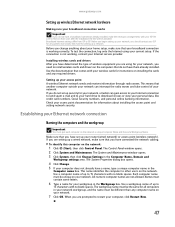
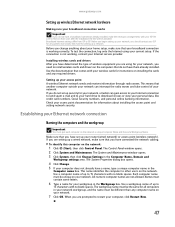
... wireless cards for instructions on installing the cards and any required drivers.
Setting up your access point A wireless Ethernet network sends and receives information through radio waves. This means that another computer outside your network can intercept the radio waves and take control of your network. If you do not set up security for your network, a hacker can gain access to your Internet...
8513030 - Gateway Computer User Guide - Page 56
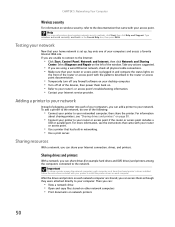
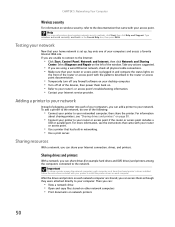
... firewall software on your desktop computer. • Turn off all of the devices, then power them back on. • Refer to your router's or access point's troubleshooting information. • Contact your Internet service provider.
Adding a printer to your network
Instead of plugging a printer into each of your computers, you can add a printer to your network. To add a printer to the network, do...
8513030 - Gateway Computer User Guide - Page 66
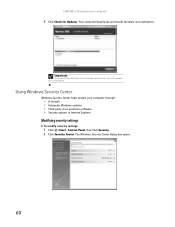
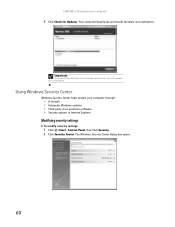
..., you must extend your subscription.
Using Windows Security Center
Windows Security Center helps protect your computer through:
• A firewall • Automatic Windows updates • Third party virus protection software • Security options in Internet Explorer
Modifying security settings
To modify security settings:
1 Click (Start), Control Panel, then Click Security. 2 Click Security...
8513030 - Gateway Computer User Guide - Page 68
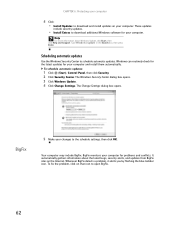
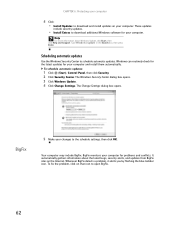
... your computer
4 Click: • Install Updates to download and install updates on your computer. These updates
include security updates.
• Install Extras to download additional Windows software for your computer.
Help
For more information about Windows Update, click Start, then click Help and Support. Type Windows update in the Search box, then press ENTER.
Scheduling automatic updates
Use...
8513030 - Gateway Computer User Guide - Page 89
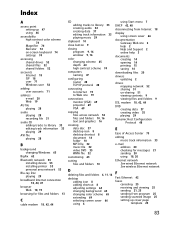
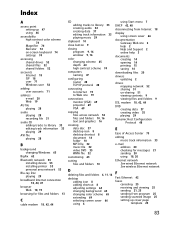
...adjusting settings 64 changing background 65 changing color scheme 65 extending 69 selecting screen saver 66 using 6
using Start menu 7
DHCP 42, 48
disconnecting from Internet 18
display using screen saver 66
documentation Gateway Web site 2 help 2 Help and Support 2 online help 3
documents creating 14 opening 14 printing 15 saving 14
downloading files 20
drivers updating 2
drives mapping network...
8513030 - Gateway Computer User Guide - Page 92


...38
Windows Media Player building music library 33 creating MP3 32 creating music files 32 creating WMA files 32 editing tack information 33 playing audio CD 29 playing audio file 28 viewing video file 28
Windows Security Center icon 6 using 57
Windows Update 61
wired Ethernet network 42 equipment needed 43 example 42 installing cards 44 installing drivers 44 setting up 44
wireless Ethernet network...
