Gateway E-4300 driver and firmware
Drivers and firmware downloads for this Gateway Computers item

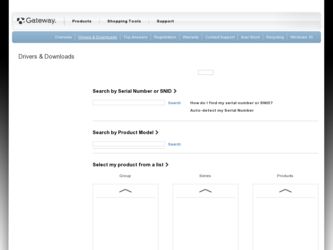
Related Gateway E-4300 Manual Pages
Download the free PDF manual for Gateway E-4300 and other Gateway manuals at ManualOwl.com
Gateway E-4300 Computer User's Guide - Page 4
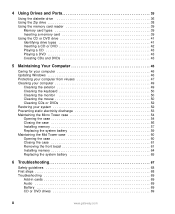
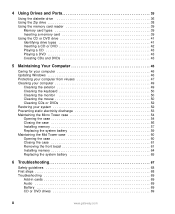
4 Using Drives and Ports 35
Using the diskette drive 36 Using the Zip drive 38 Using the memory card reader 39
Memory card types 39 Inserting a memory card 39 Using the CD or DVD drive 41 Identifying drive types 41 Inserting a CD or DVD 42 Playing a CD 43 Playing a DVD 43 Creating CDs and DVDs 43
5 Maintaining Your Computer 45
Caring for your computer 46 Updating Windows 46...
Gateway E-4300 Computer User's Guide - Page 5
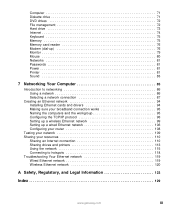
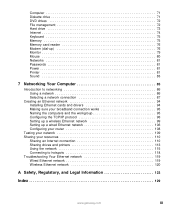
... File management 72 Hard drive 73 Internet 74 Keyboard 75 Memory 75 Memory card reader 76 Modem (dial-up 76 Monitor 79 Mouse 80 Networks 81 Passwords 81 Power 81 Printer 81 Sound 83
7 Networking Your Computer 85
Introduction to networking 86 Using a network 86 Selecting a network connection 87
Creating an Ethernet network 94 Installing Ethernet cards and drivers 94 Making sure...
Gateway E-4300 Computer User's Guide - Page 28
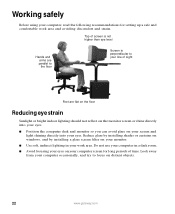
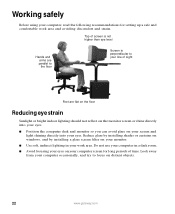
Working safely
Before using your computer, read the following recommendations for setting up a safe and comfortable work area and avoiding discomfort and ...your eyes.
■ Position the computer desk and monitor so you can avoid glare on your screen and light shining directly into your eyes. Reduce glare by installing shades or curtains on windows, and by installing a glare screen filter on your ...
Gateway E-4300 Computer User's Guide - Page 40
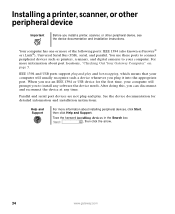
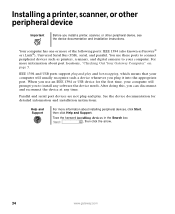
... and installation instructions.
Your computer has one or more of the following ports: IEEE 1394 (also known as Firewire® or i.Link®), Universal Serial Bus (USB), serial, and parallel. You use these ports to connect peripheral devices such as printers, scanners, and digital cameras to your computer. For more information about port locations, "Checking Out Your Gateway Computer" on...
Gateway E-4300 Computer User's Guide - Page 51
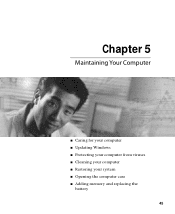
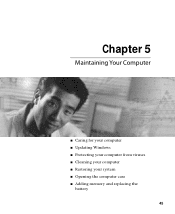
Chapter 5
Maintaining Your Computer
■ Caring for your computer ■ Updating Windows ■ Protecting your computer from viruses ■ Cleaning your computer ■ Restoring your system ■ Opening the computer case ■ Adding memory and replacing the
battery
45
Gateway E-4300 Computer User's Guide - Page 52
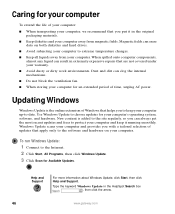
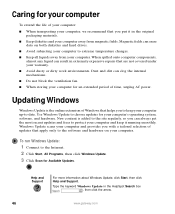
... to the software and hardware on your computer.
To run Windows Update:
1 Connect to the Internet. 2 Click Start, All Programs, then click Windows Update. 3 Click Scan for Available Updates.
Help and Support
For more information about Windows Update, click Start, then click Help and Support.
Type the keyword Windows Update in the HelpSpot Search box , then click the arrow.
46
www.gateway.com
Gateway E-4300 Computer User's Guide - Page 53
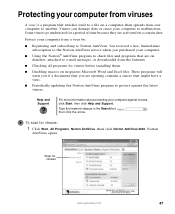
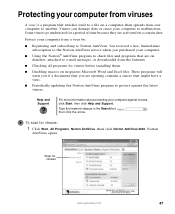
... a free, limited-time subscription to the Norton AntiVirus service when you purchased your computer.
■ Using the Norton® AntiVirus program to check files and programs that are on diskettes, attached to e-mail messages, or downloaded from the Internet.
■ Checking all programs for viruses before installing them.
■ Disabling macros on suspicious Microsoft Word...
Gateway E-4300 Computer User's Guide - Page 63
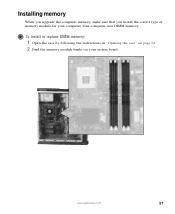
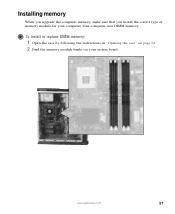
Installing memory
When you upgrade the computer memory, make sure that you install the correct type of memory module for your computer. Your computer uses DIMM memory.
To install or replace DIMM memory:
1 Open the case by following the instructions in "Opening the case" on page 54. 2 Find the memory module banks on your system board.
www.gateway.com
57
Gateway E-4300 Computer User's Guide - Page 70
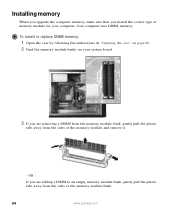
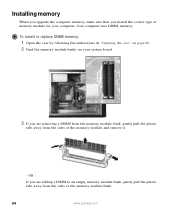
Installing memory
When you upgrade the computer memory, make sure that you install the correct type of memory module for your computer. Your computer uses DIMM memory.
To install or replace DIMM memory:
1 Open the case by following the instructions in "Opening the case" on page 60. 2 Find the memory module banks on your system board.
3 If you are removing a DIMM from the memory module bank, ...
Gateway E-4300 Computer User's Guide - Page 71
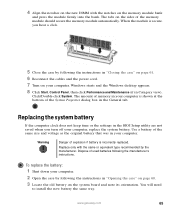
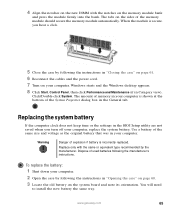
... the case by following the instructions in "Closing the case" on page 61.
6 Reconnect the cables and the power cord.
7 Turn on your computer. Windows starts and the Windows desktop appears.
8 Click Start, Control Panel, then click Performance and Maintenance (if in Category view).
Click/Double-click System. The amount of memory in your computer is shown at the bottom...
Gateway E-4300 Computer User's Guide - Page 75
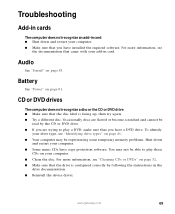
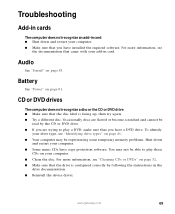
... not recognize an add-in card ■ Shut down and restart your computer. ■ Make sure that you have installed the required software. For more information, see
the documentation that came with your add-in card.
Audio
See "Sound" on page 83.
Battery
See "Power" on page 81.
CD or DVD drives
The computer does not recognize a disc or...
Gateway E-4300 Computer User's Guide - Page 76
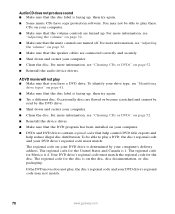
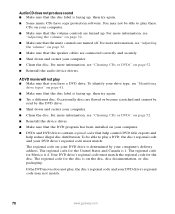
... disc. For more information, see "Cleaning CDs or DVDs" on page 52.
■ Reinstall the device driver.
■ Make sure that the DVD program has been installed on your computer.
■ DVDs and DVD drives contain regional codes that help control DVD title exports and help reduce illegal disc distribution. To be able to play a DVD...
Gateway E-4300 Computer User's Guide - Page 88
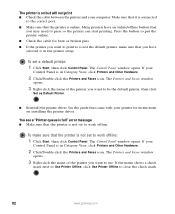
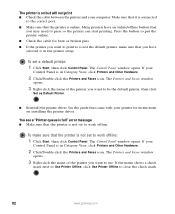
....
2 Click/Double-click the Printers and Faxes icon. The Printers and Faxes window
opens.
3 Right-click the name of the printer you want to be the default printer, then click
Set as Default Printer.
■ Reinstall the printer driver. See the guide that came with your printer for instructions on installing the printer driver.
You see a "Printer queue is full" error message ■ Make sure that...
Gateway E-4300 Computer User's Guide - Page 97
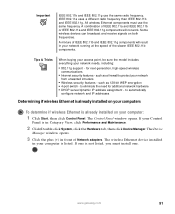
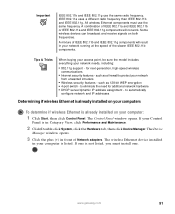
... Control Panel window opens. If your Control
Panel is in Category View, click Performance and Maintenance.
2 Click/Double-click System, click the Hardware tab, then click Device Manager. The Device
Manager window opens.
3 Click the plus (+) in front of Network adapters. The wireless Ethernet device installed
in your computer is listed. If one is not listed, you must install one.
www.gateway.com...
Gateway E-4300 Computer User's Guide - Page 100
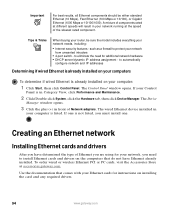
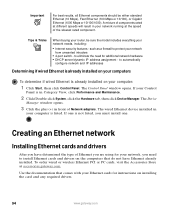
... Ethernet you are using for your network, you need to install Ethernet cards and drivers on the computers that do not have Ethernet already installed. To order wired or wireless Ethernet PCI or PC cards, visit the Accessories Store at accessories.gateway.com.
Use the documentation that comes with your Ethernet cards for instructions on installing the card and any required drivers.
94
www.gateway...
Gateway E-4300 Computer User's Guide - Page 101
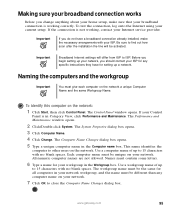
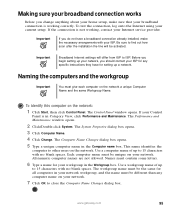
... contact your ISP for any specific instructions they have for setting up a network.
Naming the computers and the workgroup
Important
You must give each computer on the network a unique Computer Name and the same Workgroup Name.
To identify this computer on the network:
1 Click Start, then click Control Panel. The Control Panel window opens. If your Control
Panel is in Category View, click...
Gateway E-4300 Computer User's Guide - Page 102
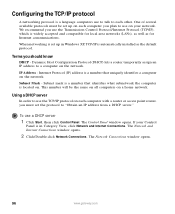
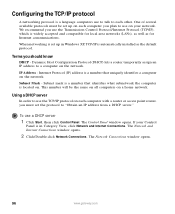
... Control Protocol/Internet Protocol (TCP/IP), which is widely accepted and compatible for local area networks (LANs), as well as for Internet communications.
When networking is set up in Windows XP, TCP/IP is automatically installed as the default protocol.
Terms you should know
DHCP - Dynamic Host Configuration Protocol (DHCP) lets a router temporarily assign an IP address to a computer...
Gateway E-4300 Computer User's Guide - Page 119
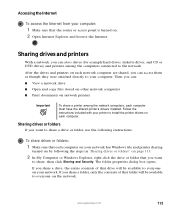
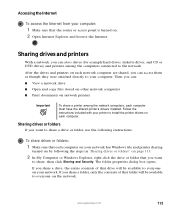
... can:
■ View a network drive ■ Open and copy files stored on other network computers ■ Print documents on network printers
Important
To share a printer among the network computers, each computer must have the shared printer's drivers installed. Follow the instructions included with your printer to install the printer drivers on each computer.
Sharing drives or folders
If you...
Gateway E-4300 Computer User's Guide - Page 123


... the folder where you want to copy the file to, click Edit, then click Paste.
Printing files across the network
Important
Before you can print a file across the network, you must install the driver for the printer on the computer you are sending the file from. You can obtain the printer driver and installation instructions from the CD that shipped with...
Gateway E-4300 Computer User's Guide - Page 141
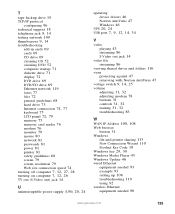
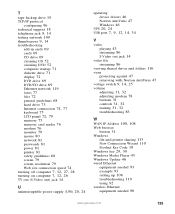
...-in cards 69 cards 69 CD drive 69 cleaning CD 52 cleaning DVD 52 computer startup 71 diskette drive 71 display 72 DVD drive 69 DVD/CD drive 69 Ethernet network 119 faxes 77 files 72 general guidelines 68 hard drive 73
Internet connection 74, 77
keyboard 75
LCD panel 72, 79
memory 75 memory card reader 76 modem 76 monitor 79 mouse 80 network 81 passwords 81 power 81 printer 81...
