Gateway E-4610D driver and firmware
Drivers and firmware downloads for this Gateway Computers item

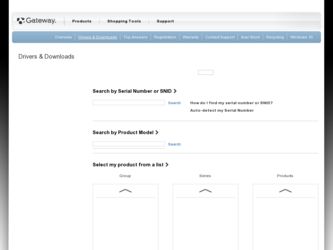
Related Gateway E-4610D Manual Pages
Download the free PDF manual for Gateway E-4610D and other Gateway manuals at ManualOwl.com
6-bay mBTX Pro Hardware Reference Guide (for computers with Windows XP) - Page 4
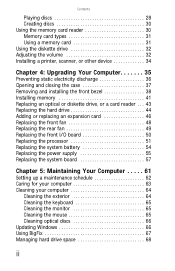
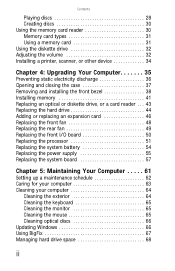
...reader 30 Memory card types 31 Using a memory card 31 Using the diskette drive 32 Adjusting the volume 32 Installing a printer, scanner, or other device 34
Chapter 4: Upgrading Your Computer 35
Preventing static electricity discharge 36 Opening and closing the case 37 Removing and installing the front bezel 38 Installing memory 41 Replacing an optical or diskette drive, or a card reader...
6-bay mBTX Pro Hardware Reference Guide (for computers with Windows XP) - Page 6


Contents
Sound 98 Recovering your system 99
Recovering pre-installed software and drivers 100 Using Microsoft System Restore 106 Recovering your system to its factory condition . . . . . 109 Recovering your system using the Windows DVD . . . . 110 Telephone support 111 Before calling Gateway Customer Care 111 Telephone numbers 112 Self-help 112
Appendix A: Legal Notices 113 Index 123
iv
6-bay mBTX Pro Hardware Reference Guide (for computers with Windows XP) - Page 9
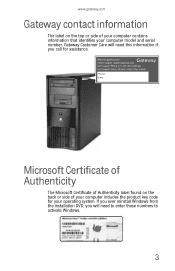
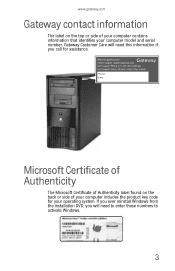
... identifies your computer model and serial number. Gateway Customer Care will need this information if you call for assistance.
Microsoft Certificate of Authenticity
The Microsoft Certificate of Authenticity label found on the back or side of your computer includes the product key code for your operating system. If you ever reinstall Windows from the installation DVD...
6-bay mBTX Pro Hardware Reference Guide (for computers with Windows XP) - Page 19
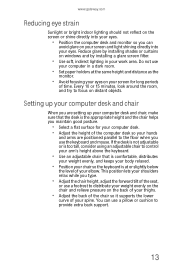
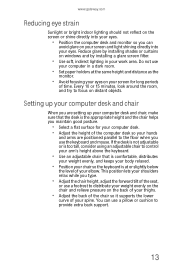
... your eyes. Reduce glare by installing shades or curtains on windows and by installing a glare screen filter.
• Use soft, indirect lighting in your work area. Do not use
your computer in a dark room.
• Set paper holders at the same height... your thighs.
• Adjust the back of the chair so it supports the lower
curve of your spine. You can use a pillow or cushion to provide extra back...
6-bay mBTX Pro Hardware Reference Guide (for computers with Windows XP) - Page 103
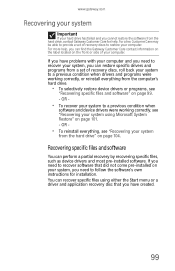
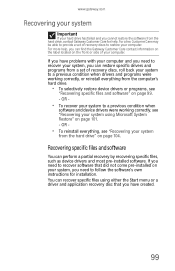
... your system
from the hard drive" on page 104.
Recovering specific files and software
You can perform a partial recovery by recovering specific files, such as device drivers and most pre-installed software. If you need to recover software that did not come pre-installed on your system, you need to follow the software's own instructions for installation. You can recover specific files using either...
6-bay mBTX Pro Hardware Reference Guide (for computers with Windows XP) - Page 104
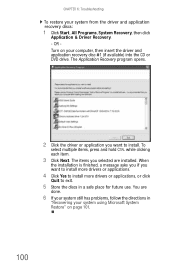
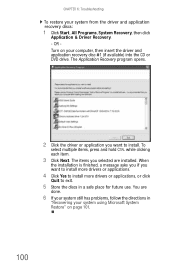
...restore your system from the driver and application recovery discs:
1 Click Start, All Programs, System Recovery, then click
Application & Driver Recovery. - OR Turn on your computer, then insert the driver and application recovery disc #1 (if available) into the CD or DVD drive. The Application Recovery program opens.
2 Click the driver or application you want to install. To
select multiple items...
6-bay mBTX Pro Hardware Reference Guide (for computers with Windows XP) - Page 105
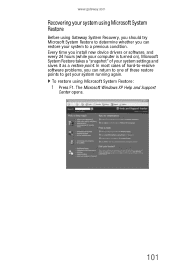
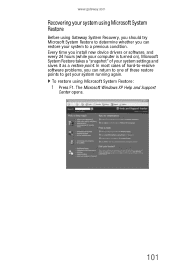
www.gateway.com
Recovering your system using Microsoft System Restore
Before using Gateway System Recovery, you should try Microsoft System Restore to determine whether you can restore your system to a previous condition. Every time you install new device drivers or software, and every 24 hours (while your computer is turned on), Microsoft System Restore takes a "snapshot" of your system settings ...
6-bay mBTX Pro Hardware Reference Guide (for computers with Windows XP) - Page 108
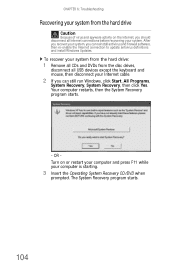
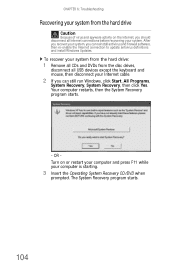
...definitions and install Windows Updates.
To recover your system from the hard drive:
1 Remove all CDs and DVDs from the disc drives,
disconnect all USB devices except the keyboard and mouse, then disconnect your Internet cable.
2 If you can still run Windows, click Start, All Programs,
System Recovery, System Recovery, then click Yes. Your computer restarts, then the System Recovery program starts...
6-bay mBTX Pro Hardware Reference Guide (for computers with Windows XP) - Page 109
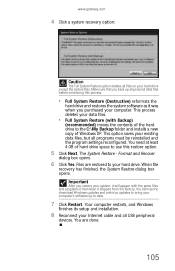
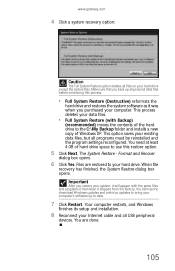
... you restore your system, it will appear with the same files and programs it had when it shipped from the factory. You still need to download Windows updates and antivirus updates to bring your computer's software up to date.
7 Click Restart. Your computer restarts, and Windows
finishes its setup and installation.
8 Reconnect your Internet cable and all USB peripheral
devices. You are done.
105
6-bay mBTX Pro Hardware Reference Guide (for computers with Windows XP) - Page 128
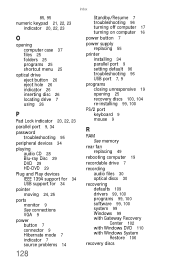
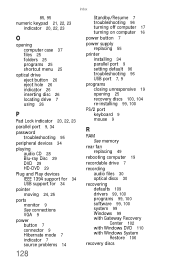
...button 7
power supply replacing 55
printer installing 34 parallel port 9 setting default 96 troubleshooting 96 USB port 7, 9
programs closing unresponsive 19 opening 25 recovery discs 100, 104 re-installing 99, 100
PS/2 port keyboard 9 mouse 9
R
RAM See memory
rear fan replacing 49
rebooting computer 19
recordable drive 7
recording audio files 30 optical discs 30
recovering defaults 109 drivers 99...
6-bay mBTX Pro Hardware Reference Guide (for computers with Windows XP) - Page 129
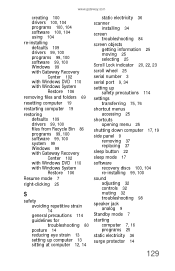
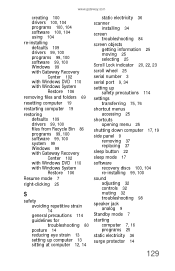
..., 23
scroll wheel 25
serial number 3
serial port 9, 34
setting up safety precautions 114
settings transferring 75, 76
shortcut menus accessing 25
shortcuts opening menu 25
shutting down computer 17, 19
side panel 9 removing 37 replacing 37
sleep button 22
sleep mode 17
software recovery discs 100, 104 re-installing 99, 100
sound adjusting 32 controls 32 muting 32 troubleshooting...
6-bay mBTX Pro Hardware Reference Guide. (for computers with Windows Vista) - Page 4
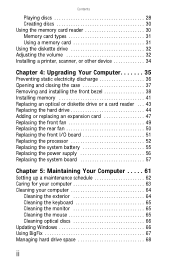
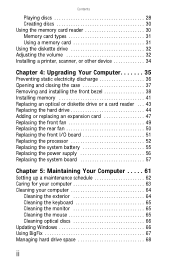
... reader 30 Memory card types 31 Using a memory card 31 Using the diskette drive 32 Adjusting the volume 32 Installing a printer, scanner, or other device 34
Chapter 4: Upgrading Your Computer 35
Preventing static electricity discharge 36 Opening and closing the case 37 Removing and installing the front bezel 38 Installing memory 41 Replacing an optical or diskette drive or a card reader...
6-bay mBTX Pro Hardware Reference Guide. (for computers with Windows Vista) - Page 6
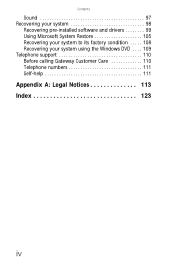
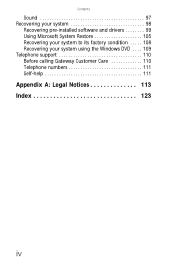
Contents
Sound 97 Recovering your system 98
Recovering pre-installed software and drivers 99 Using Microsoft System Restore 105 Recovering your system to its factory condition . . . . . 108 Recovering your system using the Windows DVD . . . . 109 Telephone support 110 Before calling Gateway Customer Care 110 Telephone numbers 111 Self-help 111
Appendix A: Legal Notices 113 Index 123
iv
6-bay mBTX Pro Hardware Reference Guide. (for computers with Windows Vista) - Page 9
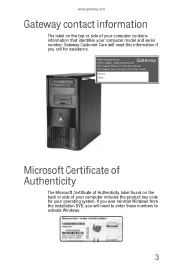
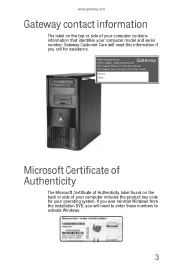
... identifies your computer model and serial number. Gateway Customer Care will need this information if you call for assistance.
Microsoft Certificate of Authenticity
The Microsoft Certificate of Authenticity label found on the back or side of your computer includes the product key code for your operating system. If you ever reinstall Windows from the installation DVD...
6-bay mBTX Pro Hardware Reference Guide. (for computers with Windows Vista) - Page 19
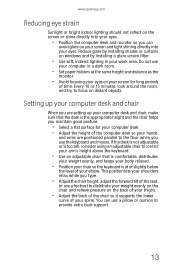
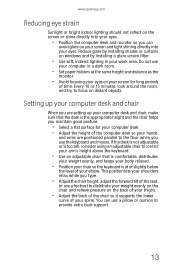
... your eyes. Reduce glare by installing shades or curtains on windows and by installing a glare screen filter.
• Use soft, indirect lighting in your work area. Do not use
your computer in a dark room.
• Set paper holders at the same height... your thighs.
• Adjust the back of the chair so it supports the lower
curve of your spine. You can use a pillow or cushion to provide extra back...
6-bay mBTX Pro Hardware Reference Guide. (for computers with Windows Vista) - Page 104
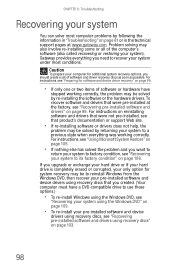
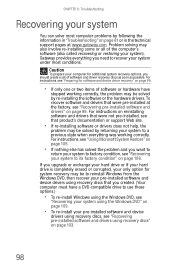
... technical support pages at www.gateway.com. Problem solving may also involve re-installing some or all of the computer's software (also called recovering or restoring your system). Gateway provides everything you need to recover your system under most conditions.
Caution
To prepare your computer for additional system recovery options, you should create a set of software and driver recovery discs...
6-bay mBTX Pro Hardware Reference Guide. (for computers with Windows Vista) - Page 105
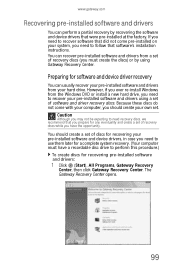
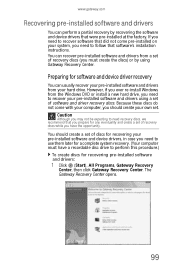
...'s installation instructions. You can recover pre-installed software and drivers from a set of recovery discs (you must create the discs) or by using Gateway Recovery Center.
Preparing for software and device driver recovery
You can usually recover your pre-installed software and drivers from your hard drive. However, if you ever re-install Windows from the Windows DVD or install a new hard drive...
6-bay mBTX Pro Hardware Reference Guide. (for computers with Windows Vista) - Page 107
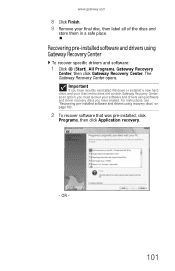
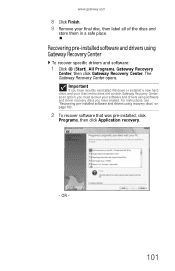
... click Gateway Recovery Center. The Gateway Recovery Center opens.
Important
If you have recently reinstalled Windows or installed a new hard drive, and your Start menu does not contain Gateway Recovery Center as an option, you must recover your software and drivers using software and driver recovery discs you have created. For instructions, see "Recovering pre-installed software and drivers using...
6-bay mBTX Pro Hardware Reference Guide. (for computers with Windows Vista) - Page 111
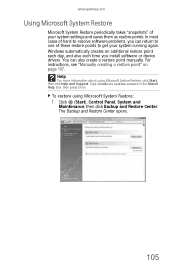
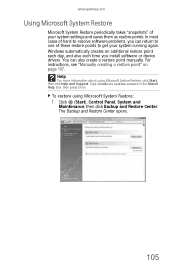
...you install software or device drivers. You can also create a restore point manually. For instructions, see "Manually creating a restore point" on page 107.
Help
For more information about using Microsoft System Restore, click Start, then click Help and Support. Type windows system restore in the Search Help box, then press ENTER.
To restore using Microsoft System Restore:
1 Click (Start), Control...
6-bay mBTX Pro Hardware Reference Guide. (for computers with Windows Vista) - Page 115
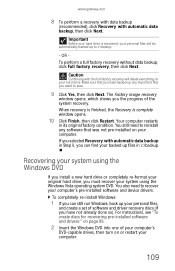
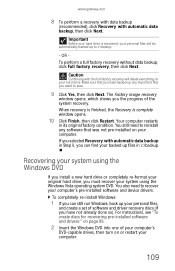
... system DVD. You also need to recover your computer's pre-installed software and device drivers.
To completely re-install Windows:
1 If you can still run Windows, back up your personal files,
and create a set of software and driver recovery discs (if you have not already done so). For instructions, see "To create discs for recovering pre-installed software and drivers:" on page 99.
2 Insert the...
