Gateway E-6300 driver and firmware
Drivers and firmware downloads for this Gateway Computers item

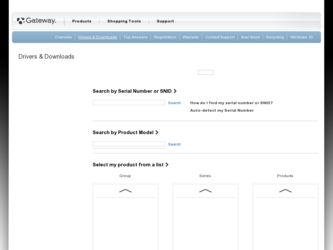
Related Gateway E-6300 Manual Pages
Download the free PDF manual for Gateway E-6300 and other Gateway manuals at ManualOwl.com
Gateway E-6300 Computer User's Guide - Page 4
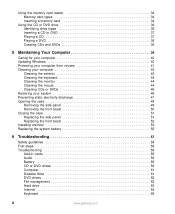
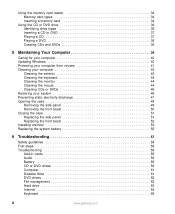
... side panel 51 Replacing the front bezel 52 Installing memory 53 Replacing the system battery 55
6 Troubleshooting 57
Safety guidelines 58 First steps 58 Troubleshooting 59
Add-in cards 59 Audio 59 Battery 59 CD or DVD drives 59 Computer 61 Diskette drive 61 DVD drives 62 File management 62 Hard drive 63 Internet 64 Keyboard 65
ii
www.gateway.com
Gateway E-6300 Computer User's Guide - Page 5
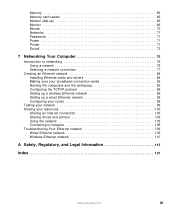
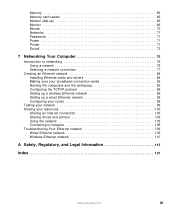
Memory 65 Memory card reader 66 Modem (dial-up 66 Monitor 69 Mouse 70 Networks 71 Passwords 71 Power 71 Printer 71 Sound 73
7 Networking Your Computer 75
Introduction to networking 76 Using a network 76 Selecting a network connection 77
Creating an Ethernet network 84 Installing Ethernet cards and drivers 84 Making sure your broadband connection works 85 Naming the computers and ...
Gateway E-6300 Computer User's Guide - Page 24
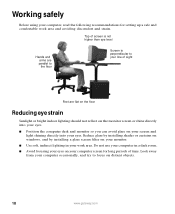
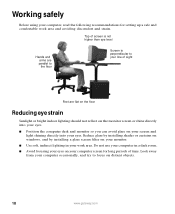
Working safely
Before using your computer, read the following recommendations for setting up a safe and comfortable work area and avoiding discomfort and ...your eyes.
■ Position the computer desk and monitor so you can avoid glare on your screen and light shining directly into your eyes. Reduce glare by installing shades or curtains on windows, and by installing a glare screen filter on your ...
Gateway E-6300 Computer User's Guide - Page 34
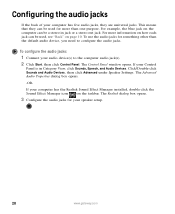
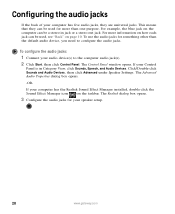
... the computer audio jack(s). 2 Click Start, then click Control Panel. The Control Panel window opens. If your Control
Panel is in Category View, click Sounds, Speech, and Audio Devices. Click/Double-click Sounds and Audio Devices, then click Advanced under Speaker Settings. The Advanced Audio Properties dialog box opens.
-OR-
If your computer has the Realtek Sound Effect Manager installed, double...
Gateway E-6300 Computer User's Guide - Page 36
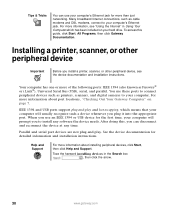
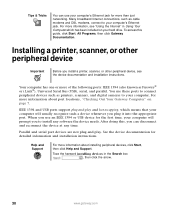
... and installation instructions.
Your computer has one or more of the following ports: IEEE 1394 (also known as Firewire® or i.Link®), Universal Serial Bus (USB), serial, and parallel. You use these ports to connect peripheral devices such as printers, scanners, and digital cameras to your computer. For more information about port locations, "Checking Out Your Gateway Computer" on...
Gateway E-6300 Computer User's Guide - Page 43
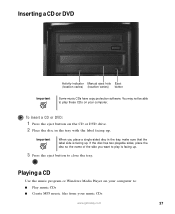
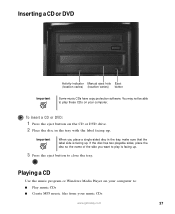
...Manual eject hole Eject (location varies) (location varies) button
Important
Some music CDs have copy protection software. You may not be able to play these CDs on your computer.
To insert a CD or DVD:
1 Press the eject button on the CD or DVD drive...Playing a CD
Use the music program or Windows Media Player on your computer to: ■ Play music CDs ■ Create MP3 music files from your ...
Gateway E-6300 Computer User's Guide - Page 45
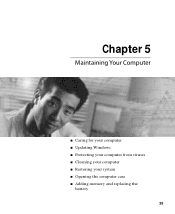
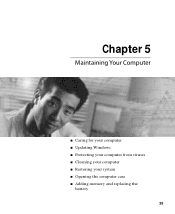
Chapter 5
Maintaining Your Computer
■ Caring for your computer ■ Updating Windows ■ Protecting your computer from viruses ■ Cleaning your computer ■ Restoring your system ■ Opening the computer case ■ Adding memory and replacing the
battery
39
Gateway E-6300 Computer User's Guide - Page 46
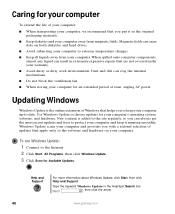
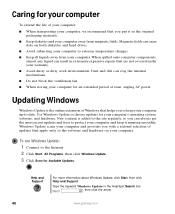
... to the software and hardware on your computer.
To run Windows Update:
1 Connect to the Internet. 2 Click Start, All Programs, then click Windows Update. 3 Click Scan for Available Updates.
Help and Support
For more information about Windows Update, click Start, then click Help and Support.
Type the keyword Windows Update in the HelpSpot Search box , then click the arrow.
40
www.gateway.com
Gateway E-6300 Computer User's Guide - Page 47
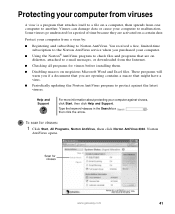
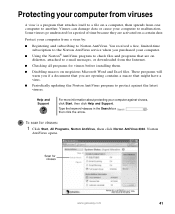
... a free, limited-time subscription to the Norton AntiVirus service when you purchased your computer.
■ Using the Norton® AntiVirus program to check files and programs that are on diskettes, attached to e-mail messages, or downloaded from the Internet.
■ Checking all programs for viruses before installing them.
■ Disabling macros on suspicious Microsoft Word...
Gateway E-6300 Computer User's Guide - Page 59
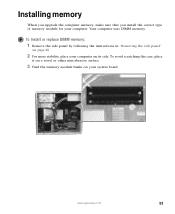
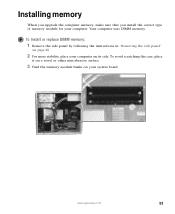
... DIMM memory.
To install or replace DIMM memory:
1 Remove the side panel by following the instructions in "Removing the side panel"
on page 48.
2 For more stability, place your computer on its side. To avoid scratching the case, place
it on a towel or other non-abrasive surface.
3 Find the memory module banks on your system board.
www.gateway...
Gateway E-6300 Computer User's Guide - Page 65
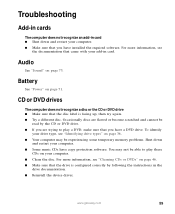
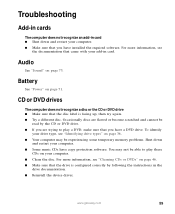
... not recognize an add-in card ■ Shut down and restart your computer. ■ Make sure that you have installed the required software. For more information, see
the documentation that came with your add-in card.
Audio
See "Sound" on page 73.
Battery
See "Power" on page 71.
CD or DVD drives
The computer does not recognize a disc or...
Gateway E-6300 Computer User's Guide - Page 66
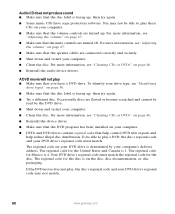
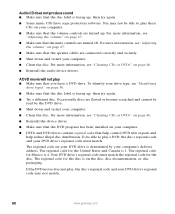
... disc. For more information, see "Cleaning CDs or DVDs" on page 46.
■ Reinstall the device driver.
■ Make sure that the DVD program has been installed on your computer.
■ DVDs and DVD drives contain regional codes that help control DVD title exports and help reduce illegal disc distribution. To be able to play a DVD...
Gateway E-6300 Computer User's Guide - Page 78
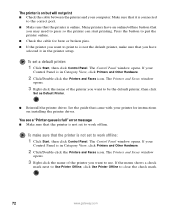
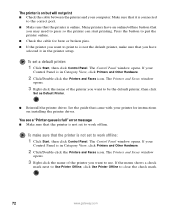
....
2 Click/Double-click the Printers and Faxes icon. The Printers and Faxes window
opens.
3 Right-click the name of the printer you want to be the default printer, then click
Set as Default Printer.
■ Reinstall the printer driver. See the guide that came with your printer for instructions on installing the printer driver.
You see a "Printer queue is full" error message ■ Make sure that...
Gateway E-6300 Computer User's Guide - Page 87
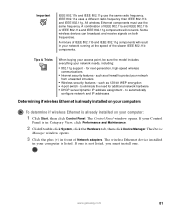
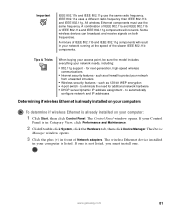
... Control Panel window opens. If your Control
Panel is in Category View, click Performance and Maintenance.
2 Click/Double-click System, click the Hardware tab, then click Device Manager. The Device
Manager window opens.
3 Click the plus (+) in front of Network adapters. The wireless Ethernet device installed
in your computer is listed. If one is not listed, you must install one.
www.gateway.com...
Gateway E-6300 Computer User's Guide - Page 90
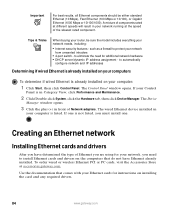
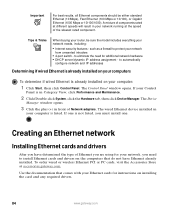
... Ethernet you are using for your network, you need to install Ethernet cards and drivers on the computers that do not have Ethernet already installed. To order wired or wireless Ethernet PCI or PC cards, visit the Accessories Store at accessories.gateway.com.
Use the documentation that comes with your Ethernet cards for instructions on installing the card and any required drivers.
84
www.gateway...
Gateway E-6300 Computer User's Guide - Page 91
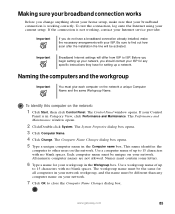
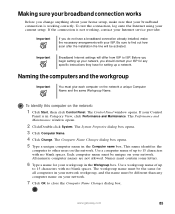
... contact your ISP for any specific instructions they have for setting up a network.
Naming the computers and the workgroup
Important
You must give each computer on the network a unique Computer Name and the same Workgroup Name.
To identify this computer on the network:
1 Click Start, then click Control Panel. The Control Panel window opens. If your Control
Panel is in Category View, click...
Gateway E-6300 Computer User's Guide - Page 92
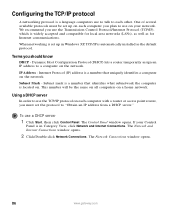
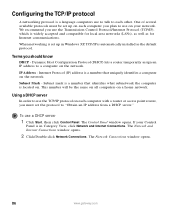
... Control Protocol/Internet Protocol (TCP/IP), which is widely accepted and compatible for local area networks (LANs), as well as for Internet communications.
When networking is set up in Windows XP, TCP/IP is automatically installed as the default protocol.
Terms you should know
DHCP - Dynamic Host Configuration Protocol (DHCP) lets a router temporarily assign an IP address to a computer...
Gateway E-6300 Computer User's Guide - Page 109
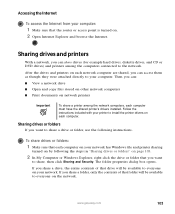
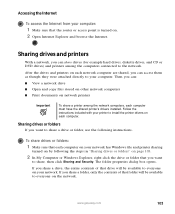
... can:
■ View a network drive ■ Open and copy files stored on other network computers ■ Print documents on network printers
Important
To share a printer among the network computers, each computer must have the shared printer's drivers installed. Follow the instructions included with your printer to install the printer drivers on each computer.
Sharing drives or folders
If you...
Gateway E-6300 Computer User's Guide - Page 114
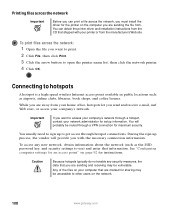
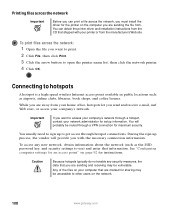
...
Before you can print a file across the network, you must install the driver for the printer on the computer you are sending the file from. You can obtain the printer driver and installation instructions from the CD that shipped with your printer or from the manufacturer's Web site.
To print files across the network:
1 Open the file you want to print...
Gateway E-6300 Computer User's Guide - Page 133
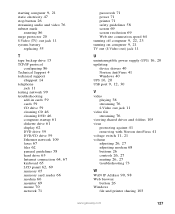
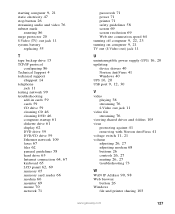
...-in cards 59 cards 59 CD drive 59 cleaning CD 46 cleaning DVD 46 computer startup 61 diskette drive 61 display 62 DVD drive 59 DVD/CD drive 59 Ethernet network 109 faxes 67 files 62 general guidelines 58 hard drive 63
Internet connection 64, 67
keyboard 65
LCD panel 62, 69
memory 65 memory card reader 66 modem 66 monitor 69 mouse 70 network 71
passwords 71 power 71 printer 71...
