Gateway GT5634H driver and firmware
Drivers and firmware downloads for this Gateway Computers item

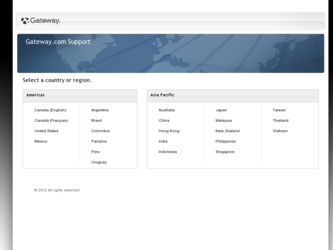
Related Gateway GT5634H Manual Pages
Download the free PDF manual for Gateway GT5634H and other Gateway manuals at ManualOwl.com
8512164 - Gateway Canada Desktop Computer User Guide - Page 55
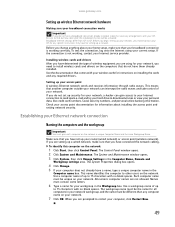
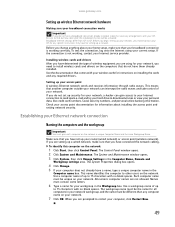
... wireless cards for instructions on installing the cards and any required drivers.
Setting up your access point A wireless Ethernet network sends and receives information through radio waves. This means that another computer outside your network can intercept the radio waves and take control of your network. If you do not set up security for your network, a hacker can gain access to your Internet...
8512164 - Gateway Canada Desktop Computer User Guide - Page 71
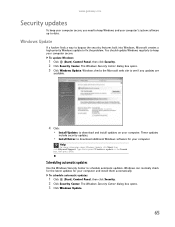
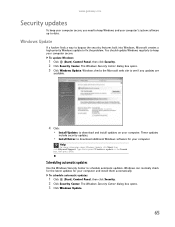
... web site to see if any updates are
available.
4 Click: • Install Updates to download and install updates on your computer. These updates
include security updates.
• Install Extras to download additional Windows software for your computer.
Help
For more information about Windows Update, click Start, then click Help and Support. Type the keyword Windows update in the Search box, then...
8512164 - Gateway Canada Desktop Computer User Guide - Page 91
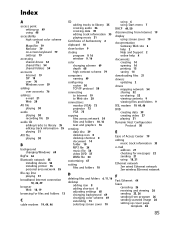
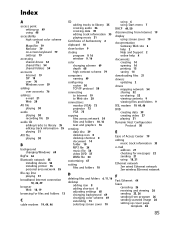
...adjusting settings 68 changing background 69 changing color scheme 69 extending 73 selecting screen saver 70
using 6 using Start menu 7
DHCP 44, 50 disconnecting from Internet 19
display using screen saver 70
documentation Gateway Web site 2 help 2 Help and Support 2 online help 4
documents creating 14 opening 14 printing 15 saving 14
downloading files 21
drivers updating 2
drives mapping network...
8512164 - Gateway Canada Desktop Computer User Guide - Page 94
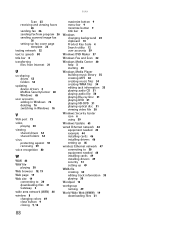
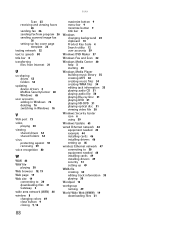
...playing audio file 30 playing Blu-ray Disc 31 playing DVD 31 playing HD-DVD 31 playing optical disc 31 viewing video file 30
Windows Security Center icon 6 using 59
Windows Update 65
wired Ethernet network 44 equipment needed 45 example 44 installing cards 46 installing drivers 46 setting up 46
wireless Ethernet network 47 connecting to 50 equipment needed 48 installing cards 49 installing drivers...
8512165 - Gateway Canada Desktop Hardware Reference Guide - Page 9
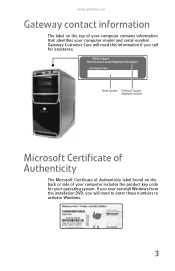
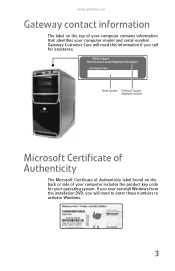
... this information if you call for assistance.
Serial number Technical Support telephone number
Microsoft Certificate of Authenticity
The Microsoft Certificate of Authenticity label found on the back or side of your computer includes the product key code for your operating system. If you ever reinstall Windows from the installation DVD, you will need to enter...
8512165 - Gateway Canada Desktop Hardware Reference Guide - Page 19
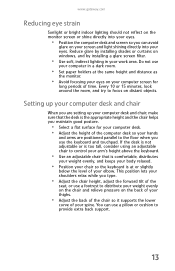
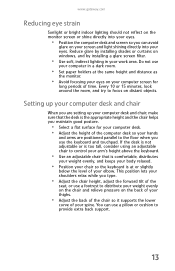
... your eyes. Reduce glare by installing shades or curtains on windows, and by installing a glare screen filter.
• Use soft, indirect lighting in your work area. Do not use
your computer in a dark room.
• Set paper holders at the same height...your thighs.
• Adjust the back of the chair so it supports the lower
curve of your spine. You can use a pillow or cushion to provide extra back...
8512165 - Gateway Canada Desktop Hardware Reference Guide - Page 105
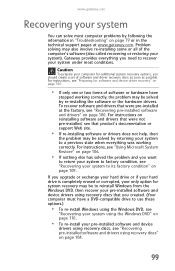
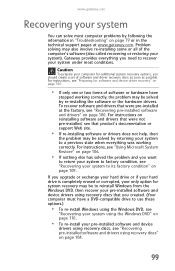
... technical support pages at www.gateway.com. Problem solving may also involve re-installing some or all of the computer's software (also called recovering or restoring your system). Gateway provides everything you need to recover your system under most conditions.
Caution
To prepare your computer for additional system recovery options, you should create a set of software and driver recovery discs...
8512165 - Gateway Canada Desktop Hardware Reference Guide - Page 106
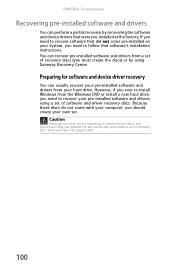
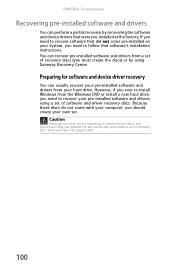
...'s installation instructions. You can recover pre-installed software and drivers from a set of recovery discs (you must create the discs) or by using Gateway Recovery Center.
Preparing for software and device driver recovery
You can usually recover your pre-installed software and drivers from your hard drive. However, if you ever re-install Windows from the Windows DVD or install a new hard drive...
8512165 - Gateway Canada Desktop Hardware Reference Guide - Page 109
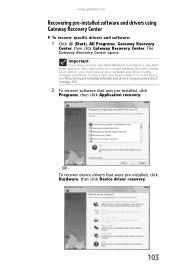
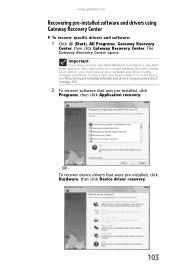
... click Gateway Recovery Center. The Gateway Recovery Center opens.
Important
If you have recently reinstalled Windows or installed a new hard drive, and your Start menu does not contain Gateway Recovery Center as an option, you must recover your software and drivers using software and driver recovery discs you have created. For instructions, see "Recovering pre-installed software and drivers using...
8512165 - Gateway Canada Desktop Hardware Reference Guide - Page 116
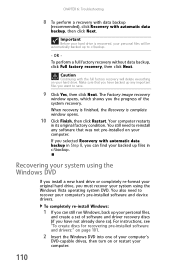
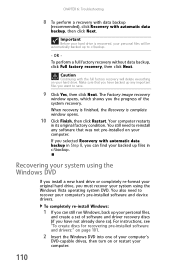
... system DVD. You also need to recover your computer's pre-installed software and device drivers.
To completely re-install Windows:
1 If you can still run Windows, back up your personal files,
and create a set of software and driver recovery discs (if you have not already done so). For instructions, see "To create discs for recovering pre-installed software and drivers:" on page 101.
2 Insert the...
8511132 - Gateway Canada Desktop User Guide - Page 12
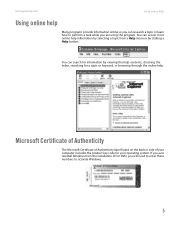
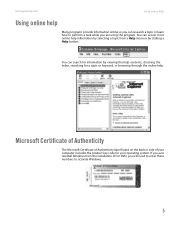
www.gateway.com
Using online help
Using online help
Many programs provide information online so you can research a topic or...of Authenticity
The Microsoft Certificate of Authenticity label found on the back or side of your computer includes the product key code for your operating system. If you ever reinstall Windows from the installation CD or DVD, you will need to enter these numbers to activate...
8511132 - Gateway Canada Desktop User Guide - Page 15
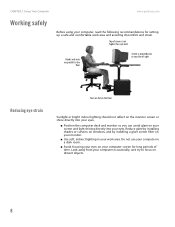
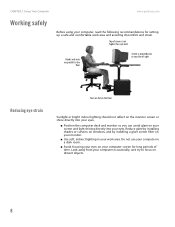
CHAPTER 2: Using Your Computer
www.gateway.com
Working safely
Before using your computer, read the following recommendations for setting up a safe and comfortable work area...■ Position the computer desk and monitor so you can avoid glare on your screen and light shining directly into your eyes. Reduce glare by installing shades or curtains on windows, and by installing a glare screen filter...
8511132 - Gateway Canada Desktop User Guide - Page 43
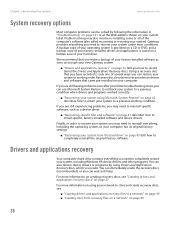
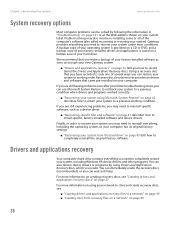
... get your new Gateway system.
■ "Drivers and applications recovery" on page 36 tells you how to record (burn) the Drivers and Applications Recovery discs. Using a recovery disc that you have recorded is only one of several ways you can restore your system to working order. Recovery discs let you recover your device drivers and software that came pre-installed on your computer.
If you...
8511132 - Gateway Canada Desktop User Guide - Page 48
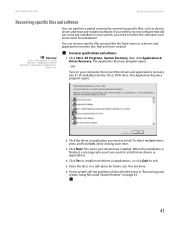
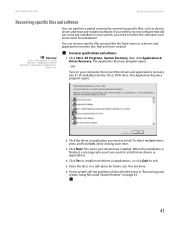
www.gateway.com
Recovering your system
Recovering specific files and software
You can perform a partial recovery by recovering specific files, such as device drivers and most pre-installed software. If you need to recover software that did not come pre-installed on your system, you need to follow the software's own instructions for installation.
You can recover specific files using either the ...
8511132 - Gateway Canada Desktop User Guide - Page 49
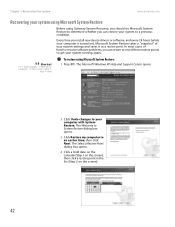
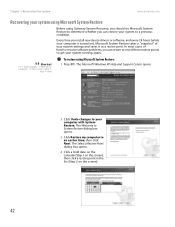
....gateway.com
Recovering your system using Microsoft System Restore
Before using Gateway System Recovery, you should try Microsoft System Restore to determine whether you can restore your system to a previous condition.
Every time you install new device drivers or software, and every 24 hours (while your computer is turned on), Microsoft System Restore takes a "snapshot" of your system settings...
8511132 - Gateway Canada Desktop User Guide - Page 51
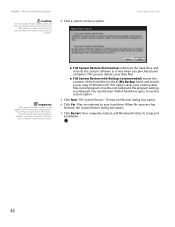
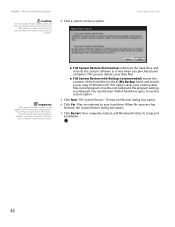
... settings reconfigured. You need at least 4 GB of hard drive space to use this restore option.
5 Click Next. The System Restore - Format and Recover dialog box opens.
6 Click Yes. Files are restored to your hard drive. When file recovery has finished, the System Restore dialog box opens.
7 Click Restart. Your computer restarts, and Windows finishes its setup and installation...
8511132 - Gateway Canada Desktop User Guide - Page 58
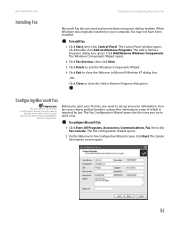
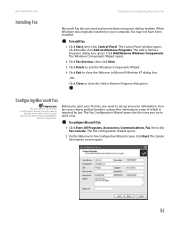
www.gateway.com
Installing Fax
Installing and configuring Microsoft Fax
Microsoft Fax lets you send and receive faxes using your dial-up modem. When Windows was originally installed on your computer, Fax may not have been installed.
To install Fax:
1 Click Start, then click Control Panel. The Control Panel window opens. Click/Double-click Add and Remove Programs. The Add or Remove Programs dialog...
8511132 - Gateway Canada Desktop User Guide - Page 73
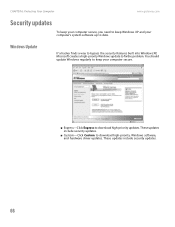
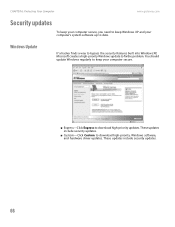
... built into Windows XP, Microsoft creates a high-priority Windows update to fix the problem. You should update Windows regularly to keep your computer secure.
■ Express-Click Express to download high-priority updates. These updates include security updates.
■ Custom-Click Custom to download high-priority, Windows software, and hardware driver updates. These updates include security...
8511132 - Gateway Canada Desktop User Guide - Page 93
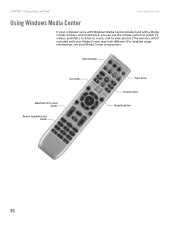
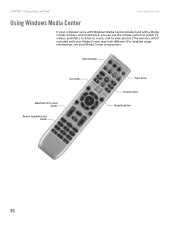
CHAPTER 7: Using Drives and Ports
www.gateway.com
Using Windows Media Center
If your computer came with Windows Media Center installed and with a Media Center remote control (optional), you can use the remote control to watch TV, videos, and DVDs, to listen to music, and to view photos. (The remote control included with your Media Center may look different.) For detailed setup information, see ...
8511132 - Gateway Canada Desktop User Guide - Page 170
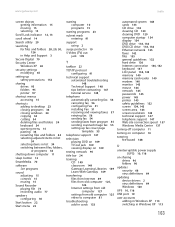
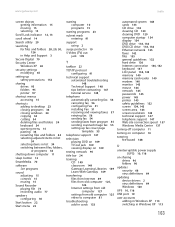
... cleaning CD 120 cleaning DVD 120 computer startup 134 display 134 DVD drive 133, 134 DVD/CD drive 133, 134 Ethernet network 135 faxes 142 files 135 general guidelines 132 hard drive 136 Internet connection 136, 142 keyboard 137 LCD panel 134, 143 memory 140 memory card reader 140 modem 140 monitor 143 mouse 144 network 145 passwords 145 power 145 printer 145 safety guidelines 132 screen 134...
