Gateway GM5640E driver and firmware
Drivers and firmware downloads for this Gateway Computers item


Related Gateway GM5640E Manual Pages
Download the free PDF manual for Gateway GM5640E and other Gateway manuals at ManualOwl.com
8511854 - Gateway Starter Guide for Windows Vista - Page 12
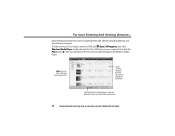
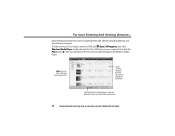
... favorite music CDs or watching DVDs with software already installed on your new Gateway computer. To listen to a music CD or watch a movie on DVD, click (Start), All Programs, then click Windows Media Player. Put the disk into the CD or DVD drive on your computer, then click the Play button ( ). You can control how the music CD or video...
8511854 - Gateway Starter Guide for Windows Vista - Page 13
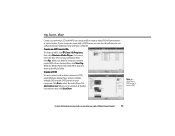
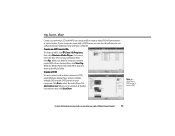
... a DVD burner, you can do it all with easy-to-use software already installed on your Gateway computer.
Create an MP3 music file
To create an MP3, click (Start), All Programs, then click Windows Media Player. Put a music CD in the disc drive on your computer, then click Rip. Make sure that the songs you want to create...
8511854 - Gateway Starter Guide for Windows Vista - Page 14
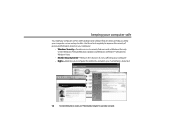
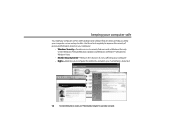
keeping your computer safe
Your Gateway computer comes with hardware and software features that can help you keep your computer secure and up-to-date. Use these tools regularly to improve the security of personal information stored on your computer:
• Windows Security-Provides access to security features such as Windows Security Center, Windows Firewall, Windows Update, and Windows Defender-...
8511854 - Gateway Starter Guide for Windows Vista - Page 16
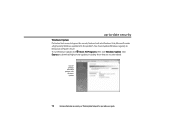
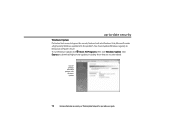
... the problem. You should update Windows regularly to keep your computer secure. To run Windows Update, click (Start), All Programs, then click Windows Update. Click Express to download high-priority updates, including those that are security related.
You can schedule automatic updates with Windows
Update
16
For more information on security, see"Protecting Your Computer"in your online user guide.
8511854 - Gateway Starter Guide for Windows Vista - Page 22
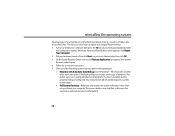
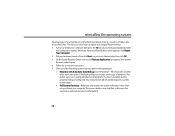
... folder and installs a new copy of Windows. This option saves your existing data files, but all programs must be re-installed and the program settings reconfigured. You need at least 4 GB of hard drive space to use this restore option • Full Factory Recovery-Reformats and restores the system software as it was when you purchased your computer. This...
8511854 - Gateway Starter Guide for Windows Vista - Page 23
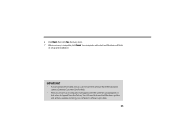
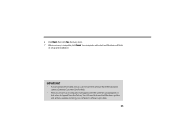
...
its setup and installation.
IMPORTANT
• If your hard drive has failed and you can't restore the software from the hard drive, contact Gateway Customer Care for help.
• After you restore your computer, it will appear with the same files and programs it had when it shipped from the factory. You still need to download Windows updates and antivirus updates...
8512418 - Gateway Reference Guide - Page 4
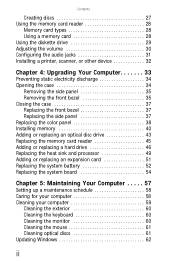
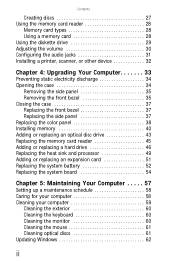
Contents
Creating discs 27 Using the memory card reader 28
Memory card types 28 Using a memory card 28 Using the diskette drive 29 Adjusting the volume 30 Configuring the audio jacks 31 Installing a printer, scanner, or other device 32
Chapter 4: Upgrading Your Computer 33
Preventing static electricity discharge 34 Opening the case 34
Removing the side panel 35 Removing the front bezel...
8512418 - Gateway Reference Guide - Page 6
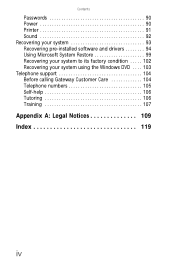
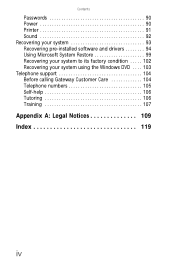
Contents
Passwords 90 Power 90 Printer 91 Sound 92 Recovering your system 93 Recovering pre-installed software and drivers 94 Using Microsoft System Restore 99 Recovering your system to its factory condition . . . . . 102 Recovering your system using the Windows DVD . . . . 103 Telephone support 104 Before calling Gateway Customer Care 104 Telephone numbers 105 Self-help 106 Tutoring ...
8512418 - Gateway Reference Guide - Page 9
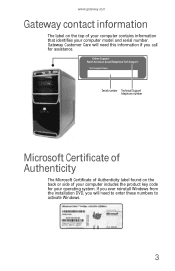
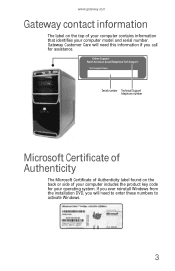
... this information if you call for assistance.
Serial number Technical Support telephone number
Microsoft Certificate of Authenticity
The Microsoft Certificate of Authenticity label found on the back or side of your computer includes the product key code for your operating system. If you ever reinstall Windows from the installation DVD, you will need to enter...
8512418 - Gateway Reference Guide - Page 19
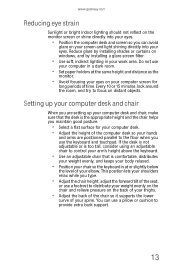
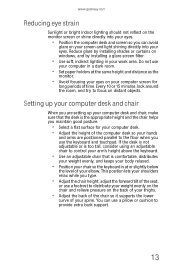
... your eyes. Reduce glare by installing shades or curtains on windows, and by installing a glare screen filter.
• Use soft, indirect lighting in your work area. Do not use
your computer in a dark room.
• Set paper holders at the same height...your thighs.
• Adjust the back of the chair so it supports the lower
curve of your spine. You can use a pillow or cushion to provide extra back...
8512418 - Gateway Reference Guide - Page 32


CHAPTER 3: Setting Up and Getting Started
If your optical drive has this logo...
RECORDER
Your drive type is... DVD-RAM/-RW
Blu-ray Disc
HD-DVD
Use your drive for...
Installing programs, playing audio CDs, playing DVDs, accessing data, and recording video and data to CDs and DVD-RAM, DVD-R, or DVD-RW discs.
Installing programs, playing audio CDs, playing DVDs, playing Blu-ray...
8512418 - Gateway Reference Guide - Page 70


... fixes to protect your computer and keep it running smoothly. Windows Update scans your computer and provides you with a tailored selection of updates that apply only to the software and hardware on your computer. For information on running Windows Update, see "Windows Update" in your online User Guide. Windows Update can also be controlled through the Windows Security Center. For more information...
8512418 - Gateway Reference Guide - Page 95
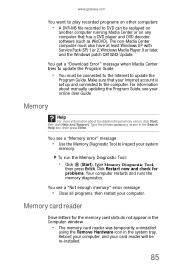
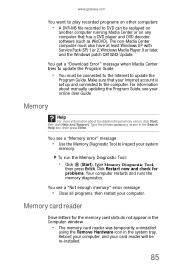
... XP with Service Pack (SP) 1 or 2, Windows Media Player 9 or later, and the Windows patch Q810243 Update.
You get a "Download Error" message when Media Center tries to update the Program Guide
• You must be connected to the Internet to update the
Program Guide. Make sure that your Internet account is set up and connected to the computer. For information about manually updating the Program...
8512418 - Gateway Reference Guide - Page 104
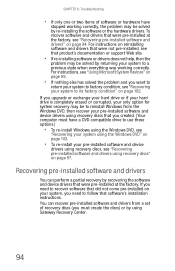
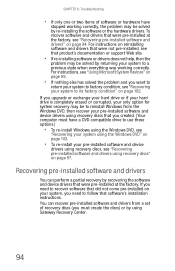
... a partial recovery by recovering the software and device drivers that were pre-installed at the factory. If you need to recover software that did not come pre-installed on your system, you need to follow that software's installation instructions. You can recover pre-installed software and drivers from a set of recovery discs (you must create the discs) or by using Gateway Recovery Center.
94
8512418 - Gateway Reference Guide - Page 105
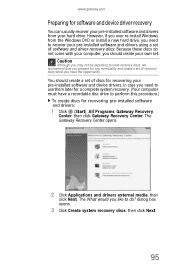
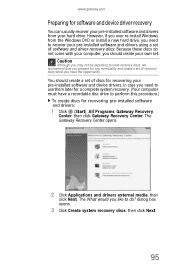
....gateway.com
Preparing for software and device driver recovery
You can usually recover your pre-installed software and drivers from your hard drive. However, if you ever re-install Windows from the Windows DVD or install a new hard drive, you need to recover your pre-installed software and drivers using a set of software and driver recovery discs. Because these discs do not come with your computer...
8512418 - Gateway Reference Guide - Page 107


...recently reinstalled Windows or installed a new hard drive, and your Start menu does not contain Gateway Recovery Center as an option, you must recover your software and drivers using software and driver recovery discs you have created. For instructions, see "Recovering pre-installed software and drivers using recovery discs" on page 97.
2 To recover software that was pre-installed, click
Programs...
8512418 - Gateway Reference Guide - Page 110
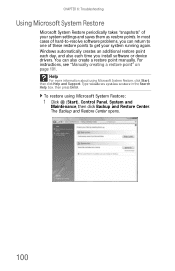
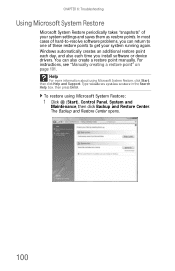
...you install software or device drivers. You can also create a restore point manually. For instructions, see "Manually creating a restore point" on page 101.
Help
For more information about using Microsoft System Restore, click Start, then click Help and Support. Type windows system restore in the Search Help box, then press ENTER.
To restore using Microsoft System Restore:
1 Click (Start), Control...
8512418 - Gateway Reference Guide - Page 112
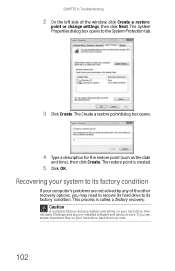
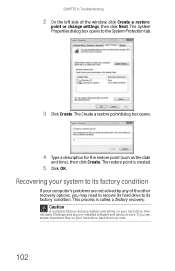
...of the window, click Create a restore
point or change settings, then ...computer's problems are not solved by any of the other recovery options, you may need to recover its hard drive to its factory condition. This process is called a factory recovery.
Caution
A complete factory recovery deletes everything on your hard drive, then reinstalls Windows and any pre-installed software and device drivers...
8512418 - Gateway Reference Guide - Page 114
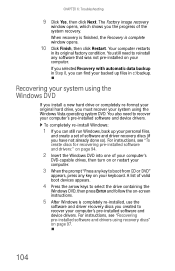
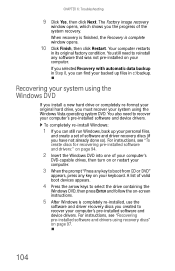
... system DVD. You also need to recover your computer's pre-installed software and device drivers.
To completely re-install Windows:
1 If you can still run Windows, back up your personal files,
and create a set of software and driver recovery discs (if you have not already done so). For instructions, see "To create discs for recovering pre-installed software and drivers:" on page 94.
2 Insert the...
8512418 - Gateway Reference Guide - Page 135
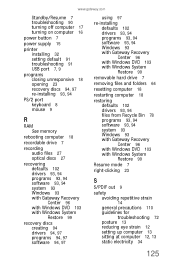
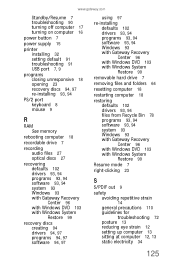
... 15
printer installing 32 setting default 91 troubleshooting 91 USB port 7, 9
programs closing unresponsive 18 opening 23 recovery discs 94, 97 re-installing 93, 94
PS/2 port keyboard 8 mouse 9
R
RAM See memory
rebooting computer 18
recordable drive 7
recording audio files 27 optical discs 27
recovering defaults 102 drivers 93, 94 programs 93, 94 software 93, 94 system 93 Windows 93 with Gateway...
