Gateway E-4350 driver and firmware
Drivers and firmware downloads for this Gateway Computers item


Related Gateway E-4350 Manual Pages
Download the free PDF manual for Gateway E-4350 and other Gateway manuals at ManualOwl.com
Gateway E-4350 Computer User's Guide - Page 4


... Installing memory 48 Replacing the system battery 50
6 Troubleshooting 53
Safety guidelines 54 First steps 54 Troubleshooting 55
Add-in cards 55 Audio 55 CD or DVD drives 55 Computer 56 Diskette drive 57 DVD drives 58 File management 58 Hard drive 58 Internet 59 Keyboard 60 Memory 61 Modem (dial-up 61 Monitor 64 Mouse 66 Networks 66 Passwords 67 Power 67
ii
www.gateway...
Gateway E-4350 Computer User's Guide - Page 5


Printer 67 Sound 68
7 Networking Your Computer 71
Introduction to Networking 72 Using a router 72
Creating an Ethernet network 74 Installing Ethernet cards and drivers 74 Making sure your broadband connection works 75 Naming the computers and the workgroup 75 Configuring the TCP/IP protocol 76 Setting up an Ethernet network 78 Configuring your router 80
Testing your network 82 ...
Gateway E-4350 Computer User's Guide - Page 22


Chapter 3: Getting Started
Working safely
Before using your computer, read the following recommendations for setting up a safe and comfortable work area and avoiding ...eyes.
■ Position the computer desk and monitor so you can avoid glare on your screen and light shining directly into your eyes. Reduce glare by installing shades or curtains on windows, and by installing a glare screen filter on...
Gateway E-4350 Computer User's Guide - Page 32


... and installation instructions.
Your computer has one or more of the following ports: IEEE 1394 (also known as Firewire® or i.Link®), Universal Serial Bus (USB), serial, and parallel. You use these ports to connect peripheral devices such as printers, scanners, and digital cameras to your computer. For more information about port locations, "Checking Out Your Gateway Computer" on...
Gateway E-4350 Computer User's Guide - Page 39


Chapter 5
Maintaining Your Computer
• Caring for your computer • Updating Windows • Protecting your computer from viruses • Cleaning your computer • Restoring your system • Opening the computer case • Adding memory and replacing the battery
33
Gateway E-4350 Computer User's Guide - Page 40


... to the software and hardware on your computer.
To run Windows Update:
1 Connect to the Internet. 2 Click Start, All Programs, then click Windows Update. 3 Click Scan for Available Updates.
Help and Support
For more information about Windows Update, click Start, then click Help and Support.
Type the keyword Windows Update in the HelpSpot Search box , then click the arrow.
34
www.gateway.com
Gateway E-4350 Computer User's Guide - Page 41


... a free, limited-time subscription to the Norton AntiVirus service when you purchased your computer.
■ Using the Norton® AntiVirus program to check files and programs that are on diskettes, attached to e-mail messages, or downloaded from the Internet.
■ Checking all programs for viruses before installing them.
■ Disabling macros on suspicious Microsoft Word...
Gateway E-4350 Computer User's Guide - Page 46


... working correctly after you install a program or change a setting in the Control Panel, you may need to use Microsoft System Restore to restore the computer to an earlier configuration.
To run Microsoft System Restore:
1 Click Start, All Programs, Accessories, System Tools, then click System Restore. 2 Follow the on-screen instructions.
Help and Support
For more information...
Gateway E-4350 Computer User's Guide - Page 54


Chapter 5: Maintaining Your Computer
Installing memory
When you upgrade the computer memory, make sure that you install the correct type of memory module for your computer. Your computer uses DIMM memory.
To install or replace DIMM memory:
1 Open the case by following the instructions in "Opening the case" on page 43. 2 Find the memory module banks on your system board.
3 If you are removing a ...
Gateway E-4350 Computer User's Guide - Page 55
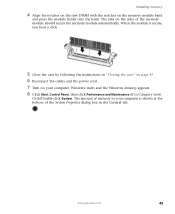
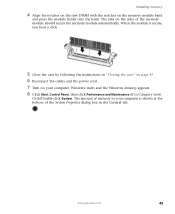
... the case by following the instructions in "Closing the case" on page 47. 6 Reconnect the cables and the power cord. 7 Turn on your computer. Windows starts and the Windows desktop appears. 8 Click Start, Control Panel, then click Performance and Maintenance (if in Category view).
Click/Double-click System. The amount of memory in your computer is shown at the bottom...
Gateway E-4350 Computer User's Guide - Page 61


... following the instructions in the
drive documentation. ■ Reinstall the device driver.
Audio CD does not produce sound ■ Make sure that the disc label is facing up, then try again. ■ Some music CDs have copy protection software. You may not be able to play these
CDs on your computer. ■ Make sure that the volume controls are...
Gateway E-4350 Computer User's Guide - Page 62


... disc. For more information, see "Cleaning CDs or DVDs" on page 39. ■ Reinstall the device driver. ■ Make sure that the DVD program has been installed on your computer. ■ DVDs and DVD drives contain regional codes that help control DVD title exports and
help reduce illegal disc distribution. To be able to play a DVD...
Gateway E-4350 Computer User's Guide - Page 66


..., performing multiple downloads, and having multiple programs open on your computer
People are sending you e-mail messages, but you have not received any mail ■ Click the receive button in your e-mail program.
■ Make sure that your account with your Internet service provider (ISP) is set up correctly. Contact your ISP for technical support.
Keyboard...
Gateway E-4350 Computer User's Guide - Page 68


... click Control Panel. The Control Panel window opens. If your
Control Panel is in Category View, click Printers and Other Hardware.
2 Click/Double-click the Phone and Modem Options icon, then click the Dialing Rules
tab.
3 Click the location from which you are dialing, then click Edit. 4 Make sure that all settings are correct.
Help and Support
For more...
Gateway E-4350 Computer User's Guide - Page 74


... Printer.
■ Reinstall the printer driver. See the guide that came with your printer for instructions on installing the printer driver.
You see a "Printer queue is full" error message ■ Make sure that the printer is not set to work offline.
To make sure that the printer is not set to work offline:
1 Click Start, then click Control Panel. The Control Panel window opens. If your
Control...
Gateway E-4350 Computer User's Guide - Page 80


... Ethernet you are using for your network, you need to install Ethernet cards and drivers on the computers that do not have Ethernet already installed. To order wired or wireless Ethernet PCI or PC cards, visit the Accessories Store at accessories.gateway.com.
Use the documentation that comes with your Ethernet cards for instructions on installing the card and any required drivers.
74
www.gateway...
Gateway E-4350 Computer User's Guide - Page 81


... contact your ISP for any specific instructions they have for setting up a network.
Naming the computers and the workgroup
Important
You must give each computer on the network a unique Computer Name and the same Workgroup Name.
To identify this computer on the network:
1 Click Start, then click Control Panel. The Control Panel window opens. If your Control
Panel is in Category View, click...
Gateway E-4350 Computer User's Guide - Page 82


... Control Protocol/Internet Protocol (TCP/IP), which is widely accepted and compatible for local area networks (LANs), as well as for Internet communications.
When networking is set up in Windows XP, TCP/IP is automatically installed as the default protocol.
Terms you should know
DHCP - Dynamic Host Configuration Protocol (DHCP) lets a router temporarily assign an IP address to a computer...
Gateway E-4350 Computer User's Guide - Page 89


... Your Ethernet network
Troubleshooting Your Ethernet network
You cannot see the other computers on your network ■ Make sure that your Ethernet cable is plugged into the Ethernet jack on your computer. Make sure that the other end is plugged into a router.
■ Make sure that all computers are plugged into a powered electrical outlet and turned on.
■ Make sure that the router is...
Gateway E-4350 Computer User's Guide - Page 104


... port 9 troubleshooting
add-in cards 55 cards 55 CD drive 55 cleaning CD 39 cleaning DVD 39 computer startup 56 diskette drive 57 display 58 DVD drive 55 DVD/CD drive 55 Ethernet network 83 faxes 63 files 58 general guidelines 54 hard drive 58
Internet connection 59, 62
keyboard 60
LCD panel 58, 64
memory 61 modem 61 monitor 64 mouse 66 network 66 passwords 67 power 67 printer...
