Gateway LT10 driver and firmware
Drivers and firmware downloads for this Gateway Computers item


Related Gateway LT10 Manual Pages
Download the free PDF manual for Gateway LT10 and other Gateway manuals at ManualOwl.com
Quick Start Guide - Page 1
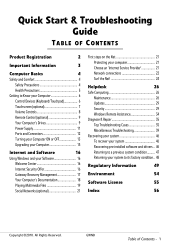
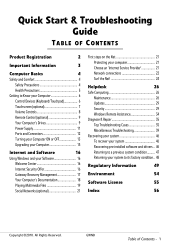
... your Computer 6
Control Devices (Keyboard/Touchpad 6
Touchscreen (optional 7
Volume Controls 8
Remote Control (optional 9
Your Computer's Drives 9
Power Supply 11
Ports and Connectors 12
Turning your Computer ON or OFF 13
Upgrading your Computer 15
Internet and Software
16
Using Windows and your Software 16
Welcome Center 16
Internet Security Offer 16
Gateway Recovery...
Quick Start Guide - Page 3
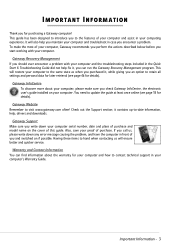
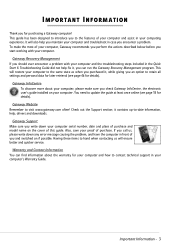
... sure you check Gateway InfoCentre, the electronic user's guide installed on your computer. You need to update the guide at least once online (see page 18 for details).
Gateway Website Remember to visit www.gateway.com often! Check out the Support section; it contains up-to-date information, help, drivers and downloads.
Gateway Support Make sure you write down your computer serial number, date and...
Quick Start Guide - Page 16
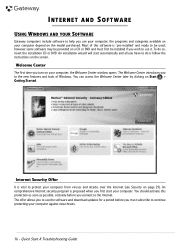
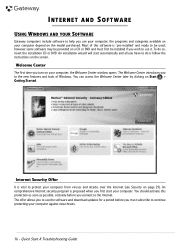
INTERNET AND SOFTWARE
USING WINDOWS AND YOUR SOFTWARE
Gateway computers include software to help you use your computer; the programs and categories available on your computer depend on the model purchased. Most of this software is 'pre-installed' and ready to be used; however some software may be provided on a CD or DVD and must first be installed if you wish to use it...
Quick Start Guide - Page 19
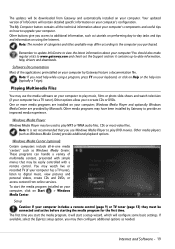
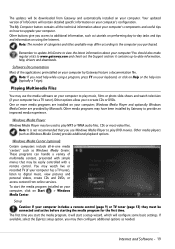
... be easily controlled with a remote control. You may watch live or recorded TV (if your computer has a TV tuner), listen to digital music, view pictures and personal videos, create CDs and DVDs, or access content from online services. To start the media program installed on your computer, click on Start > Windows Media Center.
Setup Caution: If your computer includes a remote control (page 9) or...
Quick Start Guide - Page 20
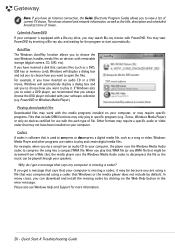
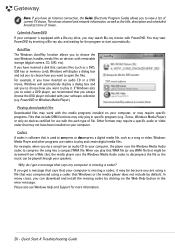
... media files on devices with removable storage (digital camera, CD, DVD, etc). If you have inserted a disk that contains files (such as a DVD, USB key or memory card), Windows will display a dialog box and ask you to choose how you want to open the files. For example, if you have inserted an audio CD or a DVD movie, Windows will automatically display a dialog box...
Quick Start Guide - Page 28
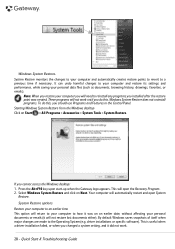
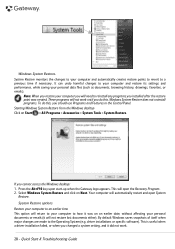
... in the Control Panel. Starting Windows System Restore from the Windows desktop Click on Start > All Programs > Accessories > System Tools > System Restore.
If you cannot access the Windows desktop: 1. Press the Alt+F10 key upon start-up when the Gateway logo appears. This will open the Recovery Program. 2. Select Windows System Restore and click on Next. Your computer will automatically...
Quick Start Guide - Page 29
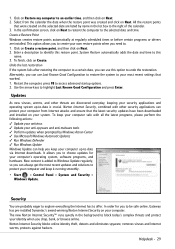
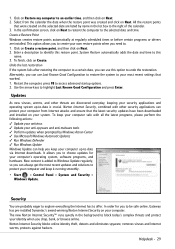
...; Run Windows Update Windows Update can help you keep your computer up-to-date via Internet downloads. It allows you to choose updates for your computer's operating system, software programs, and hardware. New content is added to Windows Update regularly, so you can always get the most recent updates and solutions to protect your computer and keep it running smoothly.
• Start > Control Panel...
Quick Start Guide - Page 30
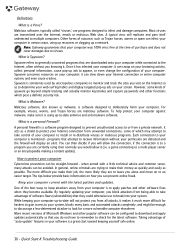
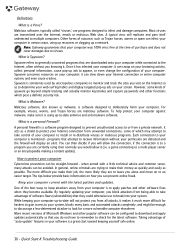
... system, blocks many basic and automated attacks completely, and might be enough to discourage a less-determined attacker to look for a more vulnerable computer elsewhere. More recent versions of Microsoft Windows and other popular software can be configured to download and apply updates automatically so that you do not have to remember to check for the latest...
Quick Start Guide - Page 32
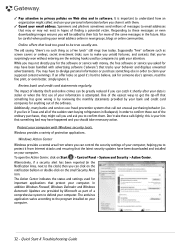
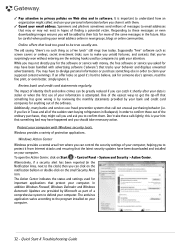
... action.
Protect your computer with Windows security tools. Windows provides a variety of protection applications.
Windows Action Center Windows provides a central area from where you can control the security settings of your computer, helping you to protect it from Internet attacks and ensuring that the latest security updates have been downloaded and installed on your computer. To open the...
Quick Start Guide - Page 33
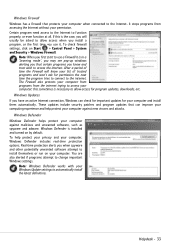
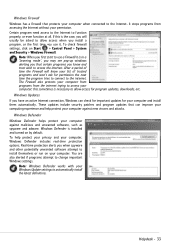
...privacy and your computer, Windows Defender includes real-time protection options. Real-time protection alerts you when spyware and other potentially unwanted software attempt to install themselves or run on your computer. You are also alerted if programs attempt to change important Windows settings.
Note: Windows Defender works with your Windows Update settings to automatically install the latest...
Quick Start Guide - Page 34
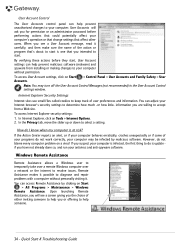
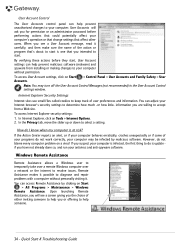
... malicious software (malware) and spyware from installing or making changes to your computer
without permission.
To access User Account settings, click on Start Accounts.
> Control Panel > User Accounts and Family Safety > User
Note: You may turn off the User Account Control Messages (not recommended) in the User Account Control settings window.
Internet Explorer Security Settings
Internet...
Quick Start Guide - Page 37
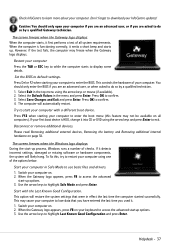
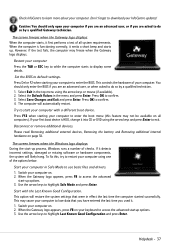
... test fails, the computer may freeze when the Gateway logo displays.
Restart your computer Press the TAB or ESC key to while the computer starts to display some details.
Set the BIOS to default settings. Press Del or F2 when starting your computer to enter the BIOS. This controls the hardware of your computer. You should only enter the BIOS if you are an...
Quick Start Guide - Page 38
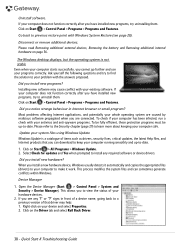
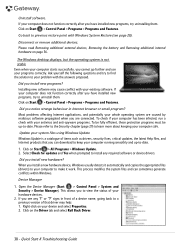
... Windows Update Windows Update is a catalogue of items such as drivers, security fixes, critical updates, the latest Help files, and Internet products that you can download to keep your computer running smoothly and up-to-date.
1. Click on Start > All Programs > Windows Update. 2. Select Check for updates and Yes when prompted to install any required software or device drivers.
Did you install...
Quick Start Guide - Page 57
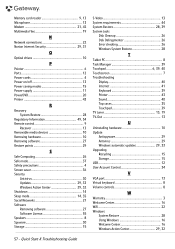
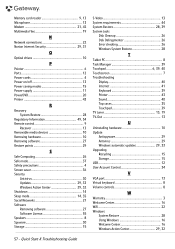
Memory card reader 9, 13 Microphone 13 Modem 21, 42 Multimedia files 19
N
Network connections 22 Norton Internet Security 29, 31
O
Optical drives 10
P
Pointer 6 Ports 12 Power cords 4 Power on/off 13 Power saving modes 15 Power supply 11 PowerDVD 20 Printer 43
R
Recovery System Restore 28
Regulatory Information 49, 54 Remote control 9
Receiver 13 Removable media devices 10 ...
Gateway Notebook User Guide - Windows XP - Page 9


... to access user guides and specifications for Gateway products.
Drivers & Downloads
Click Drivers & Downloads to get the latest software updates for BIOS and driver upgrades. By entering your serial number you get drivers specific to your computer. Click Browse All Downloads to walk through a step-by-step wizard to locate your drivers.
Customer Service
Click Customer Service to view information...
Gateway Notebook User Guide - Windows XP - Page 38


...to download high-priority updates. These updates include security updates.
■ Custom-Click Custom to download high-priority, Windows software, and hardware driver updates. These updates include security updates.
Windows XP Security Center
Use the Windows XP Security Center to schedule automatic updates. Windows can routinely check for the latest important updates for your computer and install...
Gateway Notebook User Guide - Windows XP - Page 75


... files from old computer 61, 62 Internet settings from old
computer 63 settings from old computer 61
U
un-sharing drives 40 folders 40
updating device drivers 3 Windows 56
user accounts adding in Windows XP 53 switching in Windows XP 53
V
viewing shared drives 41 shared folders 41
W
Web browser 24, 25 Web page 25 Web site 25
connecting to 26 downloading files 27 Gateway 2 window 10 close...
Gateway Notebook Reference Guide - Page 22


...notebook, follow these general guidelines for setting up a safe and comfortable work ... on a footrest. • Although notebooks are sometimes called "laptops," do
not use your notebook while it rests on your unprotected...computer desk and screen so you can avoid
glare on your screen and light shining directly into your eyes. Reduce glare by installing shades or curtains on windows, and by installing...
Gateway Notebook Reference Guide - Page 60


CHAPTER 6: Traveling with Your Notebook
• Consult your insurance company and credit card
company to learn about emergency travel assistance if your notebook is lost or damaged.
• Take your recovery discs in case you need to install an
additional driver or software. Tip
You can create a Drivers and Applications Recovery disc using the Gateway Recovery Management.
54
Gateway Notebook Starter Guide - Page 16


...click Gateway Recovery Management. To create recovery discs for your factory-loaded hard drive contents (Windows Vista, pre-installed software and drivers), click Create factory default disc or, to create recovery discs for only the factory-loaded drivers and software, click Create driver and application backup disc. Follow the on-screen instructions to finish.
Caution: External optical disc drive...
