Gateway LT27 driver and firmware
Drivers and firmware downloads for this Gateway Computers item

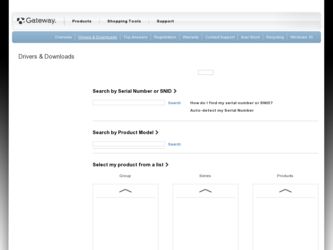
Related Gateway LT27 Manual Pages
Download the free PDF manual for Gateway LT27 and other Gateway manuals at ManualOwl.com
Generic User Guide - Page 3


... device
Observe the following guidelines when connecting and disconnecting power to the power supply unit: Install the power supply unit before connecting the power cord to the AC power outlet. Unplug the power cord before removing the power supply unit from the computer. If the system has multiple sources of power, disconnect power from the system by unplugging all power cords from the power...
Generic User Guide - Page 4


... rotor devices, HDD, Optical drive, and even exposure risk from lithium battery pack.
• The bottom surface, areas around ventilation openings and AC adapter
may...power strips are used, the load should not exceed 80% of the power strip's input rating.
• This product's AC adapter is equipped with a three-wire grounded plug.
The plug only fits in a grounded power outlet. Make sure the power...
Generic User Guide - Page 8


.... If in-vehicle wireless equipment is improperly installed, and the air bag inflates, serious injury could result. Using your device while flying in aircraft is prohibited. Switch off your device before boarding an aircraft. The use of wireless teledevices in an aircraft may be dangerous to the operation of the aircraft, disrupt the wireless telephone network, and may...
Generic User Guide - Page 10


...Users are also at risk of physical injury after long hours of working in front of a computer. Long work periods, bad posture, poor work habits, stress, inadequate working conditions, personal ...shoulders • avoid tensing your muscles or shrugging your shoulders • install the external display, keyboard and mouse properly and within
comfortable reach
• if you view your monitor ...
Generic User Guide - Page 11


...reflections by: • placing your display in such a way that the side faces the window or
any light source
• ...display's top front edge
• Avoid adjusting your display to an awkward viewing angle. • Avoid looking at bright light sources, such as open windows, for extended
periods of time.
Developing good work habits
Develop the following work habits to make your computer...
Generic User Guide - Page 12


... computer, clicking on Gateway System User Guide will run the Adobe Reader setup program first. Follow the instructions on the screen to complete the installation. For instructions on how to use Adobe Reader, access the Help and Support menu.
Basic care and tips for using your computer
Turning your computer on and off
To turn on the computer, simply press and release the power...
Generic User Guide - Page 15


... things first
xii
Your guides
xii
Basic care and tips for using your computer
xii
Turning your computer on and off
xii
Taking care of your computer
xiii
Taking care of your AC adapter
xiii
Taking care of your battery pack
xiii
Cleaning and servicing
xiv
Gateway Recovery Management
1
Gateway Recovery Management
1
Launching Gateway Recovery Management
2
Indicators
3
Touchpad...
Generic User Guide - Page 19


...: The following content is for general reference only. Actual product specifications may vary. Gateway Recovery Management backs up and recovers data flexibly, reliably and completely.
Gateway Recovery Management
Gateway Recovery Management allows you to restore or reinstall applications and drivers. Gateway Recovery Management provides you with:
• Create Factory Default Disc • Create...
Generic User Guide - Page 20


... Gateway Recovery Management by running the
program from the Gateway program group in the Start menu, or by
double-clicking the
icon if you have created a desktop shortcut.
2 You can choose to restore the system from a factory default image or reinstall applications and drivers.
3 Follow the instructions on screen to complete the process.
Note: External optical disc drive...
Generic User Guide - Page 23


..., vertical and horizontal scrolling is enabled on your touchpad. It can be disabled under Mouse settings in Windows Control Panel.
Using a computer security lock
The notebook comes with a Kensington-compatible security slot for a security lock.
Wrap the computer security lock cable around an immovable object such as a table or handle of a locked drawer. Insert the lock...
Generic User Guide - Page 24


...keyboard has full-sized keys and an embedded numeric keypad, separate cursor, lock, Windows, function and special keys.
Lock keys and embedded numeric keypad
The keyboard has ... numeric keypad functions like a desktop numeric keypad. It is indicated by small characters located on the upper right corner of the keycaps. To simplify the keyboard legend, cursor-control key symbols are not printed ...
Generic User Guide - Page 25


...
< > + : Open Ease of Access Center
< > + : Open Windows Mobility Center
< > + : Display the System Properties dialog box
< > + : Restore minimized windows to the desktop
< > + : Cycle through programs on the taskbar by using Windows Flip 3-D
< > + : Bring all gadgets to the front and select Windows Sidebar
+ < network)
> + : Search for computers (if you are on a
+ < > + : Use the arrow...
Generic User Guide - Page 27


English
9
Using the communication manager*
Here you can enable and disable the various wireless connectivity devices on your computer. Press + to bring up the Launch Manager window panel. Click On to enable wireless/3G/Bluetooth connection. Click Off to disable connection. *Communication devices may vary by model.
Special keys (only for certain models)
You can locate the...
Generic User Guide - Page 28


... display device might be set to an external monitor. Press the display
toggle hotkey + to toggle the display back to the computer.
• If the Sleep indicator is lit, the computer is in Sleep mode. Press and release
the power button to resume.
No audio is heard from the computer.
Check the following:
• The volume may be muted. In Windows...
Generic User Guide - Page 29


....
• Make sure that the printer cable is connected securely to the computer's
parallel port or a USB port and the corresponding port on the printer.
I want to restore my computer to its original settings without recovery CDs.
Note: D2D Recovery is only available in notebook models fitted with a hard drive.
Note: If your system is the multilingual version, the operating system and language you...
Generic User Guide - Page 32


... Before removing the battery from the unit, connect the AC adapter if you want to continue using your computer. Otherwise, turn off the computer first.
To install a battery pack: 1 Align the battery with the open ...battery, first make sure that it is correctly installed in the battery bay. Plug the AC adapter into the computer, and connect to a mains power outlet. You can continue to operate your...
Generic User Guide - Page 33


... follow the suggestions set out below: • Purchase an extra battery pack. • Use AC power whenever possible, reserving battery for on-the-go use. • Eject a PC Card if it is...life. • Look after your AC adapter and battery.
Battery-low warning
When using battery power pay attention to the Windows power meter.
Warning: Connect the AC adapter as soon as possible after the battery-...
Generic User Guide - Page 37


... sure that the battery in the computer is charged. Airport security may require you to turn on your computer when carrying it into the gate area.
What to take with you
Take the following items with you:
• AC adapter • Spare, fully-charged battery pack(s) • Additional printer driver files if you plan to...
Generic User Guide - Page 38


... country.
Preparing the computer
Prepare the computer as you would normally prepare it for traveling.
What to take with you
Take the following items with you:
• AC adapter • Power plugs that are appropriate for the country to which you
are traveling
• Spare, fully-charged battery packs • Additional printer driver files if you...
Generic User Guide - Page 51


... 10
E
error messages 26 Euro 9
F
frequently asked questions . . 10
H
Hibernation mode hotkey 8
hotkeys 8
K
keyboard 6 embedded numeric keypad . 6 hotkeys 8 lock keys 6 troubleshooting 11 Windows keys 7
M
messages error 26
N
network 23 num lock 6 numeric keypad
embedded 6
P
password 21 types 21
ports 23 printer
troubleshooting 11 problems 10
display 10 keyboard 11 printer 11...
