Gateway M505 driver and firmware
Drivers and firmware downloads for this Gateway Computers item

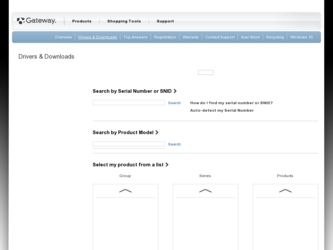
Related Gateway M505 Manual Pages
Download the free PDF manual for Gateway M505 and other Gateway manuals at ManualOwl.com
Setting up Your Windows Network - Page 58
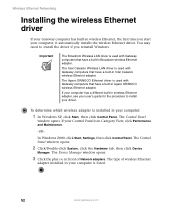
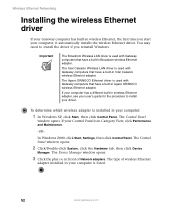
..., click Performance and Maintenance.
-OR-
In Windows 2000, click Start, Settings, then click Control Panel. The Control Panel window opens.
2 Click/Double-click System, click the Hardware tab, then click Device
Manager. The Device Manager window opens.
3 Click the plus (+) in front of Network adapters. The type of wireless Ethernet
adapter installed in your computer is listed.
52
www.gateway.com
Setting up Your Windows Network - Page 59
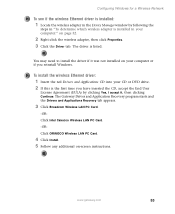
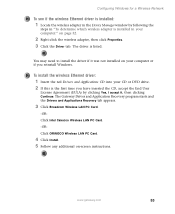
... not installed on your computer or if you reinstall Windows.
To install the wireless Ethernet driver:
1 Insert the red Drivers and Applications CD into your CD or DVD drive. 2 If this is the first time you have inserted the CD, accept the End User
License Agreement (EULA) by clicking Yes, I accept it, then clicking Continue. The Gateway Driver and Application Recovery program...
Gateway M505 Notebook User's Guide - Page 8
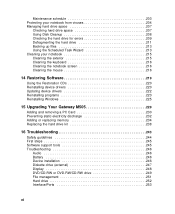
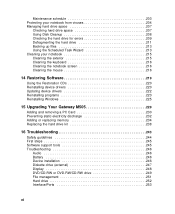
... Windows 225
15 Upgrading Your Gateway M505 229
Adding and removing a PC Card 230 Preventing static electricity discharge 232 Adding or replacing memory 234 Replacing the hard drive kit 238
16 Troubleshooting 243
Safety guidelines 244 First steps 245 Software support tools 245 Troubleshooting 246
Audio 246 Battery 246 Device installation 246 Diskette drive (external 247 Display...
Gateway M505 Notebook User's Guide - Page 54
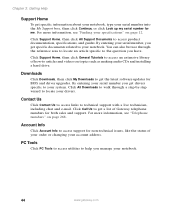
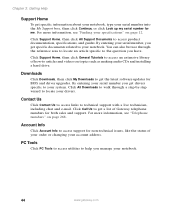
... article specific to the question you have.
Click Support Home, then click General Tutorials to access an extensive library of how-to articles and videos on topics such as making audio CDs and installing a hard drive.
Downloads
Click Downloads, then click My Downloads to get the latest software updates for BIOS and driver upgrades. By entering your serial number you get drivers specific to your...
Gateway M505 Notebook User's Guide - Page 83
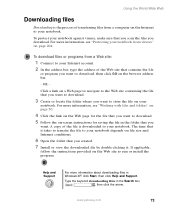
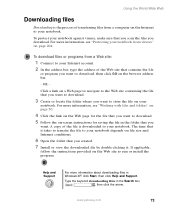
.... 7 Install or view the downloaded file by double-clicking it. If applicable,
follow the instructions provided on the Web site to run or install the program.
Help and Support
For more information about downloading files in Windows XP, click Start, then click Help and Support.
Type the keyword downloading files in the Search box , then click the arrow.
www.gateway...
Gateway M505 Notebook User's Guide - Page 149
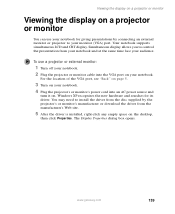
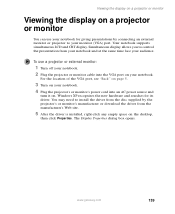
... the projector or monitor cable into the VGA port on your notebook.
For the location of the VGA port, see "Back" on page 5.
3 Turn on your notebook. 4 Plug the projector's or monitor's power cord into an AC power source and
turn it on. Windows XP recognizes the new hardware and searches for its driver. You may need to install the driver from the...
Gateway M505 Notebook User's Guide - Page 174
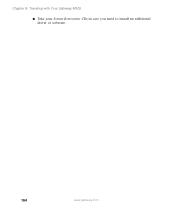
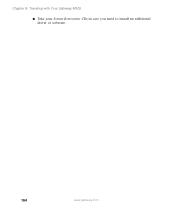
Chapter 9: Traveling with Your Gateway M505
■ Take your System Restoration CDs in case you need to install an additional driver or software.
164
www.gateway.com
Gateway M505 Notebook User's Guide - Page 206
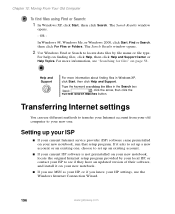
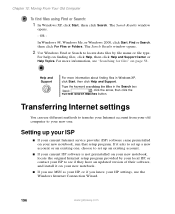
... new notebook, locate the original Internet setup program provided by your local ISP, or contact your ISP to see if they have an updated version of their software, and install it on your new notebook.
■ If you use MSN as your ISP, or if you know your ISP settings, use the Windows Internet Connection Wizard.
196
www.gateway.com
Gateway M505 Notebook User's Guide - Page 209
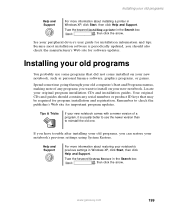
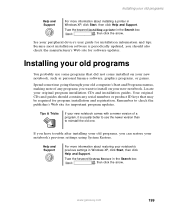
... about installing a printer in Windows XP, click Start, then click Help and Support.
Type the keyword installing a printer in the Search box , then click the arrow.
See your peripheral device's user guide for installation information and tips. Because most installation software is periodically updated, you should also check the manufacturer's Web site for software updates.
Installing your...
Gateway M505 Notebook User's Guide - Page 214
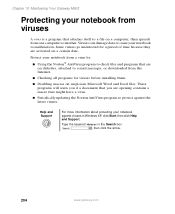
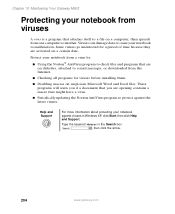
... the Internet.
■ Checking all programs for viruses before installing them.
■ Disabling macros on suspicious Microsoft Word and Excel files. These programs will warn you if a document that you are opening contains a macro that might have a virus.
■ Periodically updating the Norton AntiVirus program to protect against the latest viruses.
Help and Support...
Gateway M505 Notebook User's Guide - Page 229
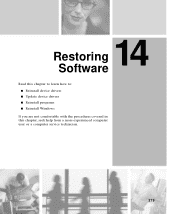
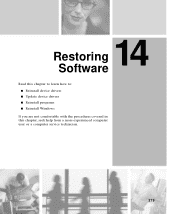
14 Restoring
Software
Read this chapter to learn how to: ■ Reinstall device drivers ■ Update device drivers ■ Reinstall programs ■ Reinstall Windows
If you are not comfortable with the procedures covered in this chapter, seek help from a more experienced computer user or a computer service technician.
219
Gateway M505 Notebook User's Guide - Page 230
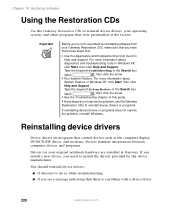
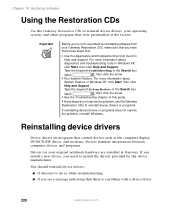
..., reinstall Windows.
Reinstalling device drivers
Device drivers are programs that control devices such as the computer display, DVD/CD-RW drives, and modems. Drivers translate information between computer devices and programs.
Drivers for your original notebook hardware are installed at Gateway. If you install a new device, you need to install the drivers provided by the device manufacturer...
Gateway M505 Notebook User's Guide - Page 232
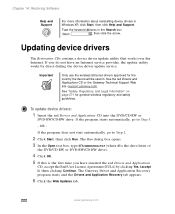
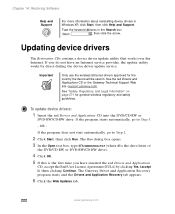
... a device driver update utility that works over the Internet. If you do not have an Internet service provider, the update utility works by direct-dialing the device driver update service.
Important
Only use the wireless Ethernet drivers approved for the country the device will be used in. See the red Drivers and Applications CD or the Gateway Technical Support Web site (support.gateway.com...
Gateway M505 Notebook User's Guide - Page 233
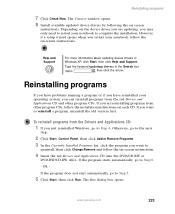
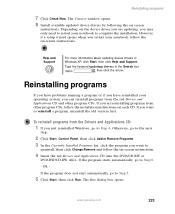
...window opens. 8 Install available updated device drivers by following the on-screen
instructions. Depending on the device driver you are updating, you may only need to restart your notebook to complete the installation. However, if a setup wizard opens when you restart your notebook, follow the on-screen instructions.
Help and Support
For more information about updating device drivers in Windows...
Gateway M505 Notebook User's Guide - Page 234


..., click Manual Installation.)
10 Click Install. 11 Follow any additional on-screen instructions. Depending on the programs
you are reinstalling, you may only need to restart your notebook to complete the installation. However, if a setup wizard opens when you restart your notebook, follow the on-screen instructions.
Help and Support
For more information about reinstalling programs in Windows XP...
Gateway M505 Notebook User's Guide - Page 235
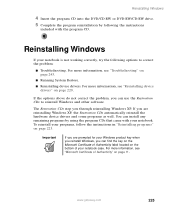
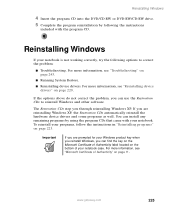
... other software.
The Restoration CDs step you through reinstalling Windows XP. If you are reinstalling Windows XP, the Restoration CDs automatically reinstall the hardware device drivers and some programs as well. You can install any remaining programs by using the program CDs that came with your notebook. To reinstall your programs, follow the instructions in "Reinstalling programs...
Gateway M505 Notebook User's Guide - Page 236
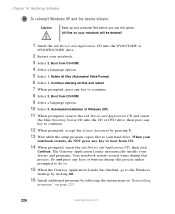
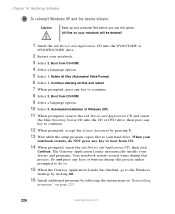
... Agreement by pressing Y.
13 Wait while the setup program copies files to your hard drive. When your
notebook restarts, do NOT press any key to boot from CD.
14 When prompted, insert the red Drivers and Applications CD, then click
Continue. The Gateway Application Loader automatically installs your drivers and programs. Your notebook restarts several times during...
Gateway M505 Notebook User's Guide - Page 305


... 263
USB port 4, 6
printing documents 64 programs
closing 65 closing unresponsive 24
installing 199, 223 opening 33, 47 reinstalling 199, 223
projector adding 139 color quality 140 display properties 139 screen resolution 140
R
radio listening with MusicMatch 115
radio approval authorities 161 radio frequency wireless connections
161 rebooting notebook 24 recharging battery 146 recordable drive...
Gateway M505 Notebook User's Guide - Page 308
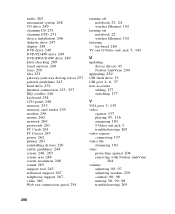
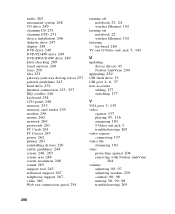
... drive 249 DVD-RW/CD-RW drive 249 Error-checking 209 faxed answers 268 faxes 258 files 251 gateway.your.way dial-up server 257 general guidelines 245 hard drive 252
Internet connection 253, 257
IRQ conflict 246 keyboard 254 LCD panel 248 memory 255 memory card reader 255 modem 256 mouse 260 network 260 passwords 261 PC Cards 261 PC Doctor 245 power 262 printer 263 reinstalling drivers...
Gateway M505 Notebook User's Guide - Page 309


... button 50 title bar 50
Windows clipboard 53 desktop 46
Files and Settings Transfer Wizard 194
installing 225 Product Key Code 11 reinstalling 225 reinstalling drivers 220 Search utility 59 updating drivers 222
Windows key 28, 29 Windows Media Player 95, 106, 116
wired Ethernet network creating a network 182 equipment list 185 example 184 using 183
wireless Ethernet button 31 using while traveling...
