Gateway MX7120 - Athlon 64 2.2 GHz driver and firmware
Drivers and firmware downloads for this Gateway Computers item

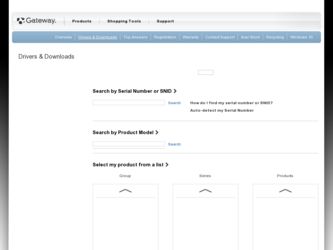
Related Gateway MX7120 Manual Pages
Download the free PDF manual for Gateway MX7120 and other Gateway manuals at ManualOwl.com
User Guide - Page 3
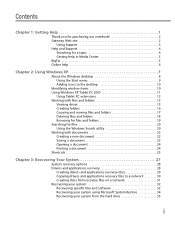
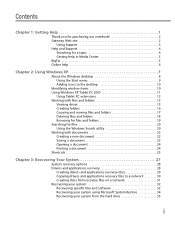
... recovery options 28 Drivers and applications recovery 28
Creating drivers and applications recovery discs 29 Copying drivers and applications recovery files to a network 30 Creating discs from recovery files on a network 31 Recovering your system 32 Recovering specific files and software 32 Recovering your system using Microsoft System Restore 34 Recovering your system from the hard drive...
User Guide - Page 9
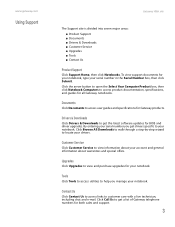
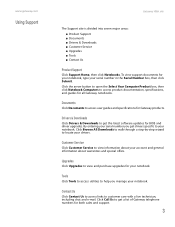
... to access user guides and specifications for Gateway products.
Drivers & Downloads
Click Drivers & Downloads to get the latest software updates for BIOS and driver upgrades. By entering your serial number you get drivers specific to your notebook. Click Browse All Downloads to walk through a step-by-step wizard to locate your drivers.
Customer Service
Click Customer Service to view information...
User Guide - Page 34
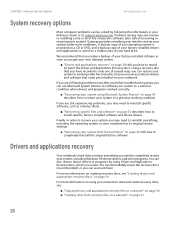
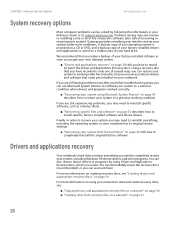
... factory-installed software as soon as you get your new Gateway system.
■ "Drivers and applications recovery" on page 28 tells you how to record (or burn) the Drivers and Applications Recovery discs. Using a recovery disc that you have recorded is only one of several ways you can restore your system to working order. Recovery discs let you recover your device drivers and software that...
User Guide - Page 38
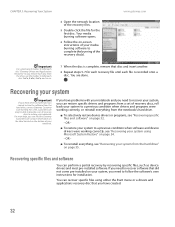
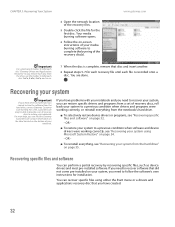
... your system from the hard drive" on page 35.
Recovering specific files and software
You can perform a partial recovery by recovering specific files, such as device drivers and most pre-installed software. If you need to recover software that did not come pre-installed on your system, you need to follow the software's own instructions for installation.
You can recover specific files using either...
User Guide - Page 39


www.gateway.com
Recovering your system
To recover specific drivers and software:
1 Click Start, All Programs, System Recovery, then click Application & Driver Recovery. The Application Recovery program opens. - OR Turn on your notebook, then insert the drivers and applications recovery disc #1 (if available) into the CD or DVD drive. The Application Recovery program opens.
2 Click the driver or ...
User Guide - Page 40
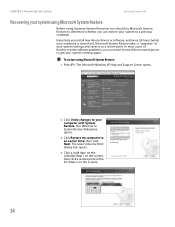
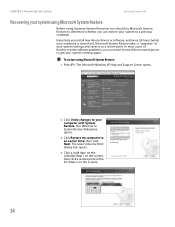
....gateway.com
Recovering your system using Microsoft System Restore
Before using Gateway System Recovery, you should try Microsoft System Restore to determine whether you can restore your system to a previous condition.
Every time you install new device drivers or software, and every 24 hours (while your notebook is turned on), Microsoft System Restore takes a "snapshot" of your system settings...
User Guide - Page 42
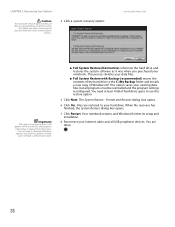
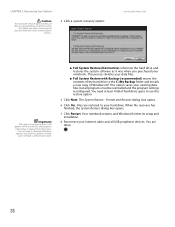
... use this restore option.
5 Click Next. The System Restore - Format and Recover dialog box opens.
6 Click Yes. Files are restored to your hard drive. When file recovery has finished, the System Restore dialog box opens.
7 Click Restart. Your notebook restarts, and Windows finishes its setup and installation.
8 Reconnect your Internet cable and all USB peripheral devices. You are done.
36
User Guide - Page 51
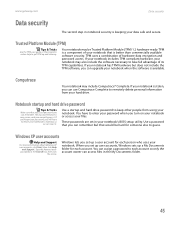
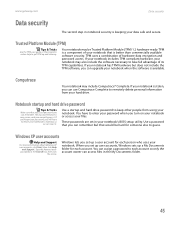
... hard drive password to keep other people from using your notebook. You have to enter your password when you turn on your notebook or access your files.
These passwords are set in your notebook's BIOS setup utility. Use a password that you can remember but that would be hard for someone else to guess.
Windows XP user accounts
Help and Support...
User Guide - Page 52
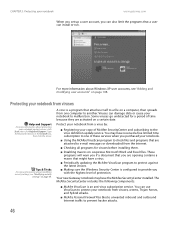
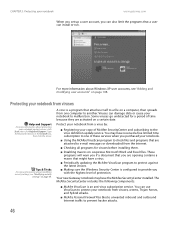
CHAPTER 5: Protecting your notebook
www.gateway.com
When you set up a user account, you can also limit the programs that a user can install or run.
For more information about Windows XP user accounts, see "Adding and modifying user accounts" on page 108.
Protecting your notebook from viruses
Help and Support
For more information about protecting your...
User Guide - Page 56
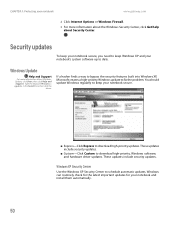
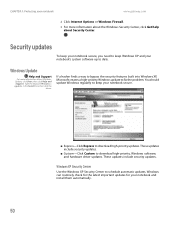
...to download high-priority updates. These updates include security updates.
■ Custom-Click Custom to download high-priority, Windows software, and hardware driver updates. These updates include security updates.
Windows XP Security Center
Use the Windows XP Security Center to schedule automatic updates. Windows can routinely check for the latest important updates for your notebook and install...
User Guide - Page 75
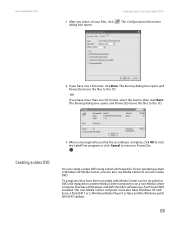
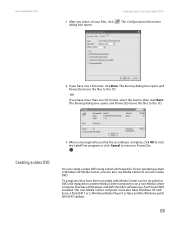
....gateway....TV programs that have been recorded with Media Center can be recorded to DVD and replayed on another Media Center computer or on a non-Media Center computer that has a DVD player and DVD decoder software (such as PowerDVD) installed. The non-Media Center computer must also have Windows XP with Service Pack (SP) 1 or 2, Windows Media Player 9 or later, and the Windows patch Q810243 Update...
User Guide - Page 78
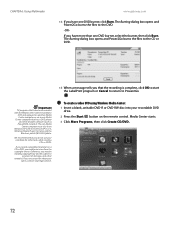
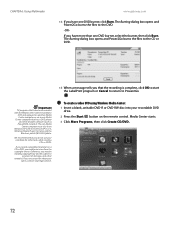
... the Media Center can be recorded to
DVD and replayed on another Media Center computer or on a non-Media Center computer that has a DVD player and DVD decoder software (such as PowerDVD) installed. The non-Media
Center computer must also have Windows XP with Service Pack (SP) 1 or 2, Windows Media Player 9 or later, and the
Windows patch Q810243 Update.
We recommend that you...
User Guide - Page 83
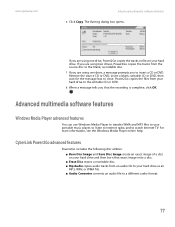
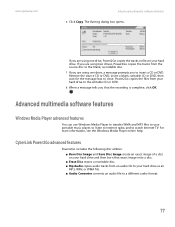
.... Power2Go copies the files from your hard drive to the writable CD or DVD. 8 When a message tells you that the recording is complete, click OK.
Advanced multimedia software features
Windows Media Player advanced features
You can use Windows Media Player to transfer WMA and MP3 files to your portable music player, to listen to Internet radio, and to watch Internet TV. For...
User Guide - Page 96
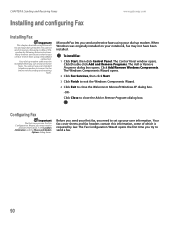
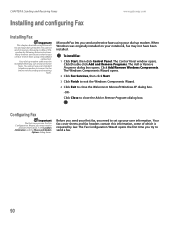
... and Receiving Faxes
Installing and configuring Fax
www.gateway.com
Installing Fax
Important
This chapter describes using Microsoft Fax and your dial-up modem. You cannot send or receive a fax using a cable or DSL modem by following these instructions. Many Internet services exist that let you send or receive faxes using a broadband
connection. Your dial-up modem cable must be installed before...
User Guide - Page 123
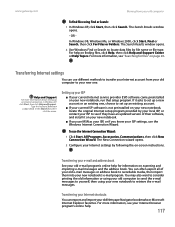
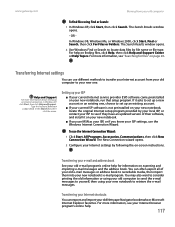
... computer to your new one.
Help and Support
For more information about setting up an Internet connection in Windows XP,
click Start, then click Help and Support. Type the keyword Internet
connection in the Search box, then click the arrow.
Setting up your ISP
■ If your current Internet service provider (ISP) software came preinstalled on your new notebook, run that setup...
User Guide - Page 124
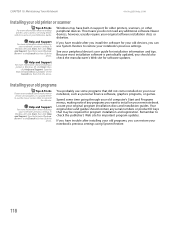
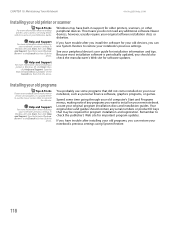
... arrow.
Windows may have built-in support for older printers, scanners, or other peripheral devices. This means you do not need any additional software. Newer devices, however, usually require your original software installation discs or diskettes.
If you have trouble after you install the software for your old devices, you can use System Restore to restore your notebook's previous settings.
See...
User Guide - Page 127
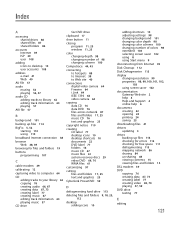
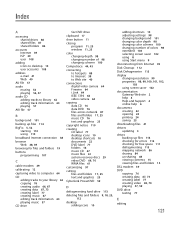
... 9
disconnecting from Internet 39
Disk Cleanup 112
Disk Defragmenter 113
display changing resolution 99 properties 98, 99, 100, 101, 102, 103 using screen saver 102
documentation Gateway Web site 2 help 4 Help and Support 4 online help 6
documents creating 22 opening 24 printing 24 saving 23
downloading files 41
drivers updating 3
drives backing up files 114 checking for errors 112 checking for...
User Guide - Page 128
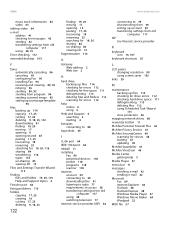
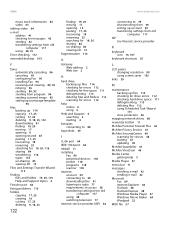
... scanning for errors 112
help online 6 using 4
Help and Support 4 searching 4 starting 4
hotspots connecting to 88
hyperlinks 39
I
i.Link port 64
IEEE 1394 port 64
Inkball 11
installing Fax 90 peripheral devices 118 printer 118 programs 118 scanner 118
Internet account 39 connecting to 39 downloading files 41 listening to radio 77 requirements to access 38 transferring settings from old computer...
User Guide - Page 129
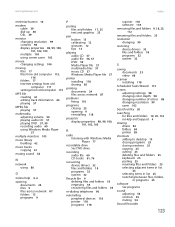
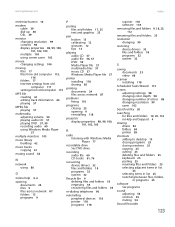
... CD 57 Windows Media Player file 57
printer installing 118 sharing 85
printing documents 24 files across network 87
problems fixing 110
programs closing 25 opening 9 reinstalling 118
projector display properties 98, 99, 100, 101, 102, 103
R
radio listening with Windows Media Player 77
recordable drive See DVD drive
recording audio file 60 CD tracks 61, 76
recovering device drivers 32 files and...
User Guide - Page 130
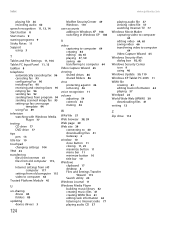
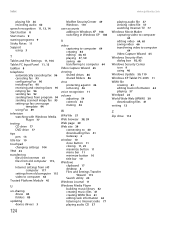
... Fax 89
television watching with Windows Media Player 77
testing CD drive 77 DVD drive 77
tips pen 13
title bar 10
touchpad changing settings 104
TPM 45
transferring files from Internet 41 files from old computer 115, 116 Internet settings from old computer 117 settings from old computer 115 video to computer 64
Trusted Platform Module 45
U
un-sharing drives 85 folders 85
updating device drivers...
