Gateway NV-73 driver and firmware
Drivers and firmware downloads for this Gateway Computers item

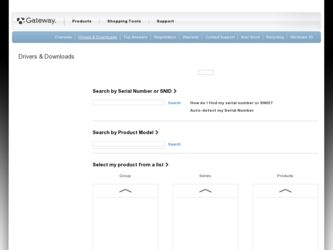
Related Gateway NV-73 Manual Pages
Download the free PDF manual for Gateway NV-73 and other Gateway manuals at ManualOwl.com
Gateway Notebook User's Guide - Canada/French - Page 57
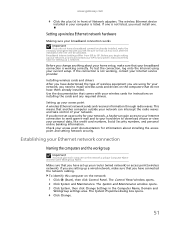
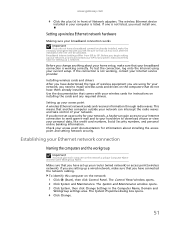
... that comes with your wireless cards for instructions on installing the cards and any required drivers.
Setting up your access point A wireless Ethernet network sends and receives information through radio waves. This means that another computer outside your network can intercept the radio waves and take control of your network. If you do not set up security for your network, a hacker can gain...
Gateway Notebook User's Guide - Canada/French - Page 60
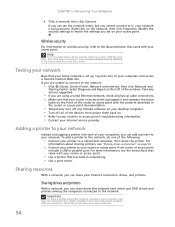
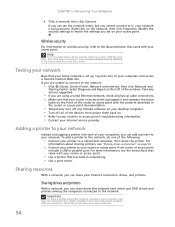
... firewall software on your desktop computer. • Turn off all of the devices, then power them back on. • Refer to your router's or access point's troubleshooting information. • Contact your Internet service provider.
Adding a printer to your network
Instead of plugging a printer into each of your computers, you can add a printer to your network. To add a printer to the network, do...
Gateway Notebook User's Guide - Canada/French - Page 67
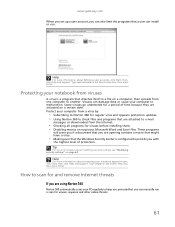
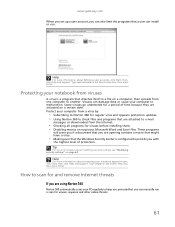
www.gateway.com
When you set up a user account, you can also limit the programs that a user can install or run.
Help
For more information about Windows user accounts, click Start, then click Help and Support. Type user accounts in the Search Help box, then press ENTER.
Protecting your notebook from viruses
A virus is a program that...
Gateway Notebook User's Guide - Canada/French - Page 71
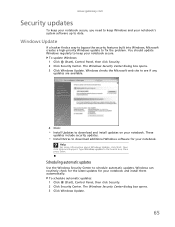
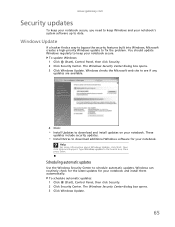
...Microsoft web site to see if any
updates are available.
4 Click:
• Install Updates to download and install updates on your notebook. These
updates include security updates.
• Install Extras to download additional Windows software for your notebook.
Help
For more information about Windows Update, click Start, then click Help and Support. Type Windows update in the Search box, then press...
Gateway Notebook User's Guide - Canada/French - Page 103
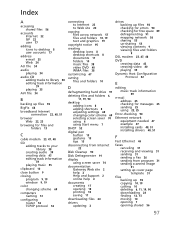
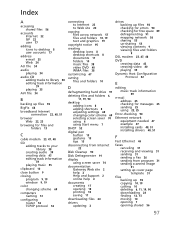
..., 25
Error-checking 90
Ethernet network equipment needed 47 example 47 installing cards 48, 51 installing drivers 48, 51
F
Fast Ethernet 46
faxes canceling 31 receiving and viewing 31 sending 31 sending a Fax 26 sending from program 31 sending scanned image
31
setting up cover page template 31
files backing up 92 copying 10, 19 cutting 10 deleting 6, 11, 19, 90 downloading 24 finding...
Gateway Notebook User's Guide - Canada/French - Page 105
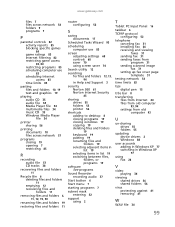
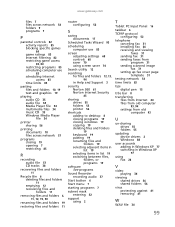
... fax 31 installing Fax 26 receiving and viewing faxes 31 sending fax 31 sending faxes from program 31 sending scanned image fax 31 setting up fax cover page template 31
testing network 54
time limits 83
tips digital pen 15
title bar 8
transferring files from Internet 24 files from old computer 93, 94 settings from old computer 93
U
un-sharing drives 55 folders 55
updating device drivers 2 Windows...
Gateway Notebook User's Guide - English - Page 71
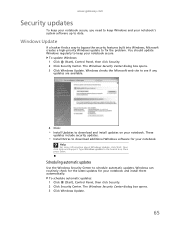
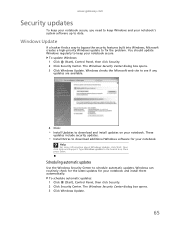
...Microsoft web site to see if any
updates are available.
4 Click:
• Install Updates to download and install updates on your notebook. These
updates include security updates.
• Install Extras to download additional Windows software for your notebook.
Help
For more information about Windows Update, click Start, then click Help and Support. Type Windows update in the Search box, then press...
Gateway Notebook User's Guide - English - Page 103
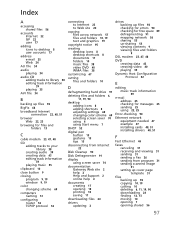
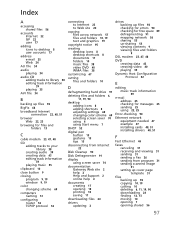
..., 25
Error-checking 90
Ethernet network equipment needed 47 example 47 installing cards 48, 51 installing drivers 48, 51
F
Fast Ethernet 46
faxes canceling 31 receiving and viewing 31 sending 31 sending a Fax 26 sending from program 31 sending scanned image
31
setting up cover page template 31
files backing up 92 copying 10, 19 cutting 10 deleting 6, 11, 19, 90 downloading 24 finding...
Gateway Notebook User's Guide - English - Page 105
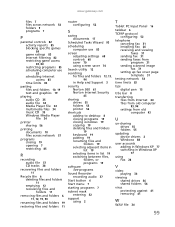
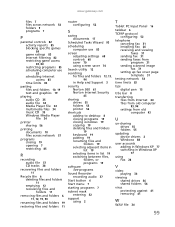
... fax 31 installing Fax 26 receiving and viewing faxes 31 sending fax 31 sending faxes from program 31 sending scanned image fax 31 setting up fax cover page template 31
testing network 54
time limits 83
tips digital pen 15
title bar 8
transferring files from Internet 24 files from old computer 93, 94 settings from old computer 93
U
un-sharing drives 55 folders 55
updating device drivers 2 Windows...
Gateway Quick Start Guide for Windows 7 - Page 1
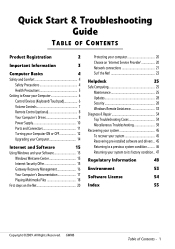
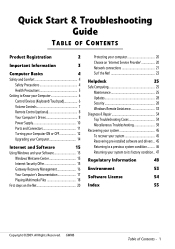
...Know your Computer 6
Control Devices (Keyboard/Touchpad 6
Volume Controls 7
Remote Control (optional 8
Your Computer's Drives 8
Power Supply 10
Ports and Connectors 11
Turning your Computer ON or OFF 12
Upgrading your Computer 14
Internet and Software
15
Using Windows and your Software 15
Windows Welcome Center 15
Internet Security Offer 15
Gateway Recovery Management 16...
Gateway Quick Start Guide for Windows 7 - Page 15
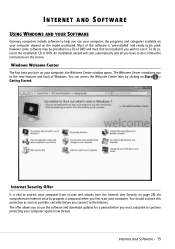
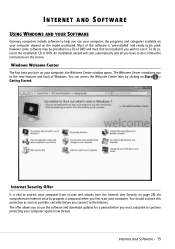
INTERNET AND SOFTWARE
USING WINDOWS AND YOUR SOFTWARE
Gateway computers include software to help you use your computer; the programs and categories available on your computer depend on the model purchased. Most of this software is 'pre-installed' and ready to be used; however some software may be provided on a CD or DVD and must first be installed if you wish to use it...
Gateway Quick Start Guide for Windows 7 - Page 18
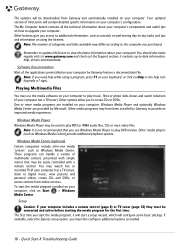
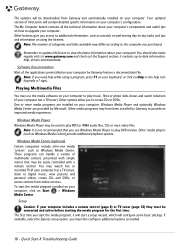
... be easily controlled with a remote control. You may watch live or recorded TV (if your computer has a TV tuner), listen to digital music, view pictures and personal videos, create CDs and DVDs, or access content from online services. To start the media program installed on your computer, click on Start > Windows Media Center.
Setup Caution: If your computer includes a remote control (page 8) or...
Gateway Quick Start Guide for Windows 7 - Page 28
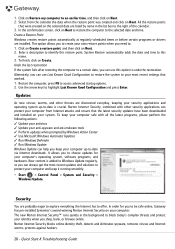
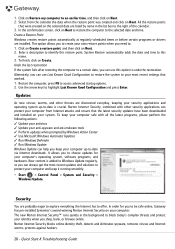
...; Run Windows Update Windows Update can help you keep your computer up-to-date via Internet downloads. It allows you to choose updates for your computer's operating system, software programs, and hardware. New content is added to Windows Update regularly, so you can always get the most recent updates and solutions to protect your computer and keep it running smoothly.
• Start > Control Panel...
Gateway Quick Start Guide for Windows 7 - Page 29
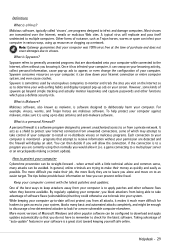
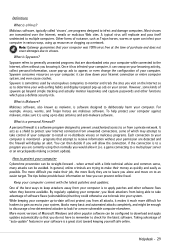
... system, blocks many basic and automated attacks completely, and might be enough to discourage a less-determined attacker to look for a more vulnerable computer elsewhere. More recent versions of Microsoft Windows and other popular software can be configured to download and apply updates automatically so that you do not have to remember to check for the latest...
Gateway Quick Start Guide for Windows 7 - Page 31
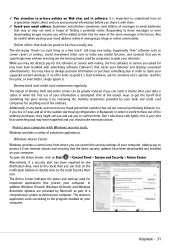
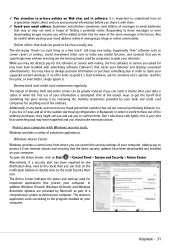
... action.
Protect your computer with Windows security tools. Windows provides a variety of protection applications.
Windows Action Center Windows provides a central area from where you can control the security settings of your computer, helping you to protect it from Internet attacks and ensuring that the latest security updates have been downloaded and installed on your computer. To open the...
Gateway Quick Start Guide for Windows 7 - Page 32
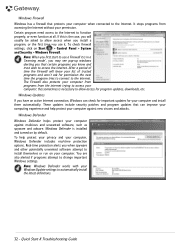
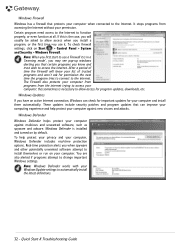
... access for program updates, downloads, etc. Windows Updates If you have an active Internet connection, Windows can check for important updates for your computer and install them automatically. These updates include security patches and program updates that can improve your computing experience and help protect your computer against new viruses and attacks.
Windows Defender Windows Defender helps...
Gateway Quick Start Guide for Windows 7 - Page 33
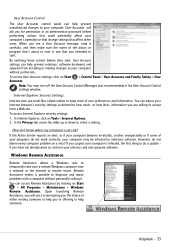
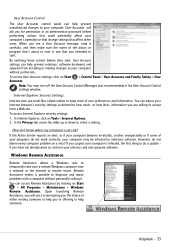
... problem on a virus! If you suspect your computer is infected, the first thing to do is update if you have not already done so, and run your antivirus and anti-spyware software.
Windows Remote Assistance
Remote Assistance allows a Windows user to temporarily take over a remote Windows computer over a network or the internet to resolve issues. Remote Assistance makes it possible to diagnose and...
Gateway Quick Start Guide for Windows 7 - Page 36
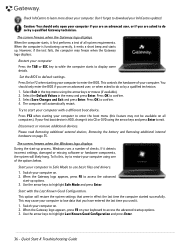
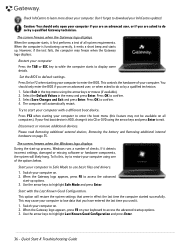
... test fails, the computer may freeze when the Gateway logo displays.
Restart your computer Press the TAB or ESC key to while the computer starts to display some details.
Set the BIOS to default settings. Press Del or F2 when starting your computer to enter the BIOS. This controls the hardware of your computer. You should only enter the BIOS if you are an...
Gateway Quick Start Guide for Windows 7 - Page 37
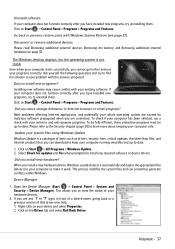
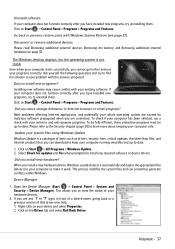
... and up-to-date.
1. Click on Start > All Programs > Windows Update. 2. Select Check for updates and Yes when prompted to install any required software or device drivers.
Did you install new hardware? When you install a new hardware device, Windows usually detects it automatically and copies the appropriate files (drivers) to your computer to make it work. This process modifies the system files and...
Gateway Quick Start Guide for Windows 7 - Page 56
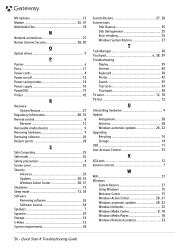
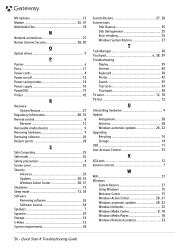
...N
Network connections 21 Norton Internet Security 28, 30
O
Optical drives 9
P
Pointer 6 Ports 11 Power cords 4 Power on/off 12 Power saving modes 14 Power supply 10 PowerDVD 19 Printer 42
R
Recovery System Restore 27
Regulatory Information 48, 53 Remote control 8
Receiver 12 Removable media devices 9 Removing hardware 9 Removing software 26 Restore points 28
S
Safe Computing 25...
