Gateway ML6720 - ML - Pentium Dual Core 1.46 GHz driver and firmware
Drivers and firmware downloads for this Gateway Computers item

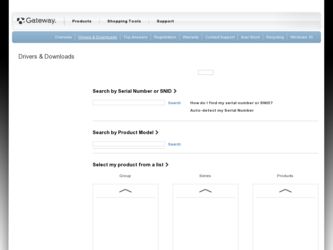
Related Gateway ML6720 Manual Pages
Download the free PDF manual for Gateway ML6720 and other Gateway manuals at ManualOwl.com
8512216 - Gateway Notebook User Guide R1 - Page 57
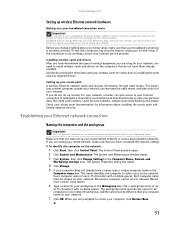
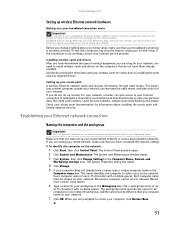
... wireless cards for instructions on installing the cards and any required drivers.
Setting up your access point A wireless Ethernet network sends and receives information through radio waves. This means that another computer outside your network can intercept the radio waves and take control of your network. If you do not set up security for your network, a hacker can gain access to your Internet...
8512216 - Gateway Notebook User Guide R1 - Page 60
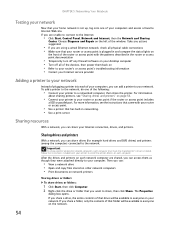
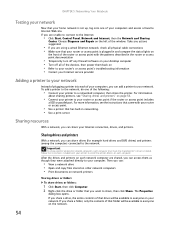
... any firewall software on your desktop computer • Turn off all of the devices, then power them back on • Refer to your router's or access point's troubleshooting information • Contact your Internet service provider
Adding a printer to your network
Instead of plugging a printer into each of your computers, you can add a printer to your network. To add a printer to the network, do...
8512216 - Gateway Notebook User Guide R1 - Page 67


... or access your files. These passwords are set in your notebook's BIOS setup utility. Use a password that you can remember but that would be hard for someone else to guess.
Tip
For instructions on creating a startup and hard drive password, see your notebook's Reference Guide. Make sure that you use a password you can remember. The password feature is very secure, and...
8512216 - Gateway Notebook User Guide R1 - Page 68
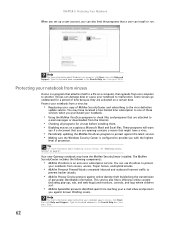
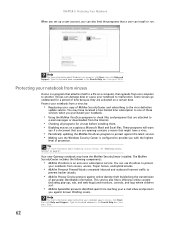
...; Periodically updating the McAfee VirusScan program to protect against the latest viruses. • Making sure the Windows Security Center is configured to provide you with the highest
level of protection. Tip
For more information about modifying security settings, see "Modifying security settings" on page 67.
Your new Gateway notebook may have the McAfee SecurityCenter installed. The...
8512216 - Gateway Notebook User Guide R1 - Page 73
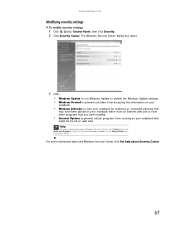
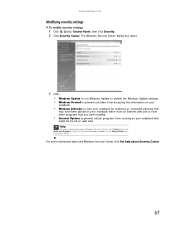
...8226; Windows Update to run Windows Update or modify the Windows Update settings. • Windows Firewall to prevent outsiders from accessing the information on your
notebook.
• Windows Defender to scan your notebook for malicious or unwanted software that
may have been placed on your notebook either from an Internet web site or from other programs that you have installed.
• Internet...
8512216 - Gateway Notebook User Guide R1 - Page 74
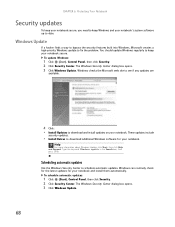
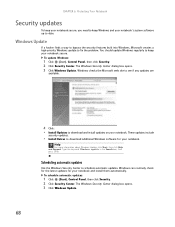
... web site to see if any updates are
available.
4 Click: • Install Updates to download and install updates on your notebook. These updates include
security updates.
• Install Extras to download additional Windows software for your notebook.
Help
For more information about Windows Update, click Start, then click Help and Support. Type the keyword Windows update in the Search box, then...
8512216 - Gateway Notebook User Guide R1 - Page 107
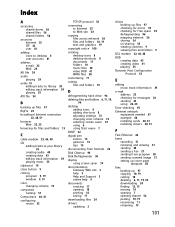
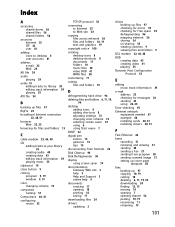
... 22, 25
Error-checking 95
Ethernet network equipment needed 47 example 46 installing cards 48, 51 installing drivers 48, 51
F
Fast Ethernet 46
faxes canceling 31 receiving and viewing 31 sending 30 sending a Fax 27 sending from program 30 sending scanned image 31 setting up cover page template 30
files backing up 97 copying 10, 19 cutting 10 deleting 6, 11, 19, 94 downloading 24 finding 12...
8512216 - Gateway Notebook User Guide R1 - Page 109
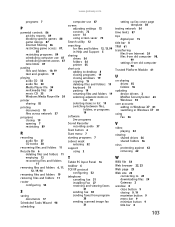
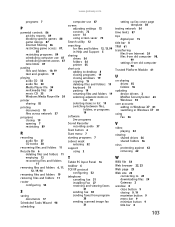
... fax 30 sending faxes from program 30 sending scanned image fax 31
setting up fax cover page template 30
testing network 54 time limits 87
tips digital pen 15
title bar 8 TPM 61 transferring
files from Internet 24 files from old computer 98,
99 settings from old computer
98
Trusted Platform Module 61
U
un-sharing drives 55 folders 55
updating device drivers 2 McAfee SecurityCenter 63 Windows...
8512488 - Gateway Notebook Reference Guide R2 - Page 5
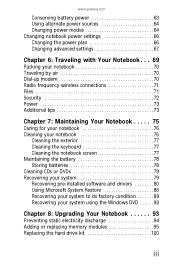
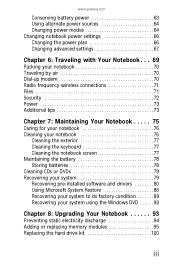
... 77 Maintaining the battery 78 Storing batteries 78 Cleaning CDs or DVDs 79 Recovering your system 79 Recovering pre-installed software and drivers 80 Using Microsoft System Restore 86 Recovering your system to its factory condition 89 Recovering your system using the Windows DVD 90
Chapter 8: Upgrading Your Notebook 93
Preventing static electricity discharge 94 Adding or replacing...
8512488 - Gateway Notebook Reference Guide R2 - Page 20
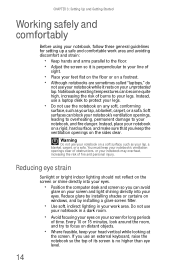
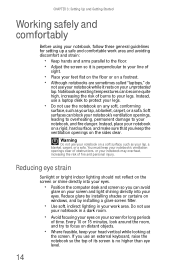
...notebook, follow these general guidelines for setting up a safe and comfortable work ... on a footrest. • Although notebooks are sometimes called "laptops," do
not use your notebook while it rests on your unprotected...computer desk and screen so you can avoid
glare on your screen and light shining directly into your eyes. Reduce glare by installing shades or curtains on windows, and by installing...
8512488 - Gateway Notebook Reference Guide R2 - Page 80
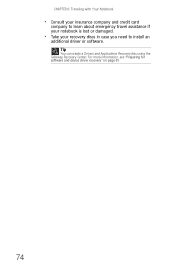
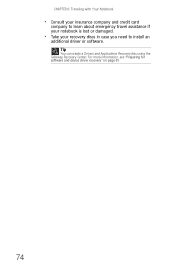
...insurance company and credit card
company to learn about emergency travel assistance if your notebook is lost or damaged.
• Take your recovery discs in case you need to install an
additional driver or software. Tip
You can create a Drivers and Applications Recovery disc using the Gateway Recovery Center. For more information, see "Preparing for software and device driver recovery" on page 81...
8512488 - Gateway Notebook Reference Guide R2 - Page 86
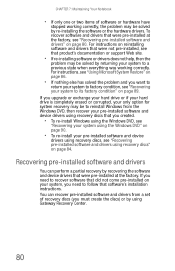
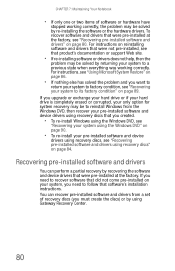
... a partial recovery by recovering the software and device drivers that were pre-installed at the factory. If you need to recover software that did not come pre-installed on your system, you need to follow that software's installation instructions. You can recover pre-installed software and drivers from a set of recovery discs (you must create the discs) or by using Gateway Recovery Center.
80
8512488 - Gateway Notebook Reference Guide R2 - Page 87
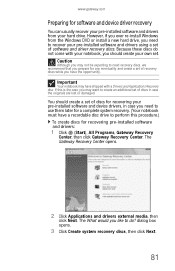
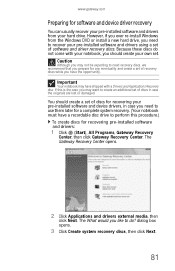
www.gateway.com
Preparing for software and device driver recovery
You can usually recover your pre-installed software and drivers from your hard drive. However, if you ever re-install Windows from the Windows DVD or install a new hard drive, you need to recover your pre-installed software and drivers using a set of software and driver recovery discs. Because these discs do not come with your ...
8512488 - Gateway Notebook Reference Guide R2 - Page 89
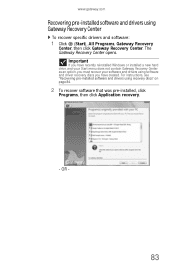
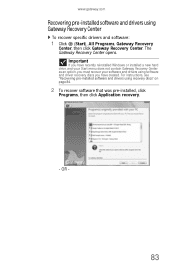
...recently reinstalled Windows or installed a new hard drive, and your Start menu does not contain Gateway Recovery Center as an option, you must recover your software and drivers using software and driver recovery discs you have created. For instructions, see "Recovering pre-installed software and drivers using recovery discs" on page 84.
2 To recover software that was pre-installed, click
Programs...
8512488 - Gateway Notebook Reference Guide R2 - Page 92
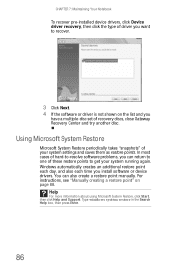
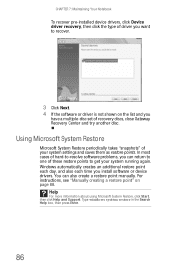
CHAPTER 7: Maintaining Your Notebook
To recover pre-installed device drivers, click Device driver recovery, then click the type of driver you want to recover.
3 Click Next. 4 If the software or driver is not shown on the list and you
have a multiple-disc set of recovery discs, close Gateway Recovery Center and try another disc.
Using Microsoft System Restore
Microsoft System Restore periodically ...
8512488 - Gateway Notebook Reference Guide R2 - Page 95
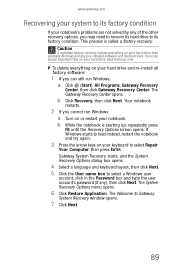
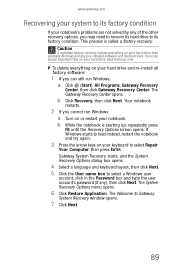
....gateway.com
Recovering your system to its factory condition
If your notebook's problems are not solved by any of the other recovery options, you may need to recover its hard drive to its factory condition. This process is called a factory recovery.
Caution
A complete factory recovery deletes everything on your hard drive, then reinstalls Windows and any pre-installed software and device drivers...
8512488 - Gateway Notebook Reference Guide R2 - Page 96
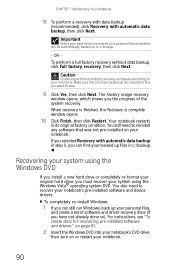
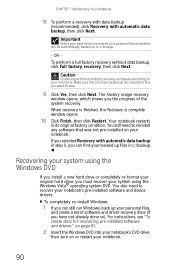
...'s pre-installed software and device drivers.
To completely re-install Windows:
1 If you can still run Windows, back up your personal files,
and create a set of software and driver recovery discs (if you have not already done so). For instructions, see "To create discs for recovering pre-installed software and drivers:" on page 81.
2 Insert the Windows DVD into your notebook's DVD drive,
then...
8512488 - Gateway Notebook Reference Guide R2 - Page 97


... Press the arrow keys to select the drive containing the
Windows DVD, then press ENTER and follow the on-screen instructions.
5 After Windows is completely re-installed, use the
software and driver recovery discs you created to recover your notebook's pre-installed software and device drivers. For instructions, see "Recovering pre-installed software and drivers using recovery discs" on page 84.
91
8512488 - Gateway Notebook Reference Guide R2 - Page 106
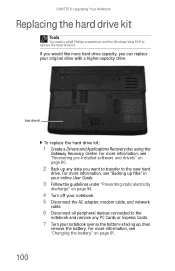
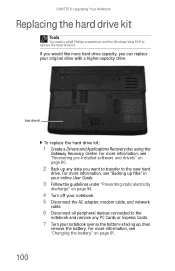
...Recovering pre-installed software and drivers" on page 80.
2 Back up any data you want to transfer to the new hard
drive. For more information, see "Backing up files" in your online User Guide.
3 Follow the guidelines under "Preventing static electricity
discharge" on page 94.
4 Turn off your notebook. 5 Disconnect the AC adapter, modem cable, and network
cable.
6 Disconnect all peripheral devices...
8512488 - Gateway Notebook Reference Guide R2 - Page 114
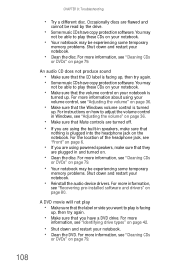
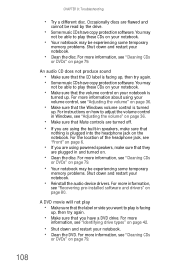
... powered speakers, make sure that they
are plugged in and turned on.
• Clean the disc. For more information, see "Cleaning CDs
or DVDs" on page 79.
• Your notebook may be experiencing some temporary
memory problems. Shut down and restart your notebook.
• Reinstall the audio device drivers. For more information,
see "Recovering pre-installed software and drivers...
