Gateway NV-74 driver and firmware
Drivers and firmware downloads for this Gateway Computers item

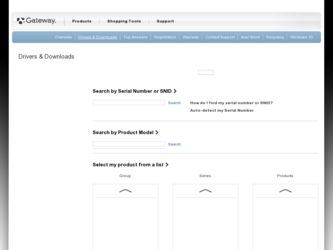
Related Gateway NV-74 Manual Pages
Download the free PDF manual for Gateway NV-74 and other Gateway manuals at ManualOwl.com
Gateway Notebook User's Guide - English - Page 3
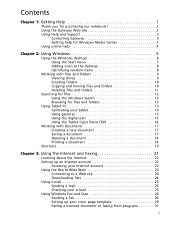
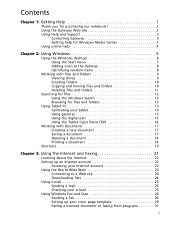
... Internet and Faxing 21
Learning about the Internet 22 Setting up an Internet account 22
Accessing your Internet account 23 Using the World Wide Web 23
Connecting to a Web site 24 Downloading files 24 Using e-mail 25 Sending e-mail 25 Checking your e-mail 25 Using Windows Fax and Scan 26 Sending a Fax 26 Setting up your cover page template 29 Faxing a scanned document or faxing...
Gateway Notebook User's Guide - English - Page 4
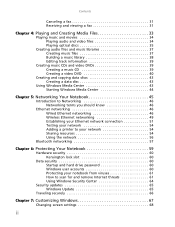
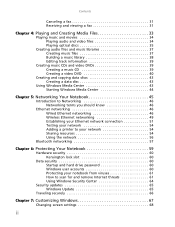
... Your Notebook 59
Hardware security 60 Kensington lock slot 60
Data security 60 Startup and hard drive password 60 Windows user accounts 60 Protecting your notebook from viruses 61 How to scan for and remove Internet threats 61 Using Windows Security Center 64
Security updates 65 Windows Update 65
Traveling securely 66
Chapter 7: Customizing Windows 67
Changing screen settings 68
ii
Gateway Notebook User's Guide - English - Page 5
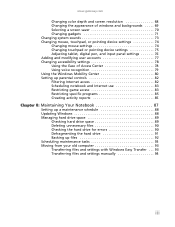
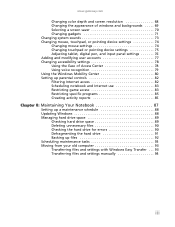
... device settings 74 Changing mouse settings 74 Changing touchpad or pointing device settings 75 Adjusting tablet, digital pen, and input panel settings 76 Adding and modifying user accounts 77 Changing accessibility settings 78 Using the Ease of Access Center 78 Using voice recognition 79 Using the Windows Mobility Center 80 Setting up parental controls 82 Filtering Internet access...
Gateway Notebook User's Guide - English - Page 8
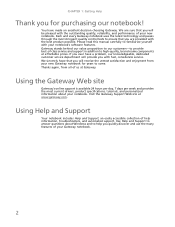
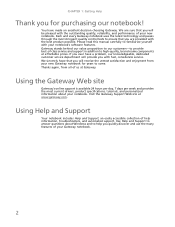
... and passes through the most stringent quality control tests to ensure that you are provided with the best product possible. Please read this manual carefully to familiarize yourself with your notebook's software features. Gateway stands behind our value proposition to our customers-to provide best-of-class service and support in addition to high-quality, brand...
Gateway Notebook User's Guide - English - Page 12
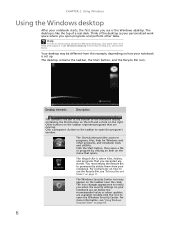
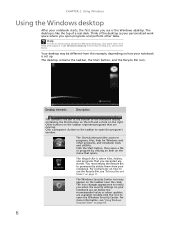
... and Support. Type Windows desktop in the Search Help box, then press ENTER.
Your desktop may be different from this example, depending on how your notebook is set up. The desktop contains the taskbar, the Start button, and the Recycle Bin icon.
Desktop elements
Description
The taskbar is the bar at the bottom of the notebook display containing...
Gateway Notebook User's Guide - English - Page 31
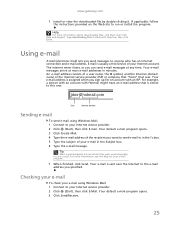
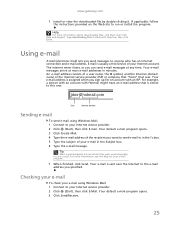
... or install the program.
Help
For more information about downloading files, click Start, then click Help and Support. Type downloading files in the Search Help box, then click ENTER.
Using e-mail
E-mail (electronic mail) lets you send messages to anyone who has an Internet connection and e-mail address. E-mail is usually a free service of your Internet account. The Internet...
Gateway Notebook User's Guide - English - Page 32
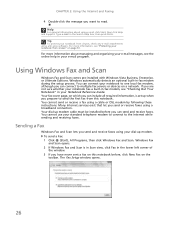
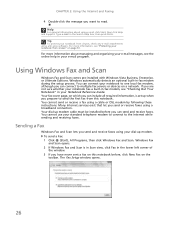
... Guide. Your fax cover page, on which you can include all required information, is set up when you prepare to send the first fax from this notebook. You cannot send or receive a fax using a cable or DSL modem by following these instructions. Many Internet services exist that let you send or receive faxes using a broadband connection. Your dial-up modem cable must be installed...
Gateway Notebook User's Guide - English - Page 44
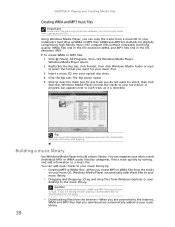
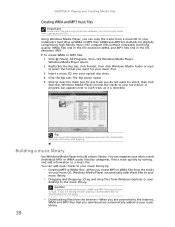
... WMA and MP3 music files
Important
Some music CDs have copy protection software. You cannot copy tracks from copy-protected CDs.
Using Windows Media Player, you can copy the tracks from a music CD to your notebook's hard drive as WMA or MP3 files. WMA and MP3 are methods for digitally compressing high-fidelity music into compact files without noticeably...
Gateway Notebook User's Guide - English - Page 54
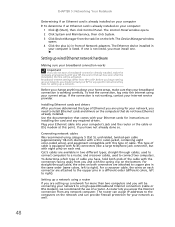
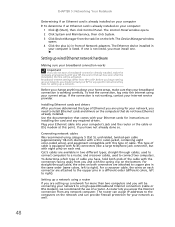
... the type of Ethernet you are using for your network, you need to install Ethernet cards and drivers on the computers that do not have Ethernet already installed. Use the documentation that comes with your Ethernet cards for instructions on installing the card and any required drivers. Plug your Ethernet cable into your computer's jack and the router or the cable or DSL modem at this point...
Gateway Notebook User's Guide - English - Page 57
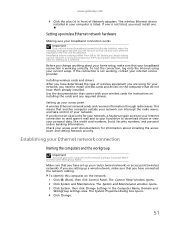
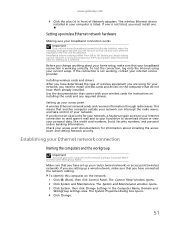
... that comes with your wireless cards for instructions on installing the cards and any required drivers.
Setting up your access point A wireless Ethernet network sends and receives information through radio waves. This means that another computer outside your network can intercept the radio waves and take control of your network. If you do not set up security for your network, a hacker can gain...
Gateway Notebook User's Guide - English - Page 60
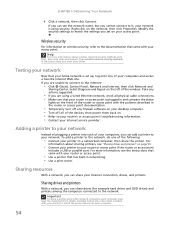
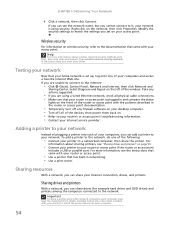
... firewall software on your desktop computer. • Turn off all of the devices, then power them back on. • Refer to your router's or access point's troubleshooting information. • Contact your Internet service provider.
Adding a printer to your network
Instead of plugging a printer into each of your computers, you can add a printer to your network. To add a printer to the network, do...
Gateway Notebook User's Guide - English - Page 63
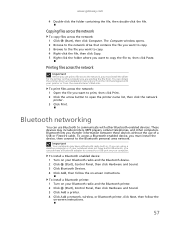
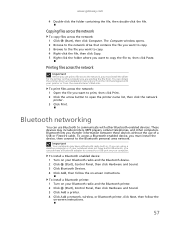
...-in Bluetooth, you can purchase a Bluetooth adapter to connect to a USB port on your computer.
To install a Bluetooth enabled device: 1 Turn on your Bluetooth radio and the Bluetooth device. 2 Click (Start), Control Panel, then click Hardware and Sound. 3 Click Bluetooth Devices. 4 Click Add, then follow the on-screen instructions.
To install a Bluetooth printer: 1 Turn on your Bluetooth radio and...
Gateway Notebook User's Guide - English - Page 67
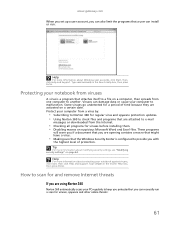
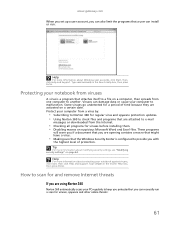
www.gateway.com
When you set up a user account, you can also limit the programs that a user can install or run.
Help
For more information about Windows user accounts, click Start, then click Help and Support. Type user accounts in the Search Help box, then press ENTER.
Protecting your notebook from viruses
A virus is a program that...
Gateway Notebook User's Guide - English - Page 70
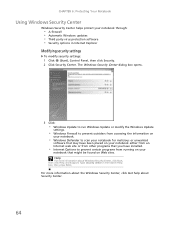
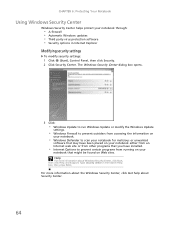
...8226; Windows Update to run Windows Update or modify the Windows Update
settings.
• Windows Firewall to prevent outsiders from accessing the information on
your notebook.
• Windows Defender to scan your notebook for malicious or unwanted
software that may have been placed on your notebook either from an Internet web site or from other programs that you have installed.
• Internet...
Gateway Notebook User's Guide - English - Page 71
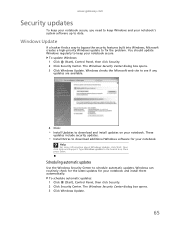
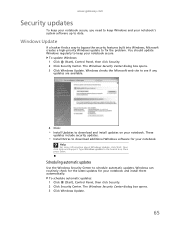
...Microsoft web site to see if any
updates are available.
4 Click:
• Install Updates to download and install updates on your notebook. These
updates include security updates.
• Install Extras to download additional Windows software for your notebook.
Help
For more information about Windows Update, click Start, then click Help and Support. Type Windows update in the Search box, then press...
Gateway Notebook User's Guide - English - Page 94
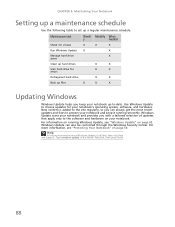
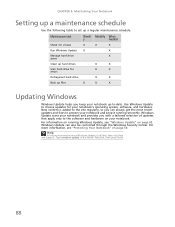
... a maintenance schedule
Use the following table to set up a regular maintenance schedule.
Maintenance task
Check for viruses Run Windows Update Manage hard drive space Clean up hard drives Scan hard drive for errors Defragment hard drive Back up files
Weekl y
X X
Monthly When needed
X
X
X
X
X
X
X
X
X
X
X
X
X
Updating Windows
Windows Update helps you keep your notebook up-to-date...
Gateway Notebook User's Guide - English - Page 99
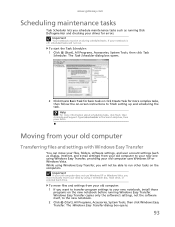
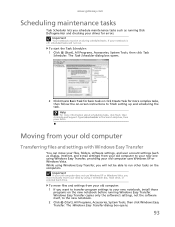
... Windows XP or Windows Vista, you must manually move your data by using a writeable disc, flash drive, or external hard drive.
To move files and settings from your old computer: 1 If you want to transfer program settings to your new notebook, install those
programs on the new notebook before running Windows Easy Transfer. Windows Easy Transfer copies only the software's settings, not the software...
Gateway Notebook User's Guide - English - Page 103
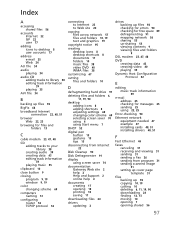
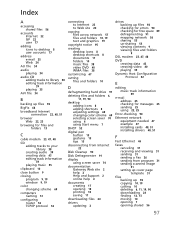
..., 25
Error-checking 90
Ethernet network equipment needed 47 example 47 installing cards 48, 51 installing drivers 48, 51
F
Fast Ethernet 46
faxes canceling 31 receiving and viewing 31 sending 31 sending a Fax 26 sending from program 31 sending scanned image
31
setting up cover page template 31
files backing up 92 copying 10, 19 cutting 10 deleting 6, 11, 19, 90 downloading 24 finding...
Gateway Notebook User's Guide - English - Page 105
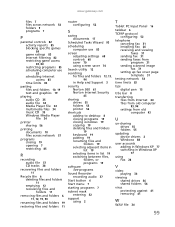
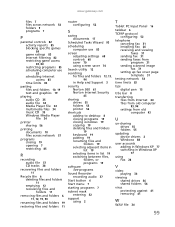
... fax 31 installing Fax 26 receiving and viewing faxes 31 sending fax 31 sending faxes from program 31 sending scanned image fax 31 setting up fax cover page template 31
testing network 54
time limits 83
tips digital pen 15
title bar 8
transferring files from Internet 24 files from old computer 93, 94 settings from old computer 93
U
un-sharing drives 55 folders 55
updating device drivers 2 Windows...
Gateway Notebook User's Guide - English - Page 106
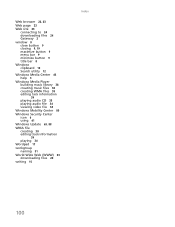
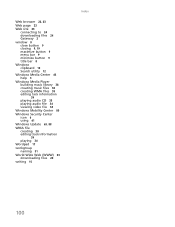
... button 9 title bar 8
Windows clipboard 10 Search utility 12
Windows Media Center 43 help 3
Windows Media Player building music library 38 creating music files 38 creating WMA files 38 editing tack information
39
playing audio CD 35 playing audio file 34 viewing video file 34
Windows Mobility Center 80
Windows Security Center icon 6 using 61
Windows Update 65, 88
WMA file...
