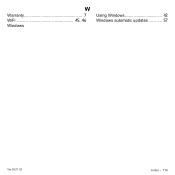Gateway NV52L driver and firmware
Drivers and firmware downloads for this Gateway Computers item

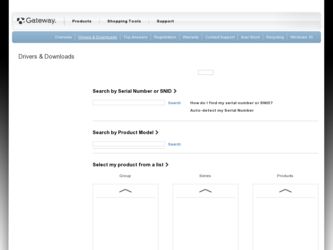
Related Gateway NV52L Manual Pages
Download the free PDF manual for Gateway NV52L and other Gateway manuals at ManualOwl.com
User Manual (Windows 8) - Page 4
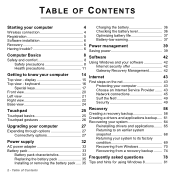
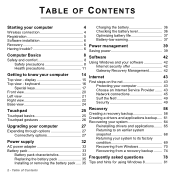
...Wireless connection 4 Registration 5 Software installation 6
Checking the battery level 36 Optimizing battery life 37 Battery-low warning 37
Recovery 6 Power management
39
Having trouble 6 Saving power 39
Computer Basics
8 Software
42
Safety and comfort 8 Safety precautions 8 Health precautions 11
Using Windows and your software 42 Internet security offer 42 Gateway Recovery...
User Manual (Windows 8) - Page 5
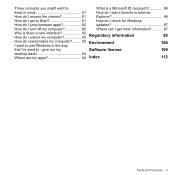
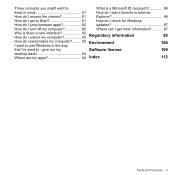
... 82
updates 87
How do I turn off my computer 82
Where can I get more information?.......... 87
Why is there a new interface 82 How do I unlock my computer 83
Regulatory information
88
How do I personalize my computer?......... 83 Environment
106
I want to use Windows in the way
that I'm used to - give me my
Software license
109
desktop back...
User Manual (Windows 8) - Page 6
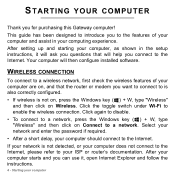
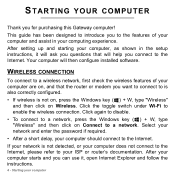
...you for purchasing this Gateway computer! This guide has been designed to introduce you to the features of your computer and assist in your computing experience. After setting up and starting your computer, as shown in the setup instructions, it will ask you questions that will help you connect to the Internet. Your computer will then configure installed software.
WIRELESS CONNECTION
To connect to...
User Manual (Windows 8) - Page 8
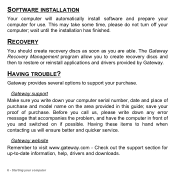
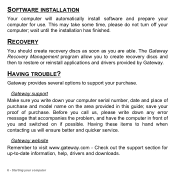
... turn off your computer; wait until the installation has finished.
RECOVERY
You should create recovery discs as soon as you are able. The Gateway Recovery Management program allow you to create recovery discs and then to restore or reinstall applications and drivers provided by Gateway.
HAVING TROUBLE?
Gateway provides several options to support your purchase.
Gateway support Make sure you write...
User Manual (Windows 8) - Page 44
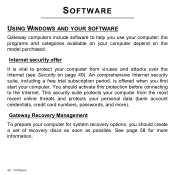
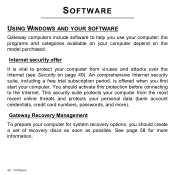
... to the Internet. This security suite protects your computer from the most recent online threats and protects your personal data (bank account credentials, credit card numbers, passwords, and more).
Gateway Recovery Management To prepare your computer for system recovery options, you should create a set of recovery discs as soon as possible. See page 58 for more information.
42 - Software
User Manual (Windows 8) - Page 53
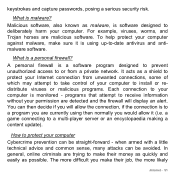
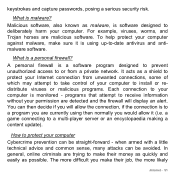
... up-to-date antivirus and antimalware software.
What is a personal firewall?
A personal firewall is a software program designed to prevent unauthorized access to or from a private network. It acts as a shield to protect your Internet connection from unwanted connections, some of which may attempt to take control of your computer to install or redistribute viruses or malicious programs...
User Manual (Windows 8) - Page 54
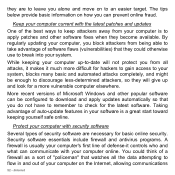
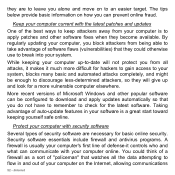
... automated attacks completely, and might be enough to discourage less-determined attackers, so they will give up and look for a more vulnerable computer elsewhere.
More recent versions of Microsoft Windows and other popular software can be configured to download and apply updates automatically so that you do not have to remember to check for the latest...
User Manual (Windows 8) - Page 55
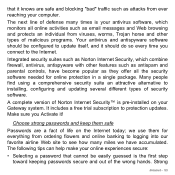
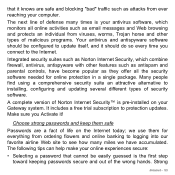
... and parental controls, have become popular as they offer all the security software needed for online protection in a single package. Many people find using a comprehensive security suite an attractive alternative to installing, configuring and updating several different types of security software.
A complete version of Norton Internet Security™ is pre-installed on your Gateway system. It...
User Manual (Windows 8) - Page 59
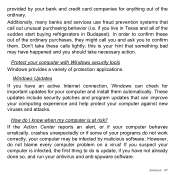
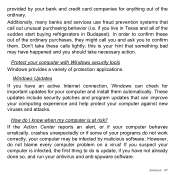
...take necessary action.
Protect your computer with Windows security tools Windows provides a variety of protection applications.
Windows Updates If you have an active Internet connection, Windows can check for important updates for your computer and install them automatically. These updates include security patches and program updates that can improve your computing experience and help protect your...
User Manual (Windows 8) - Page 60
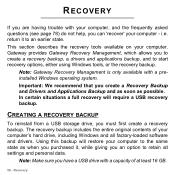
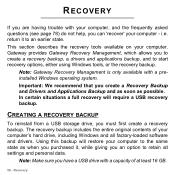
...
To reinstall from a USB storage drive, you must first create a recovery backup. The recovery backup includes the entire original contents of your computer's hard drive, including Windows and all factory-loaded software and drivers. Using this backup will restore your computer to the same state as when you purchased it, while giving you an option to retain all settings and personal data.
Note...
User Manual (Windows 8) - Page 63
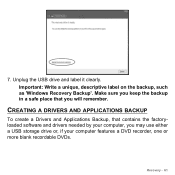
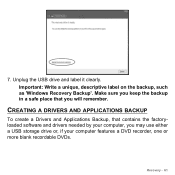
... as 'Windows Recovery Backup'. Make sure you keep the backup in a safe place that you will remember.
CREATING A DRIVERS AND APPLICATIONS BACKUP
To create a Drivers and Applications Backup, that contains the factoryloaded software and drivers needed by your computer, you may use either a USB storage drive or, if your computer features a DVD recorder, one or more blank recordable DVDs.
Recovery - 61
User Manual (Windows 8) - Page 66
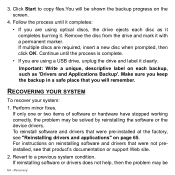
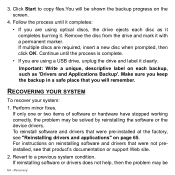
.... To reinstall software and drivers that were pre-installed at the factory, see "Reinstalling drivers and applications" on page 65. For instructions on reinstalling software and drivers that were not preinstalled, see that product's documentation or support Web site.
2. Revert to a previous system condition. If reinstalling software or drivers does not help, then the problem may be
64 - Recovery
User Manual (Windows 8) - Page 67
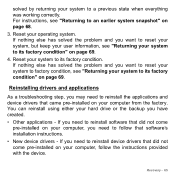
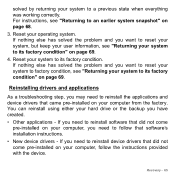
...hard drive or the backup you have created. • Other applications - If you need to reinstall software that did not come
pre-installed on your computer, you need to follow that software's installation instructions. • New device drivers - If you need to reinstall device drivers that did not come pre-installed on your computer, follow the instructions provided with the device.
Recovery - 65
User Manual (Windows 8) - Page 69
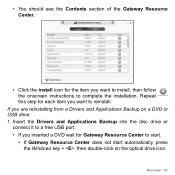
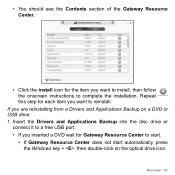
... reinstalling from a Drivers and Applications Backup on a DVD or USB drive: 1. Insert the Drivers and Applications Backup into the disc drive or
connect it to a free USB port. • If you inserted a DVD wait for Gateway Resource Center to start.
• If Gateway Resource Center does not start automatically, press the Windows key + , then double-click on the optical drive icon.
Recovery - 67
User Manual (Windows 8) - Page 70
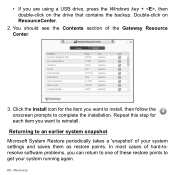
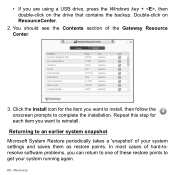
... you are using a USB drive, press the Windows key + , then double-click on the drive that contains the backup. Double-click on ResourceCenter.
2. You should see the Contents section of the Gateway Resource Center.
3. Click the install icon for the item you want to install, then follow the onscreen prompts to complete the installation. Repeat this step for...
User Manual (Windows 8) - Page 71
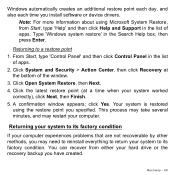
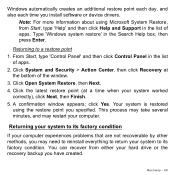
... time you install software or device drivers.
Note: For more information about using Microsoft System Restore, from Start, type 'Help' and then click Help and Support in the list of apps. Type 'Windows system restore' in the Search Help box, then press Enter.
Returning to a restore point 1. From Start, type 'Control Panel' and then click Control Panel in...
User Manual (Windows 8) - Page 72
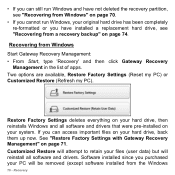
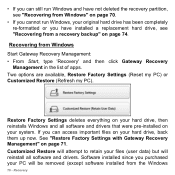
...been completely re-formatted or you have installed a replacement hard drive, see "Recovering from a recovery backup" on page 74.
Recovering from Windows Start Gateway Recovery Management: • From Start, type 'Recovery' and then click Gateway Recovery
Management in the list of apps. Two options are available, Restore Factory Settings (Reset my PC) or Customized Restore (Refresh my PC).
Restore...
User Manual (Windows 8) - Page 77
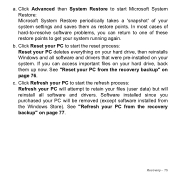
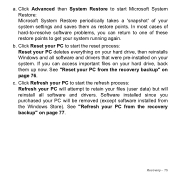
... Restore periodically takes a 'snapshot' of your system settings and saves them as restore points. In most cases of hard-to-resolve software problems, you can return to one of these restore...drive, then reinstalls Windows and all software and drivers that were pre-installed on your system. If you can access important files on your hard drive, back them up now. See "Reset your PC from the recovery...
User Manual (Windows 8) - Page 116
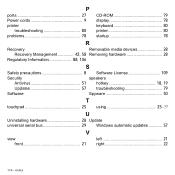
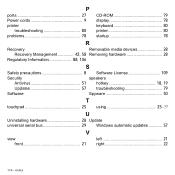
P
ports 27 Power cords 9
printer troubleshooting 80
problems 78
CD-ROM 79 display 78 keyboard 80 printer 80 startup 78
R
Recovery
Removable media devices 28
Recovery Management 42, 58 Removing hardware 28
Regulatory Information 88, 106
S
Safety precautions 8 Software License 109
Security
speakers
Antivirus 51 hotkey 18, 19
Updates 57 troubleshooting 79
Software
...