Gateway Profile 5.5 driver and firmware
Drivers and firmware downloads for this Gateway Computers item

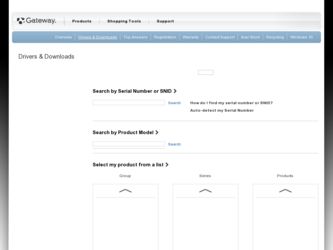
Related Gateway Profile 5.5 Manual Pages
Download the free PDF manual for Gateway Profile 5.5 and other Gateway manuals at ManualOwl.com
Gateway Profile 5/5.5 User Guide - Page 4
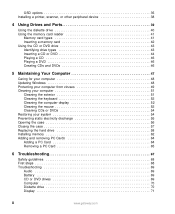
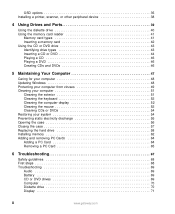
... options 35 Installing a printer, scanner, or other peripheral device 38
4 Using Drives and Ports 39
Using the diskette drive 40 Using the memory card reader 41
Memory card types 41 Inserting a memory card 42 Using the CD or DVD drive 43 Identifying drive types 43 Inserting a CD or DVD 44 Playing a CD 46 Playing a DVD 46 Creating CDs and DVDs 46
5 Maintaining Your Computer 47
Caring...
Gateway Profile 5/5.5 User Guide - Page 5


...76 Memory card reader 76 Modem (dial-up 76 Mouse 79 Networks 80 Passwords 80 Power 80 Printer 81 Sound 82 Telephone support 83 Before calling Gateway Customer Care 83 Telephone numbers 84 Self-help 85 Tutoring 85 Training 85
7 Networking Your Computer 87
Introduction to networking 88 Using a network 88 Selecting a network connection 89
Creating an Ethernet network 96 Installing...
Gateway Profile 5/5.5 User Guide - Page 10


... on topics, such as making audio CDs and installing a hard drive.
Product Support
Click Product Support to view a list of all the products that Gateway supports.
Downloads
Click Downloads, then click My Downloads to get the latest software updates for BIOS and driver upgrades. By entering your serial number you get drivers specific to your computer. Click All Downloads to walk through a step-by...
Gateway Profile 5/5.5 User Guide - Page 24


... windows, and by installing a glare screen filter on your display. ■ Use soft, indirect lighting in your work area. Do not use your computer in a dark room. ■ Avoid focusing your eyes on your computer screen for long periods of time. Look away from your computer occasionally, and try to focus on distant objects.
Setting up your computer...
Gateway Profile 5/5.5 User Guide - Page 40


... using external controls (located near the display itself) and software controls (accessible in Windows). For more information about software controls, see "Adjusting the screen and desktop settings" in Using Your Computer which has been included on your hard drive. To access this guide, click Start, All Programs, then click Gateway Documentation.
External controls
The computer display features an...
Gateway Profile 5/5.5 User Guide - Page 43


...OSD Position. Adjusts the OSD window position on the display.
1280 x 1024 / USER
For more information about adjusting the color depth and screen resolution using software controls, see "Adjusting the screen and desktop settings" in Using Your Computer which has been included on your hard drive. To access this guide, click Start, All Programs, then click Gateway Documentation.
www.gateway.com
37
Gateway Profile 5/5.5 User Guide - Page 44


... and installation instructions.
Your computer has one or more of the following ports: IEEE 1394 (also known as Firewire® or i.Link®), Universal Serial Bus (USB), serial, and parallel. You use these ports to connect peripheral devices such as printers, scanners, and digital cameras to your computer. For more information about port locations, see "Checking Out Your Gateway Computer" on...
Gateway Profile 5/5.5 User Guide - Page 53


Chapter 5
Maintaining Your Computer
■ Caring for your computer ■ Updating Windows ■ Protecting your computer from viruses ■ Cleaning your computer ■ Restoring your system ■ Opening the computer case ■ Adding memory and replacing the
battery
47
Gateway Profile 5/5.5 User Guide - Page 54


... to the software and hardware on your computer.
To run Windows Update:
1 Connect to the Internet. 2 Click Start, All Programs, then click Windows Update. 3 Click Scan for Available Updates.
Help and Support
For more information about Windows Update, click Start, then click Help and Support.
Type the keyword Windows Update in the HelpSpot Search box , then click the arrow.
48
www.gateway.com
Gateway Profile 5/5.5 User Guide - Page 55


... a free, limited-time subscription to the Norton AntiVirus service when you purchased your computer.
■ Using the Norton® AntiVirus program to check files and programs that are on diskettes, attached to e-mail messages, or downloaded from the Internet.
■ Checking all programs for viruses before installing them.
■ Disabling macros on suspicious Microsoft Word...
Gateway Profile 5/5.5 User Guide - Page 68


Installing memory
When you upgrade the computer memory, make sure that you install the correct type of memory module for your computer. Your computer uses DIMM memory.
To install or replace DIMM memory:
1 Open the case by following the instructions in "Opening the case" on page 56.
Warning
Make sure that you removed all external cables and the power cord.
2 Find the memory module banks, ...
Gateway Profile 5/5.5 User Guide - Page 75
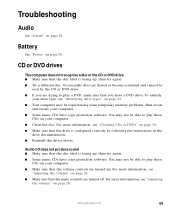
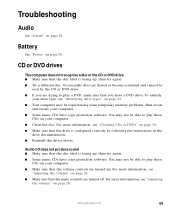
... following the instructions in the
drive documentation. ■ Reinstall the device driver.
Audio CD does not produce sound ■ Make sure that the disc label is facing up, then try again. ■ Some music CDs have copy protection software. You may not be able to play these
CDs on your computer. ■ Make sure that the volume controls are...
Gateway Profile 5/5.5 User Guide - Page 76


... disc. For more information, see "Cleaning CDs or DVDs" on page 54. ■ Reinstall the device driver. ■ Make sure that the DVD program has been installed on your computer. ■ DVDs and DVD drives contain regional codes that help control DVD title exports and
help reduce illegal disc distribution. To be able to play a DVD...
Gateway Profile 5/5.5 User Guide - Page 81
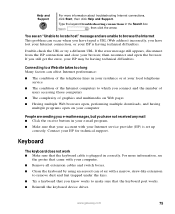
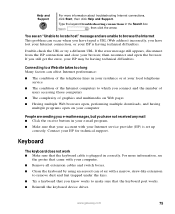
... that your account with your Internet service provider (ISP) is set up correctly. Contact your ISP for technical support.
Keyboard
The keyboard does not work ■ Make sure that the keyboard cable is plugged in correctly. For more information, see
the poster that came with your computer.
■ Remove all extension cables and switch boxes.
■ Clean...
Gateway Profile 5/5.5 User Guide - Page 87


... If your
Control Panel is in Category View, click Printers and Other Hardware.
2 Click the Printers and Faxes icon. The Printers and Faxes window opens. 3 Right-click the name of the printer you want to be the default printer, then click
Set as Default Printer.
■ Reinstall the printer driver. See the guide that came with your printer for instructions on installing the printer driver.
You see...
Gateway Profile 5/5.5 User Guide - Page 89


... sure that all cables are plugged in securely.
■ If you have recently installed hardware or software, make sure that you have installed it according to the instructions provided with it. If you did not purchase the hardware or software from Gateway, see the manufacturer's documentation and technical support resources.
■ If you have "how to" questions about using...
Gateway Profile 5/5.5 User Guide - Page 102


... Ethernet you are using for your network, you need to install Ethernet cards and drivers on the computers that do not have Ethernet already installed. To order wired or wireless Ethernet PCI or PC cards, visit the Accessories Store at accessories.gateway.com.
Use the documentation that comes with your Ethernet cards for instructions on installing the card and any required drivers.
96
www.gateway...
Gateway Profile 5/5.5 User Guide - Page 121


... can:
■ View a network drive ■ Open and copy files stored on other network computers ■ Print documents on network printers
Important
To share a printer among the network computers, each computer must have the shared printer's drivers installed. Follow the instructions included with your printer to install the printer drivers on each computer.
Sharing drives or folders
If you...
Gateway Profile 5/5.5 User Guide - Page 141


Security
Passwords
Power-on password (2-level password support)
System software (optional)
Operating system
■ Microsoft® Windows® XP Professional ■ Microsoft® Windows® XP Home Edition
System management
■ SMBIOS 2.1 BIOS support ■ Intel® LANDesk® Client Manager 6.3 ■ Wired for Management V1.1a-enabled ■ Support for Wake on LAN...
Gateway Profile 5/5.5 User Guide - Page 150


... 29 control button 11
controls 26, 29 muting 26, 29
troubleshooting 82
W WAN IP Address 102, 110
Web browser button 30
Web site Gateway 3
Windows file and printer sharing 115 New Connection Wizard 112 Product Key Code 15
Windows key 27, 28
Windows Media Player 46 Windows Update 48
wired Ethernet equipment needed 95 example 95 setting up 108 troubleshooting 121 using 94
wireless Ethernet...
